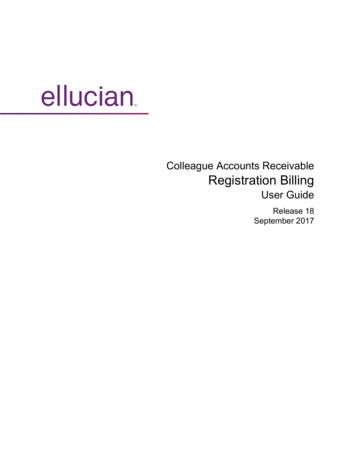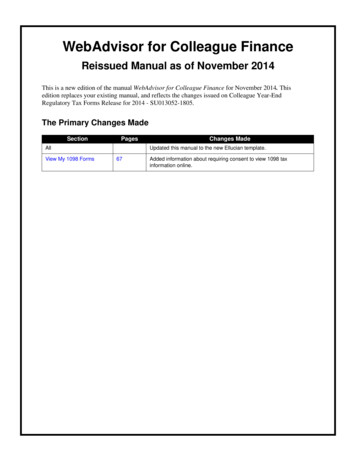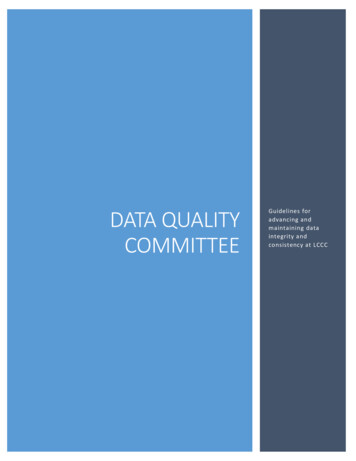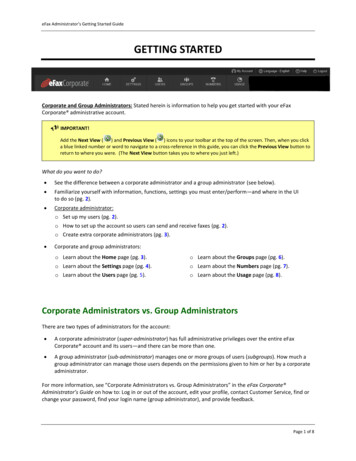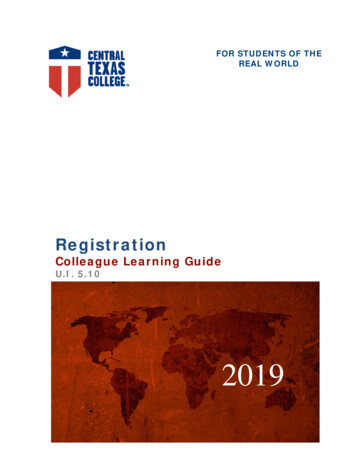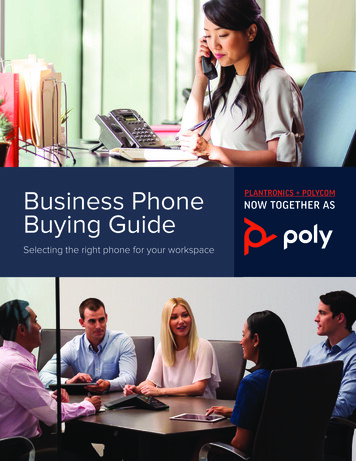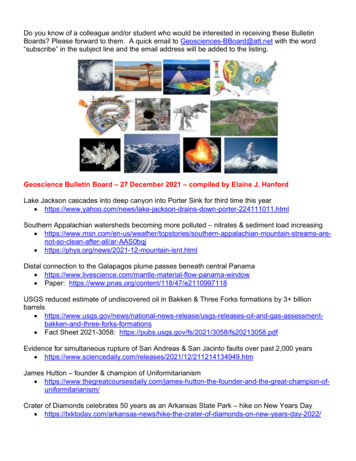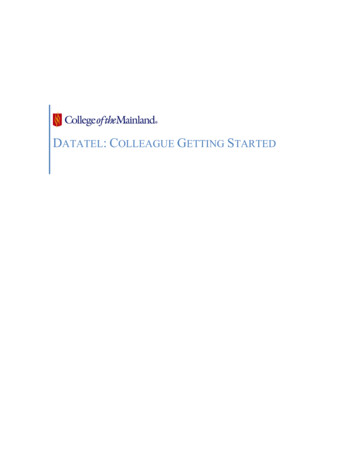
Transcription
DATATEL: COLLEAGUE GETTING STARTED
TABLE OF CONTENTSDatatel / Colleague .1Web Address is WEBUI.COM.EDU . 1Navigation . 2Quick Access Tool Bar . 3Quick Access Button . 3Search Results . 4Navigation . 4Favorites. 5Logout . 5Context Area . 5Resolution Screen . 6Functionality within the Form . 6LookUp . 7EXPORT . 7Save and Cancel . 7
DATATEL / COLLEAGUEDatatel was founded in 1968 and provided data processing. That was then. The product andcompany have been combined; remolded; reworked – until they became Ellucian: Colleague.Colleague is a fully integrated student management system that provides secure, easy access to theinformation institutions need to manage assets more efficiently and allocate resources moreeffectively.Data is collected from all facets of the college using various forms thatwill always be identified with either three or four letters. For instanceall people would be added through the NAE (Name and AddressEntry) and all vendors are added through the ORGP (OrganizationProfiles).WEB ADDRESS IS WEBUI.COM.EDUThe web address for Ellucian Colleague web based user interface 4.4. is webui.com.eduThe login to will be the same as your network login ID and password.UI stands for UserInterface, or simply put,“ the means in which aperson controls a softwareapplication or hardwaredevice.” (TechTerms.com,2009)Datatel: Colleague Getting StartedPage 1
NAVIGATIONThe new interface has three distinct sections, each with its own tool bar and helpguide.Quick Access Tool Bar: the top most bar across the interface is constant throughall process and procedures.Context Card: located directly below the Quick Access Tool Bar will give basicinformation about an individual and will not lock up their record and you will beable to hyper-link to their preferred e-mail. Additionally you will be able to stackseveral records with the ability to flip from record to record as well as save aperson or groups of people to a favorites search group.The help guideis alwaysdesignated inthe tool bar witha question mark.Resolution screen: shows the results of a search or the requested form.Quick Access Tool BarContext CardResolution ScreenDatatel: Colleague Getting StartedPage 2
QUICK ACCESS TOOL BARQuick Access ButtonClick on the quick access button totoggle between a person search ora form search.Quick Access ButtonClick on the magnifying glass beside the form search field for anAdvanced Person Search.Two ways to view search results:Card View and Grid ViewCard ViewGrid ViewIn the Person Search Results screen, view and orselect one or more individuals. In the card viewclick in the white square box left of theindividual’s picture box or click in theIndividualSelect All button if you want the entirelist.Select AllSelect AllIndividualThe grid view also has a Select All feature. However instead of a box toselect the individual, click the left of the number. If you want to select severalindividuals hold down the CTRL key as you make the selections.FOR THE GRID VIEW ONLY!Sort the list in ascending ordescending order by clicking onthe required column heading.Click the open button at the bottom of the search screen and the selections willpopulate the context box.Datatel: Colleague Getting StartedPage 3
The form search field can be used to find all the screensor mnemonics you normally use in the course of your job.Additionally, the field can be used to searchfor a mnemonic you may have forgotten. Forinstance: you need to add a student to thesystem and cannot remember the proper formname, but do remember there is an addressentry within the form. Type address in theform search field and click on search. Yourresults will only yield the forms associatedwith your security rights. You can use gridview to sort through result information.SEARCH RESULTSThe Search Results tab will yield the listings from the last form search during the existing session ofColleague. Logging off will clear the information from the memory.NAVIGATIONClicking the Navigation tab will access theColleague menu structure to view and access allapplications and forms available to your securityclass. Click the down arrow beside theApplication field to select either HR HumanResources; CA Colleague Advancement;CF Colleague Financials; ST Students;Core all data resides here. You will only haveforms associated with a specific security classand will only view data commensurate with yourposition.Datatel: Colleague Getting StartedPage 4
FAVORITESClick the Favorites tab to access allsaved forms. Create a shared orsaved list of groupings of individualsthat can be used in other areas ofcolleague applications and share listwith others in the office.There are two types of favorites:People – the drop down menuallows you to create shared lists,navigate through the various list, as well as keeping the menu updated. Save new list using the goldbutton in the Context area. Exciting features are available!Forms – can be saved two ways. NOTE: the formMUST be active in the Resolution screen.With the form open in the Resolution Screen click onFile / Add Active Form to Favorites. OROn the resolution screen menu bar click thesmall gold star. You will be given the option toorganize the forms with the Favorites folder.LOGOUTPlease always Logout before closing Colleague. College of the Mainland has less than 100 ‘seats’available for log-in privileges across the campus. Not logging off properly will create a limbo effect forthat ‘seat’ until the server releases it.During peak times – EVERY SEAT COUNTS! Be good to our SEATS!CONTEXT AREAThe person search The Context area can holdone or more “cards.” A card holds all theinformation about an individual that yoursecurity setting will allow to be viewed. TheContext area can hold a large number of people or organizations and will not lock the file.When there a number of cards loaded, you can use the next card orprevious card arrows to scroll through each one or use the down arrowto see all the cards held in Context.Create a saved list of individuals that can be used in other areas of colleague applications byclicking on the gold star button.The option will be to either add the current card to the Favorites oradd all the cards to the favorites.Datatel: Colleague Getting StartedPage 5
Once in the Add Favorites menu selection you will be able to add directly to an established folder orcreate a new folder or Saved List.Click on the Launch Copy Window button to open a new browser window with the contents ofthe current context card in a format that allows the text to by copied and pasted into anotherapplication. It is also possible to copy a single field directly from the resident context cardwithout clicking on the Launch Copy Window.RESOLUTION SCREENThe resident context card, if applicable, willautomatically populate the requested form in theResolution ScreenUsing the forward and backward buttons in theContext area will toggle between people allowing youto populate the Resolution screen with eachindividual’s information.FUNCTIONALITY WITHIN THE FORMA form will have fields that are either yellow inquiry only or white data entry.Sometimes, you will be able to delete thecontent of the field with the keystrokeAlt Ctl D.Delete a line of information by clicking on thenumber box beside the line. A box willappear with the text Select Table Operationto Perform, click the Delete button. A seconddialog box will appear, click Delete button.This icon, (found at the end of eachfield in the example), is called a drilldown and will open either the next associated form – or will open a menu section of allassociated forms with that field.Datatel: Colleague Getting StartedPage 6
LOOKUPSome fields, in order to perform properly, require an exact string of data to create the inquiry. All dataresides in the CORE and the word LookUp, in a dialog box or in the information pane, indicates a fieldthat requires the exact string of characters from CORE. Access CORE by typing in the field.EXPORTClick on the green x icon and it will export the data withinthe selected field to Excel.SAVE AND CANCELWhen you are ready to exit the residentform choose from one of the buttonslocated on the form menu bar. Save willsave the single resident (on top) form; Save All will all open forms; Cancel will cancel the singleresident (on top) form; Cancel All will cancel all open forms.Datatel: Colleague Getting StartedPage 7
all people would be added through the NAE (Name and Address Entry) and all vendors are added through the ORGP (Organization Profiles). WEB ADDRESS IS WEBUI.COM.EDU The web address for Ellucian Colleague web based user interface 4.4. is . webui.com.edu. The login to will be the same as your network login ID and password. UI stands for User