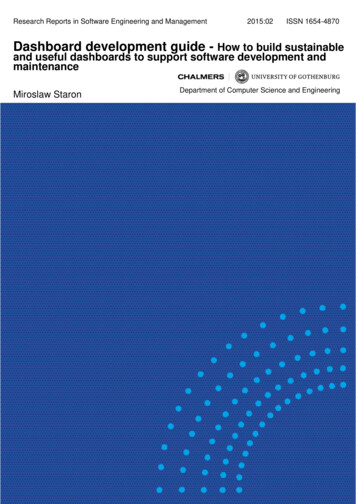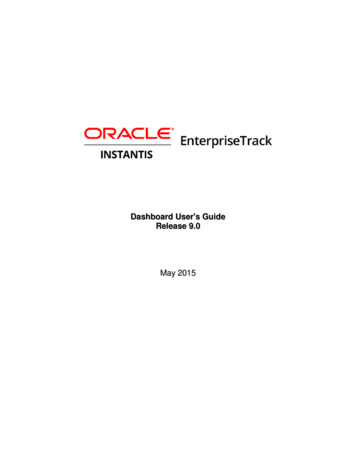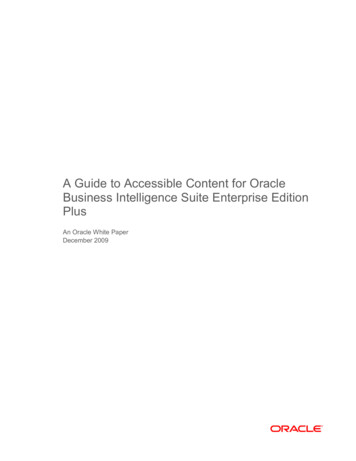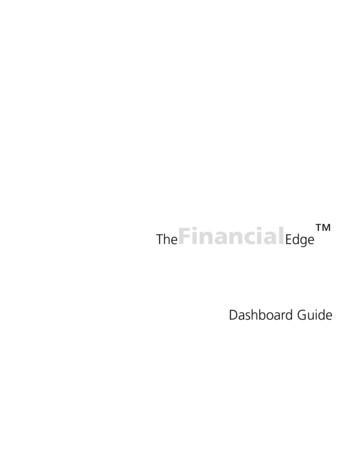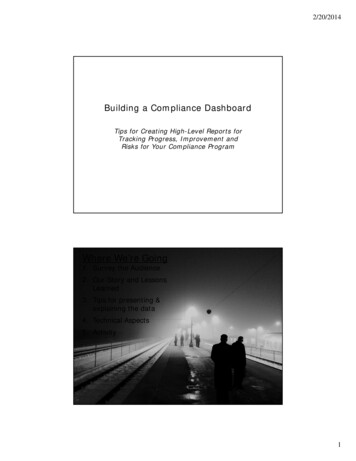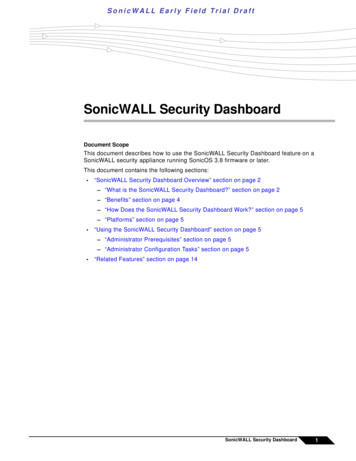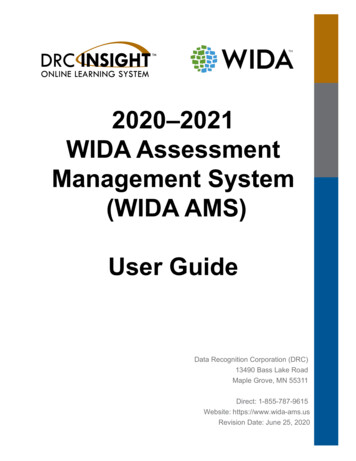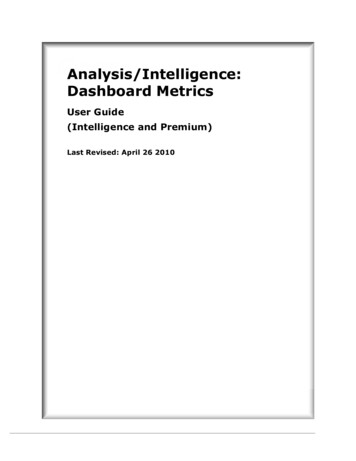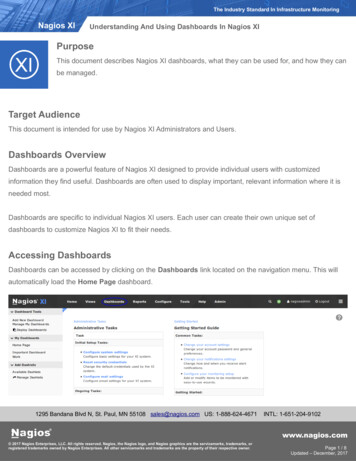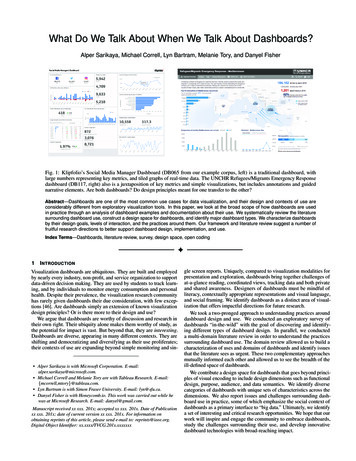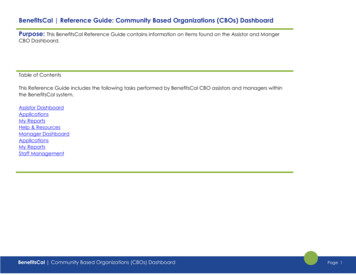
Transcription
BenefitsCal Reference Guide: Community Based Organizations (CBOs) DashboardPurpose: This BenefitsCal Reference Guide contains information on items found on the Assistor and MangerCBO Dashboard.Table of ContentsThis Reference Guide includes the following tasks performed by BenefitsCal CBO assistors and managers withinthe BenefitsCal system.Assistor DashboardApplicationsMy ReportsHelp & ResourcesManager DashboardApplicationsMy ReportsStaff ManagementBenefitsCal Community Based Organizations (CBOs) DashboardPage 1
Assistor1Welcome to BenefitsCal –HomepageClick the Login button to loginor request to create a CBOaccount.BenefitsCal Community Based Organizations (CBOs) DashboardPage 2
2BenefitsCal LoginLog in to BenefitsCal using yourEmail and Password.Need to request access, clickthe Register Your CBO Accountbutton. Complete form toregister your community basedorganization.BenefitsCal Community Based Organizations (CBOs) DashboardPage 3
3CBO Assister DashboardThe BenefitsCal assistordashboard displays four (4)unique areas on the screen.User Menu – can be accessedat the top of each screen.Applications – allows the userto start a new application andsee how many applications arein the progress, submitted,received, and processed.My Reports – displaysapplications submitted thisweek and applicationsapproved this month.Help & Resources – providesaccess to program details andallows the user to contact theCounty.BenefitsCal Community Based Organizations (CBOs) DashboardPage 4
4CBO Dashboard User MenuThe customer can find severalresources on the User Menu.BenefitsCal logo – returns theuser back to the dashboardfrom any page.Applications – provides accessto create a new application orview current applicationsReports – provides access toreports for each status.Help & Resources – providesaccess to blank forms (PeriodicReports), find an office neartheir location, and view FAQs.Language – displays thelanguage selected from thedrop list.User Initials – provides accessto Account Settings, Help andResources and log out.BenefitsCal Community Based Organizations (CBOs) DashboardPage 5
5Dashboard Manage YourAccountClick on theicon. YourAccount Settings opens toallow customers to makechanges to password, updatesecurity questions, and enable/disable two-step verification.Below Help & Resources in thedrop list is the Log Out button.Review the QG “Two-StepVerification” for instructions forsetting up two-stepverification.BenefitsCal Community Based Organizations (CBOs) DashboardPage 6
6CBO Dashboard Help &ResourcesUnder the Help & Resourcessection, the customer can findblank forms (Periodic Reports),find an office near theirlocation, and view FAQs.Below Help & Resources in thedrop list is the Log Out button.BenefitsCal Community Based Organizations (CBOs) DashboardPage 7
7CBO DashboardApplications:The Your Applications andCases section includes a highlevel view of applicationsstatuses.In Progress status will displayhow many applications are inprogress and not yet ready tosubmit.Submitted status displays howmany applications have beensent over to CalSAWS for themonth.Received status displays thenumber of applications thathave been received by thecounty.Process status displays thenumber of applications thecounty has processed from theCBO/FBO.Not Accepted status displaysthe number of applications thecounty has not accepted.Documents Needed displaysthe number of applications withdocuments to upload.Click the View button next tothe status to see applications inthe selected status.BenefitsCal Community Based Organizations (CBOs) DashboardPage 8
8CBO Assistor Dashboard ApplicationsA tile displays each applicationthe CBO/FBO created.Each tile displays the following: Application NumberApplication NameApplication StatusDocuments NeededRemove Application (InProgress only)Click the View Details button tosee information about thatapplication.BenefitsCal Community Based Organizations (CBOs) DashboardPage 9
9CBO Assistor Dashboard Applications ApplicationDetailsApplication Details – displaysapplication informationVerification Details – displaysdocuments needed andprovides a simple way toupload documents by clickingthe Upload button.Upload History – displays thelast 12 months of documentsuploaded to an application.Upload Document – provides away to upload otherdocuments.Delete Application – deletesthe application from thesystem. After 12 monthsapplications not submitted willdrop off.BenefitsCal Community Based Organizations (CBOs) DashboardPage 10
10CBO Assistor Dashboard ReportsThe CBO/FBO can see all theirapplications. Choose theReport period by entering adate in the Date From and DateTo fields and clicking the Applybutton.Each tile displays a programand the status of eachapplication in the date rangerequested.Click Export Data to create areport in MS Excel.BenefitsCal Community Based Organizations (CBOs) DashboardPage 11
11CBO Dashboard Help Center Program DetailsProgram Descriptions displayseach program available with abrief description. Click on aprogram tile to view detailsabout the program.At the bottom of the pageApply Now or See If You Qualifybuttons are available.BenefitsCal Community Based Organizations (CBOs) DashboardPage 12
12Help Center Contact CountyCall Me. allows you to leave amessage for the County to callyou back during regularbusiness hours.Select Your County drop listand find the county. Click onthe CALL ME button and enteryour First Name, Last Name,and Phone Number and clickthe Submit button.BenefitsCal Community Based Organizations (CBOs) DashboardPage 13
13Help Center View HelpCenterFrom the bottom of theCustomer Dashboard, selectthe Take me to the helpcenter hyperlink for helpcontent. Alternatively, from theUser Menu, select Help andResources.The Help Center has severalresources to assist.Select any tile to open fordetailed information.Training videosare also available onYouTube within the BenefitsCalchannel for easy access.BenefitsCal Community Based Organizations (CBOs) DashboardPage 14
Manager:14Manager DashboardThe CBO manager has thesame access as an assistor andthe following:View Staff Applications – showsall staff members applications.View Reports – displays reportsfor all staff or an individual.Staff Management – allows themanager to mark as inactivefor an assistor or add newassistors.BenefitsCal Community Based Organizations (CBOs) DashboardPage 15
15Manager Dashboard ViewStaff ApplicationsManagers can choose to lookat all Staff Applications orindividual applications byclicking Staff Name drop listand selecting staff member.Staff Status displays whenActive or Inactive is selected.Click the tile to see theapplications in the statusselected.Managers can completeapplications for staff but can’tre-assign to other staffmembers to complete.BenefitsCal Community Based Organizations (CBOs) DashboardPage 16
16Manager Dashboard ReportsThe Manager can see all theirstaff members applications.Choose the Report period byentering Date From and DateTo.Click a staff member or all fromthe Staff Name drop list.To see the Report, click theApply button.Each graph displays theapplication status for eachprogram in the date rangerequested.Click Export Data to create areport in excel.BenefitsCal Community Based Organizations (CBOs) DashboardPage 17
17Manager Dashboard StaffManagementManagers can add assistorsand view staff information andmark a staff member asinactive.BenefitsCal Community Based Organizations (CBOs) DashboardPage 18
18Manager Dashboard StaffManagement Add StaffThe manager can completethe Let’s create an assisteraccount form. Complete theform and click the CREATEASSISTER ACCOUNT button.BenefitsCal Community Based Organizations (CBOs) DashboardPage 19
Verification Details - displays documents needed and provides a simple way to upload documents by clicking the Upload button. Upload History - displays the last 12 months of documents uploaded to an application.