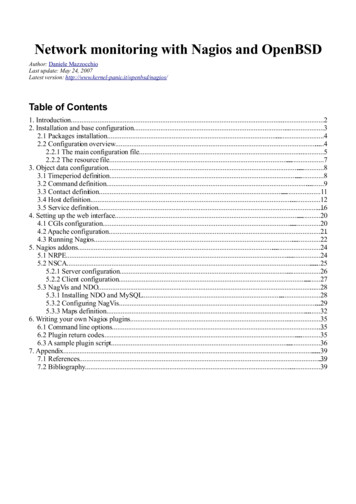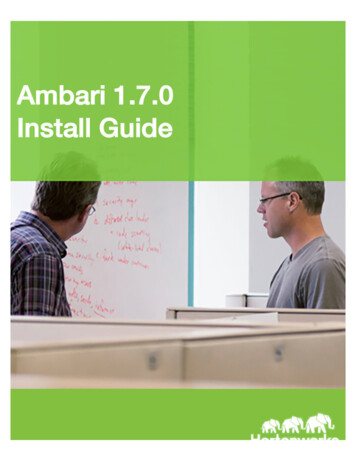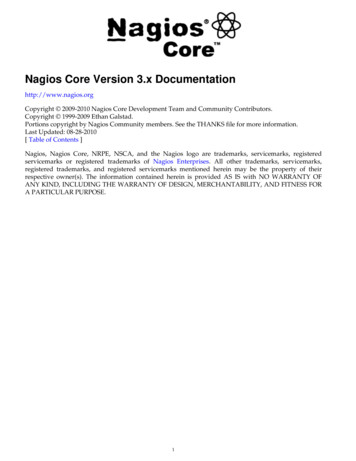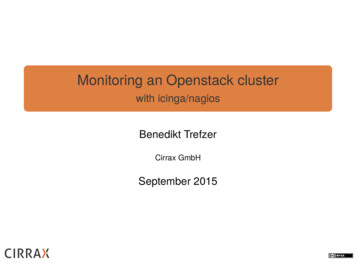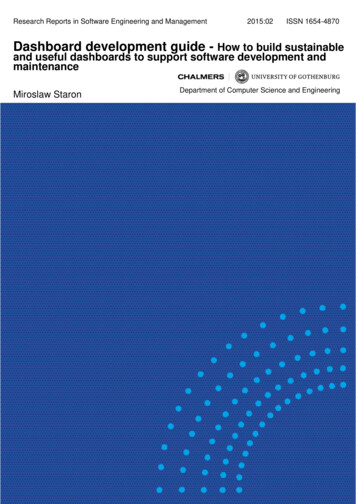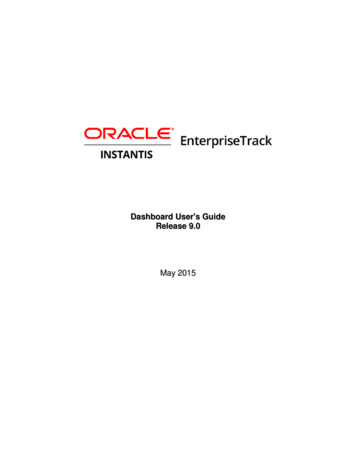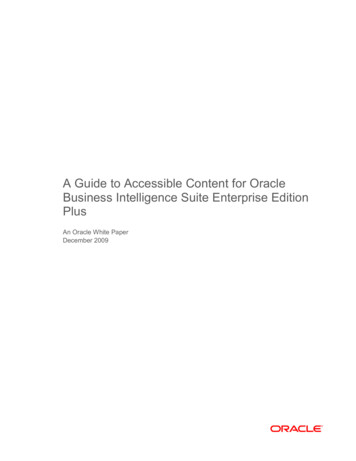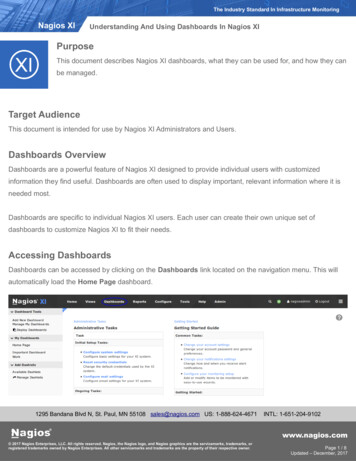
Transcription
The Industry Standard In Infrastructure MonitoringNagios XIUnderstanding And Using Dashboards In Nagios XIPurposeThis document describes Nagios XI dashboards, what they can be used for, and how they canbe managed.Target AudienceThis document is intended for use by Nagios XI Administrators and Users.Dashboards OverviewDashboards are a powerful feature of Nagios XI designed to provide individual users with customizedinformation they find useful. Dashboards are often used to display important, relevant information where it isneeded most.Dashboards are specific to individual Nagios XI users. Each user can create their own unique set ofdashboards to customize Nagios XI to fit their needs.Accessing DashboardsDashboards can be accessed by clicking on the Dashboards link located on the navigation menu. This willautomatically load the Home Page dashboard.1295 Bandana Blvd N, St. Paul, MN 55108 sales@nagios.com US: 1-888-624-4671INTL: 1-651-204-9102www.nagios.com 2017 Nagios Enterprises, LLC. All rights reserved. Nagios, the Nagios logo, and Nagios graphics are the servicemarks, trademarks, orregistered trademarks owned by Nagios Enterprises. All other servicemarks and trademarks are the property of their respective owner.Page 1 / 8Updated – December, 2017
The Industry Standard In Infrastructure MonitoringNagios XIUnderstanding And Using Dashboards In Nagios XIAdding DashboardsNagios XI allows users to create multiple customized dashboards. To add a newdashboard, click the Add New Dashboard link under the Dashboard Tools menu.A pop-up window will appear asking you to provide aname for the dashboard as well as a backgroundcolor.Click the Submit button to create the newdashboard.Once the dashboard has been created it will now appear under My Dashboards in theleft menu. Clicking it will reveal an empty dashboard.Managing DashboardsTo clone, edit or remove a dashboard, click the Manage My Dashboards link underthe Dashboard Tools menu.The Manage My Dashboards page lists allyour dashboards. The actions column allowsyou to Clone/ Edit/ Removeeachdashboard.The Edit action allows you to rename the dashboard or change the background color.1295 Bandana Blvd N, St. Paul, MN 55108 sales@nagios.com US: 1-888-624-4671INTL: 1-651-204-9102www.nagios.com 2017 Nagios Enterprises, LLC. All rights reserved. Nagios, the Nagios logo, and Nagios graphics are the servicemarks, trademarks, orregistered trademarks owned by Nagios Enterprises. All other servicemarks and trademarks are the property of their respective owner.Page 2 / 8Updated – December, 2017
The Industry Standard In Infrastructure MonitoringNagios XIUnderstanding And Using Dashboards In Nagios XIAdding DashletsA dashboard is simply an empty page until you add a dashlet to it. Dashlets are nearly everywhere in theNagios XI interface. Wherever you are in the Nagios XI interface, when you see theicon, you can add thatgraphical element to any dashboard.Click the Available Dashlets link in the left pane to view the current list of available dashlets.To add a dashlet to a dashboard click theicon for that dashlet. In the screenshot above you can see thatthe Host Status Summary dashlet is going to be added to a dashboard.The Add to Dashboard window appears. The dashletbeing added in this example requires you to provide aDashlet Title.You also need to select which dashboard you want to addthe dashlet to.1295 Bandana Blvd N, St. Paul, MN 55108 sales@nagios.com US: 1-888-624-4671INTL: 1-651-204-9102www.nagios.com 2017 Nagios Enterprises, LLC. All rights reserved. Nagios, the Nagios logo, and Nagios graphics are the servicemarks, trademarks, orregistered trademarks owned by Nagios Enterprises. All other servicemarks and trademarks are the property of their respective owner.Page 3 / 8Updated – December, 2017
The Industry Standard In Infrastructure MonitoringNagios XIUnderstanding And Using Dashboards In Nagios XIClick the Add It button to add the dashlet.After adding the dashlet, navigate to the dashboardyou added it to (under My Dashboards).In the screenshot to the right, you can see the HostStatus Summary dashlet that was added. Thisscreenshot was taken when the mouse was hoveringover the dashlet. When the mouse is hovering overthe dashlet the border of the dashlet is shown as wellas three icons at the top right corner.The far right iconwill delete the dashlet from your dashboard.The middle iconwill pin the icon to the dashboard so it cannot be moved around. Clicking the iconagainwill unpin it.The third iconfrom the right will hide the title of the dashlet. The screen may need to refresh for this toapply. Clicking the iconagain will show the title.Please refer to the following documentation on how to install additional Dashlets into Nagios XI:Installing Nagios XI DashletsTip: Throughout the Nagios XI interface, whenever you see theicon, the icon allows you to add that objectto any dashboard.1295 Bandana Blvd N, St. Paul, MN 55108 sales@nagios.com US: 1-888-624-4671INTL: 1-651-204-9102www.nagios.com 2017 Nagios Enterprises, LLC. All rights reserved. Nagios, the Nagios logo, and Nagios graphics are the servicemarks, trademarks, orregistered trademarks owned by Nagios Enterprises. All other servicemarks and trademarks are the property of their respective owner.Page 4 / 8Updated – December, 2017
The Industry Standard In Infrastructure MonitoringNagios XIUnderstanding And Using Dashboards In Nagios XIPopout or Full Screen A DashboardSometimes you don't need the Navigation pane or menu bar when viewing a dashboard. There are two waysthat you can achieve this functionality.PopoutOn the far right of the Navigation menu bar there is an icon with three horizontallines. When you hover over this icon a drop down list of icons appears. Click thePopout icon to open the current dashboard into a new tab / window.ExpandYou can click the icon that appears in the upperleft of a dashboard to expand it to fill the browserwindow.After clicking the icon the dashboard will appear without anynavigation pane or menu bar. There is now a minus - icon in the upperleft that will allow you to close the full screen mode to restore thenavigation pane and menu bar.1295 Bandana Blvd N, St. Paul, MN 55108 sales@nagios.com US: 1-888-624-4671INTL: 1-651-204-9102www.nagios.com 2017 Nagios Enterprises, LLC. All rights reserved. Nagios, the Nagios logo, and Nagios graphics are the servicemarks, trademarks, orregistered trademarks owned by Nagios Enterprises. All other servicemarks and trademarks are the property of their respective owner.Page 5 / 8Updated – December, 2017
The Industry Standard In Infrastructure MonitoringNagios XIUnderstanding And Using Dashboards In Nagios XIHome Page DashboardEach user has a special home page dashboard that is shown to them when they login. This dashboard can bemodified from the Dashboards page, and dashlets can be added, manipulated, or removed using themethods described above.Add Dashboard To A ViewUsers can add dashboards to their Views page to be included in the viewsrotation. On the far right of the Navigation menu bar there is an icon with threehorizontal lines. When you hover over this icon a drop down list of iconsappears.Click the icon to add the current dashboard to your views.A popup window will appear and you will need to provide a View Title.Click the Submit button to add the dashboard to your views.Click the Views menu item and you will now seethis dashboard is now listed under My Views.For more information about Views please refer tothe following documentation:Understanding And Using Nagios XI Views1295 Bandana Blvd N, St. Paul, MN 55108 sales@nagios.com US: 1-888-624-4671INTL: 1-651-204-9102www.nagios.com 2017 Nagios Enterprises, LLC. All rights reserved. Nagios, the Nagios logo, and Nagios graphics are the servicemarks, trademarks, orregistered trademarks owned by Nagios Enterprises. All other servicemarks and trademarks are the property of their respective owner.Page 6 / 8Updated – December, 2017
The Industry Standard In Infrastructure MonitoringNagios XIUnderstanding And Using Dashboards In Nagios XIDeploy DashboardsNagios XI allows you to deploy your dashboards to other Nagios XI users. Only aNagios XI Administrator has the ability to deploy dashboards. This can be performedvia Dashboard Tools Deploy Dashboards.When using the Dashboard Deployment Tool there are several options available.Select which dashboards you want to deploy bychecking the boxes in the Deploy column.You can change the name of the dashboard byupdating the field in the Destination Namecolumn.The Keep Synced option ensures that if adashboard is updated, it will be updated to all theusers it was deployed to.Select the users in the Deploy To Users list thatyou want to receive the dashboards chosen inthe options above.Click the Deploy Dashboards button to deploythe dashboards to the users.1295 Bandana Blvd N, St. Paul, MN 55108 sales@nagios.com US: 1-888-624-4671INTL: 1-651-204-9102www.nagios.com 2017 Nagios Enterprises, LLC. All rights reserved. Nagios, the Nagios logo, and Nagios graphics are the servicemarks, trademarks, orregistered trademarks owned by Nagios Enterprises. All other servicemarks and trademarks are the property of their respective owner.Page 7 / 8Updated – December, 2017
The Industry Standard In Infrastructure MonitoringNagios XIUnderstanding And Using Dashboards In Nagios XIIt is worth mentioning that there is no central way to manage every user's dashboards on one screen. You canonly manage dashboards for the user that you are currently logged in as.If you plan on creating dashboards that you will be deploying to many users and updating these dashboardson a regular basis, it is recommended to create a dedicated Nagios XI user account for this specific purpose.This allows you to centrally manage these dashboards and also means you don't have any issues when auser is no longer granted access to Nagios XI (if a user left the company and their Nagios XI user accountwas deleted, their dashboards will be lost).Finishing UpThis completes the documentation on understanding and using dashboards in Nagios XI.If you have additional questions or other support related questions, please visit us at our Nagios SupportForums:https://support.nagios.com/forumThe Nagios Support Knowledgebase is also a great support resource:https://support.nagios.com/kb1295 Bandana Blvd N, St. Paul, MN 55108 sales@nagios.com US: 1-888-624-4671INTL: 1-651-204-9102www.nagios.com 2017 Nagios Enterprises, LLC. All rights reserved. Nagios, the Nagios logo, and Nagios graphics are the servicemarks, trademarks, orregistered trademarks owned by Nagios Enterprises. All other servicemarks and trademarks are the property of their respective owner.Page 8 / 8Updated – December, 2017
Once the dashboard has been created it will now appear under My Dashboards in the left menu. Clicking it will reveal an empty dashboard. Managing Dashboards To clone, edit or remove a dashboard, click the Manage My Dashboards link under the Dashboard Tools menu. The Manage My Dashboards page lists all your dashboards. The actions column allows