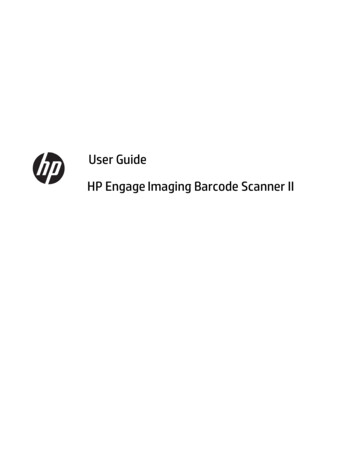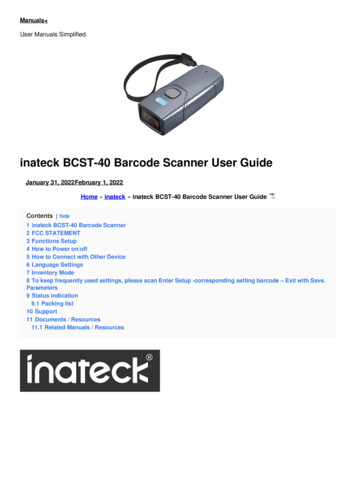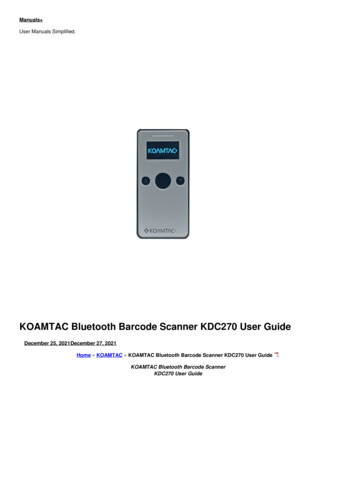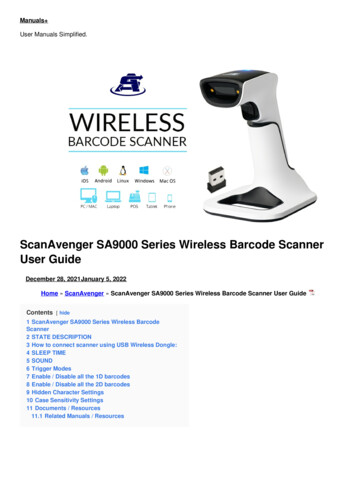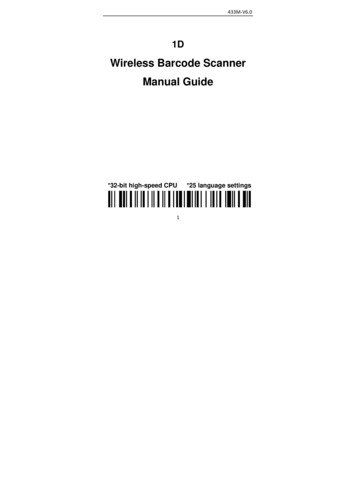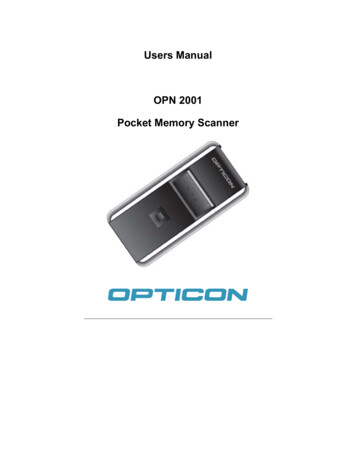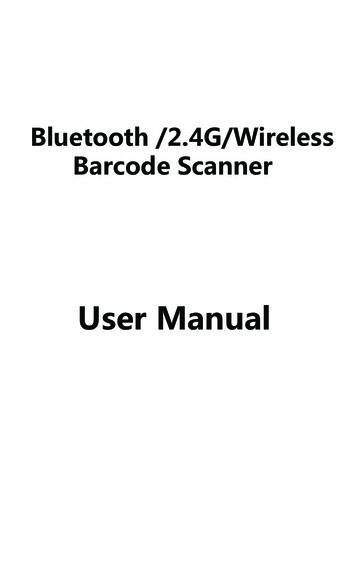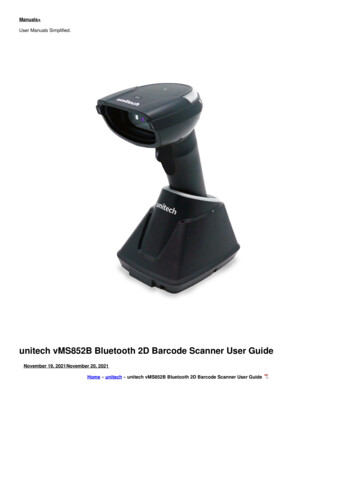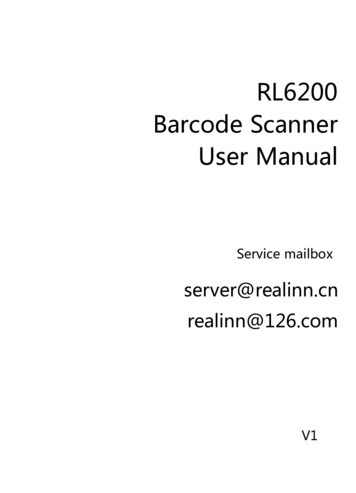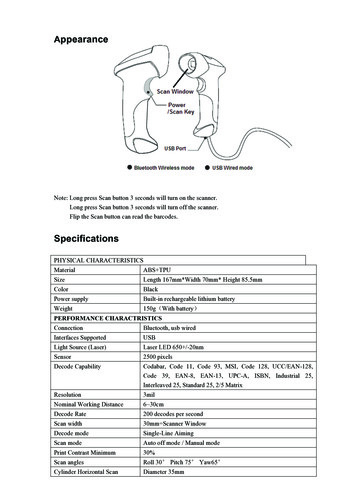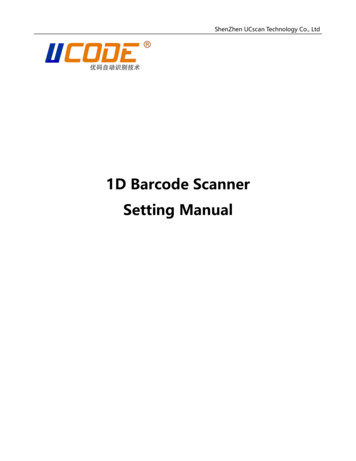
Transcription
ShenZhen UCscan Technology Co., Ltd1D Barcode ScannerSetting Manual
D Ba code Scanne Se ing Man alVDisclaimerPlease read through the manual carefully before using the product and operate itaccording to the manual. It is advised that you should keep this manual for futurereference.Do not disassemble the device or remove the seal label from the device. Otherwise ,ShenZhen UCscan Technology Co., Ltd does not assume responsibility for the warranty orreplacement.All pictures in this manual are for reference only and actual product may differ.Regarding to the product modification and update, ShenZhen UCscan Technology Co., Ltdreserves the right to make changes to any software or product to improve reliability,function, or design at any time without notice. Besides, the information contained herein issubject to change without prior notice.The products depicted in this manual may include software copyrighted by ShenZhenUCscan Technology Co., Ltd or a third party. The user, corporation or individual, shall notduplicate, in whole or in part, distribute, modify, ecompile, disassemble, decode, reverseengineer, rent, transfer or sublicense such software without prior written consent from thecopyright holders.This manual is copyrighted. No part of this publication may be reproduced ordistributed in any form without written permission from UCscan.ShenZhen UCscan Technology Co., Ltd. reserves the right to make final interpretationof the statement above.2 / 121com
D Ba code Scanne Se ing Man alVRevision HistoryVersionDescriptionDataV1.0Initial Version2012-06-07V1.01Add Instructions2013-06-16V1.02Increase USB fast transmit, increase the serial port 2015-06-25command to send voice feedback, increase the serialport command to save the settingsV1.03Add hidden bar code characters2016-07-05V1.04Added flash mode. Adjust some pins2016-10-21V1.05Increase China Post setting barcode2016-11-25V1.07Increase sound frequency and size ndincrease 2017-04-05instruction setV1.11Adding Prefix and Suffix Setting Codes for Some 2017-07-19Special CharactersV1.12Adding User Default Settings2017-10-20V1.2Adding USB-HID Mode Settings, Part of Custom 2018-10-21Function DescriptionV1.21New Sound-related Function Settings2019-05-06V1.22Fixed2019-07-31Not Send Code IDBa C de3 / 121com
D Ba code Scanne Se ing Man alVTable of ContentsChapter1 System Settings .Introduction . 8Restore Defaults . 9version . 9User default settings . 10Use Settings Code . 11Start off setting code . 11Programming Barcode Data . 12Sound settings. 13Increased/decreased sound . 14Sound frequency . 14USB transmission speed . 15Image recognition method . 17Chapter2 Communication setting .Introduction . 18USB interface . 18TTL/RS232 mode . 22PS2 Keyboard Mode . 25Chapter3 Reading mode .Trigger Mode. 26Continuous scanning mode . 26Sense Mode . 27Flashing mode . 294 / 121com
D Ba code Scanne Se ing Man alVPress Key to delay single read mode . 30Test mode . 31Chapter4 Data Editing .Introduction . 33Code ID Setting . 34Custom Prefix . 35Clear all the prefix. . 36Custom suffix . 37Clear all suffixes . 38Exit to set prefix and suffix . 39Hidden characters . 40Suffix setting . 44Character conversion . 45Chapter5. Bar Code Parameter Settings .Introduction . 46UPC-A . 46UPC-E . 49EAN-8 . 52EAN-13 . 54Code 128. 56Code 39 . 56Code 32 . 60Code 93 . 61Code 11 . 625 / 121com
D Ba code Scanne Se ing Man alVInterleaved 2 of 5 . 63Matrix 2 of 5 . 66Industrial 2 of 5 . 67Standard 2 of 5(IATA) . 68Codabar NW-7. 69Plessey . 71MSI Plessey . 72GS1 DataBar LimitedRSS Limited. 73GS1 DataBar OmnidirectionalRSS OmnidirectionalChina Post Datalogic 2 of 5. 74. 73Add-on Code. 75Chapter6 Serial Communication Instruction .Instruction . 76Frame format structure . 76Instruction Parsing . 77Instruction save . 78Instruction Feedback Setting . 79Sound Feedback Settings . 79Trigger instruction . 80Case Analysis . 80Instruction sending example . 82Chapter7 Appendix.Appendix -Code ID . 87Appendix - Instruction Set. 886 / 121com
D Ba code Scanne Se ing Man alVAppendix - Character Table (for adding suffixes). 109Appendix - ASCII code table . 1167 / 121com
D Ba code Scanne Se ing Man alVChapter1 System SettingsIntroductionThe user can set the function of the barcode reader by scanning one or more settingbarcodesScanning InstructionsIn the Trigger Mode, the scanning barcode operation steps are as follows1. Hold down the trigger key of the barcode reader, the line of sight is activated, red redline of sight appears2. Align the red line of sight with the bar code center, move the bar code reader and adjustthe distance between it and the bar code to find the best reading distance3. After hearing the successful prompt sound, and the red lighting line is extinguished, thereading is successful, and the barcode reader transmits the decoded data to the host.Note: During the reading process, you will find the distance between the barcodereader and the barcode within a certain range for the barcode of the same batch, andthe reading success rate will be very high. This distance is the best reading distance./ 121com
D Ba code Scanne Se ing Man alVRestore DefaultsAll barcode readers have a factory default setting. Reading the "Restore defaultsettings" barcode will restore all barcode reader property settings to the factory state.You are most likely to use this bar code in the following situations1Error in barcode reader settings, such as barcode not recognized.2You have forgotten what settings were made for the barcode reader before, and youdo not want to use the previous settings3The bar code reader is set to use some infrequently used features and is used aftercompletion000B0Restore default settingsversionUse the scanner to scan the version number bar code, you can view the current bar coderversion number information000A0version/ 121com
D Ba code Scanne Se ing Man alVUser default settingsYou can customize "user default settings" according to your needs. When the user sets thecorresponding settings code, it will replace the original default factory settings. Even theuser configuration set before power failure will not be lost.0000000001User default settingsReplace with factory default settingsInstructions:1. Read "Open Settings Code" bar code 09990 (default is open, no scanning is required);2. Read the bar code of the corresponding function.3. Read the "User Default Settings" bar code 00000;4. Read the "Replace and Restore Default Settings" bar code 00001;5. Read the "Close Settings Code" bar code 09991.Note: When the above two barcodes are used together, you can save the current set function asthe factory default value after following the above steps. Even after scanning the "Restore factorydefault" barcode 000B0, it will still be the current set function.10 / 121com
D Ba code Scanne Se ing Man alVUse Settings CodeSetting codes are used as a special bar code. We can scan different settings codes toachieve different functions for scanners. CODE 128 barcode type is selected when makingsetting code, and the format of 3 barcode coding is used to make setting code.Start off setting codeThe setting code can be turned off. When the barcode reade ieEnter Setup, hesetup function will work when the setup code is scanned. When the barcode reader is setExit Setup, he cae e gi eill cahe ec de. The eill be a ee,the setting function will not work, the default is "Enter Setup".09990Enter Setup*09991Exit Setup11 / 121com
D Ba code Scanne Se ing Man alVProgramming Barcode DataProgramming barcode data can be transmitted to the Host. Scan the appropriate barcodebelow to enable or disable the transmission of programming barcode data (i.e. thecharacters under programming barcode) to the Host.Default is setting code not send.02501Transmit Programming Barcode Data02500Not Transmit Programming Barcode Data *12 / 121com
D Ba code Scanne Se ing Man alVSound settingsThe scanner will have different prompt sounds in use, including boot-up sounds, scansettings sounds, and scan ordinary codes sounds. You can turn off or turn on thecorresponding prompt sounds according to your needs.Turn on all sounds: turn on the boot sound, turn on the set code sound, turn on theordinary code sound;Turn off all sounds: turn off the boot sound, turn on the setup code, and turn on thenormal code.Turn off the normal code sound: turn on the boot sound, turn on the set code sound,and turn off the normal code sound.Open Settings Sound: Turn off boot-up sound, turn on Settings Sound, turn off SettingsSound.The default is "Turn on all sounds".014201014200Turn on all sounds *Turn off all sounds014203014207Turn off the normal code soundOpen Settings Sound13 / 121com
D Ba code Scanne Se ing Man alVIncreased/decreased sound014300014301Increased soundReduced soundSound et the scanner frequency to 2730 HZ.1. Firstly, the decimal 2730 is converted to hexadecimal value, namely AAA.2. According to the coding rules of setting codes, the corresponding setting codes aremade as [ 30145AAA].3. The settings can be completed by scanning the settings codes directly.14 / 121com
D Ba code Scanne Se ing Man alVUSB transmission speedThis bar coder supports adjusting data transmission speed. For some non-standard USBinput used in WINDOWS devices, such as the USB interface converted by PS2, the securityand integrity of data output can be reduced by properly reducing the transmission speedof the bar coder.The default is "No USB Fast Transfer".0230102300Allow USB Fast TransferNo USB Fast Transfer *15 / 121com
D Ba code Scanne Se ing Man alVYou can adjust the transmission speed of USB according to adjusting the delay betweendata characters. The smaller the delay, the faster the transmission speed. Conversely, theslower the transmission speed. You can customize the delay between characters accordingto your needs. You can set the delay time range to 0-30MS, and set the code code to 3 0145 the hexadecimal value of delay/2MS.Default is "Delay 4MS".001500001502No delay (fastest)Delay 4MS*001504001506Delay 8MSDelay 12MSInstructions:Set the inter-character delay to 24MS.1. First, the value of delay time/2MS is 12, corresponding to the hexadecimal value of 0C.2. Set the code to 300150C;3. Making bar codes of setting codes according to the coding of setting codes;3. The settings can be completed by scanning the settings codes directly.16 / 121com
D Ba code Scanne Se ing Man alVImage recognition methodThe barcode reader supports the recognition of reverse-colored images (anti-white barcodes). The user can set whether or not the image needs to be reversed according to therequirements. The default is forward image recognition0016100160Forward image recognition*Reverse image recognition17 / 121com
D Ba code Scanne Se ing Man alVChapter2 Communication settingIntroductionWhen using this barcode to communicate with different hosts, you need to set thebarcode reader to the corresponding communication interface mode.The user can set the barcode scanner function by scanning one or more setting barcodes.Users can choose to use USB-KBW, USB-COM, PS2,TTL / RS232 serial communicationinterface mode.USB interfaceIn the mode of USB interface, there are three kinds of communication protocols to choose.The default mode is USB-KBW, that is, USB keyboard mode, which simulates thetransmission of data from USB keyboard to host computer.1 / 121com
D Ba code Scanne Se ing Man alVUSB-KBW ModeBy default, the barcode reader uses USB-KBW communication to simulate the USBkeyboard input mode without installing a driver.000602USB-KBW*Country/language keyboard layout selectionDifferent national languages correspond to the keyboard keys arrangement, symbols, etc.are different, the barcode scanner can be virtual according to the actual needs of differentcountries keyboard.0005000USA/China0005001English *Canada French00050020005003Netherlands (Dutch)Spain (Spanish - International)00050040005005Argentina (Latin American)Brazil (Portuguese)1 / 121com
D Ba code Scanne Se ing Man alV00050060005007Denmark (Danish)United Kingdom (British English)00050080005009Italy (Italian)France (French)00050100005011Germany (Slang)Norway (North Sami)00050120005013Sweden/Finland (Swedish/Finnish)Slovak (Slovak)00050140005015Portugal (Portuguese)Czech Republic (Czech)00050160005017Belgium (Dutch)Turkish-F00050180005019Turkish-QPoland (Polish 214)20 / 121com
D Ba code Scanne Se ing Man alV00050200005021Switzerland (German/French)Croatian (Croatian)00050220005023Hungary (Hungarian)Japan (Japanese)00050240005025Russia (Russian)Arabic (Egypt)USB-COMWhen the barcoder uses USB communication interface, but the host application uses serialcommunication to receive data, you can set the barcode to USB virtual serialcommunication mode. This feature requires installing the appropriate driver on the host.000603USB-COM21 / 121com
D Ba code Scanne Se ing Man alVUSB-HID ModeWhen the scanner uses USB-HID, the host will use the scanner as a HID-like device. Thescanner using USB-HID mode can control the scanning work through the host withoutinstalling the driver. Detailed USB-HID data format and usage method can contact ourtechnical service personnel.000604USB-HIDTTL/RS232 modeThe serial communication interface is a common way to connect barcode and host devicesand can be used to connect host devices such as PC and POS.When using the serial communication interface of the barcode scanner, the barcodescanner and the host device must be completely matched in the configuration parametersof the serial communication protocol to ensure the accuracy of data transmit.000601TTL/RS23222 / 121com
D Ba code Scanne Se ing Man alVBaud rateBaud rate is the number of bits transmitted per second for serial data communication.The baud rate used by the barcode reader and the data receiving host must beconsistent to ensure the accuracy of data transmit. The bar coder supports the baudrates listed below, in s4800bps0007050007069600bps*19200bps23 / 121com
D Ba code Scanne Se ing Man ty bit001001001002Odd parity checkParity check001000No checkNONE*24 / 121com
D Ba code Scanne Se ing Man alVData bits00080000818-bit data bits *7-bit data bits00090000911*2Stop bitPS2 Keyboard Mode000600PS225 / 121com
D Ba code Scanne Se ing Man alVChapter3 Reading modeTrigger ModeThe user can set the reading mode of the barcode reader according to the needs. Thedefault state is the Trigger Mode. In this mode, the barcode reader starts reading afterpressing the trigger button, and the barcode reader stops reading after successfullyreading or unlocking the trigger button.013300Trigger Mode*Continuous scanning modeAfter the setting is completed, the red light is in a long light state. When a bar code passesthrough, the bar code reader automatically reads the bar code. The same barcode cannotbe read repeatedly unless it is removed again.013304Continuous scanning mode26 / 121com
D Ba code Scanne Se ing Man alVSense ModeAfter the setting is completed, there is no need to trigger, and the barcode reader startsdetecting the change of the environment before the window. After the reading iscomplete, it stops and is in the monitoring state waiting for the next environmentalchange. In this mode, clicking the trigger button can also start reading.0231102310Turn on Sense ModeTurn off Sense Mode*Note: When using this mode, it needs to be switched by Trigger Mode.27 / 121com
D Ba code Scanne Se ing Man alVSensitivitySensitivity is the degree of the reader's sensitivity to the dramatic changes of thesurrounding environment in the state of inductive reading. You can use rings according toyour ownIn order to improve the efficiency of code reading, the sensitivity is selected.You can customize the sensing sensitivity according to the requirement, and set the codeto [ 30265XX]The first X denotes coarse tuning, the value is 0-F, the second X denotes fine tuning, thevalue is 0-F, the smaller the value is, the more sensitive the induction is.The default sensitivity is 026537.026531026537High sensitivityMedium sensitivity*02653FLow sensitivity2 / 121com
D Ba code Scanne Se ing Man alVFlashing modeWhen the settings are finished, manual trigger is needed to open the scan. The red light ofthe barcoder is flashing, and the barcoder begins to detect the change of the environmentbefore the window. After reading the code, the red light is always on for 3 seconds. After 3seconds, the unread bar code automatically flickers.Key Open: In this state, the bar coder can be turned on or off at any time by pressing thebutton.Key off: In this state, the key does not work.013306Flashing013305Key OpenFlashing2 / 121Key OFFcom
D Ba code Scanne Se ing Man alVPress Key to delay single read modeAfter setting up, press the trigger button, the red light of the bar coder will light up for 3seconds, the unread code lamp will go out after 3 seconds overtime, or the back light willgo out after reading the code. The button will not work before the light goes out.You can customize the timeout according to your needs, and set the setting code of thetimeout to [ 30235X0]Among them, X means the time-out time is X seconds, the value is 0-F in hexadecimalsystem, 0 means no time-out, 1 means 1 second time-out, and so on. F means 15 secondstime-out. The default key timeout time is "3 seconds overtime".013301Press key to delay single read mode0235100235301 second timeout3 second timeout*0235A00235F010 second timeout15 second timeout30 / 121com
D Ba code Scanne Se ing Man alVTest modeWhen using the test mode, we need to set the scanner as "Long Bright Read Mode013304", and then turn on the test mode. After the setup is completed, the device entersthe continuous reading state without triggering. When the code is successful, the deviceenters the waiting state. Once again, the code is successfully read, and it enters the waitingstate again.0257102570Open Test ModeClose Test mode31 / 121com
D Ba code Scanne Se ing Man alVYou can customize the scan interval of the test mode according to the requirements, andset the interval to set the code code code to [ 30263XX]XX denotes the hexadecimal value corresponding to the interval time, expressed by 0-F,interval time XX corresponds to the decimal value / 10, and when XX 00, there is nointerval time.For example, the XX value is 01, the interval time is 1/10 0.1 seconds; the XX value is 0F,and the interval time is 15/10 1.5 seconds.The default interval is "1S"026300026301No intervalinterval 0.1S02630902630Finterval 0.9Sinterval 1.5S32 / 121com
D Ba code Scanne Se ing Man alVChapter4 Data EditingIntroductionAfter the barcode scanner is successfully decoded, the device will get a series of data, whichcan be numbers, English, symbols, etc. In application, we may not only need the barcodedata information, or the barcode contains data information can not meet your requirement.For example, you may want to know which type of barcode you get from this string of datainformation or attach special data to the string data, which may not be included in thebarcode data information.Increasing these contents while making code, it is bound to increase the length of thebarcode and the flexibility is not enough. It is not a good way.At this moment, we think of artificially adding some contents before or after the barcodedata information, and these added contents can be changed in real time according to thedemand, and can be selectively added or masked. This is the prefix and suffix of barcodedata information.The method of adding prefixes and suffixes , can meet the requirement and need to modifythe contents of the barcode information.Note: Data editing format: customize prefix barcode data customize suffix suffix data 33 / 121com
D Ba code Scanne Se ing Man alVCode ID SettingIn the process of using the barcode reader, the user often needs to know the barcode typeof the currently scanned barcode, and we can use the Code ID prefix to identify thebarcode type. Code ID corresponds to the barcode type please refer to "Appendix - CodeID", by default does not send Code ID.01401Send CODE ID01400Not Send Code ID*34 / 121com
D Ba code Scanne Se ing Man alVCustom PrefixFirst read "Set Custom Prefix", then scan the character barcode corresponding to"Appendix - Character Table" according to the requirements. You can complete the setup.The prefix character can add up to 32 characters.02240Set Custom PrefixFor example: Set the custom prefix to "VC" (hexadecimal value is 0x56/0x43):1. Read "Startup Setup Code"2. Read the above "Setting Custom Prefix"3. Read the corresponding bar codes 1086 and 1067 in "Appendix - Character Table"4 read "Exit to set prefix and suffix"5. Read "Close Setup Code"Note: After completing the above steps, if you read any bar code, the barcode reader willadd a cmefii gVCbefe he ba c de da a.35 / 121com
D Ba code Scanne Se ing Man alVClear all the prefix.Scanclea all heefi c deba c de,e ca clea all heefi c de .02220clear all the prefix codes36 / 121com
D Ba code Scanne Se ing Man alVCustom suffixFirst read the "Set custom suffix", and then scan the character code corresponding to"Appendix - Character Table" according to requirements. You can complete the setup. Thesuffix character can add up to 32 characters.02241Set custom suffixFor example: Set the custom prefix to "VC" (hexadecimal value is 0x56/0x43):1. Read "Startup Setup Code"2. Read the above "Set custom suffix"3. Read the corresponding bar codes 1086 and 1067 in "Appendix - Character Table"4 read "Exit to set prefix and suffix"5. Read "Close Setup Code"Note: After setting according to the above steps, read any bar code, the bar coder will addcustom suffix string "VC" after the bar code data.37 / 121com
D Ba code Scanne Se ing Man alVClear all suffixesScan the "Clear all suffixes" barcode to clear all set suffix characters02200Clear all suffixesNote: Clear suffix characters do not include suffix terminators.3 / 121com
D Ba code Scanne Se ing Man alVExit to set prefix and suffixAfter users add a custom suffix, you can scan "Exit suffix" to finish adding suffixes.02242Exit to set prefix and suffix"3 / 121com
D Ba code Scanne Se ing Man alVHidden charactersUsers can hide the bar code output barcode according to their needs. For example, for thebar code "123456", the data received by the host is "3456" when the preceding twocharacters are hidden. When the trailing 2-bit characters are hidden, the data received bythe host is "1234".Hide the front characterThe user can scan the following bar codes according to the requirements, and set thehidden front digits.023401023402Hide the front 1 characterHide the front 2 characters023403023405Hide the front 3 charactersHide the front 5 charactersUnhide the front character023400Unhide leading characters40 / 121com
D Ba code Scanne Se ing Man alVHide the Postposition characterUsers can scan the following bar codes according to their needs and set the correspondingnumber of digits to be hidden.023301023302Hide the Postposition 1 characterHide the Postposition 2 characters023303023305Hide the Postposition 3 charactersHide the Postposition 5 charactersUnhide the Postposition character023300Unhide the Postposition character41 / 121com
D Ba code Scanne Se ing Man alVHide intermediate charactersUsers can scan the following bar codes according to
CODE 128 barcode type is selected when making setting code, and the format of 3 barcode coding is used to make setting code. Start off setting code The setting code can be turned off. When the barcode reade i e Enter Setup, he setup function will work when the setup code is scanned. When the barcode reader is set