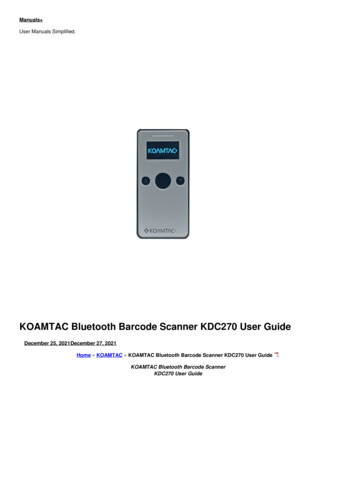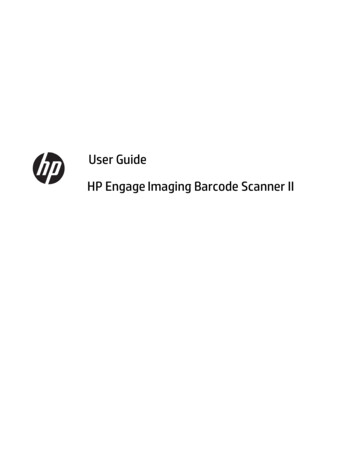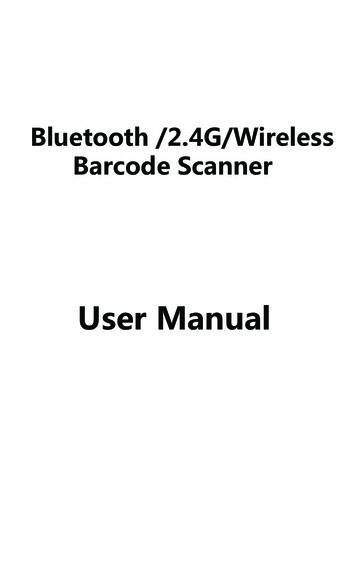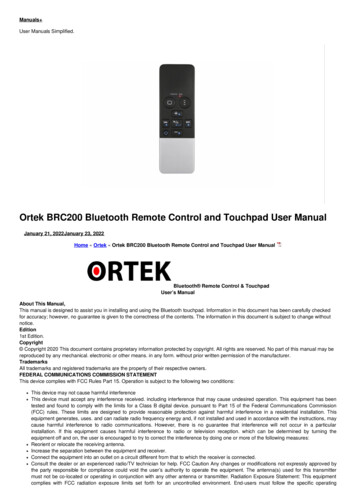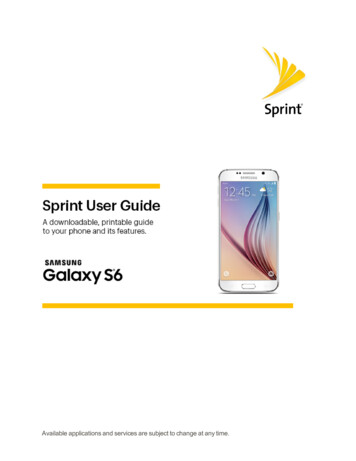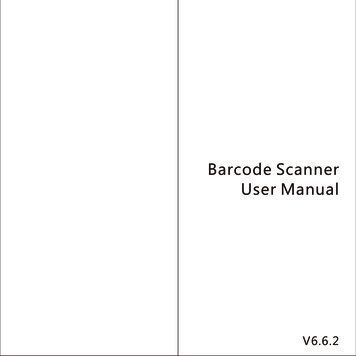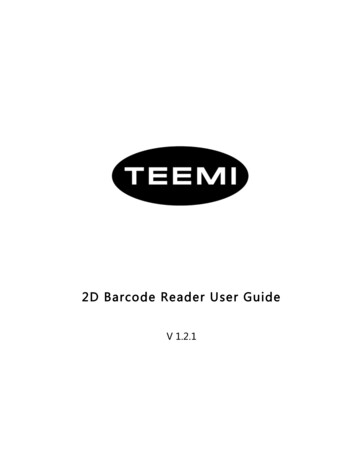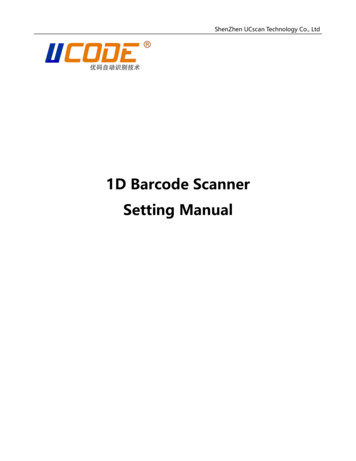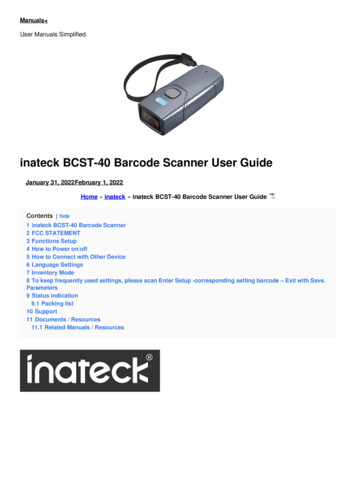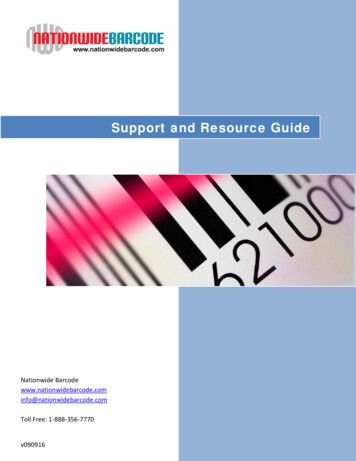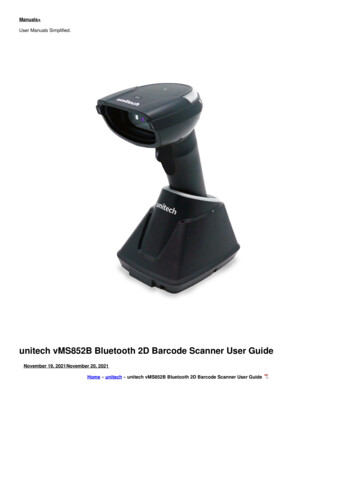
Transcription
Manuals User Manuals Simplified.unitech vMS852B Bluetooth 2D Barcode Scanner User GuideNovember 19, 2021November 20, 2021Home » unitech » unitech vMS852B Bluetooth 2D Barcode Scanner User Guide
Contents [ hide1 unitech MS852B Bluetooth 2D Barcode Scanner UserGuide1.1 How to turn on / turn off the scanner1.2 Charging the Scanner1.3 How to pair the scanner with the cradle1.4 Scanner type1.5 Operation Mode1.6 Scan Mode1.7 Aimer Mode1.8 Mobile Phone Read Mode1.9 Bluetooth1.10 System Reset & Info1.11 Data & Memory1.12 Auto Power Off After Idle1.13 Scanner Auto Presentation Mode1.14 Beeper Control1.15 Data Sending Inter Block Delay1.16 HID Keyboard Case1.17 DataTerminator1.18 HID Keyboard Language2 Documents / Resources2.1 Related Manuals / Resourcesunitech MS852B Bluetooth 2D Barcode Scanner User GuideHow to turn on / turn off the scannerTurn on : Long press the trigger key for 2 seconds until you hear a long beep sound.Turn off : Long press the trigger key for about 7 seconds until you hear a short beep sound.Charging the ScannerBefore using the scanner for the first time, please charge the scanner with the cradle.Red LED light : Being chargedLED light goes off : Fully chargedHow to pair the scanner with the cradle1. Firstly, select the interface you want to communicate with your PC, for USB/RS232 cable connection, please switch the interface switch to theleft/right side as below figure and then connect the cradle and the PC via the interface cable.2. Long press trigger key for 2 seconds to turn on the scanner. And then put the scanner on the cradle to start the BT pairing automatically.3. When the pairing is completed, both the scanner LED and the cradle LED will show solid blue light.
Scanner typeThese settings are for cradleless mode only when the scanner connects to the host directly not through cradle.To switch the different scanner type, please do un-pair first and then select the scanner type and redo Bluetooth connection.Operation ModeScan ModeAimer ModeMobile Phone Read Mode
BluetoothRemark:If ‘Higher Level RF Signal Checking’ is selected, BLE communication will become more reliable but the distance will be shorter.System Reset & InfoData & MemoryNote: To erase buffer, scan ‘Enter Auto Buffer Erase’ and then scan ‘Erase’. To erase batch file, scan ‘Enter Batch File’ and then scan ‘Erase’.Auto Power Off After Idle
Scanner Auto Presentation ModeBeeper ControlData Sending Inter Block DelayHID Keyboard Case
DataTerminatorHID Keyboard Language* Default OptionThank you for purchasing the unitech product.For other product documentation, please scan the QR code for more information.Version 1.0608286GDocuments / Resourcesunitech vMS852B Bluetooth 2D Barcode Scanner [pdf] User GuideMS852B, Bluetooth 2D Barcode ScannerRelated Manuals / ResourcesBluetooth settings User GuideBluetooth settings Press PTT for 10 seconds if you want to change to new cell phone. Step 1:
ULINE H-6542 Barcode Scanner InstructionsH-6542 BARCODE SCANNER INSTRUCTIONS Connect the cradle to the host interface. (SeeFigure 1) Plug adapter into power MINDEO Bluetooth Ring Scanner InstructionsCR40-2D Bluetooth Ring Scanner Features Ergonomic, lightweight, non-slip design, and support180 rotation 380 mAh lithium polymer battery, socket mobile BARCODE SCANNER User GuideGET STARTED WITH YOUR BARCODE SCANNER Set up your scanner with Socket MobileCompanion App Easy Pairing Check Manuals ,homeprivacy
1 unitech MS852B Bluetooth 2D Barcode Scanner User Guide 1.1 How to turn on / turn off the scanner 1.2 Charging the Scanner 1.3 How to pair the scanner with the cradle 1.4 Scanner type 1.5 Operation Mode 1.6 Scan Mode 1.7 Aimer Mode 1.8 Mobile Phone Read Mode 1.9 Bluetooth 1.10 System Reset & Info 1.11 Data & Memory 1.12 Auto Power Off After Idle