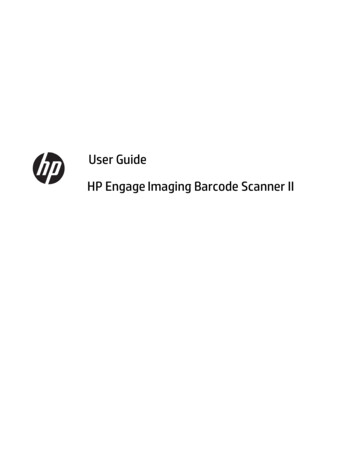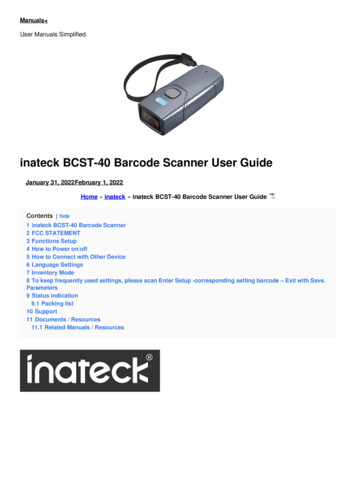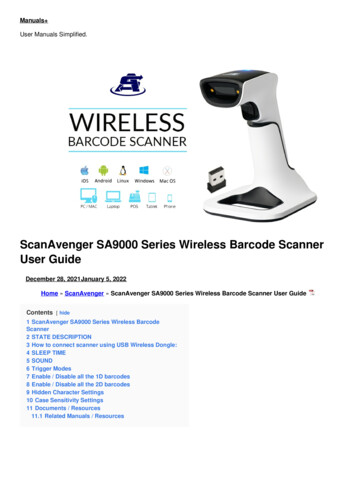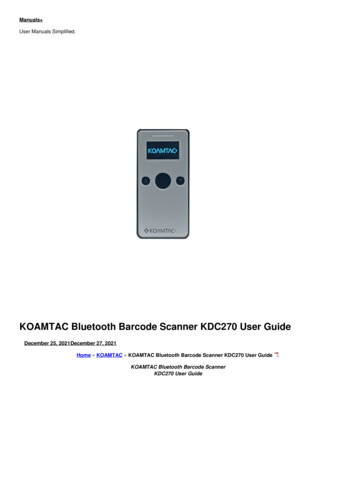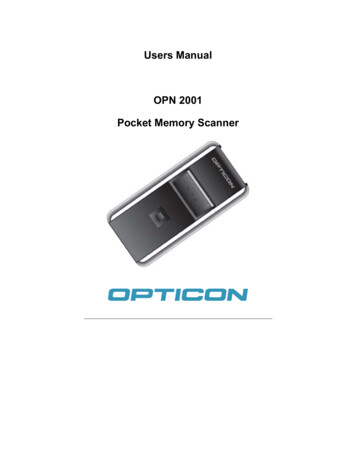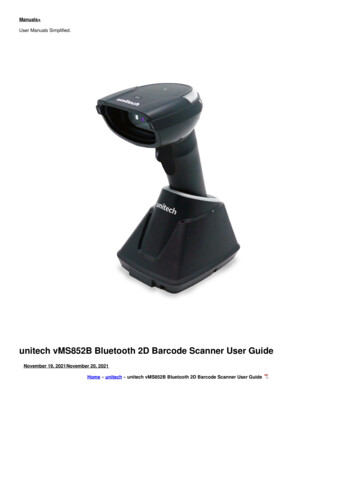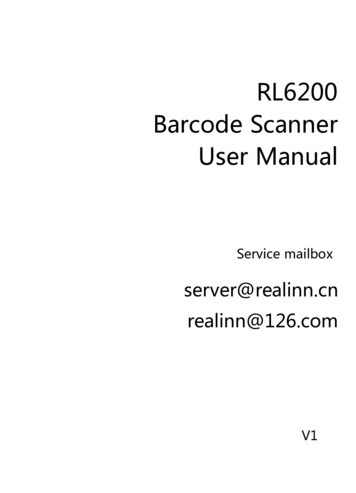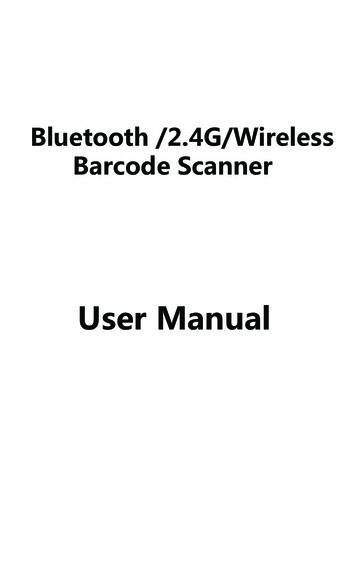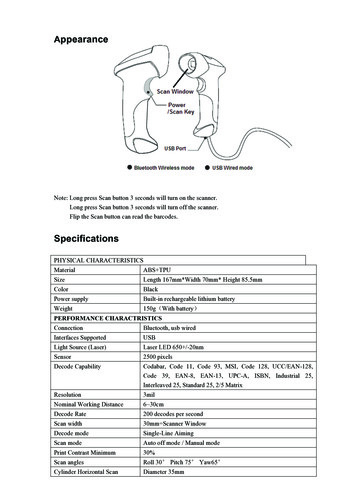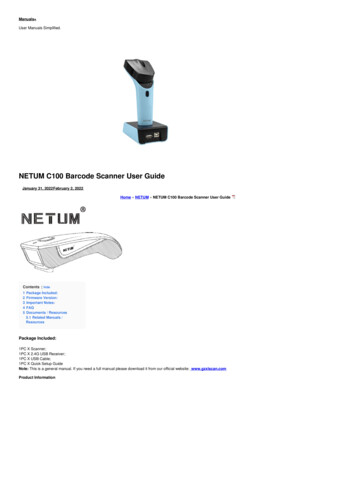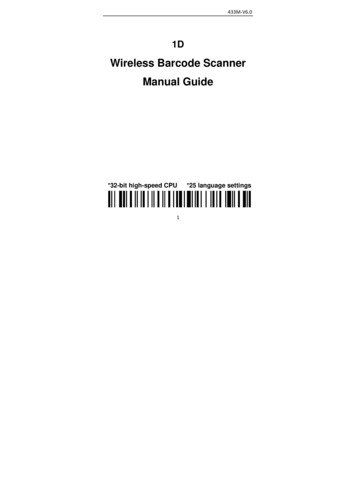
Transcription
433M‐V6.01DWireless Barcode ScannerManual Guide*32-bit high-speed CPU1*25 language settings
433M‐V6.0SpecificationTYPEDistanceMemory433M 400m150000 barcodesWorking current:3.5Vx40mAStandby current :18uA-5mAWorking time :3 to 10 daysCharging power:5V-400mAScanner parameters:Scanning type :bi-directionalLight source:650 20nm VLDScanning width :30cmBER :1/20millionPrinting Contract : 25%Indication:Buzzer & LEDTrigger onal)D mm-800mmFiCPU:ARM 32-bit CortexResolution :3milDecoding speed:300/secScanning angle:Angle of rotation 30 ,inclination 45 ,declination 60 Anti-interference:No influence working under strong light and sunshineDecode Capability:UPC/EAN、Code128、Code39、Code 39Full ASCII、Coda bar、industrial /Interleaved 2 of 5Code93、MSI、Code11、ISBN、ISSN、China post、GS1 Databar、Code32、etc.Button life :8000,000 timeslaser life:12000 hoursDrop test :2.0mInterface:USB,USB-COMCertificate :CE,FCC,RoHS,IP54General Settings2
433M‐V6.0Scan barcode to setup scannerRestore defaults(restore factory settings) How to use the scanner ?1, Press the button, the buzzer rang “Di-di-di” , the blue light is on, the scannerstarts.2, Plug the receiver to your computer, the blue light is on, the receiver starts towork.3, Please match the receiver and the scanner within 30 seconds!4, Open a text, put the cursor in, Scan any barcode to see if the barcode can beuploaded.Match(match the scanner and the receiver) Matching OperationPlug the receiver to your computer,when it start to work ,Match thescanner and the receiver by scan the “Match” Barcode.(1) Matching successfully, the buzzer rang “ Di-da-di”, “DI-di-di”.(2) Matching failed, the buzzer rang “ Di---en”. Network Mode :One to one ,More to one One to one —one scanner to one receiver1, plug the receiver to your computer2, scan the “Match” bar code to Match the receiver More to one —several scanner to one receiverIf you have 2 scanners: scanner A, scanner B,1, Plug the receiver to your computer2, Match for the scanner A: A scan the “Match” Barcode.3, Unplug the receiver and Plug the receiver again.4, Match for the scanner B: B scan the “Match” Barcode.After that ,2 scanners can transmit the data to the receiver.3
433M‐V6.0Working Mode Two upload mode:Instant upload mode、storage mode. Instant upload Mode:Instant upload data to your computerInstant upload Mode(1) Upload successfully: The blue light flashed and the buzzer rang “ Di ”.(2) Upload failed: The red light flashed and the buzzer rang “ Di---en”. Storage Mode :Scan and store barcode inside the scanner, and uploadedthe data to your computer when you need it.Storage ModeShow total storageUpload Data(Show total number of memory)(Upload Data to your computer)High upload speed -defaultLow upload speedZero clearing (clear all data in scanner)1,Save successfully:The blue light flashed and the buzzer rang “ Di-en ”2,Save failed:The red light flashed and the buzzer range “ Di---en”, Thisindicates that there was not enough memory to save the bar code. Pleaseupload the saved bar code by scanning “Upload Date” and then clear theMemory by scanning “Zero cleaning”.3,Upload completed: the buzzer rang “ Di-do-en ”.4
433M‐V6.0Power and Standby SetupBattery Reserve(show battery level)Set the time for automatic shutdown50 seconds shutdown2 minutes shutdown-Default30 minutes shutdown5 minutes shutdownBattery level indication1. The scanner starts, when the buzzer rang “Di-di-di” and the blue light is onwith no red light flashing, it indicates that the battery is sufficient2. The scanner starts, when the buzzer rang “Di-di-di” and the blue light is onwith the red light flashes three times, it indicates that the battery less than 30%,please charge the scanner as soon as possible3. The scanner starts, when the buzzer doesn’t make a sound and the bluelight is off with the red light flashes three times. It indicates that the battery lessthan 20%. The scanner enters the low battery protection mode. Please chargethe scanner at least for 30 minutes before using4. Press the button, the scanner does not respond. Please charge the scanner atleast for 30 minutes. If the scanner still cannot start, this indicates that thebattery is broken and needs to be replaced.LED tips during chargingPlugged the USB cable into the USB port of computer1. Charging mode: the blue light is on with the red light flashing2. Charging completed: the blue light is on and the red light goes out3. Micro-current charging: the blue light off and the red light flashing (Note:This is battery protection phase, please do not use it in this condition)5
433M‐V6.0General Settings-2End MarkCRCR LFNoneTabInterface setupUSB HIDUSB virtual COMBuzzer SetupVolume OffLow volumeMedium volumeHigh volume -DefaultTrigger ModeKeys TriggerContinuous ModeDuplicate barcode upload SetupDuplicate detection-ONDuplicate detection-OFF -Default(Unable to upload duplicate barcode)(upload duplicate barcode)6
433M‐V6.0LanguageUNITED YLATIN AMERICANETHERLANDSNORWAYPORTUGALSPAINSWEDENUNITED KINGDOMUNIVERSALNote:Support 25 languages .7
433M‐V6.0Frequently ask questionQuestion: Press the key, the red laser appear and then goes out, but there isno bar code display in the input box?Answer:1. The USB receiver has not plugged into the computer USB port, pleasemake sure that the USB receiver has been fully plugged into the USB port.2. The USB port of the computer is out of condition, please plugged the USBreceiver into the USB port of another computer to test3. The USB receiver is not matched with scanner yet, or the scanner is set to“storage mode” or “USB Virtual COM”, please unplugged the USB receiverand plugged it again, then scan the following barcode in turn, “Restoredefaults”, “Match”, “Instant upload mode”, “USB HID”,4. The cursor is not in the input text box, please make sure the cursor is in theinput box where you want to upload the barcode.5. If the USB receiver indicator goes out or flasher, it indicates that the receiveris broken.Question: Press the button, the scanner is not laser?Answer:1. The battery less than 20%. The scanner enters the low battery protectionmode. Please charge the scanner at least for 30 minutes before using.2. The laser engine is damaged and needs to be replaced.Question: Read the barcode, the barcode data will be lost?Answer: Slow down the HID speed of the scanner.Question: Barcode characters is wrong?Answer:1.Set the scanner keyboard nations with using the keyboard.2.Set more slow HID speed(in Mac)8
433M‐V6.0FCC StatementThis equipment has been tested and found to comply with the limits for a ClassB digital device, pursuant to part 15 of the FCC rules. These limits aredesigned to provide reasonable protection against harmful interference in aresidential installation. This equipment generates, uses and can radiate radiofrequency energy and, if not installed and used in accordance with theinstructions, may cause harmful interference to radio communications.However, there is no guarantee that interference will not occur in a particularinstallation. If this equipment does cause harmful interference to radio ortelevision reception, which can be determined by turning the equipment offand on, the user is encouraged to try to correct the interference by one ormore of the following measures:-Reorient or relocate the receiving antenna.-Increase the separation between the equipment and receiver.-Connect the equipment into an outlet on a circuit different from that to whichthe receiver is connected.-Consult the dealer or an experienced radio/TV technician for help.To assure continued compliance, any changes or modifications not expresslyapproved by the party.Responsible for compliance could void the user’s authority to operate thisequipment. (Example- use only shielded interface cables when connecting tocomputer or peripheral devices).This equipment complies with Part 15 of the FCC Rules. Operation is subjectto the following two conditions:(1) This device may not cause harmful interference, and(2) This device must accept any interference received, including interferencethat may cause undesired operation.9
3, Please match the receiver and the scanner within 30 seconds! 4, Open a text, put the cursor in, Scan any barcode to see if the barcode can be uploaded. Match(match the scanner and the receiver) Matching Operation Plug the receiver to your computer,when it start to work ,Match the scanner and the receiver by scan the "Match" Barcode.