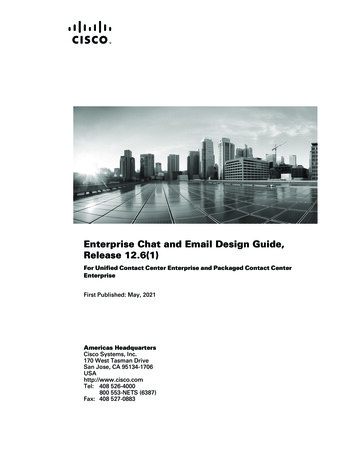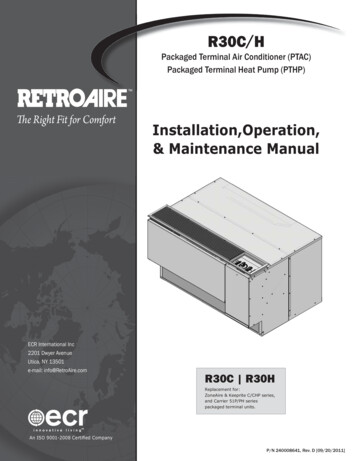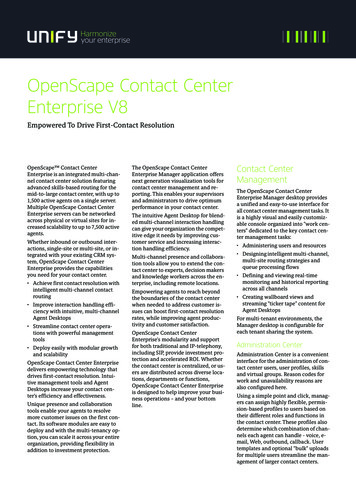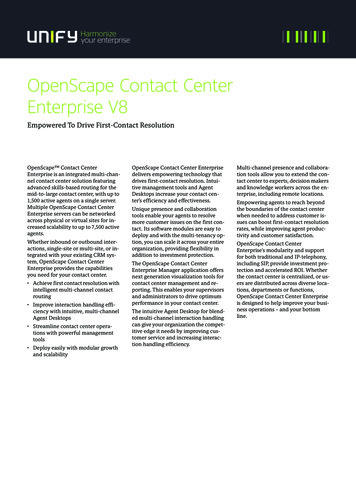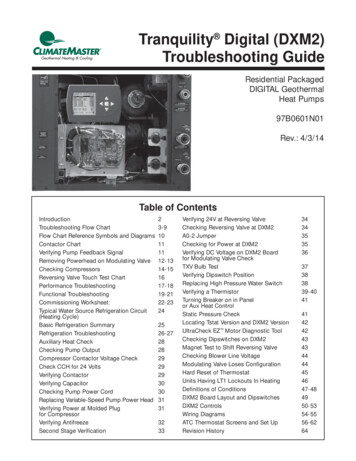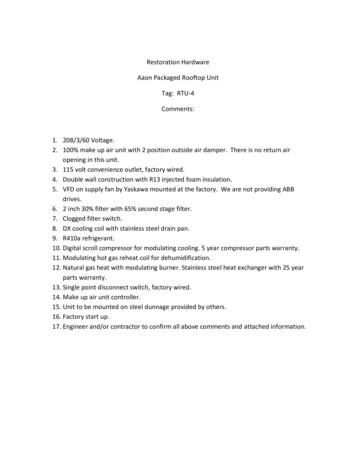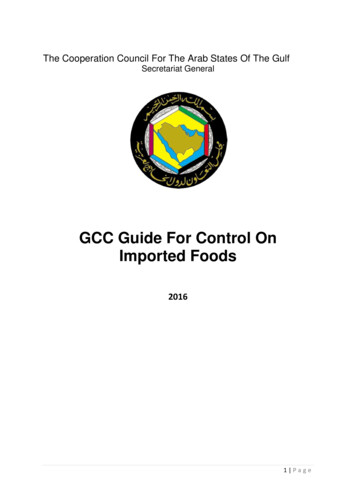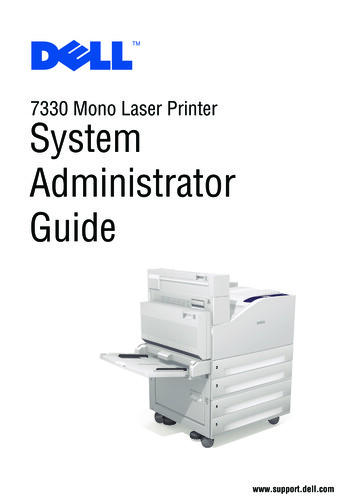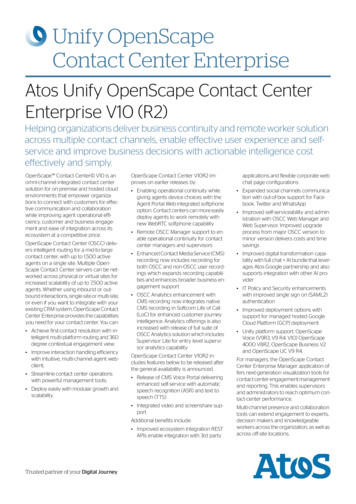Transcription
Packaged Contact Center Enterprise (PCCE)11.5 Deployment Errors On VM Hosts ScreenContentsIntroductionPrerequisitesComponents UsedProblemSolutionIntroductionThis document describes how to troubleshoot and fix invalid datastores issue on VM Hosts screenduring PCCE deployment.PrerequisitesCisco recommends that you have knowledge of these topics: PCCEUnified Computing System (UCS)RAID ConfigurationComponents UsedPCCE 11.5Hardware - UCS 240 M4SXRAID Configuration UtilityProblemTo setup PCCE 11.5 deployment, you need to log in to webadmin page from AW/HDS server. Onthe VM hosts screen, PCCE asks for ESXi host credentials. After you enter credentials and clicknext, ESXi credentials are verified. Afer verification, ESXi queries and compares current hardwareconfigurations.If the hardware configuration is invalid, PCCE webadmin returns error message "Invalid HostError reason-Invalid Datastores: Must match expected configuration."On C240 M4SX server, Redundant Array Of Independent Disks (RAID) manuall configuration isnot necessary. The disk array configuration for this server was set up to match the requirement ofPCCE.
Verify the settings as follows:Virtual Drive Info: RAID 5 with 5 (Physical Disks) * 4 (Virtual Drives/Datastores)Stripe Size: 128KBWrite Policy: Write Back with BBURead Policy: Read Ahead AlwaysScenario1 Scenario2
SolutionScenario1Error on screen says there is a mismatch with expected datastore configuration. PCCE 11.5requires 4 datastores to be configured with specific size mentioned as below. However, inscenario 1, there are only 3 datastores configured.Datastore1 - Min:1104 GB and Max:1108 GBDatastore2 - Min:1104 GB and Max:1115 GBDatastore3 - Min:1104 GB and Max:1108 GBDatastore4 - Min:1104 GB and Max:1108 GBVMValidation logs show 3 data stores.Found HD(s) (GB): [VMDatastoreData[sizeInGB 271, name local-irvtcmvmhprd00],VMDatastoreData[sizeInGB 2227, name GB 2506, name datastore02-irvtcmvmhprd00]]Verify your RAID configuration with RAID config ValidatorUtility ftware.cisco.com/download/release.html?mdfid 284360381&softwareid 284416107&release 11.5(1.
Then, run this command java -jar PackagedCCEraidConfigValidator-10.5.jar IP Address ofthe Side A server username password .For example: C:\Users\Administrator\Desktop java -jar xx userName passwordFrom RAID config. validate output, we see wrong number of Datastores were configured.IOS profile C240M4 matches C240M4.2.0.8b.0.080620151546; checking data stores.Actual number of data stores found 3Expected number of data stores 4Wrong number of data stores foundBIOS profile C240M4 matches C240M4.2.0.8b.0.080620151546; checking data stores.Actual number of data stores found 3Expected number of data stores 4Wrong number of data stores foundBIOS profile C240M4 matches C240M4.2.0.8b.0.080620151546; checking data stores.Actual number of data stores found 3Expected number of data stores 4Wrong number of data stores foundBIOS profile C240M4 matches C240M4.2.0.8b.0.080620151546; checking data stores.Actual number of data stores found 3Expected number of data stores 4Wrong number of data stores foundXXX *** Validation Complete -- RAID Configuration is Invalid *** XXXReconfigure the RAID with these steps:Ensure that you have following settings in your environment:1. The UCS C240 M4 SX server is a brand new one with only RAID configured with some level.There is no data. Any existing data will be lost.2. No changes were made to the Adapter Settings under Adapter Settings in the webBIOSscreen.All the RAID configuration is done with LSI MegaRAID WEBBIOS CU(Configuration Utility). Weuse this procedure to create RAID configurations on LSI MegaRAID SAS controllers.Step 1. Power on the UCS server. Ensure Quiet Boot was disabled in BIOS.Step 2. When you see LSI MegaRAID SAS BIOS screen, press Control H to enter the MegaRAIDBIOS configuration utility. The Controller Selection window appears.Step 3. You see a screen with the details of the SAS Controller(s).Step 4. Select the RAID controller which you want to work with. Usually, there is only one listed.Step 5. Select Start.Step 6. You land up at the webBIOS page. This screen lists Physical Drives and Virtual Drives. Inthe new server there must not be any Virtual Devices ideally.Step 7. We need to delete/clear existing/previous configuration. In the menu list to the left, selectConfiguration Wizard.Step 8. The WebBIOS Configuration Method window opens. Select the Clear Configuration radiobutton.Step 9. Click Next.Step 10. Click Yes for the message This is a Destructive Operation!.Step 11. You must not see any Virtual Drives post Step 11.Step 12. Verify that all Physical Drives are in good condition.
Step 13. Select Configuration wizard and then select New Configuration radio button in theWebBIOS Configuration Method window. Click Yes for the message This is a DestructiveOperation!.Step 14. Select Custom/Manual Configuration.Step 15. You see DG Definition screen shows Physical Drives and Disk Groups. You see a DiskGroup DG0.Step 16. Select the first five drives. [Control to select multiple].Step 17. Click on the Add to Array button.Note: If you need to undo the changes, click Reclaim.Step 18. Click on the Accept DG button to add the drives to the Disk Group DG0.Step 19. Select the next five drives.Step 20. Click on the Add to Array button.Step 21. Click on the Accept to DG button to add the drives to the Disk Group DG1.Step 22. Similarly add fives drives to DG2 and DG3.Step 23. You must now have 4 Disk Groups.Step 24. Click Next on the DG Definition Screen.Step 25. The Span Definition screen is displayed.Step 26. Select DG0 on the left side and click Add to SPAN. The DG should be now under theSPAN side.Step 27. Click Next. This leads to the VD Definition screen. You see a VD0 under DG0.Step 28. Configure Virtual Drive (DV).a) For RAID Level, select RAID 5.b) For Stripe Size,select 128KB.c) For Read Policy, select read ahead always.d) For Write Policy, select write back with bbu.e) Click Update Size to finalize the RAID volume and to determine the size of the resultingvolume. It comes to TB.f) Click Accept to accept the virtual drive definition, VD0.g) Click Next.h) Click back to add the second RAID5 array.Step 29. Select Disk Group 1. Click on Add to span. Click on Next. Follow the instructions in Step29.Step 30. Repeat this for the other two Disk Groups.Step 31. Click Yes at the BBU warning screen.Step 32. Click Next at the Virtual Live Definition screen to indicate that you have finished definingvirtual drives.Step 33. Click Accept at the Configuration Preview screen to accept the RAID configuration.Step 34. Click Yes to save the Configuration.Step 35. Click on Yes to start the drive configuration.Step 36. When finished click Home. Click on Exit in the Menu options in the left pane.This completes RAID 5 configuration on UCS C240 M4 SX server.VerificationsWith Cisco Integrated Management Controller, ensure following settings are configured correctly:1) Virtual Drive Info: RAID 5 with 5 (Physical Disks) * 4 (Virtual Drives/Datastores)2) Stripe Size: 128KB3) Write Policy: Write Back with BBU4) Read Policy: Read Ahead Always
Scenario 2For scenario 2, you see 4 data stores were configured. However, the size of data store is not whatPCCE expects. It shows doubled the size than expected.Run RAID config validator utility to see what exactly the cause is. Here is the output:2017-01-26 13:29:46,423 [main] INFO - BIOS profile C240M4 matchesC240M4.2.0.10c.0.032320160820; checking data stores.2017-01-26 13:29:46,427 [main] INFO - Actual number of data stores found 42017-01-26 13:29:46,427 [main] ERROR - Misconfigured datastores.2017-01-26 13:29:46,427 [main] INFO - Actual Data Store Size - 2224GB2017-01-26 13:29:46,427 [main] INFO - Actual Data Store Size - 2231GB2017-01-26 13:29:46,427 [main] INFO - Actual Data Store Size - 2231GB2017-01-26 13:29:46,427 [main] INFO - Actual Data Store Size - 2231GB2017-01-26 13:29:46,427 [main] INFO - Expected Data Store must be between 1104GB and1108GB2017-01-26 13:29:46,427 [main] INFO - Expected Data Store must be between 1111GB and1115GB2017-01-26 13:29:46,427 [main] INFO - Expected Data Store must be between 1111GB and1115GB2017-01-26 13:29:46,427 [main] INFO - Expected Data Store must be between 1111GB and1115GB2017-01-26 13:29:46,427 [main] INFO - XXX *** Validation Complete -- RAID Configuration isInvalid *** XXXWhy does it show 2224 GB?C240 M4SX TRC#1 comes with 20 physical disks each with 300GB of capacity. Refer link http://www.cisco.com/c/dam/en/us/td/docs/voice ip comm/uc system/virtualization/collaborationvirtua.So, based on above datastore requirements, each data store will be of 1200GB (1.2 TB).However, what we see is 2400GB (2.4 TB). Refer this RAID aspxHDD in C240 M4SX TRC#1 came with doubled the capacity of its actual size. PCCE is veryrestrict with the validation rule as it was tested with defined hardware specifications.Contact your ordering team to verify ordering guide and order the correct hardware.
tion for Cisco Packaged CCEhttp://www.cisco.com/c/dam/en/us/td/docs/voice ip comm/uc ww.cisco.com/c/en/us/td/docs/voice ip comm/cust contact/contact center/pcce/pcce 115 1/inst.
Then, run this command java -jar PackagedCCEraidConfigValidator-10.5.jar IP Address of the Side A server username password . For example: C:\Users\Administrator\Desktop java -jar PackagedCCEraidConfigValidator-10.5.jar xx.xx.xxx.xxx userName password From RAID config. validate output, we see wrong number of Datastores were configured.