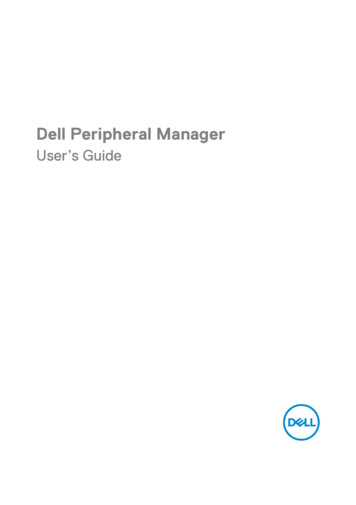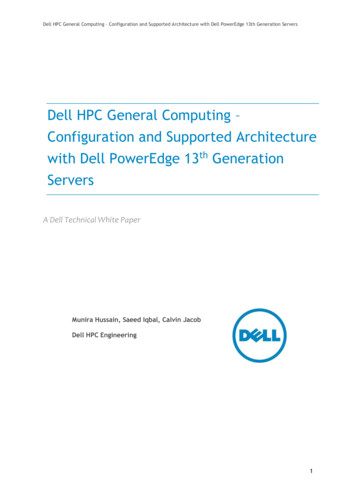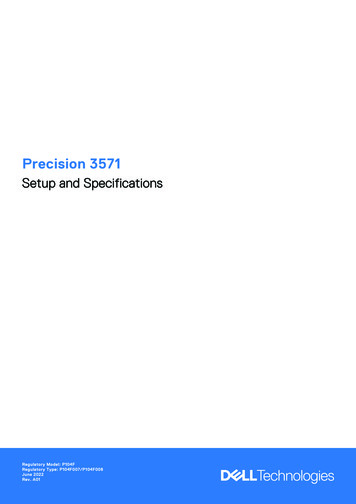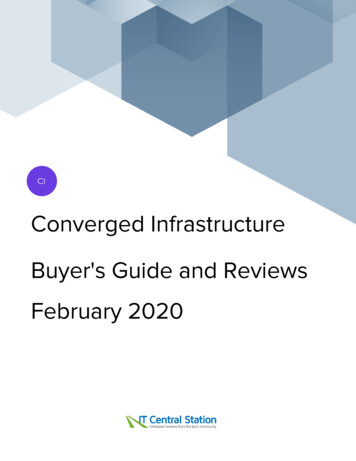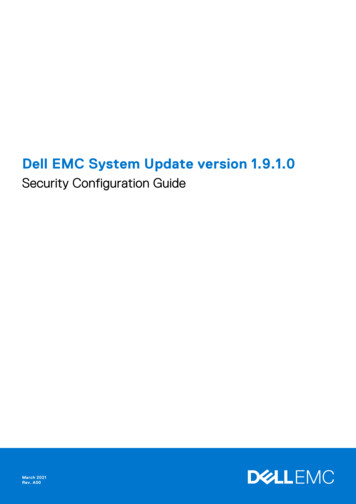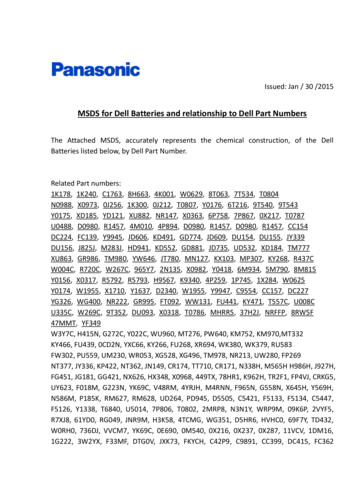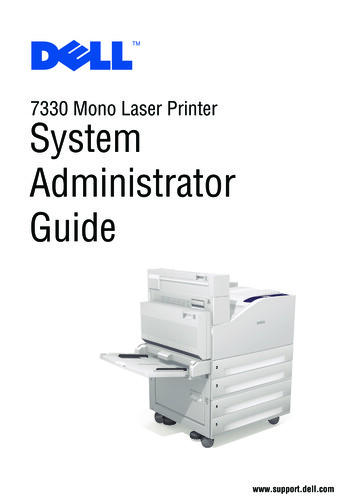
Transcription
7330 Mono Laser m
Copyright protection claimed includes all forms of matters of copyrightable materials and information now allowed by statutoryor judicial law or hereinafter granted, including without limitation, material generated from the software programs which aredisplayed on the screen such as styles, templates, icons, screen displays, looks, etc.Trademarks used in this text: Adobe Reader , Adobe Type Manager , ATM , Flash , Macromedia , Photoshop , andPostScript are trademarks of Adobe Systems Incorporated in the United States and/or other countries.Apple , AppleTalk , Bonjour , EtherTalk , LaserWriter , LocalTalk , Macintosh , Mac OS , and TrueType aretrademarks of Apple Computer, Inc. in the United States and/or other countries.HP-GL , HP-UX , and PCL are trademarks of Hewlett-Packard Corporation in the United States and/or other countries.IBM and AIX are trademarks of International Business Machines Corporation in the United States and/or other countries.Microsoft , Windows Vista , Windows , and Windows Server are trademarks of Microsoft Corporation in the United Statesand/or other countries.Novell , NetWare , NDPS , NDS , Novell Directory Services , IPX , and Novell Distributed Print Services aretrademarks of Novell, Incorporated in the United States and/or other countries.SGI IRIX is a trademark of Silicon Graphics, Inc.SunSM, Sun Microsystems , and Solaris are trademarks of Sun Microsystems, Incorporated in the United States and/or othercountries.UNIX is a trademark in the United States and other countries, licensed exclusively through X/Open Company Limited.This product meets the Energy Star guidelines for energy efficiency. The Energy Star name and logo are registered U.S. marks.Other trademarks and trade names may be used in this document to refer to either the entities claiming the marks and names ortheir products. Dell Inc. disclaims any proprietary interest in trademarks and trade names other than its own.
ContentsContents1OverviewResources . . . . . . . . . . . . . . . . . . . . . . . . . . . . . . . . . . . . . . . . . . . . . . . . . . . . . . . . . . . . . . . 1-1Status Monitor Alerts. . . . . . . . . . . . . . . . . . . . . . . . . . . . . . . . . . . . . . . . . . . . . . . . . . . . . . . 1-2Online Diagnostics Technical Support . . . . . . . . . . . . . . . . . . . . . . . . . . . . . . . . . . . . . . . . . 1-2How to Access Online Diagnostics. . . . . . . . . . . . . . . . . . . . . . . . . . . . . . . . . . . . . . . 1-2Embedded Web Server . . . . . . . . . . . . . . . . . . . . . . . . . . . . . . . . . . . . . . . . . . . . . . . . . . . . . 1-42Network Installation FeaturesUsing a Startup Network Configuration File. . . . . . . . . . . . . . . . . . . . . . . . . . . . . . . . . . . . .About the Configuration File . . . . . . . . . . . . . . . . . . . . . . . . . . . . . . . . . . . . . . . . . . .Configuration File Requirements . . . . . . . . . . . . . . . . . . . . . . . . . . . . . . . . . . . . . . . .Specifying the Location of the Configuration File . . . . . . . . . . . . . . . . . . . . . . . . . . .2-22-22-22-2Printer Driver Installation Features . . . . . . . . . . . . . . . . . . . . . . . . . . . . . . . . . . . . . . . . . . . . 2-3Walk-Up Installation. . . . . . . . . . . . . . . . . . . . . . . . . . . . . . . . . . . . . . . . . . . . . . . . . . 2-3Auto-Configuring Driver . . . . . . . . . . . . . . . . . . . . . . . . . . . . . . . . . . . . . . . . . . . . . . 2-3Discovery Protocols. . . . . . . . . . . . . . . . . . . . . . . . . . . . . . . . . . . . . . . . . . . . . . . . . . . . . . . .DDNS/WINS . . . . . . . . . . . . . . . . . . . . . . . . . . . . . . . . . . . . . . . . . . . . . . . . . . . . . . .DNS (Domain Name Services) . . . . . . . . . . . . . . . . . . . . . . . . . . . . . . . . . . . . . . . . . .Service Location Protocol . . . . . . . . . . . . . . . . . . . . . . . . . . . . . . . . . . . . . . . . . . . . .UPnP (Universal Plug and Play) . . . . . . . . . . . . . . . . . . . . . . . . . . . . . . . . . . . . . . . . .32-42-42-52-52-6Network Administration FeaturesPrinter Neighborhood . . . . . . . . . . . . . . . . . . . . . . . . . . . . . . . . . . . . . . . . . . . . . . . . . . . . . . 3-2Job Accounting . . . . . . . . . . . . . . . . . . . . . . . . . . . . . . . . . . . . . . . . . . . . . . . . . . . . . . . . . . . 3-3Using the Embedded Web Server to Access Job Accounting . . . . . . . . . . . . . . . . . . 3-3Dell 7330 Mono Laser Printer System Administrator Guidei-iii
ContentsUsage Profile Reports . . . . . . . . . . . . . . . . . . . . . . . . . . . . . . . . . . . . . . . . . . . . . . . . . . . . . . 3-5Setting Up Usage Profile Reporting . . . . . . . . . . . . . . . . . . . . . . . . . . . . . . . . . . . . . . 3-5Sending Usage Profile Reports . . . . . . . . . . . . . . . . . . . . . . . . . . . . . . . . . . . . . . . . . . 3-5Protocol Control . . . . . . . . . . . . . . . . . . . . . . . . . . . . . . . . . . . . . . . . . . . . . . . . . . . . . 3-6HTTP. . . . . . . . . . . . . . . . . . . . . . . . . . . . . . . . . . . . . . . . . . . . . . . . . . . . . . . . . . . . . . 3-6TCP/IP. . . . . . . . . . . . . . . . . . . . . . . . . . . . . . . . . . . . . . . . . . . . . . . . . . . . . . . . . . . . . 3-7Port 9100 . . . . . . . . . . . . . . . . . . . . . . . . . . . . . . . . . . . . . . . . . . . . . . . . . . . . . . . . . . . 3-7LPR . . . . . . . . . . . . . . . . . . . . . . . . . . . . . . . . . . . . . . . . . . . . . . . . . . . . . . . . . . . . . . . 3-8IPP (Internet Printing Protocol) . . . . . . . . . . . . . . . . . . . . . . . . . . . . . . . . . . . . . . . . . 3-8SNMP (Simple Network Management Protocol) . . . . . . . . . . . . . . . . . . . . . . . . . . . . 3-9FTP (File Transfer Protocol). . . . . . . . . . . . . . . . . . . . . . . . . . . . . . . . . . . . . . . . . . . . 3-9Email Server or SMTP (Simple Mail Transfer Protocol) . . . . . . . . . . . . . . . . . . . . . 3-10MaiLinX Remote Printing . . . . . . . . . . . . . . . . . . . . . . . . . . . . . . . . . . . . . . . . . . . . 3-11MaiLinX Alerts . . . . . . . . . . . . . . . . . . . . . . . . . . . . . . . . . . . . . . . . . . . . . . . . . . . . . 3-12EtherTalk. . . . . . . . . . . . . . . . . . . . . . . . . . . . . . . . . . . . . . . . . . . . . . . . . . . . . . . . . . 3-13Cloning . . . . . . . . . . . . . . . . . . . . . . . . . . . . . . . . . . . . . . . . . . . . . . . . . . . . . . . . . . . . . . . . 3-144Security FeaturesBasic Concepts . . . . . . . . . . . . . . . . . . . . . . . . . . . . . . . . . . . . . . . . . . . . . . . . . . . . . . . . . . .About Admin and Key User Accounts . . . . . . . . . . . . . . . . . . . . . . . . . . . . . . . . . . . .About HTTP, HTTPS, and SSL/TLS . . . . . . . . . . . . . . . . . . . . . . . . . . . . . . . . . . . . .About Certificates . . . . . . . . . . . . . . . . . . . . . . . . . . . . . . . . . . . . . . . . . . . . . . . . . . . .About Access Control Lists . . . . . . . . . . . . . . . . . . . . . . . . . . . . . . . . . . . . . . . . . . . .4-24-24-34-34-4Securing the Printer in a High-security Environment . . . . . . . . . . . . . . . . . . . . . . . . . . . . . . 4-5Managing Certificates . . . . . . . . . . . . . . . . . . . . . . . . . . . . . . . . . . . . . . . . . . . . . . . . . . . . . . 4-6Configuring SSL . . . . . . . . . . . . . . . . . . . . . . . . . . . . . . . . . . . . . . . . . . . . . . . . . . . . . . . . . . 4-7Configuring Administrator and Key User Settings . . . . . . . . . . . . . . . . . . . . . . . . . . . . . . . . 4-8Configuring the Print Host Access List. . . . . . . . . . . . . . . . . . . . . . . . . . . . . . . . . . . . . . . . . 4-9Securing the Hard Drive . . . . . . . . . . . . . . . . . . . . . . . . . . . . . . . . . . . . . . . . . . . . . . . . . . . 4-10Selecting the Hard Drive Overwrite Security Option . . . . . . . . . . . . . . . . . . . . . . . . 4-10Selecting the Automatic Removal of Secure, Personal, and Proof Jobs Option. . . . 4-11Configuring 802.1X. . . . . . . . . . . . . . . . . . . . . . . . . . . . . . . . . . . . . . . . . . . . . . . . . . . . . . . 4-13Introduction to 802.1X and EAP. . . . . . . . . . . . . . . . . . . . . . . . . . . . . . . . . . . . . . . . 4-13802.1X Configuration in the Embedded Web Server . . . . . . . . . . . . . . . . . . . . . . . . 4-13Locking the Control Panel Menus . . . . . . . . . . . . . . . . . . . . . . . . . . . . . . . . . . . . . . . . . . . . 4-15Dell 7330 Mono Laser Printer System Administrator Guidei-iv
ContentsConfiguring SNMP . . . . . . . . . . . . . . . . . . . . . . . . . . . . . . . . . . . . . . . . . . . . . . . . . . . . . . .Configuring SNMP for Maximum Security . . . . . . . . . . . . . . . . . . . . . . . . . . . . . . .Configuring SNMP v1/v2c . . . . . . . . . . . . . . . . . . . . . . . . . . . . . . . . . . . . . . . . . . . .Configuring SNMP v3 . . . . . . . . . . . . . . . . . . . . . . . . . . . . . . . . . . . . . . . . . . . . . . .Configuring the SNMP Access Control List. . . . . . . . . . . . . . . . . . . . . . . . . . . . . . .Disabling SNMP . . . . . . . . . . . . . . . . . . . . . . . . . . . . . . . . . . . . . . . . . . . . . . . . . . . .54-164-164-174-194-214-21Printing FeaturesSecure, Personal, Personal Saved, Proof, Print With, and Saved Print Jobs. . . . . . . . . . . . . 5-2Smart Trays . . . . . . . . . . . . . . . . . . . . . . . . . . . . . . . . . . . . . . . . . . . . . . . . . . . . . . . . . . . . . . 5-2Jam Recovery . . . . . . . . . . . . . . . . . . . . . . . . . . . . . . . . . . . . . . . . . . . . . . . . . . . . . . . . . . . . 5-26GlossaryTerms and Abbreviations. . . . . . . . . . . . . . . . . . . . . . . . . . . . . . . . . . . . . . . . . . . . . . . . . . . . 6-1Configuration Card Parameters 1General Information Parameters . . . . . . . . . . . . . . . . . . . . . . . . . . . . . . . . . . . . . . . . . . . . . . A-2PostScript Parameters . . . . . . . . . . . . . . . . . . . . . . . . . . . . . . . . . . . . . . . . . . . . . . . . . . . . . . A-2PCL Parameters . . . . . . . . . . . . . . . . . . . . . . . . . . . . . . . . . . . . . . . . . . . . . . . . . . . . . . . . . . . A-3USB 2.0 Parameters. . . . . . . . . . . . . . . . . . . . . . . . . . . . . . . . . . . . . . . . . . . . . . . . . . . . . . . . A-3Hard Drive Parameters . . . . . . . . . . . . . . . . . . . . . . . . . . . . . . . . . . . . . . . . . . . . . . . . . . . . . A-3Network Information Parameters . . . . . . . . . . . . . . . . . . . . . . . . . . . . . . . . . . . . . . . . . . . . . A-3Ethernet Network Parameters . . . . . . . . . . . . . . . . . . . . . . . . . . . . . . . . . . . . . . . . . . . . . . . . A-3Certificates. . . . . . . . . . . . . . . . . . . . . . . . . . . . . . . . . . . . . . . . . . . . . . . . . . . . . . . . . . . . . . . A-4802.1x . . . . . . . . . . . . . . . . . . . . . . . . . . . . . . . . . . . . . . . . . . . . . . . . . . . . . . . . . . . . . . . . . . A-4EtherTalk Parameters . . . . . . . . . . . . . . . . . . . . . . . . . . . . . . . . . . . . . . . . . . . . . . . . . . . . . . A-4TCP/IP Parameters . . . . . . . . . . . . . . . . . . . . . . . . . . . . . . . . . . . . . . . . . . . . . . . . . . . . . . . . A-4DNS Parameters . . . . . . . . . . . . . . . . . . . . . . . . . . . . . . . . . . . . . . . . . . . . . . . . . . . . . . . . . . A-5SLP Parameters . . . . . . . . . . . . . . . . . . . . . . . . . . . . . . . . . . . . . . . . . . . . . . . . . . . . . . . . . . . A-5SSDP Parameters. . . . . . . . . . . . . . . . . . . . . . . . . . . . . . . . . . . . . . . . . . . . . . . . . . . . . . . . . . A-5NBNS (WINS) Parameters . . . . . . . . . . . . . . . . . . . . . . . . . . . . . . . . . . . . . . . . . . . . . . . . . . A-5Access Control Parameter . . . . . . . . . . . . . . . . . . . . . . . . . . . . . . . . . . . . . . . . . . . . . . . . . . . A-5Dell 7330 Mono Laser Printer System Administrator Guidei-v
ContentsLPR Parameters . . . . . . . . . . . . . . . . . . . . . . . . . . . . . . . . . . . . . . . . . . . . . . . . . . . . . . . . . . . A-5AppSocket (Port 9100) Parameters . . . . . . . . . . . . . . . . . . . . . . . . . . . . . . . . . . . . . . . . . . . . A-6IPP (Internet Printing Protocol) Parameters . . . . . . . . . . . . . . . . . . . . . . . . . . . . . . . . . . . . . A-6SNMP Parameters . . . . . . . . . . . . . . . . . . . . . . . . . . . . . . . . . . . . . . . . . . . . . . . . . . . . . . . . . A-6Embedded Web Server (HTTP) Parameters . . . . . . . . . . . . . . . . . . . . . . . . . . . . . . . . . . . . . A-6FTP Parameters . . . . . . . . . . . . . . . . . . . . . . . . . . . . . . . . . . . . . . . . . . . . . . . . . . . . . . . . . . . A-6Status Notification Parameter . . . . . . . . . . . . . . . . . . . . . . . . . . . . . . . . . . . . . . . . . . . . . . . . A-7MaiLinX Remote Printing Parameters . . . . . . . . . . . . . . . . . . . . . . . . . . . . . . . . . . . . . . . . . A-7Printer Commands 1Additional PCL Commands. . . . . . . . . . . . . . . . . . . . . . . . . . . . . . . . . . . . . . . . . . . . . . . . . . B-2Media Size. . . . . . . . . . . . . . . . . . . . . . . . . . . . . . . . . . . . . . . . . . . . . . . . . . . . . . . . . . B-2Media Type . . . . . . . . . . . . . . . . . . . . . . . . . . . . . . . . . . . . . . . . . . . . . . . . . . . . . . . . . B-3Input Trays . . . . . . . . . . . . . . . . . . . . . . . . . . . . . . . . . . . . . . . . . . . . . . . . . . . . . . . . . B-4Output Trays . . . . . . . . . . . . . . . . . . . . . . . . . . . . . . . . . . . . . . . . . . . . . . . . . . . . . . . . B-4Additional PJL Commands . . . . . . . . . . . . . . . . . . . . . . . . . . . . . . . . . . . . . . . . . . . . . . . . . . B-5Acknowledgements 1IndexDell 7330 Mono Laser Printer System Administrator Guidei-vi
1OverviewThis chapter includes: Resources on page 1Status Monitor Alerts on page 1-2Online Diagnostics Technical Support on page 1-2Embedded Web Server on page 1-4You can obtain information regarding your printer and its capabilities from the llation Guide*Packaged with printerQuick Use Guide*Packaged with printerUser Guide (PDF)*Packaged with printer (Software and Documentation CD)Video Tutorialswww.support.dell.comOnline DiagnosticsAccess Online Diagnostics through the EWS or yourprinter driver. See Online Diagnostics Technical Supporton page 2.Supplies for your printerwww.dell.com/suppliesDell Technical Supporthttp://www.support.dell.comInformation about menu selection or errormessages on control panelControl panel Help (?) buttonInformation pagesControl panel menu* Also available on the Dell Support web site.Dell 7330 Mono Laser Printer System Administrator Guide1-1
Status Monitor AlertsStatus Monitor AlertsStatus Monitor is an automated tool that is installed with the Windows printer driver and theMacintosh printer driver. It automatically checks the printer status when a print job is sent. Ifthe printer is unable to print a job, Status Monitor automatically displays an alert on the user’scomputer screen to let them know that the printer needs attention. The user can click the alertto view instructions explaining how to fix the problem. Status Monitor provides real-timesupport to users, while eliminating many of the help calls requesting printer support. StatusMonitor saves you time for more critical tasks.Note: Status Monitor is available from the Windows printer driver and the Macintosh printerdriver for printers connected to the network via TCP/IP.Online Diagnostics Technical SupportOnline Diagnostics Technical Support is an automated, Internet-based support system thatuses the user’s default web browser to send diagnostic information from their printer to theDell web site for analysis. Online Diagnostics Technical Support examines the information,diagnoses the problem, and proposes a solution.Online Diagnostics provides support to users while eliminating many of the help callsrequesting printer support.How to Access Online DiagnosticsUse one of the following options to access Online Diagnostics Technical Support: Status MonitorThe Embedded Web Server (EWS)Printer driverUsing Status MonitorIf Status Monitor displays an alert on your screen, do the following:1. Click the alert to view instructions explaining how to fix the problem.2. Follow the instructions on the screen.Using the Embedded Web ServerTo access Online Diagnostics Technical Support from the Embedded Web Server (EWS):1.2.3.4.5.Launch your web browser.Type the printer’s IP address in the browser Address field.Click the Support tab.Click the Online Diagnostics Tool link.Follow the instructions on the screen.Dell 7330 Mono Laser Printer System Administrator Guide1-2
Online Diagnostics Technical SupportUsing a Printer DriverNote: Although this example explains how to access Online Diagnostic Technical Supportfrom a Windows printer driver, you can also access the online support tool using a Macintoshprinter driver.To access Online Diagnostics Technical Support from your Windows printer driver:1.2.3.4.5.6.On the desktop, click Start, select Settings and then click Printers.Right-click the printer icon and then select Properties.Click the Printing Preferences button.Select the Advanced tab.Click the Dell Web Links button.Click the Online Diagnostics Technical Support link.If you have other questions or problems, click the appropriate Online Diagnostics TechnicalSupport topic to continue.Dell 7330 Mono Laser Printer System Administrator Guide1-3
Embedded Web ServerEmbedded Web ServerThe Embedded Web Server (EWS) provides a simple interface to the embedded web server inany networked Dell printer that enables you to manage, configure, and monitor networkedprinters from your desktop. The EWS gives administrators easy access to printer status,configuration, and diagnostic functions. It also provides users with access to printer status andspecial printing functions such as printing saved jobs. With the EWS software, you can accessand manage your printers over a TCP/IP network using a web browser.The EWS enables you to: Check supplies status from your desktop, saving a trip to the printer. Access jobaccounting records to allocate printing costs and plan supplies purchases.Define a network printer search and view a list of printers using Printer Neighborhood.The list provides current status information and allows you to manage printersindependent of network servers and operating systems.Configure printers from your desktop. The EWS makes it easy to copy settings from oneprinter to another.Define network, administration, and security features for a network printer.Set up and use a simple web browser-based printing system. Marketing collateral, salesmaterials, business forms, or other standardized, frequently used documents can be savedas a group with their original driver settings, then reprinted on demand at high speed fromany user’s browser. A printer with a hard drive is required to support these functions.Troubleshoot print quality problems using built-in diagnostics.Define a link to your local web server’s support page.Access online manuals and technical support information located on the Dell web site.Note: The EWS requires a web browser and a TCP/IP connection between the printer and thenetwork (in Windows, Macintosh, or UNIX environments). TCP/IP and HTTP must beenabled in the printer. JavaScript is required to access the pages in Printer Neighborhood. IfJavaScript is disabled, a warning message appears and the pages do not function properly.For complete information about the EWS, click the Help button in the EWS to go to the EWSOnline Help.To access the EWS:1. Launch your web browser.2. Type your printer’s IP address in the browser Address field.Dell 7330 Mono Laser Printer System Administrator Guide1-4
2Network InstallationFeaturesThis chapter includes: Using a Startup Network Configuration File on page 2-2Printer Driver Installation Features on page 2-3Discovery Protocols on page 2-4Dell 7330 Mono Laser Printer System Administrator Guide2-1
Using a Startup Network Configuration FileUsing a Startup Network Configuration FileThis section includes: About the Configuration File on page 2-2Configuration File Requirements on page 2-2Specifying the Location of the Configuration File on page 2-2About the Configuration FileTo configure printer settings or to perform other tasks, such as loading fonts, color tables, andjob patches, you can create a startup network configuration file. Every time the printer isturned on or reset, the TFTP service on the TFTP server downloads the configuration file oncean IP address is acquired and confirmed in the printer. The TFTP service processes the data inthe configuration file as if it were a standard print job.Configuration File RequirementsThe configuration file must be: A valid PostScript or PCL file that contains the appropriate PostScript, PCL, or PJLcommands. For a list of additional PCL and PJL commands, see Printer Commands onpage B-1.Stored on a TFTP server that the printer can access over the TCP/IP network.Specifying the Location of the Configuration FileTo specify the location of the configuration file, do one of the following: If the printer is connected to a TCP/IP network in a DHCP/BOOTP environment: Use DHCP option 66 to specify the TFTP server IP address or hostname. Use DHCP option 67 to specify the pathname of the configuration file.For information on how to set these parameters, refer to your DHCP or BOOTP serverdocumentation. If the printer is connected to a TCP/IP network in a non-DHCP environment, use theEmbedded Web Server (EWS).Using the Embedded Web Server1. Click the Properties tab and expand the Protocols menu.2. Select TFTP.3. On the TFTP Settings page, set the following: In the TFTP Server Name field, type the TFTP server IP address or hostname. In the Boot File Name field, type the pathname of the configuration file.4. Click the Save Changes button.For more information, click the Help button to view the EWS Online Help.Dell 7330 Mono Laser Printer System Administrator Guide2-2
Printer Driver Installation FeaturesPrinter Driver Installation FeaturesThis section includes: Walk-Up Installation on page 2-3Discovery Protocols on page 2-4Walk-Up InstallationThe Dell Installer enables quick and easy installation of the printer driver. The installer isincluded on the Software and Documentation CD, supplied with the printer, and is available onthe web. When you run the installer, the main screen lists the Dell printers of that modeldiscovered on the network or connected via USB. You can choose one of the discoveredprinters, type in the IP address of the desired printer, or use Walk-Up Technology. Thistechnology is especially helpful when there is more than one Dell printer on the discoveredprinters list and you don’t know the printer’s IP address.To use Walk-Up installation:1. On the main installer screen, select Walk-Up Technology and then click the Next button.2. On the printer control panel, select Walk-Up Features and then Select for Installation.The installer connects the computer to the printer, completes the driver installation, thenthe printer prints a confirmation page.Auto-Configuring DriverDuring installation, the bi-directional communication between the driver and a printerconnected to a network identifies the printer’s configuration (dn) and the features availablewith the configuration, such as duplexing capability, additional trays, or a hard drive. Thecontrols for settings, such as two-sided printing, tray selection, and secure printing aredisplayed or hidden/grayed out, and the mimic displays the correct printer configuration. Thisdriver feature prevents users from making incorrect selections during installation.Dell 7330 Mono Laser Printer System Administrator Guide2-3
Discovery ProtocolsDiscovery ProtocolsThis section includes: DDNS/WINS on page 2-4DNS (Domain Name Services) on page 2-5Service Location Protocol on page 2-5UPnP (Universal Plug and Play) on page 2-6DDNS/WINSDDNS/WINS settings can be obtained from the BOOTP or DHCP server, if enabled. Thesesettings enable the printer to register its IP name and address so other devices on the networkcan refer to it by name.To change the DDNS/WINS settings:1.2.3.4.5.6.7.8.Launch your web browser.Type your printer’s IP address in the browser Address field.Click the Properties tab.On the left navigation panel, expand the Protocols folder.Select TCP/IP.If prompted, type your Admin or Key User name and password.At the top of the Properties tab, click DNS/WINS.On the DDNS/WINS Settings page, you can modify the DNS/WINS settings. Follow theinstructions on the page.9. Click the Save Changes button.For more information, including a description of the fields, click the Help button at the top ofthe EWS page to view the EWS Online Help.Dell 7330 Mono Laser Printer System Administrator Guide2-4
Discovery ProtocolsDNS (Domain Name Services)DNS settings reference servers by name and allow you to enter and view host names ratherthan IP addresses.Note: Turning Multicast DNS ON allows the printer to be automatically discovered on aTCP/IP network by Apple Macintosh OS X Bonjour technology.To change the DNS settings:1.2.3.4.5.6.7.8.Launch your web browser.Type your printer’s IP address in the browser Address field.Click the Properties tab.On the left navigation panel, select the Protocols folder.Select TCP/IP.If prompted, type in your Admin or Key User name and password.Follow the instructions on the page.Click the Save Changes button.For more information, including a description of the fields, click the Help button at the top ofthe EWS page to view the EWS Online Help.Service Location ProtocolTo change the configuration of the Service Location Protocol (SLP) Service Agent in theprinter:1.2.3.4.5.6.7.8.Launch your web browser.Type your printer’s IP address in the browser Address field.Click Properties.On the left navigation panel, select the Protocols folder.Select TCP/IP.If prompted, type in your Admin or Key User name and password.On the left navigation panel, select SLP.Under Service Location Protocol (SLP) Settings, in the SLP Enable field, select On orOff.9. If you selected On, follow the instructions on the page.10. Click the Save Changes button.For more information, including a description of the fields, click the Help button at the top ofthe EWS page to view the EWS Online Help.Dell 7330 Mono Laser Printer System Administrator Guide2-5
Discovery ProtocolsUPnP (Universal Plug and Play)UPnP provides a simplified method to obtain an IP Address for a printer, locate devices on thenetwork, and display those devices on desktop computers.1.2.3.4.5.6.7.8.Launch your web browser.Type your printer’s IP address in the browser Address field.Click Properties.On the left navigation panel, select the Protocols folder.Select TCP/IP.If prompted, type in your Admin or Key User name and password.On the left navigation panel, select UPnP.On the UPnP Settings page, in the SSDP Enable field, select On or Off: On: Will enable the printer to send and receive Simple Device Discovery Protocolannouncements and requests. Off: The printer will not issue nor respond to SSDP requests.9. In the SSDP TTL field, set the SSDP TTL value. This value specifies the multicastradius, often referred to as hop count or time-to-live, for SSDP. The valid range is between0-255.10. Click the Save Changes button.Dell 7330 Mono Laser Printer System Administrator Guide2-6
3NetworkAdministrationFeaturesThis chapter includes: Printer Neighborhood on page 3-2Job Accounting on page 3-3Usage Profile Reports on page 3-5Protocol Control on page 3-6Cloning on page 3-14Dell 7330 Mono Laser Printer System Administrator Guide3-1
Printer NeighborhoodPrinter NeighborhoodPrinter Neighborhood is a tool in the Embedded Web Server (EWS) that enables you to searchfor printers on your network, check their status, and manage them remotely. You can alsoinstall, manage, and view printer usage information. Access to the embedded server in eachprinter enables you to perform other management tasks.The default printer search mode is Quick Search, which quickly finds the Dell printers onyour local subnet. To search for all types of printers or to change other defaults, click thePreferences tab.Note: Javascript is required to access and use pages in Printer Neighborhood. If Javascript isdisabled, a warning message is displayed and the pages will not function properly.To access Printer Neighborhood:1. Launch your web browser.2. Type your printer’s IP address in the browser Address field.3. At the top of the page, click the Printer Neighborhood button.A list of network printers is displayed.Dell 7330 Mono Laser Printer System Administrator Guide3-2
Job AccountingJob AccountingThis section includes: Using the Embedded Web Server to Access Job Accounting on page 3-3Job accounting is available through the EWS. The printer stores information about print jobs.The log file is stored either in the printer’s RAM memory or on the hard drive if one isinstalled in the printer. Each job record contains fields such as user name, job name, pagesprinted, job times, and toner or ink used. Not all fields are supported by all printers. For moreinformation about the fields supported, go to the EWS Online Help.The job accounting values reported vary depending on the protocol and print command usedwhen each job was printed. For example, using NPRINT over NetWare provides the printerwith the most information about the job being printed. When using Windows and NetWare, thejob name is often LST: or LST:BANNER. Other jobs from other ports may provide even lessinformation about the job.Dell
3 Network Administration Features . Personal, and Proof Jobs Option. . . . 4-11 . Installation Guide* Quick Use Guide* User Guide (PDF)* Packaged with printer Packaged with printer Packaged with printer (Software and Documentation CD) Video Tutorials www.support.dell.com