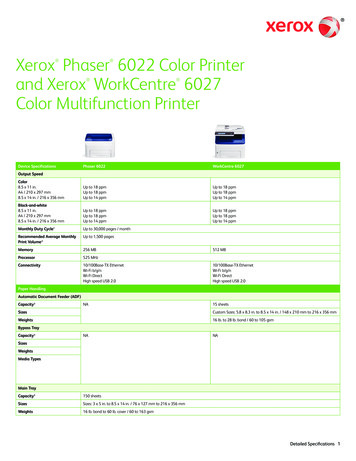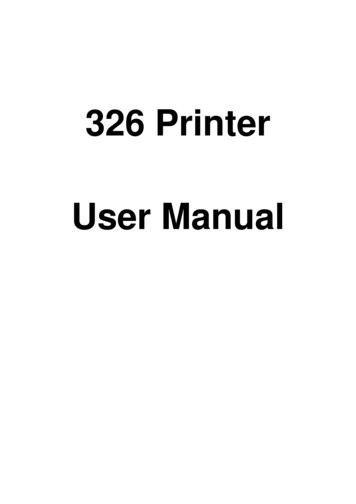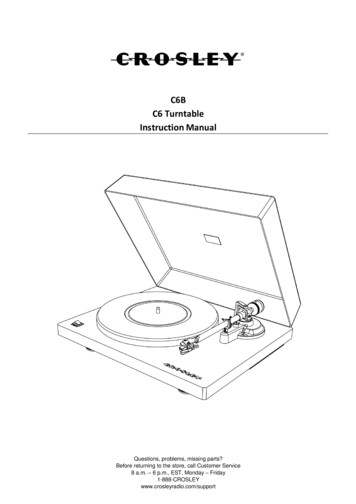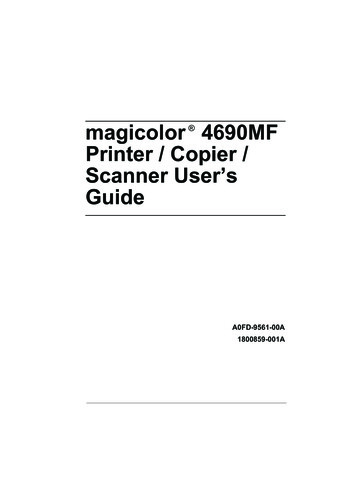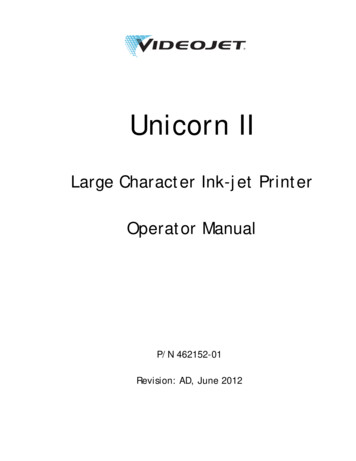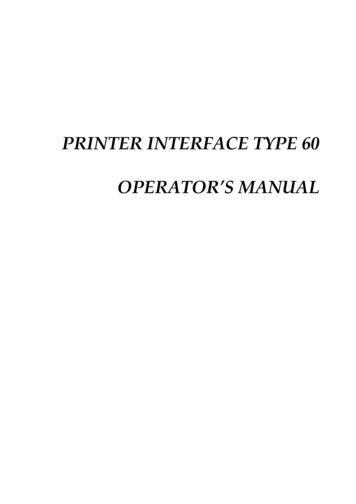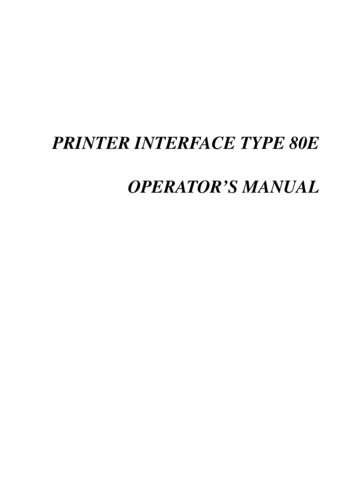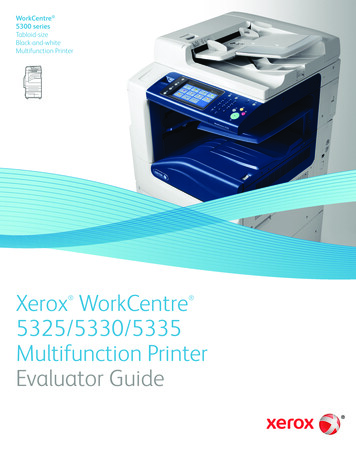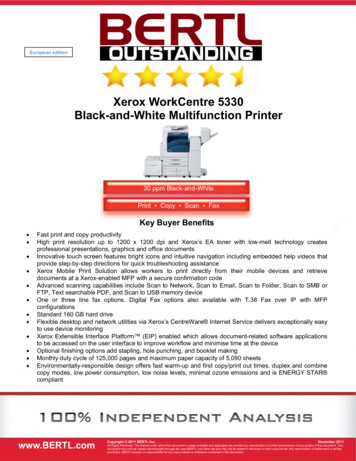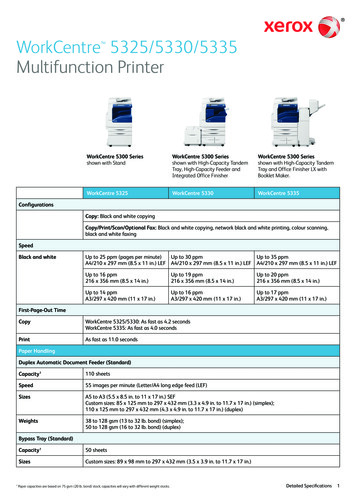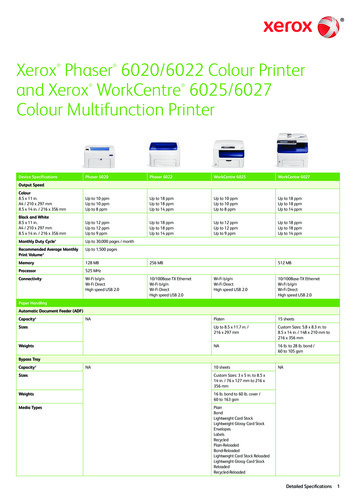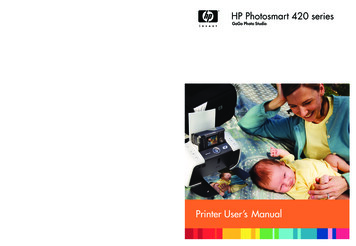
Transcription
HP Photosmart 420 seriesGoGo Photo StudioPrint cartridge selection numbersTri-colorNorth America, Latin America, Asia Pacific#95 or #97Tri-colorWestern Europe#343 or #344Tri-colorEastern Europe, Russia, Middle East, Africa, Japan#135 or #134Tri-colorChina, IndiaGrayWorldwide#855 or #857#100Printed in the U.S.A. 06/05 v1.0.0 Printed on recycled paper 2005 Hewlett-Packard Development Company, 377-90214Printer User’s Manual
Copyrights and Trademarks Copyright 2005 Hewlett-PackardDevelopment Company, L.P.The information contained herein issubject to change without notice.Reproduction, adaptation ortranslation without prior writtenpermission is prohibited, except asallowed under the copyright laws.NoticeThe only warranties for HP productsand services are set forth in theexpress warranty statementsaccompanying such products andservices. Nothing herein should beconstrued as constituting anadditional warranty. HP shall not beliable for technical or editorial errorsor omissions contained herein.The Hewlett-Packard DevelopmentCompany, L.P. shall not be liable forincidental or consequential damagesin connection with, or arising out ofthe furnishing, performance, or use ofthis document and the programmaterial which it describes.TrademarksRegulatory ModelIdentification NumberVCVRA-0501For regulatory identification purposes,your product is assigned a RegulatoryModel Number. The RegulatoryModel Number for your product isVCVRA-0501. This regulatory numbershould not be confused with themarketing name (HP Photosmart 420series GoGo Photo Studio) or productnumber (Q6366A).Safety InformationAlways follow basic safetyprecautions when using this productto reduce risk of injury from fire orelectric shock.Microsoft and Windows are registeredtrademarks of Microsoft Corporation.Mac, the Mac logo, and Macintoshare registered trademarks of AppleComputer, Inc.The Bluetooth word mark and logosare owned by the Bluetooth SIG, Inc.and any use of such marks byHewlett-Packard Company is underlicense.PictBridge and the PictBridge logo aretrademarks of the Camera & ImagingProducts Association (CIPA).Other brands and their products aretrademarks or registered trademarksof their respective holders.The embedded software in the printeris based in part on the work of theIndependent JPEG Group.Hewlett-Packard Company iscommitted to providing qualityproducts in an environmentally soundmanner.Protecting the EnvironmentThis printer has been designed withseveral attributes to minimize impacton our environment. For moreinformation, go to HP's Commitmentto the Environment website .Ozone ProductionThis product generates noappreciable ozone gas (O3).Paper UseWarning To prevent fire orshock hazard, do not exposethis product to rain or anytype of moisture.This product is suited for the use ofrecycled paper according to DIN19309.Plastics HP, the HP logo, and Photosmart areproperty of Hewlett-PackardDevelopment Company, L.P.The Secure Digital logo is atrademark of the SD Association.Environmental Statements The copyrights to certain photoswithin this document are retained bythe original owners. Read and understand the setupinstructions that came in thebox with the printer.Use only a grounded electricaloutlet when connecting the unitto a power source. If you do notknow whether the outlet isgrounded, check with a qualifiedelectrician.Observe all warnings andinstructions marked on theproduct.Unplug this product from walloutlets before cleaning.Do not install or use this productnear water or when you are wet.Install the product securely on astable surface.Use only the listed poweradapter.Install the product in a protectedlocation where no one can stepon or trip over the power cord,and where the power cord willnot be damaged.If the product does not operatenormally, see thetroubleshooting information inthe onscreen Printer Help.There are no operatorserviceable parts inside. Referservicing to qualified servicepersonnel.Use in a well-ventilated area.Plastic parts over 24 grams(0.88 ounces) are marked accordingto international standards thatenhance the ability to identify plasticsfor recycling purposes at the end ofthe printer life.Material Safety Data sheetsMaterial Safety Data Sheets (MSDS)can be obtained from the HP websiteat www.hp.com/go/msds. Customerswithout Internet access shouldcontact Customer Care.Recycling ProgramHP offers an increasing number ofproduct return and recycling programsin many countries, and partners withsome of the largest electronicsrecycling centers throughout theworld. HP conserves resources byreselling some of its most popularproducts.This HP product contains lead in thesolder, which may require specialhandling at the end of its life.Disposal of Waste Equipment byUsers in Private Households in theEuropean Union
This symbol on the product or on itspackaging indicates that this productmust not be disposed of with yourother household waste. Instead, it isyour responsibility to dispose of yourwaste equipment by handing it over toa designated collection point for therecycling of waste electrical andelectronic equipment. The separatecollection and recycling of your wasteequipment at the time of disposal willhelp to conserve natural resourcesand ensure that it is recycled in amanner that protects human healthand the environment. For moreinformation about where you can dropoff your waste equipment forrecycling, please contact your localcity office, your household wastedisposal service or the shop whereyou purchased the product.For more information regarding returnand recycling of HP productsgenerally, please visit: cycle/index.html.
Contents12345Welcome.3Finding More Information .4Printer Parts .5Available Accessories .11Battery Information .12GoGo Photo Studio Menus .13Getting Ready to Print.17Loading Paper .17Choosing the Best Paper for the Job .17Loading Your Paper . 18Inserting Print Cartridges .19Connecting the Camera .21Printing Basics.23Printing from the Docked Camera .23Viewing Images to Print .23Viewing images .23Viewing images on a TV .23Improving the Quality of Your Images .24Printing Images .24Printing from Other Devices .25Computer .26About HP Image Zone and HP Instant Share .26Transferring to a Computer .26PictBridge-certified Camera .27Printing from a PictBridge-certified Camera .27Bluetooth Wireless Devices .27Making the Bluetooth Connection . 27Printing from a Bluetooth Device .27Maintaining and transporting the printer.29Cleaning and Maintaining the Printer .29Cleaning the Outside of the Printer . 29Cleaning the Print Cartridge .29Cleaning the Print Cartridge Contacts .30Printing a Test Page .30Aligning the Print Cartridge .30Updating the HP Photosmart Software .31Storing the HP Photosmart GoGo Photo Studio and Print Cartridges .32Storing the HP Photosmart GoGo Photo Studio .32Storing the Print Cartridges .32Maintaining the Quality of Photo Paper .33Storing Photo Paper .33Handling Photo Paper .33Transporting the HP Photosmart GoGo Photo Studio .33Troubleshooting.35Printer Hardware Problems .35HP Photosmart 420 series GoGo Photo Studio Printer User's Manual1
Printing Problems .40Bluetooth Printing Problems .44Error Messages .446 Specifications .47System Requirements .47Printer Specifications .477 HP Customer Care .51HP Customer Care by phone .51Placing a call .52Return to HP Repair Service (North America Only) .52Additional Warranty Options .52Index.532HP Photosmart 420 series GoGo Photo Studio
1WelcomeThank you for purchasing an HP Photosmart 420 series GoGo Photo Studio! TheHP Photosmart GoGo Photo Studio is an innovative pairing of camera and printer inone easy-to-use device. The HP Photosmart 420 series uses HP Real Lifetechnologies, such as red eye removal, to make it easy for you to get better prints withor without a computer.Note In this manual references to the printer mean the part of the GoGoPhoto Studio other than the camera.This manual explains how to print from the HP Photosmart GoGo Photo Studiowithout connecting it to a computer. To learn how to print from your computer, installthe HP Photosmart software and view the onscreen HP Photosmart Printer Help onyour computer. For more information on installing the software, see the setupinstructions that came in the box with the HP Photosmart GoGo Photo Studio.Among other things, you'll learn how to:Create beautiful borderless prints at the touch of abutton. See Printing Images.Improve the quality of your images with HP Real Lifetechnologies such as automatic red-eye removal. SeeImproving the Quality of Your Images.HP Photosmart 420 series GoGo Photo Studio Printer User's Manual3
Chapter 1Finding More InformationYour new HP Photosmart 420 series GoGo Photo Studio comes with the followingdocumentation: Quick Start or Setup Guide: The HP Photosmart 420 series GoGo Photo Studiocomes with setup instructions that explain how to set up the HP PhotosmartGoGo Photo Studio and install the HP Photosmart software. The Quick Start alsoincludes basic camera operation. The name of the document varies by country/region.HP Photosmart 420 series GoGo Photo Studio Printer User's Manual: ThePrinter User's Manual is the book you are reading. This manual describes thebasic features of the HP Photosmart GoGo Photo Studio, explains how to use itwithout connecting it to a computer, and contains hardware troubleshootinginformation. In some countries/regions the User's Manual is provided in onlineformat on the HP Photosmart User's Manual CD.HP P
*Q6377-90214* *Q6377-90214* Q6377-90214 Tri-color North America, Latin America, Asia Pacific #95 or #97 Tri-color Western Europe #343 or #344 Tri-color Eastern Europe, Russia, Middle East, Africa, Japan #135 or #134