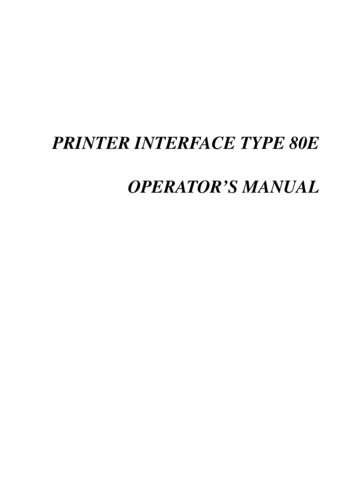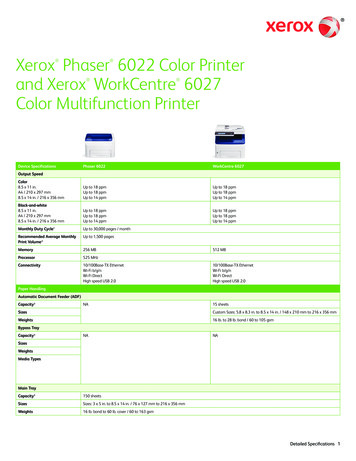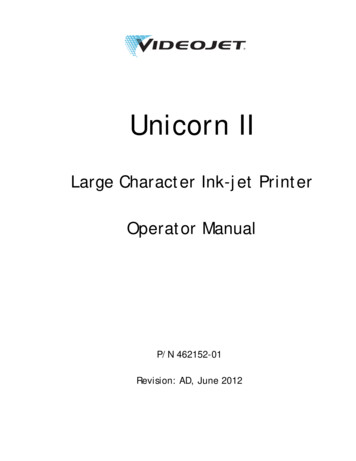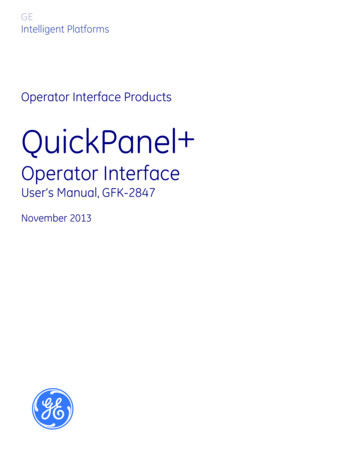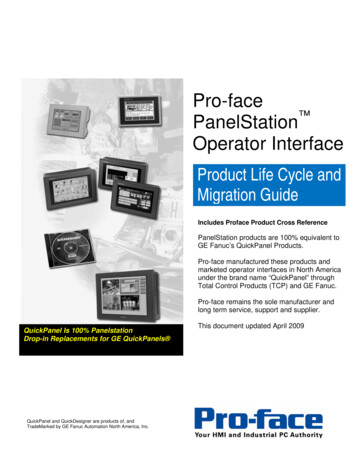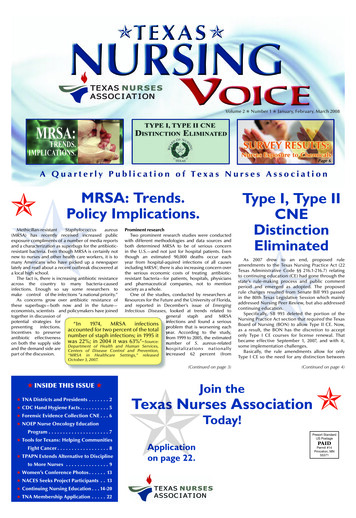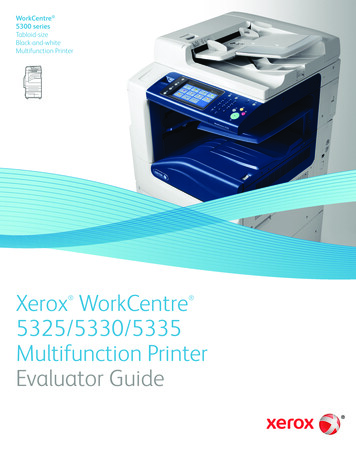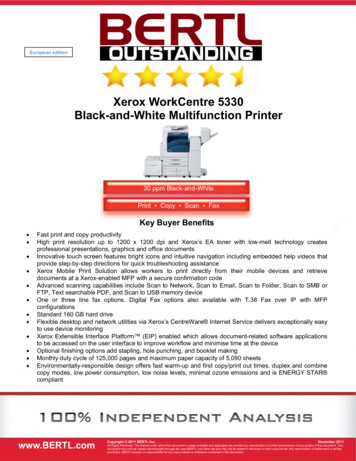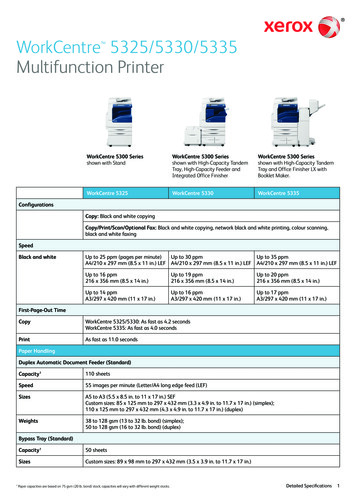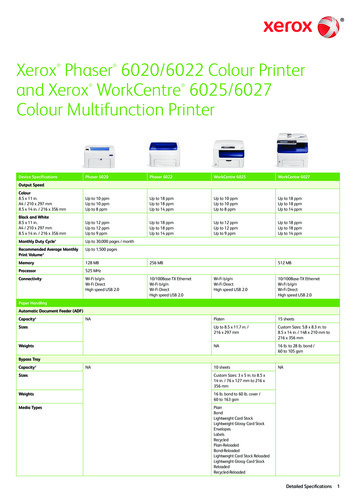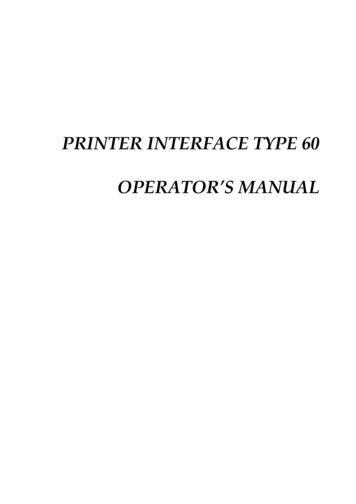
Transcription
PRINTER INTERFACE TYPE 60OPERATOR’S MANUAL
Trademark Notice:Epson and Epson ESC/P are registered trademarks of Seiko Epson Corporation.Epson LQ-2500, Epson FX-800/1000, Epson FX-86e/286e, Epson GL, Epson LQ, Epson FX,Epson LQ-1050/850, Epson LQ-500, Epson LQ-1500, Epson FX-85, Epson FX-80, Epson GL IdentityCard, Epson Roman T, and Epson Sans Serif U are registered trademarks of Epson America Inc.IBM and IBM PC are trademarks of International Business Machines Corporation.HP LaserJet, HP LaserJet , HP LaserJet 500, HP LaserJet series II, HP LaserJet IIP, HP LaserJet series III, HP LaserJet IIIP, and HP LaserJet IIISi are trademarks, and Hewlett-Packard and PCL areregistered trademarks of Hewlett-Packard Company.LocalTalk is a trademark of Apple Computer, Inc.Barf Watcher’s Field Identification Kit is a trademark of the Kanagawa Kulture KlubCentronics is a trademark of Centronics Data Computer Corporation.ITC Zapf Dingbats is a U.S.registered trademark of International Typeface Corporation.Bitstream is a registered trademark of Bitstream Inc.Speedo and FaceLift are trademarks of Bitstream Inc.CG Times is a product of AGFA Compugraphic, a division of AGFA Corporation.Univers is a U.S. registered trademark of Linotype AG and its subsidiaries.MS-DOS is a registered trademark and Windows is a trademark of Microsoft Corporation.
CONTENTSINTRODUCTIONABOUT THE PRINTER INTERFACEWhat this Printer Interface Can DoSharing the Printer with Two ComputersWorking with the Printer and the Fax Machine at the Same TimeOperating the PrinterCONVENTIONSABOUT THIS MANUAL1112334OPERATION LING THE INTERFACE KITCONNECTION TO THE COMPUTERTESTING THE PRINTERPrinting a Test PagePrinting the Status Sheet and Font SamplesOPTIONAL KITSMemory Expansion BoardOptional Font and Emulation Mode CardsOptional Font CartridgesCONNECTING THE PRINTER TO TWO COMPUTERSMulti-user ModesConfiguring the Serial and Parallel Channels7788910101112131313BASIC OPERATIONSTURNING THE PRINTER ON LINE AND OFF LINEFORM FEEDRESETTING THE PRINTERSELECTING THE CASSETTE FOR COMPUTER PRINTING14141515
SELECTING THE EMULATION MODEOVERVIEWHP LASERJET III EMULATION MODEEPSON LQ AND FX EMULATION MODESCHANGING THE EMULATION MODEUsing the MODE ASSIGN FeatureUsing an Emulation Control Language161617171718ADJUSTING THE PRINTER SETTINGSINTRODUCTIONSelectype Mode (Printer Setup Mode - Function 35)Level 1 FeaturesLevel 2 FeaturesUsing Selectype ModeThe DisplayButtonsSample Selectype ProcedureSELECTYPE LEVEL 1 FEATURESHow to Enter Selectype Level 1INPUTPAGE SIZECOPIESORIENT.FONTSTATUS SHEETFONT SAMPLESUB CONFIG.SYSTEM CONFIG.FULL PRINTMEMORY LEFTT-OFFSET and L-OFFSETSAVE MACROLOAD MACROPOWERON MACRODELETE MACROSELECTYPE LEVEL 2 FEATURESHow to Enter Selectype Level 2TEST PRINTMODE ASSIGNI/F CONFIG. (Interface Configuration)Parallel ChannelSerial ChannelRX-BUFFER SIZE (Receive Buffer Size)CH 03031323333343434343535363738
CH TIMEOUT (Channel Timeout)AUTO CONT (Auto Continue)P-CONFIG SAVE (Power-up Configuration)FACTORY RESETVERSIONPAGE COUNTERSTANDBY40414142424343SOLVING PROBLEMSSTATUS AND ERROR MESSAGESPRINTING PROBLEMSPROBLEMS WITH GRAPHICSPROBLEMS WITH SELECTYPE MODEPROBLEMS WITH OPTIONAL CARDS AND CARTRIDGESDATA DUMP MODERESETTING THE PRINTER44485051525354APPENDIX A. SPECIFICATIONSTABLE OF SPECIFICATIONSA-1APPENDIX B. HP EMULATION MODEHP EMULATION MODE VS HP LASERJET IIIPrintable AreaCharacter ClippingPaper HandlingResident FontsDownloaded FontsSymbol SetsOPERATING AS A LASERJET IIISiUSING SELECTYPE MODE TO ADJUST THE HP EMULATION MODEORIENT (Page Orientation)FONTSUB CONFIG.AVAILABLE FONTS AND SYMBOL SETSResident Bitmap FontsResident Scalable FontsSymbol SetsHP EMULATION COMMAND -9B-9B-21
APPENDIX C. EPSON LQ AND FX EMULATIONMODESOPERATING AS AN LQ OR FX PRINTERPrintable AreaUSING SELECTYPE MODE TO ADJUST EPSON LQ AND FXEMULATIONORIENT (Page Orientation)FONTSUB CONFIG.AVAILABLE FONTS AND SYMBOL SETSResident FontsCharacter SetsLQ AND FX EMULATION COMMAND SUMMARYC-1C-1C-2C-2C-2C-3C-6C-6C-6C-8APPENDIX D. OPTIONAL FONT CARDS ANDCARTRIDGESFONT CARDS AND EMULATION MODE CARDSFont CardsEmulation Mode CardsCaring for CardsUsing Font CardsSelecting a font with your application softwareSelecting a font with the Selectype FONT procedureUsing a font card and a font cartridge at the same timeUsing the Epson GL Emulation Mode CardRecovering from a Card ErrorFONT CARTRIDGESAvailable Font CartridgesSelecting a font from a cartridge with your application programRecovering from a cartridge ENDIX E. LIST OF FEATURESAPPENDIX F. CONNECTOR PIN CONFIGURATIONAPPENDIX G. STATUS SHEETGLOSSARY
INTRODUCTIONABOUT THE PRINTER INTERFACEWhat this Printer Interface Can DoAfter you have the printer interface kit installed in your fax machine, you will be able touse the machine as a desktop printer for your personal computer.To ensure that the printer can be used with a wide range of application programs, emulation modes for three different printer types have been provided. These emulationmodes are for: HP LaserJet IIIP (3/P/Si mode) Epson LQ Epson FXThere is a slot for an optional font cartridge (for a HP compatible font cartridge) and aslot for an optional font card (for an Epson font card or HP plotter emulation modecard).The printer comes with 1 megabyte of memory, and you can add up to an extra 5megabytes, making a possible total of 6 megabytes.If you need optional font cards or cartridges, obtain them from your computer store.The manufacturer of this fax machine does not supply these items, and cannotguarantee satisfactory operation of the machine with every font card and cartridgethat is available. See Appendix D for more on optional font cards and cartridges.Sharing the Printer with Two ComputersYour printer has two different interfaces (these will be referred to as channels in thismanual, because the printer’s software uses this term, or its abbreviation "CH"). Thereis a Centronics parallel channel and an RS-232C serial channel, and you can connectone PC to each. The RS-232C channel accepts data from a PC at high speeds up to19,200 bps. The printer can automatically detect which channel data is coming in on,and data is printed on a first-in first-out basis.You can connect the printer to two computers at the same time, using both channels.This is known as Multi-user mode. There are two basic types of Multi-user mode; theseare described on page 13.If you wish, you can allocate a different emulation mode to each channel, and differentsets of printer settings. You can also allocate separate parts of the printer’s memory toeach channel. See page 38 for details on how to share your printer between two computers.1
INTRODUCTIONWorking with the Printer and the Fax Machine at the Same TimeIn a few cases, the machine can handle two tasks at the same time. The following tables show how to operate the machine while a job is currently in progress.1. If you wish to print a file from the computer while the fax machine is busyCurrent Task (Fax Machine)Immediate TransmissionMemory TransmissionScanning a document and storing it to memoryReceiving a fax messagePrinting a fax message from memoryMaking a copyPrinting a File from the PCNot possible; wait until the machine hasfinished the current task.Possible; you can print your fileimmediately if you wish.Not possible; wait until the machine hasfinished the current task.2. If you wish to use the fax machine (or if someone tries to send you a fax message)while you are printing a file from the computerDesired Use of the Fax MachineImmediate TransmissionMemory TransmissionScanning a document and storing it to memoryReceiving a fax messagePrinting a fax message from memoryMaking a copyWhether Possible or NotNot possible; wait until the machine has finishedprinting.You can store a document in the memory, buttransmission will not begin until at least 10seconds after the machine has finished printing.Possible; you can start immediately, even thoughthe machine is printing a file from the computer.Not possible; wait until at least 10 seconds afterthe machine has finished printing.Not possible; wait until the machine has finishedprinting.Note: You can tell if the machine is printing a file from the computer by looking attheindicator (you can tell by looking at the indicator even if the machine isin fax standby mode). When it is flashing, the computer is sending data to theprinter. When it is steady, only printing is taking place; the computer is notsending data.If the indicator remains steady but nothing is being printed, see Form Feed onpage 14.While the machine is in printer mode (Function 35), the machine cannot receive fax messages.2
INTRODUCTIONOperating the PrinterOn LineYou can print data from your computer at any time, if the printer is on line (see page 14for how to switch the printer on line).Off LineNo data can be received from the computer if the printer is off line. However, any datain the printer buffer can be printed manually by the Form Feed procedure (see page14).Function 35: Printer "Ready"/Set Up Mode (Selectype Mode)In this mode, you can access a wide range of printer set-up features. Printer setupmode is called "Selectype" mode. It is described on page 21 and the pages followingthat. You can switch between On Line and Off Line if the printer "READY" display isshowing, but not if the printer is in Selectype mode.To enter Printer Ready/Set Up Mode, use Function 35Function35YesYou can combine these into a keystroke program to enter this mode quickly. For information on how to make a keystroke program, see the Operator’s Manual for your faxmachine.To leave Printer Ready/Set Up mode:Return to fax standby mode only from the printer "READY" display (shown aboveright). To return to the "Ready" display, press repeatedly.Press Function to return to fax standby mode.Also, if you do not touch the machine for 4 minutes while it is in printer mode, the machine will return to fax standby mode.CONVENTIONSThe following conventions were used when writing this manual.Keynames: Mainly, these have been placed in a different typeface, and enclosed in abox. For example: Function means "Press the Function key". For the arrow keys,(for example) means "Press the key".Displays: Messages seen in the bottom line of the display panel are shown in a largerbox, normally to the right of the operation that causes the display to appear.3
INTRODUCTIONABOUT THIS MANUALOperation Panel: This section will acquaint you with the buttons and indicators on theoperation panel that are for use only with the printer. It also outlines how to access thevarious printer control functions.Installation: This section shows you how to connect your computer to the printer andcheck that it is working properly. It also tells you how to install the various optional kitsthat you can get for your printer, such as extra memory.Basic Operations: This section shows you how to perform basic operations, such asresetting the printer and switching it on or off line.Selecting the Emulation Mode: This section tells you how to select one of the emulation modes.Adjusting the Printer Settings: This section shows you how to modify the machine’ssettings.Solving Problems: This section explains any error messages that may appear on thescreen while you are using your fax machine as a printer. It also tells you how to solvesome common problems. However, for mechanical problems such as paper jams, referto your fax machine’s Operator’s Manual.Appendix A. Specifications: This contains a list of the printer’s most important specifications. Also see the Specifications section in your fax machine’s manual.Appendix B. HP Emulation Mode: This section contains technical information on theHP LaserJet emulation mode. It also shows you how to fine-tune the emulation modeto adjust the appearance of your output.Appendix C. Epson Emulation Modes: This section is similar to Appendix B, exceptthat it deals with the Epson emulation modes.Appendix D. Optional Font Cards and Cartridges: This section gives details aboutthe optional cards and cartridges that you can use with this printer interface kit.Appendix E. List of Features: This section lists up all the features that can be adjusted with "Selectype" mode, along with their factory settings.Appendix F. Connector Pin Configuration: This section shows the names of the signals present on the serial and parallel connectors at the back of the machine. Showthis to a technician if you are having problems.Appendix G: Status Sheet: This gives a sample status sheet printout.4
OPERATION PANELBUTTONSTo operate the printer, you will use the four buttons marked, , , and . Thesekeys are only for use with the printer (that is, they do not operate as cursor keys wheninputting telephone numbers). See your fax machine’s Operator’s Manual to see wherethese are on your fax machine.The main uses of these four printer mode buttons are as follows.Press this to enter printer setup mode from printer "Ready" mode. Set up mode is alsoknown as Selectype mode. Also, when in printer setup mode, press this repeatedly toreturn to printer "Ready" mode.This button has three main functions: If the (Line Fail) indicator is flashing, read the error message on the display andcorrect the problem (see page 44 for details). Then, press this button to resu meprinting. If you hold this button down for several seconds, RESET appears on the display andall printer settings are returned to their previously stored settings. If you continue topress this button after RESET appears, INITIALIZE will appear on the display, andthe printer settings will return to the power-on default settings. For more on resettingthe machine, see page 15. If you switch the printer off line then press this button during a multi-copy print run,any remaining c
HP LaserJet IIIP (3/P/Si mode) Epson LQ Epson FX There is a slot for an optional font cartridge (for a HP compatible font cartridge) and a slot for an optional font card (for an Epson font card or HP plotter emulation mode card). The printer comes with 1 megabyte of memory, and you can add up to an extra 5 megabytes, making a possible total of 6 megabytes. If you need optional font cards or .