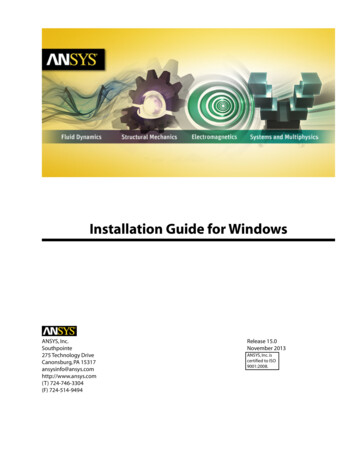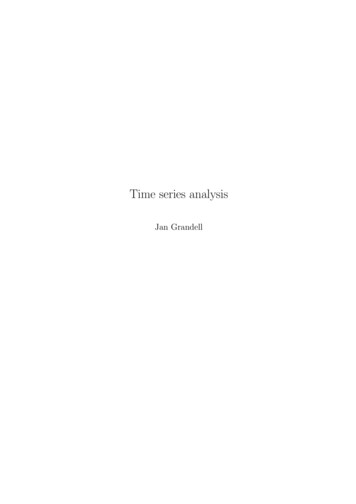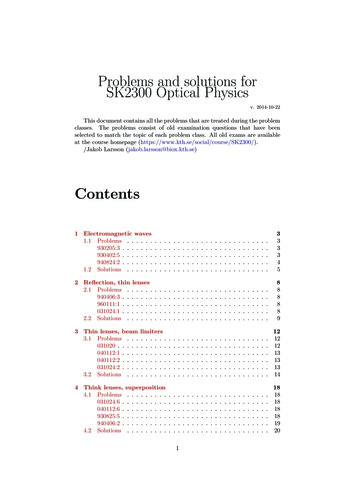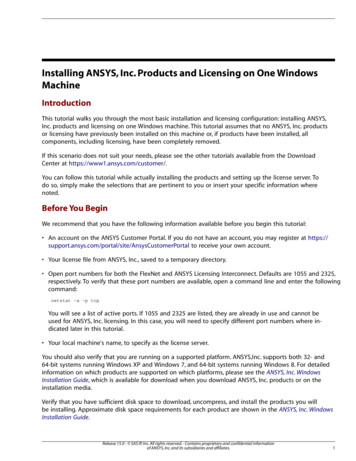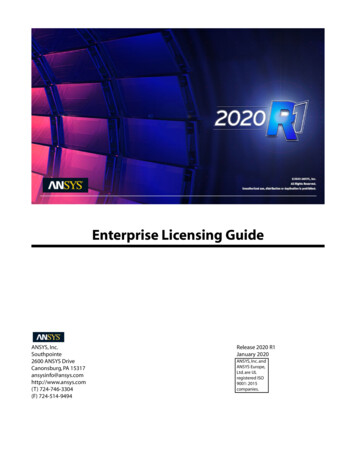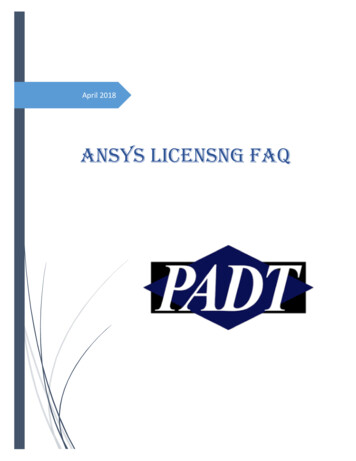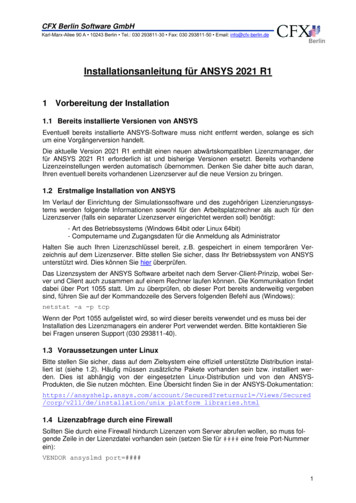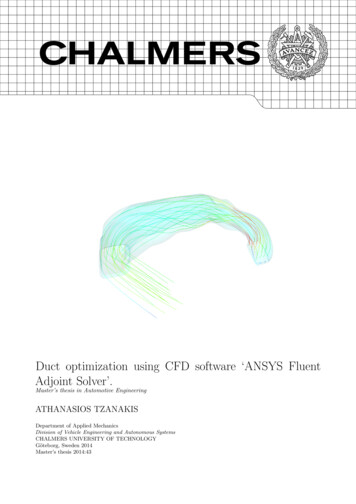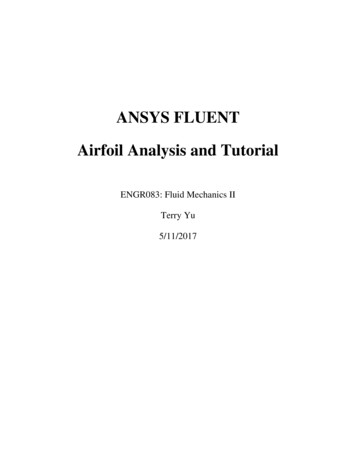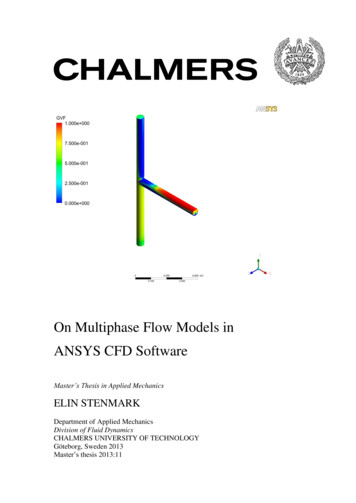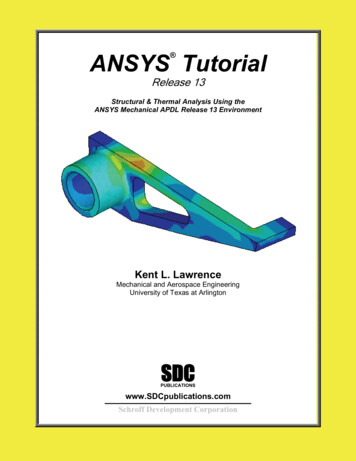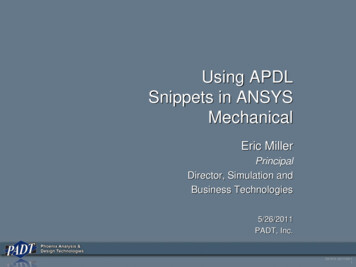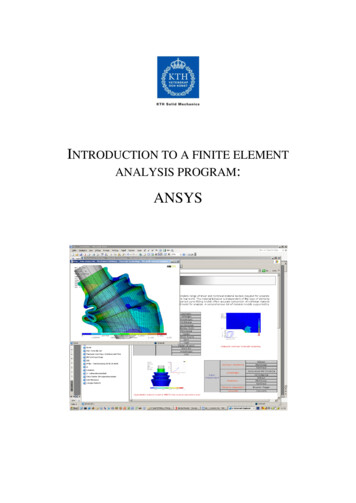
Transcription
INTRODUCTION TO A FINITE ELEMENTANALYSIS PROGRAM:ANSYS
KTH, Department of Solid MechanicsTable of contentsIntroduction . 3Short history . 3Basic program structure . 3Preprocessor . 5Solution processor . 5Postprocessor . 6Tutorial 1: Truss problem . 7Geometry. 8Material . 10Element type . 11Mesh . 12Loads . 13Solution . 13Results . 13Tutorial 2: Beam problem . 16Geometry. 16Material . 16Element type . 17Mesh . 17Loads . 17Solution . 18Results . 182(19)
KTH, Department of Solid MechanicsIntroductionThe following pages should give you a brief and basic introduction to the architectureand structure of a commercial finite element analysis program. The basic ideas can beapplied in most programs but examples are taken from the software ANSYS (version13, modified from ver. 12). Here we will only focus on structural mechanics inANSYS. Note also that many steps can be done in several other ways than what ispresented here.Short historyThe usage of the Finite Element Method as a tool to solve engineering problemscommercially in industrial applications is quite new. It was used in the late 1950’s andearly 60’s, but not in the same way as it is today. The calculations were, at that time,carried out by hand and the method was force based, not displacement based as weuse it today. In the mid 60’s, very specialized computer programs were used toperform the analysis. The 1970’s was the time when commercial programs started toemerge. At first, FEM was limited to expensive mainframe computers owned by theaeronautics, automotive, defense and nuclear industries. However, in the late 70’smore companies started to use the FEM, and since then, the usage has grown veryrapidly.Today commercial programs are large and very powerful, complex problemscan be solved by one person on a PC. Many of them have the ability to handledifferent kinds of physical phenomena such as thermo mechanics, electro mechanicsand structural mechanics. One often talks about multiphysics, where different kinds ofphysical phenomena are coupled in the same analysis. There are many availablecommercial programs, ABAQUS, FLUENT, Comsol Multiphysics, and ANSYS arejust a few examples. A full license of a finite element analysis program usually coston the order of several tens of thousands of Euros. ANSYS is a widely usedcommercial general-purpose finite element analysis program.Basic program structureTreatment of engineering problems generally contains three main parts: create amodel, solve the problem, analyze the results. ANSYS, like many other FE-programs,is also divided into three main parts (processors) which are called preprocessor,solution processor, postprocessor. Other software may contain only the preprocessingpart or only the postprocessing part. During the analysis you will communicate withANSYS via a Graphical User Interface (GUI), which is described below and seen inFigure 1.3(19)
KTH, Department of Solid Mechanics15234Figure 1: The ANSYS Graphical User Interface (GUI).1. Utility menu: Here you can access and adjust properties of your session, suchas file controls, listing and graphic controls.2. Toolbar: Buttons for commonly used commands.3. Main menu: Here you can find the processors used when analysing yourproblem.4. Graphics window: In the graphics window your model is displayed:geometry, elements, visualisation of results and so forth.5. Input window: You can type commands in the input window.4(19)
KTH, Department of Solid MechanicsPreprocessorWithin the preprocessor the model is set up. It usually includes a number of steps inthe following order:Build geometry. Depending on whether the problem geometry is one, two orthree dimensional, the geometry consists of creating lines, areas or volumes.These geometries can then, if necessary, be used to create other geometries bythe use of boolean operations. The key idea when building the geometry likethis is to simplify the generation of the element mesh. Hence, this step isoptional but most often used. Nodes and elements can however be createdfrom coordinates only.Define materials. A material is defined by its material constants. Everyelement has to be assigned a particular material.Generate element mesh. The problem is discretized with nodal points. Thenodes are connected to form finite elements, which together form the materialvolume. Depending on the problem and the assumptions that are made, theelement type has to be determined. Common element types are truss, beam,plate, shell and solid elements. Each element type may contain severalsubtypes, e.g. 2D 4-noded solid, 3D 20-noded solid elements. Therefore, carehas to be taken when the element type is chosen.The element mesh can in ANSYS be created in several ways. The mostcommon way is that it is automatically created, however more or lesscontrolled. For example you can specify a certain number of elements in aspecific area, or you can force the mesh generator to maintain a specificelement size within an area. Certain element shapes or sizes are notrecommended and if these limits are violated, a warning will be generated inANSYS. It is up to the user to create a mesh which is able to generate resultswith a sufficient degree of accuracy.Solution processorHere you solve the problem by gathering all specified information about the problem:Apply loads: Boundary conditions are usually applied on nodes or elements.The prescribed quantity can for example be force, traction, displacement,moment, rotation. The loads may also be edited from the preprocessor inANSYS.Obtain solution: The solution to the problem can be obtained if the wholeproblem is defined.5(19)
KTH, Department of Solid MechanicsPostprocessorWithin this part of the analysis you can for example:Visualize the results: For example, plot the deformed shape of the geometryor stresses.List the results: It is possible to list the results as tabular listings or fileprintouts.6(19)
KTH, Department of Solid MechanicsTutorial 1: Truss problemYou will now use ANSYS to analyze your first problem. It is taken to be the simpletruss problem shown in Figure 2. The truss is fixed in the left wall and the load of 10000 N is equally distributed on the two upper right joints. It is made of wood withYoung’s modulus 16 GPa (parallel to fibers) and cross sectional area 25 cm 2. It isrecommended that you use SI-units for all quantities in order to obtain a result in SIunits. Saving your model is optional but recommended.5000 N5000 N1m1m1mFigure 2: A balcony truss.To analyze this problem we will go through the following steps:1.2.3.4.5.6.7.define the geometrydefine the materialchoose element typecreate meshapply loads and define boundary conditionssolve the problemprocess the results7(19)
KTH, Department of Solid MechanicsStart Mechanical APDL (ANSYS). Your model can be saved in a database byspecifying your working directory (the folder where you want your ANSYS files to besaved) and a job name (every problem has a job name, for example, truss).ANSYS Utility menu: File Change directory ANSYS Utility menu: File Change jobname GeometryWe will now draw the structure shown in Figure 2 by first defining keypoints and thendrawing lines between them. A visible working plane often makes the creation of thegeometry easier. Therefore:ANSYS Utility menu: WorkPlane WP Settings The dialog box illustrated in Figure 3 will appear.Change to “Grid and Triad” (triad meaning a triplet of base vectors) and set theminimum and maximum to 0 and 2 respectively, OK.Figure 3: The WP Settings dialog box.To display the workplane in the Graphics window:ANSYS Utility menu: WorkPlane Display Working Plane8(19)
KTH, Department of Solid MechanicsWe will now define keypoints at the joints of the truss, see 0 for the location of thekeypoints.ANSYS Main menu: Preprocessor Modeling Create Keypoints InActive CSPress Apply to create the first four keypoints. Press OK to create the last keypoint andclose the dialog box.Keypoint12345x00112y01011Figure 4: Keypoint coordinates and input dialog box. Z can be set to zero or left blanksince the problem is two dimensional.We will now create lines between the keypoints, see 0.ANSYS Main menu: Preprocessor Modeling Create Lines Lines Straight LineTo create a line between two keypoints type the first keypoint number in the textbox,then press apply. A yellow square will appear, centered around the keypoint, in theworkplane. Now type the number of the second keypoint in the textbox and pressapply. A line, connecting the two selected keypoints in the workplane, is created.Follow the same procedure to create the remaining four lines. Press OK to create thelast line and close the dialog box. To start over, right click on the WP and selectreplot.9(19)
KTH, Department of Solid MechanicsLine123456KP1124423KP2345335Figure 5: Lines and keypoints.Tip: You can check your geometry in the graphics display:ANSYS Utility menu: Plot Keypoints KeypointsorANSYS Utility menu: Plot LinesNumbering of lines and keypoints on the graphics display can be turned on and off inthe dialog box after selectingANSYS Utility menu: PlotCtrls Numbering MaterialWe assume that the wood behaves linearly elastic. Define the: material model (that isthe properties of the material), and the material constants (Young’s modulus, andPoisson’s ratio), see Figure 6:ANSYS Main menu: Preprocessor Material Props Material Models10(19)
KTH, Department of Solid MechanicsFigure 6: Material model.Enter 16e9 for Ex (Young’s modulus) and 0.3 for PRXY (Poisson’s ratio). Press OK,and close the dialog box.Save your database:ANSYS Toolbar: SAVE DBElement typeThe element type to use is called link180 (3D finit stn 180). Add this element fromthe library:ANSYS Main menu: Preprocessor Element type Add/Edit/Delete Add Figure 7: Element libraryA new dialog box has now appeared as shown in Figure 8. Here you can see that theelement type link 1 is specified. In this tutorial link 1 is the only element type to beused; however, in more complex structures several different element types could bedefined following the same procedure. These elements would also appear in theelement types dialog box. Close the dialog box.11(19)
KTH, Department of Solid MechanicsFigure 8. Defined element types.The cross sectional area of the elements in the truss structure also has to be defined.This is accomplished with a so-called real constant set:ANSYS Main menu: Preprocessor Real Constants Add/Edit/DeletePress add in the resulting dialog box. Choose the element type link1, OK. Fill in thevalue of the cross sectional area in the box (Note: use SI-units, i.e. m2 !), OK. In casewe would like to define different cross sectional areas for the same element type,multiple real constant sets would be required.MeshIn this step we will descretize our geometry by creating an element meshANSYS Main menu: Preprocessor Meshing MeshToolThis opens the MeshTool dialog box. Under Element Attributes Select Lines, clickSet. In the dialog box that appears, select the lines which should be associated withyour real constant set number. In this case, Pick all. Now the dialog box shown in 0will appear. Check that the material number, real constant set number, and elementtype number are the ones that you have defined, OK.Figure 9. Line elements attributes.12(19)
KTH, Department of Solid MechanicsWe want each line to be divided into one element only. This is accomplished inthe MeshTool dialog box under Size Controls, Lines, click Set. Select Pick all inthe
Start Mechanical APDL (ANSYS). Your model can be saved in a database by specifying your working directory (the folder where you want your ANSYS files to be saved) and a job name (every problem has a job name, for example, truss). ANSYS Utility menu: File Change directory ANSYS Utility menu: File Change jobname Geometry We will now draw the structure shown in Figure 2 by first .