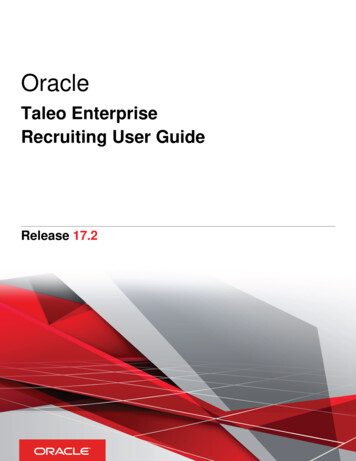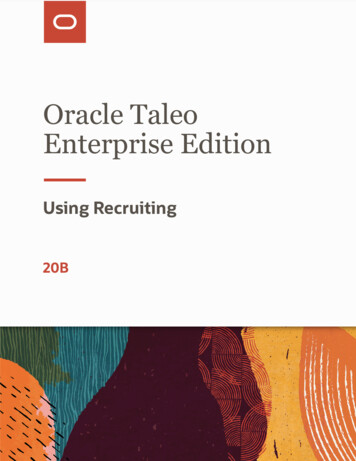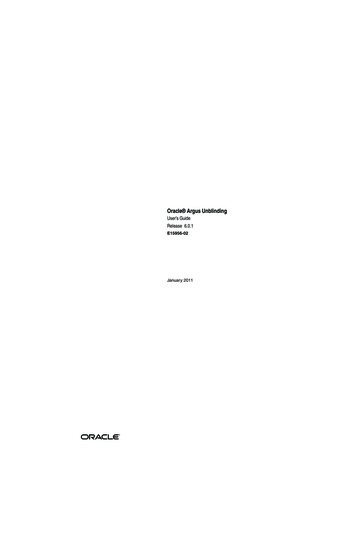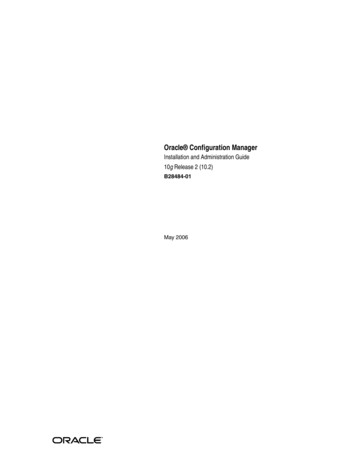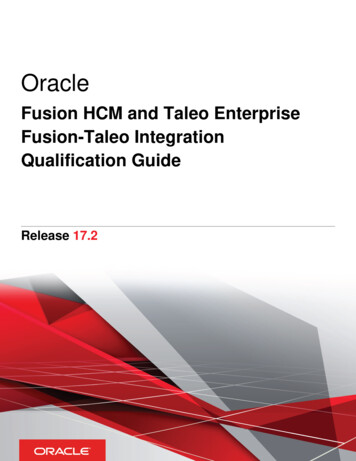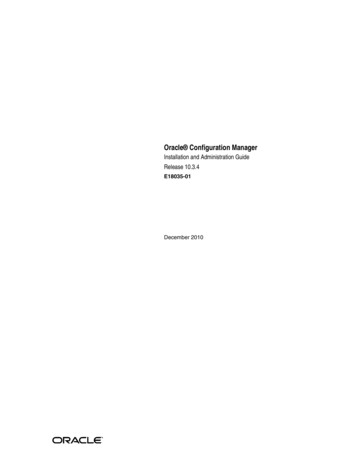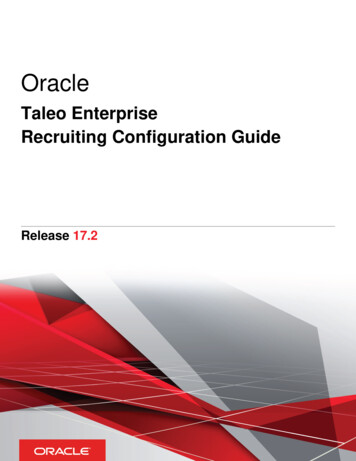
Transcription
OracleTaleo EnterpriseRecruiting Configuration GuideRelease 17.2
Taleo Enterprise Recruiting Configuration GuidePart Number: E92678-02Copyright 2017, Oracle and/or its affiliates. All rights reservedAuthors: Taleo Information Development TeamThis software and related documentation are provided under a license agreement containing restrictions on use and disclosure and are protected byintellectual property laws. Except as expressly permitted in your license agreement or allowed by law, you may not use, copy, reproduce, translate,broadcast, modify, license, transmit, distribute, exhibit, perform, publish, or display in any part, in any form, or by any means. Reverse engineering,disassembly, or decompilation of this software, unless required by law for interoperability, is prohibited.The information contained herein is subject to change without notice and is not warranted to be error-free. If you find any errors, please report themto us in writing.If this is software or related documentation that is delivered to the U.S. Government or anyone licensing it on behalf of the U.S. Government, thefollowing notice is applicable:U.S. GOVERNMENT END USERS: Oracle programs, including any operating system, integrated software, any programs installed on the hardware,and/or documentation, delivered to U.S. Government end users are "commercial computer software" pursuant to the applicable Federal AcquisitionRegulation and agency-specific supplemental regulations. As such, use, duplication, disclosure, modification, and adaptation of the programs, includingany operating system, integrated software, any programs installed on the hardware, and/or documentation, shall be subject to license terms and licenserestrictions applicable to the programs. No other rights are granted to the U.S. Government.This software or hardware is developed for general use in a variety of information management applications. It is not developed or intended for use inany inherently dangerous applications, including applications that may create a risk of personal injury. If you use this software or hardware in dangerousapplications, then you shall be responsible to take all appropriate fail-safe, backup, redundancy, and other measures to ensure its safe use. OracleCorporation and its affiliates disclaim any liability for any damages caused by use of this software or hardware in dangerous applications.Oracle and Java are registered trademarks of Oracle Corporation and/or its affiliates. Other names may be trademarks of their respective owners.Intel and Intel Xeon are trademarks or registered trademarks of Intel Corporation. All SPARC trademarks are used under license and are trademarks orregistered trademarks of SPARC International, Inc. AMD, Opteron, the AMD logo, and the AMD Opteron logo are trademarks or registered trademarksof Advanced Micro Devices. UNIX is a registered trademark of The Open Group.This software or hardware and documentation may provide access to or information about content, products, and services from third parties. OracleCorporation and its affiliates are not responsible for and expressly disclaim all warranties of any kind with respect to third-party content, products, andservices unless otherwise set forth in an applicable agreement between you and Oracle. Oracle Corporation and its affiliates will not be responsiblefor any loss, costs, or damages incurred due to your access to or use of third-party content, products, or services, except as set forth in an applicableagreement between you and Oracle.The business names used in this documentation are fictitious, and are not intended to identify any real companies currently or previously in existence.Oracle customers that have purchased support have access to electronic support through My Oracle Support. For information, visit http://www.oracle.com/pls/topic/lookup?ctx acc&id info or visit http://www.oracle.com/pls/topic/lookup?ctx acc&id trs if you are hearing impaired.
Oracle Taleo EnterpriseRecruiting Configuration GuideContents123PrefaceiGetting Started1Login1Getting Help2Menus and Navigation Tools4Basic Concepts8Central Configuration23Operation Modes23Release Notes Messages25Deletion Tasks29Settings34Legal Agreements39Security Policies42Single Sign-On48TCC Security70Network Data71Deep Linking75Response Center (eShare)81Time Zones81Foundation Data89Fundamental Data Structure: Organization-Location-Job Field (OLF)89Mapping91Structure Management91Creating the Organization-Location-Job Field Structure91Adding a Level to the Organization-Location-Job Field Structure92Editing a Level in the Organization-Location-Job Field Structure92Deleting a Level in the Organization-Location-Job Field Structure93Element Management93
Oracle Taleo EnterpriseRecruiting Configuration Guide45Creating an Element for the Organization-Location-Job Field Structure93Editing an Element in the Organization-Location-Job Field Structure94Moving an Element in the Organization-Location-Job Field Structure94Deleting an Element95Adding an Element to the Location or Job Field Structure95Element Deactivation for Recruiting95Organization-Location-Job Field Behavior of Deactivated Elements102Department109Creating a Department109Deleting a Department110Activating a Department110Deactivating a Department111Associating a Department to an Organization111Associating a Department to a Location112Dissociating a Department from an Organization112Disassociating a Department from a Location112Department - Permissions and Settings113Position113Viewing Information on a Position115Using Pay Basis115HRMS Worker Information117Users118User Account Management118User Type Management130User Group Management137Configuration Profiles144Configurable Employee Metrics149Lists and Filters153List Formats153Configuring List Formats154List Format - Other Configuration Tasks158List Format - Permissions and Settings165Column Width in Lists169Maximum Number of Rows Displayed in a List170Quick Filters171Advanced Filters181
Oracle Taleo EnterpriseRecruiting Configuration GuideShow Filters6789Fields and Selection Lists182184Fields184Requisition Template Fields205Selection Lists206Field Layout213Forms and Files216Requisitions and Candidate Files Configuration216User-defined Files234User-defined Forms244Candidate File and Requisition File Setup251Candidate Selection Workflows254Candidate Selection Workflow Key Concepts254Candidate Selection Workflow Configuration259Candidate Selection Workflow - Other Configuration Tasks265Bulk Move to the Hire Step/Status280Step/Status Change in One Click280Updating Steps and Statuses for Submissions on Different Requisitions281Reverting a Step or Status Change282Candidate Progression Status283Threshold CSW Step - Candidates Hidden from Search Results285Competitive Workflow Restriction286Automatic Progression of Candidates287Automatic Progression of Candidates using Fields288Automatic Progression of Candidates using Submission Medium292Candidate Selection Workflow Priority293Candidate and Requisition Search296Candidate Search296Requisition Search331Search Queries334Data Segmentation336
Oracle Taleo EnterpriseRecruiting Configuration Guide10Candidate and Requisition MatchingMatching Candidates and Requisitions11121314Requisition and Offer Approvals339339345Approvals345Dynamic Approval Routing364Configuring the Dynamic Approval Routing366Dynamic Approval Routing - Settings and Permissions377Hierarchical Roles - Other Configuration Tasks378Functional Roles - Other Configuration Tasks380Dynamic Approval Routing Rules - Other Configuration Tasks383Dynamic Approval Routing Categories - Other Configuration Tasks387Correspondence390Message Templates390Message Template Configuration401Message Template - Other Configuration Tasks407Notifications413Sensitivity Level of Messages and Notifications418Message Center419Appendix - List of Variables422Source Tracking458Sources and Events458Configuring Source Tracking458Source Tracking - Other Configuration Tasks462Source Tracking - Permissions and Settings466When is the Source Filled for Candidates468How is the Source List Content Determined469Source Types470Agencies472Staffing Agencies472Agency Gateways476Agency - Permissions and Settings477
Oracle Taleo EnterpriseRecruiting Configuration GuideAgency - Other Configuration Tasks1516Job Posting and Job Boards481Requisition Posting Permissions482Requisition Posting via eQuest Job Boards483Requisition Posting via Certified Job Posting Distribution Suppliers486Candidate Information Import from USAJOBS491Social Job Invite - Sharing Jobs with Social Network or Email496Merge FormsContingent HiringContingent Hiring181920481Requisition Posting ProcessMerge Form17478Pipeline Management500500507507518Pipeline Management518Configuring Pipeline Management518Activating Pipeline Requisition Types518Creating a CSW Step of Type Pipeline519Creating a Candidate Selection Workflow of Type Pipeline519Granting Pipeline Management Permissions520Configuring the Setting to Collect EEO Information (USA)520Pipeline Management - Other Configuration Tasks521Adding the Requisition Type Column in Requisitions List521Activating the Self-assigned Task Action Inside a Step521Adding the Most Advanced Progression Status in Candidates List522Making the Most Advanced Progression Status Field Available for the Advanced Search522Pipeline Management - Permissions and Settings523Evaluation Management524Evaluation Management524Configuring Evaluation Management524Reporting536
Oracle Taleo EnterpriseRecruiting Configuration Guide2122232425Daily Recruiting Report536Custom Report Universe537Embedded Reporting538Recruiting 10Hourly Hiring628Questions and Competencies634Tasks640General Features647Recruiting Center Layout Configuration661General Layout661Welcome Center665Center Stage669Communications Channel679Theme and Logo684Online Tour and Online Help689Other Page Layout Elements692Onboarding (Transitions) Processes in Recruiting698Onboarding (Transitions) Processes in the Recruiting Center698Pre-Hire and New Hire Processes699E-Offer Processes700Offboarding Processes701Screening Services702Screening Services702Taleo Assessment705Scheduling Center719Screening Service - Other Configuration Tasks732SourcingSourcing Integration in the Taleo Enterprise Suite738738
Oracle Taleo EnterpriseRecruiting Configuration Guide26Exportable StatusesIntegration Service to Export Candidate Submissions27Data Archiving and DeletionAutomated Tasks28Product ResourcesProduct Resources739739741741759759
Oracle Taleo EnterprisePrefacePrefaceRecruiting Configuration GuidePrefaceThis preface introduces information sources that can help you use the application and this guide.Oracle Applications GuidesTo find guides for Oracle Applications, go to the Oracle Help Center at http://docs.oracle.com/.Documentation AccessibilityFor information about Oracle's commitment to accessibility, visit the Oracle Accessibility Program website at http://www.oracle.com/pls/topic/lookup?ctx acc&id docacc.Access to Oracle SupportOracle customers that have purchased support have access to electronic support through My Oracle Support. Forinformation, visit http://www.oracle.com/pls/topic/lookup?ctx accid info or visit http://www.oracle.com/pls/topic/lookup?ctx accid trs if you are hearing impaired.Comments and SuggestionsWe welcome your comments and suggestions to improve the content of our documentation. Please send us yourfeedback at talent acquisition doc feedback ww grp@oracle.com.Thank you for helping us improve our documentation.i
Oracle Taleo EnterpriseRecruiting Configuration Guide1Chapter 1Getting StartedGetting StartedGetting StartedLoginLogin and Product AccessWhen users open the Taleo Enterprise solution, the User Sign In page is typically displayed.On the Sign In page, users can select the language in which they want to use the application. If users change the defaultlanguage on the Sign In page, the page is displayed in the new language and subsequent Taleo product pages arepresented in that language. After selecting a language, users can also instruct the system to "remember" their selectionso that the next time they sign in, the User Sign In page will be presented in the language they selected.If single sign-on (SSO) is not enabled within an organization, users must enter a user name and password on the userSign In page. The user name and password are provided by system administrators. Users can modify their password. IfSSO was configured through a consulting engagement (which requires a statement of work (SOW)), the Sign In page isnot displayed and the default language that was configured is used.Once a user's credentials are accepted, the Welcome Center or table of contents page is displayed. The Taleo productsavailable for use are dependent on which products were purchased by the organization and on the user's user type andpermissions. If a user has permission to see only one Taleo product and the Display Welcome Center setting is set to"Yes", the product is displayed directly.Accessing a Taleo ApplicationPrerequisitesYou must have received a user name and password from your system administrator.Steps1. Select the language in which you want to use the application.2. Enter your user name and password.3. Click Sign In.Using the Forgot Password LinkPrerequisitesYou must have a valid username and email address in your user profile.1
Oracle Taleo EnterpriseRecruiting Configuration GuideChapter 1Getting StartedSteps1. Click Forgot Your Password?.2. Enter your username and email address.3. Click OK.ResultIf the request comes from an authorized user, an email is sent to the supplied address with a code to access theapplication.Next StepYou must click the link provided in the email, enter your username and access code, and provide a new password.Welcome CenterThe Welcome Center is a home page that is displayed to users immediately after they log in. It provides a "one-click"access to Taleo products.The Welcome Center contains an auxiliary navigation bar, a core navigation bar, a Quick Access panel, and a centralpanel. The auxiliary navigation bar contains links to additional resources such as the online help, setup, and the SignOut link. The core navigation bar is a set of tabs that provide direct links to Taleo products. A user might have a tab for anyor all of the following products: Performance, Recruiting, Compensation, Oracle Business Intelligence, Learn, andConfiguration. The Quick Access panel provides an alternative "one-click" access to the same products available in the corenavigation bar. It also provides access to modules within products for example, Onboarding (Transitions),Scheduling Center, and to specific content such as a requisitions and candidate files. In the central panel, customers can put information of interest to all Taleo product users. Alternatively, they cancreate distinct sets of information and associate an information set with a configuration profile.If the Welcome Center is enabled, it replaces the table of contents page.Getting HelpOnline HelpThe administration module offers an online help that provides comprehensive information about concepts or tasks toperform.The online help, represented by the Question Mark icon or the Help link, is available in the auxiliary navigation bar locatedin the top right-hand corner of all pages. When clicking the icon or link, a table of contents of available help topics isdisplayed. It is also possible to search the help database to locate specific subjects.2
Oracle Taleo EnterpriseRecruiting Configuration GuideChapter 1Getting StartedSupport LinkThe Support link gives users access to the My Oracle Support.The Support link is available in the auxiliary navigation bar of all pages of the application. From the site, you can: Search and browse the Knowledge database.Obtain product documentation.Submit an incident.TooltipA tooltip is a short, explanatory text which appears when "hovering" a mouse over a button, a link, a table cell heading oricon without clicking it.Tooltips are available throughout the system and they give additional information about an action before performing it.Tooltips are provided for buttons, links, icons, and table header cells. These tooltips are not configurable. However, forscreening services, the system administrator can create tooltips for some types of user-defined fields.Release Notes MessageA pop-up message containing new release information, system improvements, important messages and other informationcan be displayed when users log into the product.The same release notes message is displayed to users regardless of the product.Once users are logged in, they can turn off the Release Notes message by selecting the Don't display this message againoption. The message will then reappear only when new release information or other important information is available or ifthe users clear their browser cookies.Deactivating the Release Notes MessagePrerequisitesThe release notes message must have been enabled.Steps1. Log into a product.2. On the Release Notes page, select the "Don't display this message again" option.ResultThe release notes message will no longer be displayed until new release information or other important information isavailable. If you want to see the release note information again before new released information is available, delete yourbrowser cookies.3
Oracle Taleo EnterpriseChapter 1Recruiting Configuration GuideGetting StartedMenus and Navigation ToolsConfiguration MenuThe Configuration menu gives system administrators access to all administration components of Taleo Enterpriseproducts in one centralized menu.The Configuration menu is composed of sub-menus divided into two main sections: Central Configuration: This is where system administrators manage content, data, settings, and configurationsthat are used across multiple products. Specific Configuration: This is where system administrators manage content, data, settings, and configurationsthat are targeted to a specific product or product area.Depending on the products activated within your organization, the Configuration menu content may vary.The table shows features that are configured via the central configuration menu.Central ConfigurationDescriptionOperationsOperation Modes and Release Notes.General ConfigurationSettings and Welcome Center Content.Selection ListsStandard selections used in different products such as Education Levels, Employee Statuses,etc.RolesRole definitions of both hierarchical and functional roles. Both role types are used for theDynamic Approval Routing feature. In addition, functional roles are used in defining onboardingtasks.Dynamic Approval RoutingApproval workflow definitions for requisitions and offers according to specified business rules.SecuritySecurity policies, message templates related to access and passwords, and legal agreementspresented to users when signing in an application. Note that agreements for career sectionsare managed under Career Section Administration.CompetenciesCompetency tools used in Taleo Performance for Rating Models, Competencies, GuidancePlans, etc.Synchronization ToolA tool to export configuration elements, such as career sections, application flows, etc., from asource database to a target database.The table shows products that are configured via the specific configuration menu.Specific ConfigurationSmartOrg4
Oracle Taleo EnterpriseChapter 1Recruiting Configuration GuideGetting StartedSpecific ConfigurationRecruitingCareer SectionOnboarding (Transitions)PerformanceEvaluation ManagementReporting and AnalyticsRecruiting Administration MenuThe Recruiting Administration menu allows system administrators to fully configure the following Recruiting Centerfeatures.The table shows features configured in the Recruiting Administration menu.ElementDescriptionList FormatConfiguration of candidate and requisition list formats.FieldsConfiguration of candidate, requisition, and offer fields, selections as well as custom fieldsused in reports. Configuration of department and offer fields layout. Configuration of thecandidate file identifier.File ConfigurationCreation and configuration of user-defined forms and user-defined files.ProcessConfiguration of candidate selection workflows, search fields, matching candidate filters andcriteria as well as matching requisition criteria.CorrespondenceConfiguration of message templates and paragraphs.Embedded ReportingConfiguration of embedded reporting using the Oracle Business Intelligence (OBI) Publishertechnology.General ConfigurationConfiguration of Recruiting Center settings, agencies, department and position lists, mergeforms, notifications, requisition types, duplicate check, and center stage.Source TrackingConfiguration of sources.IntegrationConfiguration of job board accounts, screening services, candidate sourcing services, andexportable statuses.5
Oracle Taleo EnterpriseChapter 1Recruiting Configuration GuideGetting StartedElementDescriptionAutomated TasksConfiguration of automated tasks used to delete and archive information contained in thedatabase.Product ResourcesDisplay of resource ID of user interface labels.Auxiliary Navigation BarThe auxiliary navigation bar is the bar located at the top right of pages. If enabled, the auxiliary navigation bar is availableat all times for users to see and access.The content of the auxiliary navigation bar varies depending on the features enabled and permissions granted to users toaccess those features.The table shows the auxiliary navigation bar content.ElementHomeResourcesDescription If you have access to multiple Taleo products and you click Home, the Welcome Center is displayed.If you have access to Recruiting only and you click Home, the Recruiting Center front page isdisplayed.May include: My Setup: Access to personal preferences.Training: Access to online training materials.e-Learning: Access to eLearning materials.Support: Access to Oracle Support.Help: Access to online help.About: Information about the product such as the version number and the build number that you needto provide to Oracle Support when you need to contact them.Talent GridProvides access to Solution Exchange and Knowledge Exchange.Sign OutTerminates the session and you are automatically signed out of all Taleo products.6
Oracle Taleo EnterpriseChapter 1Recruiting Configuration GuideGetting StartedBreadcrumb TrailThe breadcrumb trail located at the top of each page allows users to see where they are located within the application andto jump to previously viewed pages. The breadcrumb trail is only available in navigation mode; it disappears in edit mode.Navigation IconsWhen information is spread across multiple pages, navigation icons are available.The table shows navigation icons.IconDescriptionDisplays the previous page.Goes to the previous 10 pages.Displays the next page.Goes to the next 10 pages.Recently Viewed ItemsThe Recently Viewed Items pane contains direct links to the last ten pages you most recently accessed (according to yourpermissions) during the current session or previous ones. They can be pages where you made modifications or simplypages that you accessed without making modifications. To access a recently viewed item, simply click the item.7
Oracle Taleo EnterpriseRecruiting Configuration GuideChapter 1Getting StartedBasic ConceptsApplication Time-outA security feature warns users when the application has not been used for more than thirty minutes even if a user is stillsigned into the application. When the time-out delay is reached, a message notifies users that the time-out delay for theapplication is imminent.Two scenarios are possible: User takes action: When the application has been idled for thirty minutes, a message notifies the user that theapplication requires attention. Clicking "Access the application" directs the user to the application. When the useraccesses the application, he/she can reset the application and a message indicates the remaining time before thesession expires. User does not take action: If the user does not reset the application within the defined delay, a message isdisplayed, indicating that the user has been signed out of the application and has to sign in again to use theapplication.The time-out delay is set by default to thirty minutes. The reminder displayed before time-out is set by default to tenminutes before time-out.Statuses: Draft, Active, InactiveA status indicates the current state of an item in the system. It allows users to create items without making them availableright away and to remove an existing item from use without removing it form the database.Items can have one of the following statuses: Draft: A Draft item can be modified. A Draft item cannot be used. It must be Active before it can be used. Inactive: When an item is Inactive, only the status can be modified. The only possibility is to go back to the Activestatus.Active: When an item is Active, only the name and description can be modified. It is not possible to update thebehavior of the item.A Draft item can become Active. An Active item can become Inactive. An Inactive item can become Active. However, anActive item cannot "go back" to the Draft status.History TrackingThe History feature presents useful tracking details on an item.The three most recent events are displayed in the History section. To view a more complete listing of events, click MoreInfo.The table shows items tracked in the History section.8
Oracle Taleo EnterpriseChapter 1Recruiting Configuration GuideGetting StartedHistory ItemDescriptionDate and TimeDate and time when an event occurred.EventEvent or action performed on an element.DetailsInformation regarding the event.ByThe "actor" (person or system) who performed the event.Information of the user that performed an action on an item can be viewed for better tracking and troubleshootingpurposes.Note:History tracking of items such as settings and user types are not item specific. Tracking is global for all changesmade in the area. This means if looking at a specific user type and going to view its history, you will see all of thehistory for all user type changes, not just the changes that have occurred with that specific user type.History Events Retention Period Before DeletionHistory events are deleted systematically from the system after a certain period of time. This deletion applies to SmartOrg,General Configuration, Recruiting and Performance.The table shows the retention period for history events.SmartOrg ItemRetention (Months)User Account (user access)6User Defined Selection12User12Welcome Center Content12Seat12Coverage Area12Message Template12Document12Paragraph12Message129
Oracle Taleo EnterpriseChapter 1Recruiting Configuration GuideGetting StartedSmartOrg ItemRetention (Months)User Type12Group12Configuration Profile12User File18Organization18Organization Level12Location18Location Level18Job Field18Job Field Level18Business Organization18Business Organization Level18Positions18Competency18Competency Category18Competency Group18Competency Context18Competency Definition Context18Competency Guidance Plan18Rating Dimension18Rating Model18Job Role18Job Role Context1810
Oracle Taleo EnterpriseChapter 1Recruiting Configuration GuideGetting StartedSmartOrg ItemRetention (Months)Job Profile Classification18Product Setting24The table shows the retention period for general configuration items.General Configuration ItemRetention (Months)Reminder12Custom Selection24The table shows the retention period for recruiting items.Recruiting ItemRetention (Months)Automated Tasks24The table shows the retention period for performance items.Taleo Performance ItemRetention (Months)Batch Transaction0User-defined Selections12Talent Pool Management Center12Performance Management Center12Chart Configuration12Matrix Configuration12Competency Goal14Pool Item14Pool14Message Templates12Documents1211
Oracle Taleo EnterpriseChapter 1Recruiting Configuration GuideGetting StartedTaleo Performance ItemRetention (Months)Paragraphs12Product Setting12User Account (user access)6Review Text12Review Definition12Review Cycle12Business Goal14Business Project12Business Theme12Business Period12Employee Goal14Employee Goal Plan14Goal Template12Succession Plan14Development Activity14Development Plan14Development Plan Template12Development Activity12Development Activity Category12Mentoring Relationship14Rating Dimension12Rating Model12Partners1212
Oracle Taleo EnterpriseRecruiting Configuration GuideChapter 1Getting StartedRefine by FilterThe Refine by filter allows users to filter a list of items according to different criteria.The Refine by filter is available throughout the system. When an item is selected in the Refine by list, users have to enterdata in a field or select an item by which the list will be filtered. The Refresh button must then be clicked to refresh the list.Rich Text EditorThe Rich Text Editor enables Oracle Taleo Enterprise users to edit and format text contained in competency definitions,correspondence, requisitions, requisition templates and review forms (definitions, sections and section items). Textformatted with the editor is presented to users in the TE applications with the specific formatting defined in the editor.The Rich Text Editor contains standard text processing tools such as: cut, copy, and paste functionsfont types and sizesbold, italics, and underlinetext and background colorleft, right, and center alignmentnumbered and bulleted listsspell checkerImage or Link InsertionImage or link insertion may only be available via the enlarged view of the editor, accessible when you first click theEnlarged View icon.Spell CheckerThe spell checker uses the application language, not the content language. The spell checker is available in severallanguages.Internet Exp
Oracle Taleo Enterprise Recruiting Configuration Guide Chapter 1 Getting Started 1 1 Getting Started Getting Started Login Login and Product Access When users open the Taleo Enterprise solution, the User Sign In page is typically displayed. On the Sign In page, users can select the language in which they want to use the application. If users .