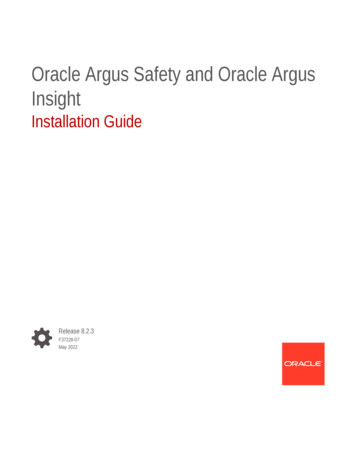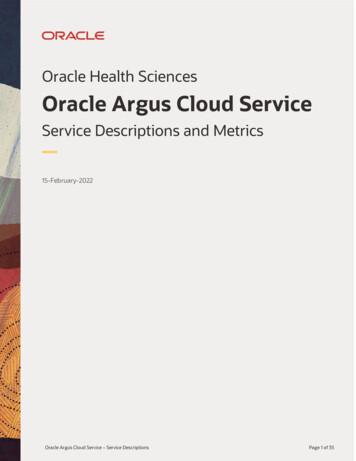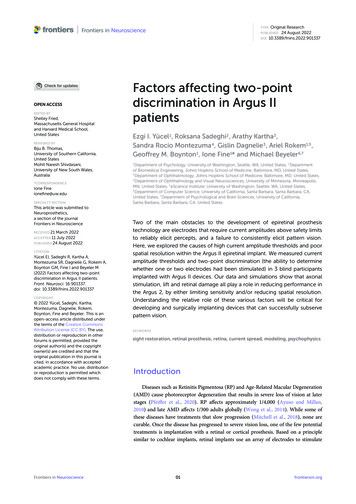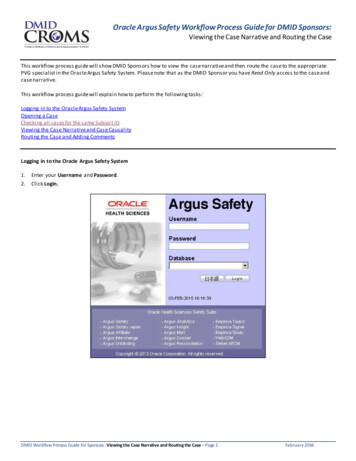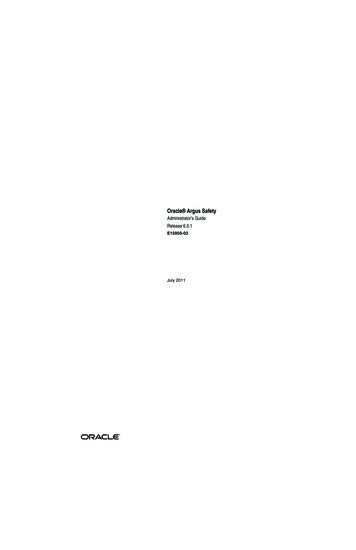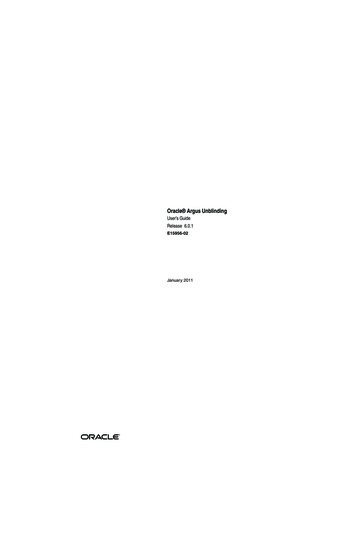
Transcription
Oracle Argus UnblindingUser’s GuideRelease 6.0.1E15956-02January 2011
Oracle Argus Unblinding User's Guide, Release 6.0.1E15956-02Copyright 2009, 2011 Oracle and/or its affiliates. All rights reserved.This software and related documentation are provided under a license agreement containing restrictions onuse and disclosure and are protected by intellectual property laws. Except as expressly permitted in yourlicense agreement or allowed by law, you may not use, copy, reproduce, translate, broadcast, modify, license,transmit, distribute, exhibit, perform, publish, or display any part, in any form, or by any means. Reverseengineering, disassembly, or decompilation of this software, unless required by law for interoperability, isprohibited.The information contained herein is subject to change without notice and is not warranted to be error-free. Ifyou find any errors, please report them to us in writing.If this software or related documentation is delivered to the U.S. Government or anyone licensing it onbehalf of the U.S. Government, the following notice is applicable:U.S. GOVERNMENT RIGHTS Programs, software, databases, and related documentation and technical datadelivered to U.S. Government customers are "commercial computer software" or "commercial technical data"pursuant to the applicable Federal Acquisition Regulation and agency-specific supplemental regulations. Assuch, the use, duplication, disclosure, modification, and adaptation shall be subject to the restrictions andlicense terms set forth in the applicable Government contract, and, to the extent applicable by the terms ofthe Government contract, the additional rights set forth in FAR 52.227-19, Commercial Computer SoftwareLicense (December 2007). Oracle USA, Inc., 500 Oracle Parkway, Redwood City, CA 94065.This software is developed for general use in a variety of information management applications. It is notdeveloped or intended for use in any inherently dangerous applications, including applications which maycreate a risk of personal injury. If you use this software in dangerous applications, then you shall beresponsible to take all appropriate fail-safe, backup, redundancy, and other measures to ensure the safe useof this software. Oracle Corporation and its affiliates disclaim any liability for any damages caused by use ofthis software in dangerous applications.Oracle is a registered trademark of Oracle Corporation and/or its affiliates. Other names may be trademarksof their respective owners.This software and documentation may provide access to or information on content, products, and servicesfrom third parties. Oracle Corporation and its affiliates are not responsible for and expressly disclaim allwarranties of any kind with respect to third-party content, products, and services. Oracle Corporation andits affiliates will not be responsible for any loss, costs, or damages incurred due to your access to or use ofthird-party content, products, or services.
ContentsAudience. vAbout This Book . vDocumentation Accessibility . viRelated Documents . viConventions . viii1 Setting up EOSU DatabaseCreating the Spool/Log Directory .Setting Up the ARGUS EOSU Schema .Creating an End of Study Unblinding Argus Group .Suggestions for Improving Performance.1-11-11-21-22 Using the EOSU Generic SoftwareLogging In to EOSU and Starting a Profile Configuration. 2-1Configuring a New EOSU Profile. 2-3Configuring a Study Definition . 2-3Loading Randomization Data . 2-6Mapping Treatment Codes to Study Products . 2-7Configuring Dosage. 2-8Copying Profiles. 2-9Modifying Profiles. 2-10Deleting Profiles. 2-11Executing the EOSU Profile . 2-12To execute a profile . 2-12Error Messages . 2-13Error Message: Protocol Number Mismatch. 2-13Error Message: No SQL for Advanced Condition . 2-13Exception Report Messages . 2-14Using the EOSU Report Viewer . 2-14Exiting from EOSU. 2-153 Dropping/Uninstalling EOSUUninstalling EOSU . 3-1Uninstalling Client Software . 3-3iii
4 Argus Pre- and Post-Upgrade tasksBefore Upgrade . 4-1After Upgrade. 4-15 Database MaintenanceDatabase Backup . 5-1Database Restore . 5-1iv
PrefaceThis document describes the steps for installing and configuring the components ofthe Argus Safety Unblinding application.AudienceThis document is technical in nature and presents technical details about the processesit discusses. It assumes that you are a qualified ORACLE Database Administrator. Werecommend reading the entire document before execution the Interface programs.About This BookThis manual contains five chapters:Chapter 1, "Setting up EOSU Database"This section provides information for setting up the EOSU database including: Creating a Spool/Log Directory Setting Up the Argus EOSU Schema Creating an End of Unblinding Study Argus Group Suggestions for Improving PerformanceChapter 2, "Using the EOSU Generic Software"Provides information for configuring and using the EOSU software including: Logging in to EOSU and Starting a Profile Configuration Configuring a New EOSU Profile Copying, Modifying, and Deleting Profiles Executing an EOSU Profile Using the EOSU Report Viewer Exiting from EOSUChapter 3, "Dropping/Uninstalling EOSU"Provide instructions for uninstalling EOSU.Chapter 4, "Argus Pre- and Post-Upgrade tasks"This section outlines the tasks you should perform before and after the upgrade.v
Chapter 5, "Database Maintenance"This section provides information about database backup and restore tasks.Documentation AccessibilityOur goal is to make Oracle products, services, and supporting documentationaccessible to all users, including users that are disabled. To that end, ourdocumentation includes features that make information available to users of assistivetechnology. This documentation is available in HTML format, and contains markup tofacilitate access by the disabled community. Accessibility standards will continue toevolve over time, and Oracle is actively engaged with other market-leadingtechnology vendors to address technical obstacles so that our documentation can beaccessible to all of our customers. For more information, visit the Oracle AccessibilityProgram Web site at http://www.oracle.com/accessibility/.Accessibility of Code Examples in DocumentationScreen readers may not always correctly read the code examples in this document. Theconventions for writing code require that closing braces should appear on anotherwise empty line; however, some screen readers may not always read a line of textthat consists solely of a bracket or brace.Accessibility of Links to External Web Sites in DocumentationThis documentation may contain links to Web sites of other companies ororganizations that Oracle does not own or control. Oracle neither evaluates nor makesany representations regarding the accessibility of these Web sites.Access to Oracle SupportOracle customers have access to electronic support through My Oracle Support. Forinformation, visit http://www.oracle.com/support/contact.html or tml if you are hearingimpaired.Related DocumentsThis section lists the manuals for all Oracle Life Sciences products. You can orderprinted manuals from the Oracle iStore. From the iStore, search for the part number inparentheses.Oracle Argus DocumentationThe documentation set includes: Oracle Argus Installation Guide (E15951) Oracle Argus Interchange User's Guide (E15946) Oracle Argus Affiliate User's Guide (E15947) Oracle Argus Safety Console User's Guide (E15950) Oracle Argus Safety User's Guide (E15952-01) Oracle Argus Safety End of Study Unblinding User's Guide (E15956) Oracle Argus Dossier User's Guide (E15945)Oracle Clinical DocumentationThe Oracle Clinical documentation set includes:vi
Oracle Clinical Installation Guide E15951) Oracle Argus Interchange User's Guide (E15946) Oracle Argus Affiliate User's Guide (E15947) Oracle Argus Safety Console User's Guide (E15950) Oracle Argus Safety User's Guide (E15952-01)Oracle Clinical DocumentationThe Oracle Clinical documentation set includes: Oracle Clinical Installation Guide E15951) Oracle Argus Interchange User's Guide (E15946) Oracle Argus Affiliate User's Guide (E15947) Oracle Argus Safety Console User's Guide (E15950) Oracle Argus Safety User's Guide (E15952-01) Oracle Argus Safety End of Study Dossier User's Guide (E15945)Oracle Clinical DocumentationThe Oracle Clinical documentation set (A83790) includes: Oracle Clinical Administrator's Guide (A83791) Oracle Clinical Getting Started (B12308) Interfacing from Oracle Clinical (A83793) Oracle Clinical Conducting a Study (A85201) Oracle Clinical Creating a Study (A85200) Oracle Clinical Installation Guide (A83779)Oracle Clinical NLS Option DocumentationThe Oracle Clinical NLS Option documentation includes: Oracle Clinical NLS Option User Guide (A90473)Oracle Thesaurus Management System (TMS) DocumentationThe TMS documentation includes: Oracle Thesaurus Management System User Guide (A82842) Oracle Thesaurus Management System Installation Guide (A83780)Oracle Adverse Event Reporting System (AERS) DocumentationThe Oracle AERS documentation set (B10328) includes: Oracle Adverse Event Reporting System Administrator's Guide (B10330) Oracle Adverse Event Reporting System Installation Guide (B10331) Oracle Adverse Event Reporting System User's Guide (B10329) Oracle Adverse Event Reporting System Quick Guide (B14419)Oracle Clinical Remote Data Capture (RDC) DocumentationThe Oracle RDC documentation includes:vii
Oracle Clinical Remote Data Capture Classic Data Entry User's Guide (B13921) Oracle Clinical Remote Data Capture PDF Data Entry User's Guide (B139201)Oracle Clinical SiteMinder DocumentationThe Oracle Clinical SiteMinder documentation includes: Oracle Clinical SiteMinder User Guide (B15643) Oracle Clinical SiteMinder Installation Guide (B15645)Oracle Clinical TrialMinder DocumentationThe Oracle Clinical TrialMinder documentation includes: Oracle Clinical TrialMinder User Guide (B15644) Oracle Clinical TrialMinder Installation Guide (B15646)In addition, Oracle Health Science Global Business Usit (HSGBU) publishesPDF-format Technical Reference Manuals (TRMs) containing proprietary informationon internal tables and APIs. If you are a licensed customer, contact Oracle Support toobtain a free electronic copy. This is a list of the available TRMs: Oracle Clinical Stable Interface TRM (A83796) Oracle Thesaurus Management System TRM (A82841) Oracle Adverse Event Reporting System Saved Queries TRM (B10353) Oracle Adverse Event Reporting System Reports TRM (B10352) Oracle Adverse Event Reporting System Edit Checks TRM (B10355)ConventionsThe following text conventions are used in this document:viiiConventionMeaningboldfaceBoldface type indicates graphical user interface elements associatedwith an action, or terms defined in text or the glossary.italicItalic type indicates book titles, emphasis, or placeholder variables forwhich you supply particular values.monospaceMonospace type indicates commands within a paragraph, URLs, codein examples, text that appears on the screen, or text that you enter.
1Setting up EOSU Database1This chapter provides information about setting up the EOSU database and includesdiscussions of the following: Creating the Spool/Log Directory Setting Up the ARGUS EOSU Schema Creating an End of Study Unblinding Argus Group Suggestions for Improving PerformanceCreating the Spool/Log DirectoryThe processes executed under Argus-EOSU interface (except the Oracle Jobs) promptsfor a directory to spool log file. We recommend creating a single directory with plentyof disk space (8-10 GB free) as a spool directory (for example, C:\ARGUS EOSULOGS).Setting Up the ARGUS EOSU SchemaThe ARGUS EOSU Schema creates Oracle objects required for the EOSU interface inthe Argus database, where EOSU has never been installed, under the ARGUS EOSUOracle user.To set up the ARGUS EOSU schema:1.Select Start Programs Oracle End of Study Unblinding or select the StartMenu Option Programs Oracle End of Study Unblinding Database Create EOSU Schema 10g (or "Create EOSU Schema 11g") depending on theversion of the Oracle Client installed on the machine.2.When the Oracle SQL*Plus screen opens: Type the TSNAMES entry to connect to the Argus Database. Type the User SYS Password. Type the Argus Schema User Name. Type the ARGUS APP Password. Type the Argus Safety Role Name. Type the Argus-EOSU User Password. Type the Temporary Tablespace name for ARGUS EOSU.Setting up EOSU Database 1-1
Creating an End of Study Unblinding Argus Group 3.Type the Log File Name. This name cannot contain spaces, tabs, or otherspecial characters.Press Enter.When the Oracle SQL*Plus screen shows End of Schema Creation: Press Enter toterminate the setup and check log file for any errors. Ignore drop errors oncommands like "Public Synonyms", "Local Synonyms" and "Drop User". 5.Type the Destination Directory Name in which to create the log file. This namecannot contain spaces, tabs, or other special characters.When the Oracle SQL*Plus screen shows that the ARGUS EOSU user has beensuccessfully created: 4.Type the name of the Tablespace to hold the ARGUS EOSU tables andindexes.Press Enter to terminate set up.Review the LOG files for any errors/warnings. Resolve all errors beforeproceeding further.Ignore drop errors on commands such as Public Synonyms,Local Synonyms, and Drop User.Note:Creating an End of Study Unblinding Argus GroupUse the following procedure to create an EOSU Argus Group. The group you create isassigned to Argus users who use EOSU Generic.To create an EOSU Argus Group:1.Log in to Argus Safety Application as an Administrator.2.Go to Argus Console Access Management Groups and Users.3.Add a new group called End of Study Unblinding.Suggestions for Improving PerformanceYou can improve performance (database response time) while using EOSU. Considerdoing the following: Generate Statistics PeriodicallyGenerate Statistics under the Argus Schema Owner (typically named as ARGUSAPP or G001SCHEMA) on a periodic basis. Generate statistics for the tables andindexes under the ARGUS EOSU user. Creating extra Indexes for Argus.A function called f ulrztrim is created under ARGUS EOSU when the ARGUSEOSU schema is created. This function is used to search/select fromARGUS/EOSU schemas whenever loading or using Randomization Data.To increase the performance of the Randomization Data load and processing cases,create Function Based Indexes in Argus schema.A script below also allows you to drop indexes if necessary. Note that ArgusIndexes must be dropped before you drop the EOSU schema from the database.Failure to do so will cause errors while saving data in Argus Application.1-2 Oracle Argus Unblinding User's Guide
Suggestions for Improving PerformanceEach time the schema is created the Indexes are dropped andmust be manually created.Note:--- To Create Function Based Indexes--- EXECUTE as System User--- Replace ARGUS APP in the "define" statement below with Argus Schema Owner(e.g. ARGUS APP or G001SCHEMA users)--- This should be executed after the ARGUS EOSU schema has been created--define ARGUS USER 'ARGUS APP';beginexecute immediate 'ALTER SESSION SET QUERY REWRITE INTEGRITY TRUSTED';execute immediate 'ALTER SESSION SET QUERY REWRITE ENABLED TRUE';execute immediate 'ALTER SESSION SET OPTIMIZER MODE CHOOSE';exceptionwhen others thenNULL;end;/create index &ARGUS USER.fbi lmst study num on &ARGUS USER.LM STUDIES ( substr(f ulrztrim (STUDY NUM), 1, 1000 ) )storage (initial 4m next 1m maxextents unlimited);create index &ARGUS USER.fbi lmco COUNTRY on &ARGUS USER.LM COUNTRIES ( substr(f ulrztrim (COUNTRY), 1, 1000 ) )storage (initial 4m next 1m maxextents unlimited);create index &ARGUS USER.fbi lmct CENTER NO on &ARGUS USER.LM CENTERS ( substr(f ulrztrim (CENTER NO), 1, 1000 ) )storage (initial 4m next 1m maxextents unlimited);create index &ARGUS USER.fbi lmct CENTER NAME on &ARGUS USER.LM CENTERS ( substr(f ulrztrim (CENTER NAME), 1, 1000 ) )storage (initial 4m next 1m maxextents unlimited);create index &ARGUS USER.fbi cspi RAND NUM on &ARGUS USER.case pat info ( substr(f ulrztrim (RAND NUM), 1, 1000 ) )storage (initial 4m next 1m maxextents xindexindexindexindex&ARGUS USER.FBI LMST STUDY NUM compute statistics;&ARGUS USER.FBI LMCO COUNTRY compute statistics;&ARGUS USER.FBI LMCT CENTER NO compute statistics;&ARGUS USER.FBI LMCT CENTER NAME compute statistics;&ARGUS USER.FBI CSPI RAND NUM compute statistics;----- To Drop Function Based Indexes----- EXECUTE as System User--- Replace ARGUS APP in the "define" statement below with Argus Schema Owner(e.g. ARGUS APP or G001SCHEMA users)--- This should be executed after the ARGUS EOSU schema has been created--define ARGUS USER 'ARGUS APP';drop index &ARGUS USER.FBI LMST STUDY NUM;drop index &ARGUS USER.FBI LMCO COUNTRY;Setting up EOSU Database 1-3
Suggestions for Improving Performancedrop index &ARGUS USER.FBI LMCT CENTER NO;drop index &ARGUS USER.FBI LMCT CENTER NAME;drop index &ARGUS USER.FBI CSPI RAND NUM;---1-4 Oracle Argus Unblinding User's Guide
2Using the EOSU Generic Software2This chapter provides information about using the EOSU generic software andincludes discussions of the following: Logging In to EOSU and Starting a Profile Configuration Configuring a New EOSU Profile Copying Profiles Modifying Profiles Deleting Profiles Executing the EOSU Profile Using the EOSU Report Viewer Exiting from EOSULogging In to EOSU and Starting a Profile ConfigurationYou must have specific access rights before you can log in to the EOSU Application. Ifyou have difficulty logging in to the application, consult your System Administrator toverify that you have the following: Allow Closures of Cases access Allow Locking of Cases access Allow Unblinding of Cases access Membership in the End of Study Unblinding groupUse the following procedure to log in to EOSU:1.Select Start Programs Oracle End of Study Unblinding End ofStudy Unblinding.Using the EOSU Generic Software 2-1
Logging In to EOSU and Starting a Profile Configuration2.When the log in window opens: Enter the user name in the User Name field. Enter the user password in the Password field. Enter the name of the database where Argus Generic is installed in theDatabase field.Click Login.3.When the EOSU application opens, choose EOSU Configure EOSU.4.EOSU opens the Configure EOSU: Select EOSU Profile window.2-2 Oracle Argus Unblinding User's Guide
Configuring a New EOSU ProfileAn asterisk ( * ) next to a profile name indicates that the profileconfiguration is incomplete and cannot be executed.Note: Click New EOSU to create a new EOSU profile. Click Copy to copy an existing EOSU profile. Click Modify to modify an existing EOSU profile. Click Delete to delete an existing profile. Click Close to close the current window.Configuring a New EOSU ProfileConfiguring a new EOSU profile requires several procedures as follows: Configuring a Study Definition Loading Randomization Data Mapping Treatment Codes to Products Configuring Dosage Details for treatments and study projectsConfiguring a Study DefinitionYou configure a study definition on the Study Definition tab of the Configure EOSUProfile dialog box. Table 4-1lists the fields/controls on the tab and describes thefunction of each one.Using the EOSU Generic Software 2-3
Configuring a New EOSU ProfileThe following table describes Study Definition Tab Fields and Controls:Field/ControlDescriptionStudy NumberEnables you to select a specific study.You can select a study only if the Study is eligible forUnblinding option is selected in Argus.Include CasesRestricts the selection of cases to All, Suspected, orNon-Suspected according toCase Assessment values for Causality.Schedule Expedited ReportsEnables you to all/partial/no reporting rules for the case beingunblinded.Expedited Reports GroupEnables you to replace the group for all reports scheduled forthis profile.Pending Workflow StateReplaces the case state for all cases processed by this profilethat have an unsubmitted report as part of the case.Closed Workflow StateDefines the workflow state to be used for closed cases.Case Narrative TextEnables you to enter relevant information about the case.Search Enables you to search for a particular study.AgenciesThis button is enabled only if the Select Regulatory Agenciesoption button has been selected.SaveEnables you to save the profile.CloseEnables you to close the profile.If you select Select Regulatory Agencies in the Schedule Expedited Reports fieldwhen you are configuring a study definition, EOSU also displays the SelectRegulatory Agencies dialog box. This dialog displays all the Reporting Rules in theArgus Application, grouped by Rule Country, Agency Country, Agency and theReport Form Name. The column headers can be stretched to make the column widerto display more data. Table 4-2 lists and describes the fields and controls in this dialogbox.2-4 Oracle Argus Unblinding User's Guide
Configuring a New EOSU ProfileThe following table describes Select Regulatory Agency Dialog Box Fields andControls:Field/ControlDescriptionSelectEnables you to select the reporting rules this profile is toexecute.SaveSaves the reporting rules and closes the dialog box.CancelCloses the dialog box without saving data.SortSorts the data according to the options selected in the Sortby Column 1, Sort by Column 2, and Sort by Column 3.To configure a Study Definition:1.In the EOSU Unblinding software, choose EOSU Configure EOSU.2.When the Configure EOSU: Select EOSU Profile window opens: 3.Click New EOSU to create a new EOSU profile.When the Study Definition tab opens. Enter data as required. Click Save to go tothe next tab within the configuration. Type the study ID in the Study Number field.Using the EOSU Generic Software 2-5
Configuring a New EOSU Profile 4.Select the cases to include by clicking the appropriate option button in theInclude Cases field.Select the appropriate option button in the Schedule Expedited Reports field.Select the appropriate group from the Expedited Reports Group drop-downlist.Select the workflow state from the Pending Workflow State drop-down list.Select the workflow state for all closed cases from the Closed Workflow Statedrop-down list. Type any relevant data in the Case Narrative Text field. Click Save to safe the Study Definition.If you chose Select Regulatory Agencies in the Schedule Expedited Reports field inthe preceding step, the system displays the Select Regulatory Agencies dialog box. Click in the appropriate checkboxes to select one or more Agency/Rule. Click Save.Loading Randomization DataYou can load randomization data for the EOSU profile from the PatientRandomization Data tab. Table 4-3lists and describes the fields and controls on thetab.The following table describes Patient Randomization Data Tab Fields and Controls:Field/ControlDescriptionData FileEnables you to select the data file to load.Load DataClicking this button loads data into the Randomization DataTables.Validate DataClicking this button validates the data and generates a report thatyou can access through the Report Viewer.SaveEnables you to save the data on the tab.CloseEnables you to close the tab without saving the data.To load randomization data for the profile1.In the Configure EOSU Profile dialog box, click the Patient Randomization Datatab.2-6 Oracle Argus Unblinding User's Guide
Configuring a New EOSU Profile2.When the Patient Randomization Data tab opens: Click Browse and select the appropriate Excel data file to load. Click Save.Mapping Treatment Codes to Study ProductsOn the Product Mapping tab, you can map treatment codes from the RandomizationData to Study Products.This release is intended to un-blind only Drug based Studies.Vaccine and Device based studies are not supported. EOSU will notshow Products with Device and Vaccine licenses on the Profileconfiguration (Treatment Code to Study Product Mapping).Note:The following table lists and describes the fields and controls on the Product Mappingtab.Field/ControlDescriptionAddEnables you to:Add a new treatment code to study product mappingUnblind a treatment code for multiple study products.DeleteDeletes the current row in the table.SavesSaves the current profile with the new data.CloseCloses the Configure EOSU Profile dialog box.To configure product mapping1.Click the Product Mapping tab.Using the EOSU Generic Software 2-7
Configuring a New EOSU Profile2.When the Product Mapping tab opens: Select the appropriate treatment code for each study product from theTreatment Code drop-down.Click Save to proceed to the Dosage tab.Configuring DosageYou can enter dosage details for each treatment and study product on the Dosage tab.The following table describes the Dosage Tab Fields and Controls:Field/ControlDescriptionAvailable ItemsContains a list of available dosage records for the profile.Dosage OptionsEnables you to select how you want to handle the dosageAdd to Existing Dosages - Add a specified dosage amount to thecurrent dosage.Replace All by Following Dosages - Replace the current dosage with anew dosage.Remove All Existing Dosages - Remove all dosages from the selecteddosage record.No Changes to Dosages - Do not make any changes.Dosage DetailsEnter the details regarding the dosages for the selected dosage record.AddEnables you to add a dosage record.ModifyEnables you to modify an existing dosage record.DeleteEnables you to delete an existing dosage record.Delete AllEnables you to delete all dosage informationSaveSaves the dosage information.CloseCloses the Dosage tab without saving the data.To configure dosage:2-8 Oracle Argus Unblinding User's Guide
Copying Profiles1.Click the Dosage tab.2.When the Dosage tab opens: Select the appropriate dosage record from the Available Items list. Select the appropriate option from the Dosage Options list. Add. Modify, Delete, or Delete All the dosage as required. Click Save.Copying ProfilesA profile can be copied to another profile from the Profile Configuration Screen. Thefollowing restrictions apply when copying the profile: Only one profile with a specific Study and Include Cases option (Suspected, NonSuspected or All) can exist in the datab
vii Oracle Clinical Installation Guide E15951) Oracle Argus Interchange User's Guide (E15946) Oracle Argus Affiliate User's Guide (E15947) Oracle Argus Safety Console User's Guide (E15950) Oracle Argus Safety User's Guide (E15952-01) Oracle Clinical Documentation The Oracle Clinical documentation set includes: Oracle Clinical Installation Guide E15951)