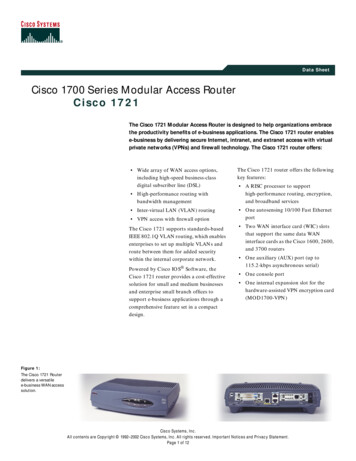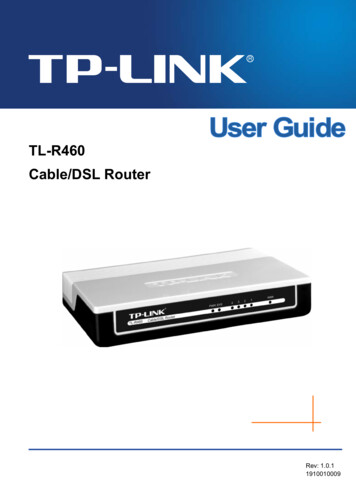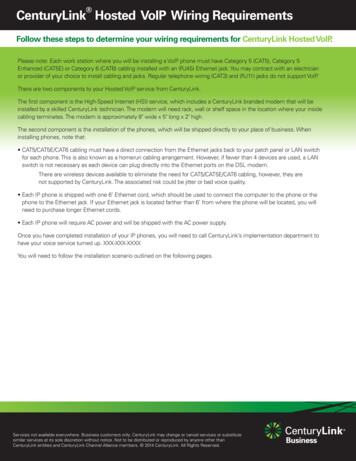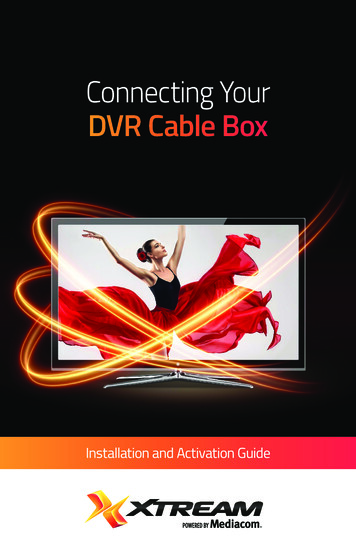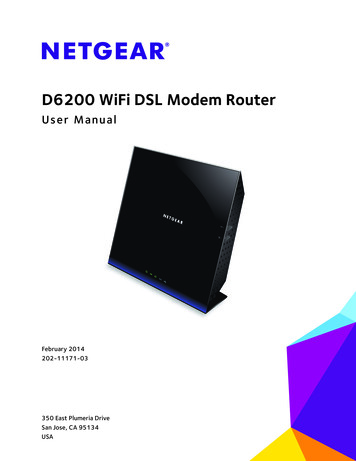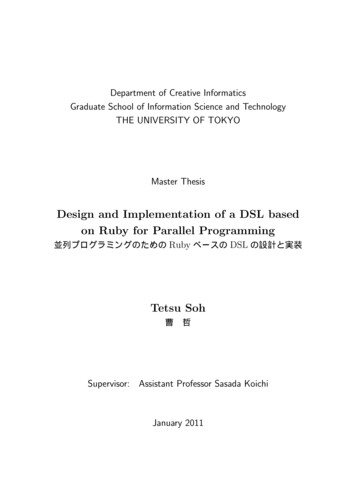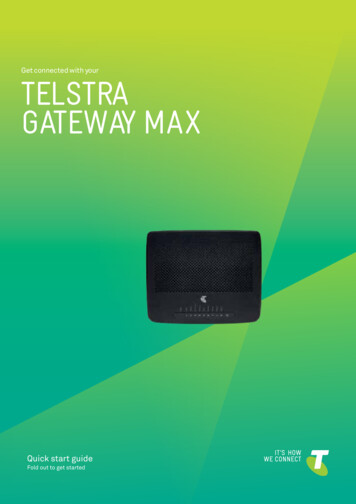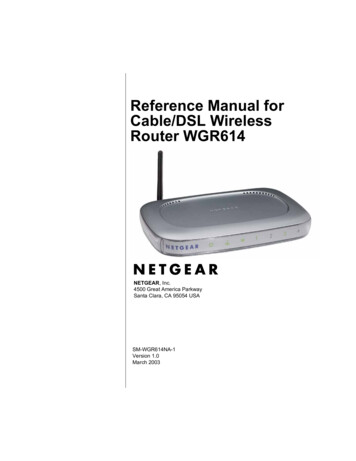
Transcription
Reference Manual forCable/DSL WirelessRouter WGR614NETGEAR, Inc.4500 Great America ParkwaySanta Clara, CA 95054 USASM-WGR614NA-1Version 1.0March 2003
2003 by NETGEAR, Inc. All rights reserved.TrademarksNETGEAR is a trademark of Netgear, Inc.Microsoft, Windows, and Windows NT are registered trademarks of Microsoft Corporation.Other brand and product names are registered trademarks or trademarks of their respective holders.Statement of ConditionsIn the interest of improving internal design, operational function, and/or reliability, NETGEAR reserves the right tomake changes to the products described in this document without notice.NETGEAR does not assume any liability that may occur due to the use or application of the product(s) or circuitlayout(s) described herein.Federal Communications Commission (FCC) Compliance Notice: Radio Frequency NoticeThis equipment has been tested and found to comply with the limits for a Class B digital device, pursuant topart 15 of the FCC Rules. These limits are designed to provide reasonable protection against harmful interference in aresidential installation. This equipment generates, uses, and can radiate radio frequency energy and, if not installed andused in accordance with the instructions, may cause harmful interference to radio communications. However, there is noguarantee that interference will not occur in a particular installation. If this equipment does cause harmful interference toradio or television reception, which can be determined by turning the equipment off and on, the user is encouraged to tryto correct the interference by one or more of the following measures: Reorient or relocate the receiving antenna. Increase the separation between the equipment and receiver. Connect the equipment into an outlet on a circuit different from that to which the receiver is connected. Consult the dealer or an experienced radio/TV technician for help.FCC Caution1.FCC RF Radiation Exposure Statement: The equipment complies with FCC RF radiation exposure limits set forthfor an uncontrolled environment. This equipment should be installed and operated with a minimum distance of 20centimeters between the radiator and your body.2.This Transmitter must not be co-located or operating in conjunction with any other antenna or transmitter. 3.Changes or modifications to this unit not expressly approved by the party responsible for compliance could void theuser authority to operate the equipment.EN 55 022 Declaration of ConformanceThis is to certify that the Model WGR614 Cable/DSL Wireless Router is shielded against the generation of radiointerference in accordance with the application of Council Directive 89/336/EEC, Article 4a. Conformity is declared bythe application of EN 55 022 Class B (CISPR 22).Compliance with the applicable regulations is dependent upon the use of shielded cables. It is the responsibility of theuser to procure the appropriate cables.ii
Bestätigung des Herstellers/ImporteursEs wird hiermit bestätigt, daß das Model WGR614 Cable/DSL Wireless Router gemäß der im BMPT-AmtsblVfg 243/1991 und Vfg 46/1992 aufgeführten Bestimmungen entstört ist. Das vorschriftsmäßige Betreiben einiger Geräte (z.B.Testsender) kann jedoch gewissen Beschränkungen unterliegen. Lesen Sie dazu bitte die Anmerkungen in derBetriebsanleitung.Das Bundesamt für Zulassungen in der Telekommunikation wurde davon unterrichtet, daß dieses Gerät auf den Marktgebracht wurde und es ist berechtigt, die Serie auf die Erfüllung der Vorschriften hin zu überprüfen.Certificate of the Manufacturer/ImporterIt is hereby certified that the Model WGR614 Cable/DSL Wireless Router has been suppressed in accordance with theconditions set out in the BMPT-AmtsblVfg 243/1991 and Vfg 46/1992. The operation of some equipment (for example,test transmitters) in accordance with the regulations may, however, be subject to certain restrictions. Please refer to thenotes in the operating instructions.Federal Office for Telecommunications Approvals has been notified of the placing of this equipment on the marketand has been granted the right to test the series for compliance with the regulations.Voluntary Control Council for Interference (VCCI) StatementThis equipment is in the second category (information equipment to be used in a residential area or an adjacent areathereto) and conforms to the standards set by the Voluntary Control Council for Interference by Data ProcessingEquipment and Electronic Office Machines aimed at preventing radio interference in such residential areas.When used near a radio or TV receiver, it may become the cause of radio interference.Read instructions for correct handling.Customer SupportRefer to the Support Information Card that shipped with your Model WGR614 Cable/DSL Wireless Router.World Wide WebNETGEAR maintains a World Wide Web home page that you can access at the universal resource locator (URL)http://www.netgear.com. A direct connection to the Internet and a Web browser such as Internet Exploreror Netscape are required.iii
This page intentionally left blank.iv
ContentsPrefaceAbout This ManualChapter 1IntroductionKey Features of the Router .1-1802.11g Wireless Networking .1-2A Powerful, True Firewall with Content Filtering .1-2Security .1-3Autosensing Ethernet Connections with Auto Uplink .1-3Extensive Protocol Support .1-3Easy Installation and Management .1-4Maintenance and Support .1-4Package Contents .1-5The Router’s Front Panel .1-6The Router’s Rear Panel .1-7Chapter 2Connecting the Router to the InternetWhat You Will Need Before You Begin .2-1Cabling and Computer Hardware Requirements .2-1Computer Network Configuration Requirements .2-2Internet Configuration Requirements .2-2Where Do I Get the Internet Configuration Parameters? .2-2Record Your Internet Connection Information .2-3Connecting the WGR614 .2-4Connecting the Router .2-4PPPoE Smart Wizard-Detected Option .2-8Telstra Bigpond Cable Smart Wizard-Detected Option .2-9Dynamic IP Smart Wizard-Detected Option .2-10Fixed IP Account Smart Wizard-Detected Option . 2-11Contentsv
How to Manually Configure Your Internet Connection .2-12Chapter 3Wireless ConfigurationObserve Performance, Placement, and Range Guidelines .3-1Implement Appropriate Wireless Security .3-2Understanding Wireless Settings .3-3Understanding WEP Authentication and Encryption .3-5Authentication Scheme Selection .3-5Encryption Strength Choices .3-6Default Factory Settings .3-6Before You Change the SSID and WEP Settings .3-7How to Set Up and Test Basic Wireless Connectivity .3-8How to Restrict Wireless Access by MAC Address .3-9How to Configure WEP . 3-11Chapter 4Content FilteringContent Filtering Overview .4-1Blocking Access to Internet Sites .4-2Blocking Access to Internet Services .4-3Configuring a User Defined Service .4-4Configuring Services Blocking by IP Address Range .4-5Scheduling When Blocking Will Be Enforced .4-5Viewing Logs of Web Access or Attempted Web Access .4-6Configuring E-Mail Alert and Web Access Log Notifications .4-7Chapter 5MaintenanceViewing Router Status Information .5-1Viewing a List of Attached Devices .5-5Upgrading the Router Software .5-5Configuration File Management .5-6Restoring and Backing Up the Configuration .5-7Erasing the Configuration .5-8Changing the Administrator Password .5-8Chapter 6Advanced ConfigurationConfiguring Port Forwarding to Local Servers .6-1viContents
Adding a Port Forwarding Custom Service .6-2Editing or Deleting a Port Forwarding Entry .6-2Local Web and FTP Server Example .6-3Multiple Computers for Half Life, KALI or Quake III Example .6-3Configuring WAN Setup Options .6-4Using a Dynamic DNS Service .6-6Using LAN IP Setup Options .6-7Using the Router as a DHCP server .6-8Using Address Reservation .6-9How to Configure Static Routes .6-10Enabling Remote Management Access .6-12Using Universal Plug and Play (UPnP) .6-13Chapter 7TroubleshootingBasic Functioning .7-1Power LED Not On .7-1LEDs Never Turn Off .7-2LAN or WAN Port LEDs Not On .7-2Troubleshooting the Web Configuration Interface .7-3Troubleshooting the ISP Connection .7-4Troubleshooting a TCP/IP Network Using a Ping Utility .7-5Testing the LAN Path to Your Router .7-5Testing the Path from Your PC to a Remote Device .7-6Restoring the Default Configuration and Password .7-7Problems with Date and Time .7-7Appendix ATechnical SpecificationsAppendix BNetwork, Routing, Firewall, and BasicsRelated Publications . B-1Basic Router Concepts . B-1What is a Router? . B-2Routing Information Protocol . B-2IP Addresses and the Internet . B-2Netmask . B-4Contentsvii
Subnet Addressing . B-5Private IP Addresses . B-7Single IP Address Operation Using NAT . B-8MAC Addresses and Address Resolution Protocol . B-9Related Documents . B-9Domain Name Server . B-10IP Configuration by DHCP . B-10Internet Security and Firewalls . B-10What is a Firewall? .B-11Stateful Packet Inspection .B-11Denial of Service Attack .B-11Ethernet Cabling . B-12Uplink Switches, Crossover Cables, and MDI/MDIX Switching . B-12Cable Quality . B-13Appendix CPreparing Your NetworkPreparing Your Computers for TCP/IP Networking . C-1Configuring Windows 95, 98, and Me for TCP/IP Networking . C-2Install or Verify Windows Networking Components . C-2Enabling DHCP to Automatically Configure TCP/IP Settings . C-4Selecting Windows’ Internet Access Method . C-6Verifying TCP/IP Properties . C-6Configuring Windows NT4, 2000 or XP for IP Networking . C-7Install or Verify Windows Networking Components . C-7DHCP Configuration of TCP/IP in Windows XP, 2000, or NT4 . C-8DHCP Configuration of TCP/IP in Windows XP . C-8DHCP Configuration of TCP/IP in Windows 2000 . C-10DHCP Configuration of TCP/IP in Windows NT4 . C-13Verifying TCP/IP Properties for Windows XP, 2000, and NT4 . C-15Configuring the Macintosh for TCP/IP Networking . C-16MacOS 8.6 or 9.x . C-16MacOS X . C-16Verifying TCP/IP Properties for Macintosh Computers . C-17Verifying the Readiness of Your Internet Account . C-18Are Login Protocols Used? . C-18viiiContents
What Is Your Configuration Information? . C-18Obtaining ISP Configuration Information for Windows Computers . C-19Obtaining ISP Configuration Information for Macintosh Computers . C-20Restarting the Network . C-21Appendix DWireless Networking BasicsWireless Networking Overview . D-1Infrastructure Mode . D-1Ad Hoc Mode (Peer-to-Peer Workgroup) . D-2Network Name: Extended Service Set Identification (ESSID) . D-2Authentication and WEP . D-3802.11 Authentication . D-3Open System Authentication . D-4Shared Key Authentication . D-4Overview of WEP Parameters . D-5Key Size . D-6WEP Configuration Options . D-7Wireless Channels . D-7GlossaryList of Glossary Terms . G-1IndexContentsix
xContents
PrefaceAbout This ManualCongratulations on your purchase of the NETGEAR Model WGR614 Cable/DSL WirelessRouter. The WGR614 router provides connection for multiple personal computers (PCs) to theInternet through an external broadband access device (such as a cable modem or DSL modem) thatis normally intended for use by a single PC.AudienceThis reference manual assumes that the reader has basic to intermediate computer and Internetskills. However, basic computer network, Internet, firewall, and VPN technologies tutorialinformation is provided in the Appendices and on the Netgear website.Typographical ConventionsThis guide uses the following typographical conventions:ConventionsitalicsEmphasis.bold times romanUser input.courier fontScreen text, user-typed command-line entries.[Enter]Named keys in text are shown enclosed in square brackets. The notation [Enter]is used for the Enter key and the Return key.[Ctrl] CTwo or more keys that must be pressed simultaneously are shown in text linkedwith a plus ( ) sign.SMALL CAPSDOS file and directory names.About This Manualxi
Reference Manual for Cable/DSL Wireless Router WGR614Special Message FormatsThis guide uses the following formats to highlight special messages:Note: This format is used to highlight information of importance or special interest.xiiAbout This Manual
Chapter 1IntroductionThis chapter describes the features of the NETGEAR Model WGR614 Cable/DSL WirelessRouter.Key Features of the RouterThe Model WGR614 Cable/DSL Wireless Router with 4-port switch connects your local areanetwork (LAN) to the Internet through an external access device such as a cable modem or DSLmodem.The WGR614 router provides you with multiple Web content filtering options, plus browsingactivity reporting and instant alerts -- both via e-mail. Parents and network administrators canestablish restricted access policies based on time-of-day, Website addresses and address keywords,and share high-speed cable/DSL Internet access for up to 253 personal computers. In addition tothe Network Address Translation (NAT) feature, the built-in firewall protects you from hackers.With minimum setup, you can install and use the router within minutes.The WGR614 router provides the following features: 802.11g wireless networking, with the ability to operate in 802.11g-only or 802.11b g modes. Easy, web-based setup for installation and management.Content Filtering and Site Blocking Security.Built in 4-port 10/100 Mbps Switch.Ethernet connection to a wide area network (WAN) device, such as a cable modem or DSLmodem.Extensive Protocol Support.Login capability.Front panel LEDs for easy monitoring of status and activity.Flash memory for firmware upgrade. Introduction1-1
Reference Manual for Cable/DSL Wireless Router WGR614802.11g Wireless NetworkingThe WGR614 router includes an 802.11g wireless access point, providing continuous, high-speed54 Mbps access between your wireless and Ethernet devices. The access point provides: 802.11g wireless networking at up to 54 Mbps. 802.11g wireless networking, with the ability to operate in 802.11g-only or 802.11b g modes,providing backwards compatibility with 802.11b devices or dedicating the wireless network tothe higher bandwidth 802.11g 54Mbps devices. 64-bit and 128-bit WEP encryption security. WEP keys can be generated manually or by passphrase. Wireless access can be restricted by MAC address. Wireless network name broadcast can be turned off so that only devices that have the networkname (SSID) can connect.A Powerful, True Firewall with Content FilteringUnlike simple Internet sharing NAT routers, the WGR614 is a true firewall, using stateful packetinspection to defend against hacker attacks. Its firewall features include: Denial of Service (DoS) protection.Automatically detects and thwarts DoS attacks such as Ping of Death, SYN Flood, LANDAttack, and IP Spoofing. Blocks unwanted traffic from the Internet to your LAN. Blocks access from your LAN to Internet locations or services that you specify as off-limits. Logs security incidents.The WGR614 will log security events such as blocked incoming traffic, port scans, attacks,and administrator logins. You can configure the router to email the log to you at specifiedintervals. You can also configure the router to send immediate alert messages to your emailaddress or email pager whenever a significant event occurs. 1-2With its content filtering feature, the WGR614 prevents objectionable content from reachingyour PCs. The router allows you to control access to Internet content by screening forkeywords within Web addresses. You can configure the router to log and report attempts toaccess objectionable Internet sites.Introduction
Reference Manual for Cable/DSL Wireless Router WGR614SecurityThe WGR614 router is equipped with several features designed to maintain security, as describedin this section. PCs Hidden by NATNAT opens a temporary path to the Internet for requests originating from the local network.Requests originating from outside the LAN are discarded, preventing users outside the LANfrom finding and directly accessing the PCs on the LAN. Port Forwarding with NATAlthough NAT prevents Internet locations from directly accessing the PCs on the LAN, therouter allows you to direct incoming traffic to specific PCs based on the service port numberof the incoming request, or to one designated “DMZ” host computer. You can specifyforwarding of single ports or ranges of ports.Autosensing Ethernet Connections with Auto UplinkWith its internal 8-port 10/100 switch, the WGR614 can connect to either a 10 Mbps standardEthernet network or a 100 Mbps Fast Ethernet network. Both the LAN and WAN interfaces areautosensing and capable of full-duplex or half-duplex operation.The router incorporates Auto UplinkTM technology. Each Ethernet port will automatically sensewhether the Ethernet cable plugged into the port should have a ‘normal’ connection such as to aPC or an ‘uplink’ connection such as to a switch or hub. That port will then configure itself to thecorrect configuration. This feature also eliminates the need to worry about crossover cables, asAuto Uplink will accommodate either type of cable to make the right connection.Extensive Protocol SupportThe WGR614 router supports the Transmission Control Protocol/Internet Protocol (TCP/IP) andRouting Information Protocol (RIP). For further information about TCP/IP, refer to Appendix B,“Network, Routing, Firewall, and Basics.” IP Address Sharing by NATThe WGR614 router allows several networked PCs to share an Internet account using only asingle IP address, which may be statically or dynamically assigned by your Internet serviceprovider (ISP). This technique, known as NAT, allows the use of an inexpensive single-userISP account.Introduction1-3
Reference Manual for Cable/DSL Wireless Router WGR614 Automatic Configuration of Attached PCs by DHCPThe WGR614 router dynamically assigns network configuration information, includingIP, gateway, and domain name server (DNS) addresses, to attached PCs on the LAN using theDynamic Host Configuration Protocol (DHCP). This feature greatly simplifies configurationof PCs on your local network. DNS ProxyWhen DHCP is enabled and no DNS addresses are specified, the router provides its ownaddress as a DNS server to the attached PCs. The router obtains actual DNS addresses fromthe ISP during connection setup and forwards DNS requests from the LAN. PPP over Ethernet (PPPoE)PPPoE is a protocol for connecting remote hosts to the Internet over a DSL connection bysimulating a dial-up connection. This feature eliminates the need to run a login program suchas Entersys or WinPOET on your PC.Easy Installation and ManagementYou can install, configure, and operate the Model WGR614 Cable/DSL Wireless Router withinminutes after connecting it to the network. The following features simplify installation andmanagement tasks: Browser-based managementBrowser-based configuration allows you to easily configure your router from almost any typeof personal computer, such as Windows, Macintosh, or Linux. A user-friendly Setup Wizard isprovided and online help documentation is built into the browser-based Web ManagementInterface. Smart WizardTMThe WGR614 router Smart Wizard automatically senses the type of Internet connection,asking you only for the information required for your type of ISP account. Visual monitoringThe WGR614 router’s front panel LEDs provide an easy way to monitor its status and activity.Maintenance and SupportNETGEAR offers the following features to help you maximize your use of the WGR614 router: Flash memory for firmware upgrade Free technical support seven days a week, twenty-four hours a day1-4Introduction
Reference Manual for Cable/DSL Wireless Router WGR614Package ContentsThe product package should contain the following items: Model WGR614 Cable/DSL Wireless Router.AC power adapter.Category 5 (CAT5) Ethernet cable.Model WGR614 Resource CD, including:— This guide.— Application Notes and other helpful information. WGR614 Cable/DSL Wireless Router Installation Guide.Registration and Warranty Card.Support Information Card.If any of the parts are incorrect, missing, or damaged, contact your NETGEAR dealer. Keep thecarton, including the original packing materials, in case you need to return the router for repair.Introduction1-5
Reference Manual for Cable/DSL Wireless Router WGR614The Router’s Front PanelThe front panel of the WGR614 router contains the status LEDs described below.Figure 1-1: WGR614 Front PanelYou can use some of the LEDs to verify connections. Viewed from left to right, Table 1-1describes the LEDs on the front panel of the router. These LEDs are green when lit.Table 1-1.LabelLED DescriptionsActivityDescriptionOnOffPower is supplied to the router.Power is not supplied to the router.OnBlinkThe Internet (Wide Area Network) port has detected a link with anattached de
This equipment should be installed and operated with a minimum distance of 20 . This Transmitter must not be co-located or operating in conjunction with any other antenna or transmitter. . authority to operate the equipment. EN 55 022 Declaration of Conformance This is to certify that the Model WGR614 Cable/DSL Wireless Router is shielded .