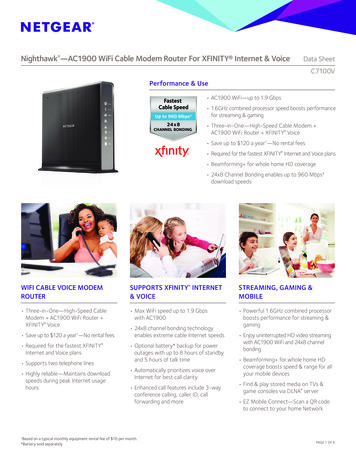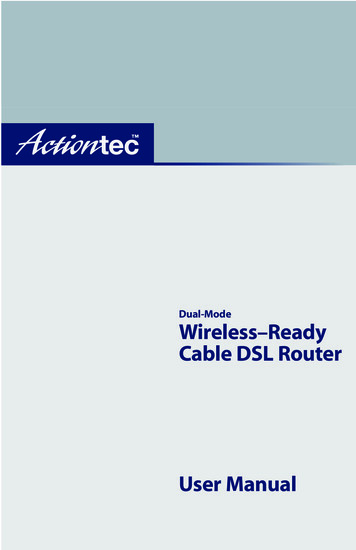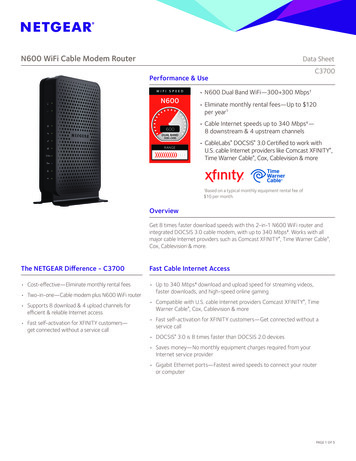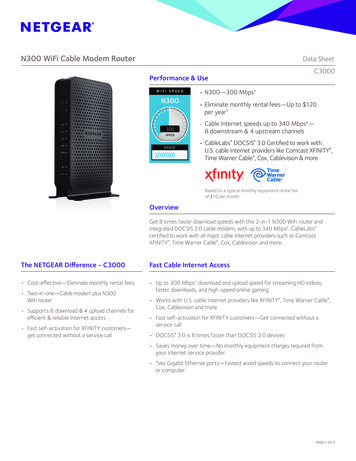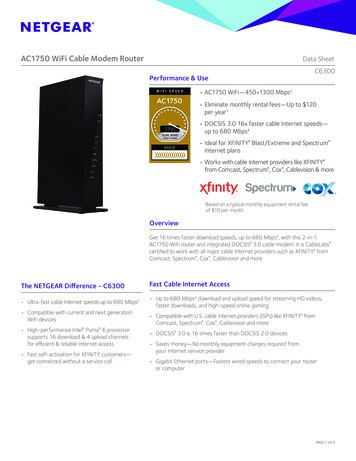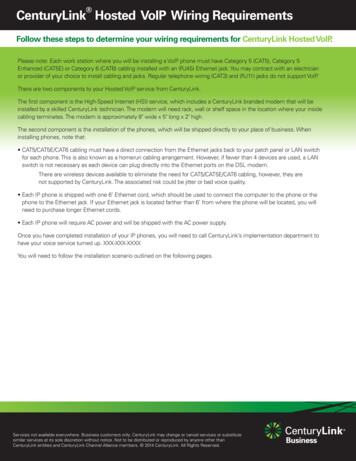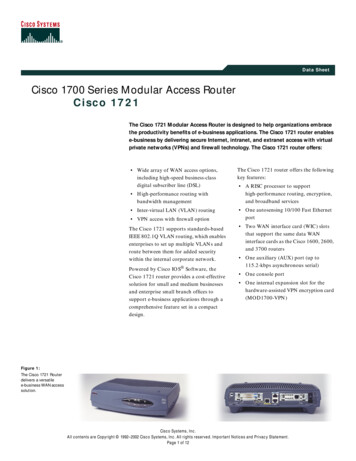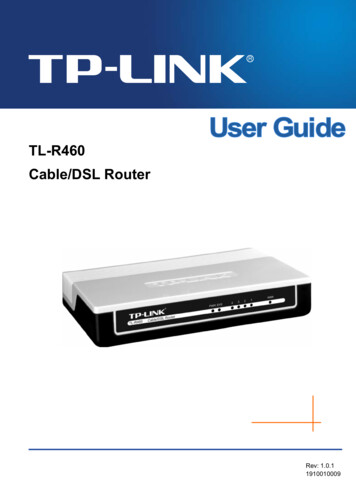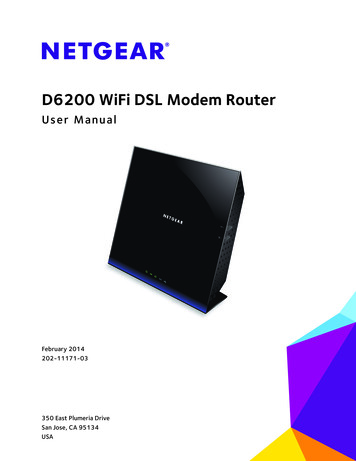
Transcription
D6200 WiFi DSL Modem RouterUser ManualFebruary 2014202-11171-03350 East Plumeria DriveSan Jose, CA 95134USA
D6200 WiFi DSL Modem RouterSupportThank you for selecting NETGEAR products.After installing your device, locate the serial number on the label of your product and use it to register your product athttps://my.netgear.com. You must register your product before you can use NETGEAR telephone support. NETGEARrecommends registering your product through the NETGEAR website. For product updates and web support, visithttp://support.netgear.com.Phone (US & Canada only): 1-888-NETGEAR.Phone (Other Countries): Check the list of phone numbers at .aspx.ComplianceFor regulatory compliance information, visit http://www.netgear.com/about/regulatory.See the regulatory compliance document before connecting the power supply.TrademarksNETGEAR, the NETGEAR logo, and Connect with Innovation are trademarks and/or registered trademarks of NETGEAR, Inc.and/or its subsidiaries in the United States and/or other countries. Information is subject to change without notice. NETGEAR All rights reserved.2
ContentsChapter 1Hardware SetupProduct Highlights. . . . . . . . . . . . . . . . . . . . . . . . . . . . . . . . . . . . . . . . . . . . . . . . . . . . 8Product Specifications . . . . . . . . . . . . . . . . . . . . . . . . . . . . . . . . . . . . . . . . . . . . . . . . 9Unpack Your New Router . . . . . . . . . . . . . . . . . . . . . . . . . . . . . . . . . . . . . . . . . . . . . 11Hardware Features . . . . . . . . . . . . . . . . . . . . . . . . . . . . . . . . . . . . . . . . . . . . . . . . . . 12Label . . . . . . . . . . . . . . . . . . . . . . . . . . . . . . . . . . . . . . . . . . . . . . . . . . . . . . . . . . . . 12Back Panel . . . . . . . . . . . . . . . . . . . . . . . . . . . . . . . . . . . . . . . . . . . . . . . . . . . . . . . 13Front Panel . . . . . . . . . . . . . . . . . . . . . . . . . . . . . . . . . . . . . . . . . . . . . . . . . . . . . . . 14Side Panel . . . . . . . . . . . . . . . . . . . . . . . . . . . . . . . . . . . . . . . . . . . . . . . . . . . . . . . . 17Position Your Wireless Router . . . . . . . . . . . . . . . . . . . . . . . . . . . . . . . . . . . . . . . . . 18ADSL Microfilters . . . . . . . . . . . . . . . . . . . . . . . . . . . . . . . . . . . . . . . . . . . . . . . . . . . 18One-Line ADSL Microfilter (Not Included) . . . . . . . . . . . . . . . . . . . . . . . . . . . . 19Two-Line ADSL Microfilter (Included). . . . . . . . . . . . . . . . . . . . . . . . . . . . . . . . 19Summary . . . . . . . . . . . . . . . . . . . . . . . . . . . . . . . . . . . . . . . . . . . . . . . . . . . . . . . . 19Cable Your D6200 WiFi DSL Modem Router . . . . . . . . . . . . . . . . . . . . . . . . . . . . 20Verify the Cabling . . . . . . . . . . . . . . . . . . . . . . . . . . . . . . . . . . . . . . . . . . . . . . . . . . . 21Chapter 2Get Started with NETGEAR geniePrepare to Set Up the WiFi DSL Modem Router . . . . . . . . . . . . . . . . . . . . . . . . . .Use Standard TCP/IP Properties for DHCP . . . . . . . . . . . . . . . . . . . . . . . . . . . .Gather ISP Information . . . . . . . . . . . . . . . . . . . . . . . . . . . . . . . . . . . . . . . . . . . .Wireless Devices and Security Settings. . . . . . . . . . . . . . . . . . . . . . . . . . . . . . .Types of Logins and Access . . . . . . . . . . . . . . . . . . . . . . . . . . . . . . . . . . . . . . . . . . .NETGEAR genie Setup. . . . . . . . . . . . . . . . . . . . . . . . . . . . . . . . . . . . . . . . . . . . . . . .Use NETGEAR genie after Installation . . . . . . . . . . . . . . . . . . . . . . . . . . . . . . . . . .Upgrade WiFi DSL Modem Router Firmware. . . . . . . . . . . . . . . . . . . . . . . . . . . . .WiFi DSL Modem Router Dashboard (BASIC Home Screen). . . . . . . . . . . . . . . .Add Wireless Devices or Computers to Your Network . . . . . . . . . . . . . . . . . . . .Manual Method . . . . . . . . . . . . . . . . . . . . . . . . . . . . . . . . . . . . . . . . . . . . . . . . . . .Wi-Fi Protected Setup (WPS) Method . . . . . . . . . . . . . . . . . . . . . . . . . . . . . . .Chapter 3232323232324252526272727NETGEAR genie BASIC SettingsInternet Basic Settings . . . . . . . . . . . . . . . . . . . . . . . . . . . . . . . . . . . . . . . . . . . . . . .Internet Setup Screen Fields . . . . . . . . . . . . . . . . . . . . . . . . . . . . . . . . . . . . . . . .Attached Devices. . . . . . . . . . . . . . . . . . . . . . . . . . . . . . . . . . . . . . . . . . . . . . . . . . . .Parental Controls . . . . . . . . . . . . . . . . . . . . . . . . . . . . . . . . . . . . . . . . . . . . . . . . . . . .Basic Wireless Settings . . . . . . . . . . . . . . . . . . . . . . . . . . . . . . . . . . . . . . . . . . . . . . .Wireless Settings Screen Fields. . . . . . . . . . . . . . . . . . . . . . . . . . . . . . . . . . . . . .Wireless Security Options . . . . . . . . . . . . . . . . . . . . . . . . . . . . . . . . . . . . . . . . . .330303233333436
D6200 WiFi DSL Modem RouterChange WPA Security Option and Passphrase . . . . . . . . . . . . . . . . . . . . . . . . . 36Guest Networks. . . . . . . . . . . . . . . . . . . . . . . . . . . . . . . . . . . . . . . . . . . . . . . . . . . . . 37NETGEAR genie App . . . . . . . . . . . . . . . . . . . . . . . . . . . . . . . . . . . . . . . . . . . . . . . . . 38Chapter 4 NETGEAR genie ADVANCED HomeSetup Wizard . . . . . . . . . . . . . . . . . . . . . . . . . . . . . . . . . . . . . . . . . . . . . . . . . . . . . . .WPS Wizard . . . . . . . . . . . . . . . . . . . . . . . . . . . . . . . . . . . . . . . . . . . . . . . . . . . . . . . .VPN Wizard . . . . . . . . . . . . . . . . . . . . . . . . . . . . . . . . . . . . . . . . . . . . . . . . . . . . . . . .Setup Menu . . . . . . . . . . . . . . . . . . . . . . . . . . . . . . . . . . . . . . . . . . . . . . . . . . . . . . . .ADSL Setup. . . . . . . . . . . . . . . . . . . . . . . . . . . . . . . . . . . . . . . . . . . . . . . . . . . . . . . . .WAN Setup . . . . . . . . . . . . . . . . . . . . . . . . . . . . . . . . . . . . . . . . . . . . . . . . . . . . . . . . .Default DMZ Server . . . . . . . . . . . . . . . . . . . . . . . . . . . . . . . . . . . . . . . . . . . . . . .Change the MTU Size . . . . . . . . . . . . . . . . . . . . . . . . . . . . . . . . . . . . . . . . . . . . . .LAN Setup. . . . . . . . . . . . . . . . . . . . . . . . . . . . . . . . . . . . . . . . . . . . . . . . . . . . . . . . . .LAN Setup Screen Settings . . . . . . . . . . . . . . . . . . . . . . . . . . . . . . . . . . . . . . . . .Use the WiFi DSL Modem Router as a DHCP Server . . . . . . . . . . . . . . . . . . . .Address Reservation. . . . . . . . . . . . . . . . . . . . . . . . . . . . . . . . . . . . . . . . . . . . . . .Quality of Service Setup . . . . . . . . . . . . . . . . . . . . . . . . . . . . . . . . . . . . . . . . . . . . .Add a Priority Rule . . . . . . . . . . . . . . . . . . . . . . . . . . . . . . . . . . . . . . . . . . . . . . . .Priority Policies for Applications and Online Games . . . . . . . . . . . . . . . . . . . .Priority Policies for Ethernet LAN Ports . . . . . . . . . . . . . . . . . . . . . . . . . . . . . .Priority Policies for MAC Addresses. . . . . . . . . . . . . . . . . . . . . . . . . . . . . . . . . .4244454748495051525354555657585959Chapter 5 USB StorageUSB Drive Requirements . . . . . . . . . . . . . . . . . . . . . . . . . . . . . . . . . . . . . . . . . . . . .ReadySHARE Access . . . . . . . . . . . . . . . . . . . . . . . . . . . . . . . . . . . . . . . . . . . . . . . . .File-Sharing Scenarios . . . . . . . . . . . . . . . . . . . . . . . . . . . . . . . . . . . . . . . . . . . . . . .USB Storage Basic Settings . . . . . . . . . . . . . . . . . . . . . . . . . . . . . . . . . . . . . . . . . . .Add or Edit a Network Folder . . . . . . . . . . . . . . . . . . . . . . . . . . . . . . . . . . . . . . .USB Storage Advanced Settings . . . . . . . . . . . . . . . . . . . . . . . . . . . . . . . . . . . . . . .Media Server Settings . . . . . . . . . . . . . . . . . . . . . . . . . . . . . . . . . . . . . . . . . . . . . . .Specify Approved USB Devices. . . . . . . . . . . . . . . . . . . . . . . . . . . . . . . . . . . . . . . .Connect to the USB Drive from a Remote Computer . . . . . . . . . . . . . . . . . . . . .Access the WiFi DSL Modem Router USB Drive Remotely Using FTP . . . . . .ReadySHARE Cloud . . . . . . . . . . . . . . . . . . . . . . . . . . . . . . . . . . . . . . . . . . . . . . . . . .Safely Remove a USB Drive . . . . . . . . . . . . . . . . . . . . . . . . . . . . . . . . . . . . . . . . . . .616162646566686970707073Chapter 6 ReadySHARE PrinterDownload the ReadySHARE Printer Utility . . . . . . . . . . . . . . . . . . . . . . . . . . . . . .Install the NETGEAR USB Control Center . . . . . . . . . . . . . . . . . . . . . . . . . . . . . . . .Set Up the NETGEAR USB Control Center . . . . . . . . . . . . . . . . . . . . . . . . . . . . .Configure the NETGEAR USB Control Center . . . . . . . . . . . . . . . . . . . . . . . . . .Manage USB Print and Scan Jobs . . . . . . . . . . . . . . . . . . . . . . . . . . . . . . . . . . . . . .The NETGEAR USB Control Center . . . . . . . . . . . . . . . . . . . . . . . . . . . . . . . . . . .Use the Scan Feature of a Multifunction USB Printer . . . . . . . . . . . . . . . . . . .475767779818182
D6200 WiFi DSL Modem RouterChapter 7SecurityKeyword Blocking of HTTP Traffic . . . . . . . . . . . . . . . . . . . . . . . . . . . . . . . . . . . . . 85Firewall Rules . . . . . . . . . . . . . . . . . . . . . . . . . . . . . . . . . . . . . . . . . . . . . . . . . . . . . . . 86Add Custom Services to Allow or Block . . . . . . . . . . . . . . . . . . . . . . . . . . . . . . . . . 89Schedule for Firewall Rules. . . . . . . . . . . . . . . . . . . . . . . . . . . . . . . . . . . . . . . . . . . . 90Security Event Email Notifications . . . . . . . . . . . . . . . . . . . . . . . . . . . . . . . . . . . . . 91Chapter 8AdministrationUpgrade the WiFi DSL Modem Router Firmware . . . . . . . . . . . . . . . . . . . . . . . . . 94View WiFi DSL Modem Router Status . . . . . . . . . . . . . . . . . . . . . . . . . . . . . . . . . . 95Reboot the Router. . . . . . . . . . . . . . . . . . . . . . . . . . . . . . . . . . . . . . . . . . . . . . . . . 97Connection Statistics . . . . . . . . . . . . . . . . . . . . . . . . . . . . . . . . . . . . . . . . . . . . . . 97Connection Status. . . . . . . . . . . . . . . . . . . . . . . . . . . . . . . . . . . . . . . . . . . . . . . . . 98View VPN Status . . . . . . . . . . . . . . . . . . . . . . . . . . . . . . . . . . . . . . . . . . . . . . . . . . . 100View Logs of Web Access or Attempted Web Access . . . . . . . . . . . . . . . . . . . . 101Manage the Configuration File . . . . . . . . . . . . . . . . . . . . . . . . . . . . . . . . . . . . . . . 102Back Up Settings . . . . . . . . . . . . . . . . . . . . . . . . . . . . . . . . . . . . . . . . . . . . . . . . . 102Restore Configuration Settings. . . . . . . . . . . . . . . . . . . . . . . . . . . . . . . . . . . . . 103Erase . . . . . . . . . . . . . . . . . . . . . . . . . . . . . . . . . . . . . . . . . . . . . . . . . . . . . . . . . . . 103Set Password . . . . . . . . . . . . . . . . . . . . . . . . . . . . . . . . . . . . . . . . . . . . . . . . . . . . . . 103Diagnostics . . . . . . . . . . . . . . . . . . . . . . . . . . . . . . . . . . . . . . . . . . . . . . . . . . . . . . . . 105Chapter 9Advanced SettingsAdvanced Wireless Settings . . . . . . . . . . . . . . . . . . . . . . . . . . . . . . . . . . . . . . . . . . 108Turn Off Radio By Schedule. . . . . . . . . . . . . . . . . . . . . . . . . . . . . . . . . . . . . . . . 109WPS Settings . . . . . . . . . . . . . . . . . . . . . . . . . . . . . . . . . . . . . . . . . . . . . . . . . . . . 109Wireless Access List . . . . . . . . . . . . . . . . . . . . . . . . . . . . . . . . . . . . . . . . . . . . . . 110Wireless Repeating Function (WDS). . . . . . . . . . . . . . . . . . . . . . . . . . . . . . . . . . . 112Wireless Repeating Function . . . . . . . . . . . . . . . . . . . . . . . . . . . . . . . . . . . . . . . 113Set Up the Base Station . . . . . . . . . . . . . . . . . . . . . . . . . . . . . . . . . . . . . . . . . . . 114Set Up a Repeater Unit . . . . . . . . . . . . . . . . . . . . . . . . . . . . . . . . . . . . . . . . . . . . 115Port Forwarding and Port Triggering . . . . . . . . . . . . . . . . . . . . . . . . . . . . . . . . . . 115Remote Computer Access Basics . . . . . . . . . . . . . . . . . . . . . . . . . . . . . . . . . . . 116Port Triggering to Open Incoming Ports . . . . . . . . . . . . . . . . . . . . . . . . . . . . . 117Port Forwarding to Permit External Host Communications . . . . . . . . . . . . . 118How Port Forwarding Differs from Port Triggering. . . . . . . . . . . . . . . . . . . . 119Set Up Port Forwarding to Local Servers. . . . . . . . . . . . . . . . . . . . . . . . . . . . . . . 120Add a Custom Service . . . . . . . . . . . . . . . . . . . . . . . . . . . . . . . . . . . . . . . . . . . . 121Edit or Delete a Port Forwarding Entry . . . . . . . . . . . . . . . . . . . . . . . . . . . . . . 122Application Example: Making a Local Web Server Public . . . . . . . . . . . . . . . 122Set Up Port Triggering . . . . . . . . . . . . . . . . . . . . . . . . . . . . . . . . . . . . . . . . . . . . . . 123Dynamic DNS . . . . . . . . . . . . . . . . . . . . . . . . . . . . . . . . . . . . . . . . . . . . . . . . . . . . . . 125Static Routes . . . . . . . . . . . . . . . . . . . . . . . . . . . . . . . . . . . . . . . . . . . . . . . . . . . . . . 127Remote Management . . . . . . . . . . . . . . . . . . . . . . . . . . . . . . . . . . . . . . . . . . . . . . . 130Universal Plug and Play. . . . . . . . . . . . . . . . . . . . . . . . . . . . . . . . . . . . . . . . . . . . . . 132IPv6 . . . . . . . . . . . . . . . . . . . . . . . . . . . . . . . . . . . . . . . . . . . . . . . . . . . . . . . . . . . . . . 1335
D6200 WiFi DSL Modem RouterTraffic Meter . . . . . . . . . . . . . . . . . . . . . . . . . . . . . . . . . . . . . . . . . . . . . . . . . . . . . . 134Device Mode . . . . . . . . . . . . . . . . . . . . . . . . . . . . . . . . . . . . . . . . . . . . . . . . . . . . . . 136VPN Policies . . . . . . . . . . . . . . . . . . . . . . . . . . . . . . . . . . . . . . . . . . . . . . . . . . . . . . . 136Add or Edit an Auto VPN Policy . . . . . . . . . . . . . . . . . . . . . . . . . . . . . . . . . . . . 138Add or Edit a Manual VPN Policy . . . . . . . . . . . . . . . . . . . . . . . . . . . . . . . . . . . 141Chapter 10 TroubleshootingQuick Tips . . . . . . . . . . . . . . . . . . . . . . . . . . . . . . . . . . . . . . . . . . . . . . . . . . . . . . . . . 145Sequence to Restart Your Network . . . . . . . . . . . . . . . . . . . . . . . . . . . . . . . . . 145Check Ethernet Cable Connections . . . . . . . . . . . . . . . . . . . . . . . . . . . . . . . . . 145Wireless Settings. . . . . . . . . . . . . . . . . . . . . . . . . . . . . . . . . . . . . . . . . . . . . . . . . 145Network Settings . . . . . . . . . . . . . . . . . . . . . . . . . . . . . . . . . . . . . . . . . . . . . . . . 145Troubleshoot with the LEDs . . . . . . . . . . . . . . . . . . . . . . . . . . . . . . . . . . . . . . . . . . 146Power LED Is Off or Blinking . . . . . . . . . . . . . . . . . . . . . . . . . . . . . . . . . . . . . . . 146Power LED Stays Red . . . . . . . . . . . . . . . . . . . . . . . . . . . . . . . . . . . . . . . . . . . . . 146LEDs Never Turn Off . . . . . . . . . . . . . . . . . . . . . . . . . . . . . . . . . . . . . . . . . . . . . 147Internet or Ethernet Port LEDs Are Off. . . . . . . . . . . . . . . . . . . . . . . . . . . . . . 147Wireless LED Is Off . . . . . . . . . . . . . . . . . . . . . . . . . . . . . . . . . . . . . . . . . . . . . . . 147The Push 'N' Connect (WPS) Button Does Not Work . . . . . . . . . . . . . . . . . . 147Cannot Log In to the Router . . . . . . . . . . . . . . . . . . . . . . . . . . . . . . . . . . . . . . . . . 148Cannot Access the Internet . . . . . . . . . . . . . . . . . . . . . . . . . . . . . . . . . . . . . . . . . . 148Troubleshoot PPPoE . . . . . . . . . . . . . . . . . . . . . . . . . . . . . . . . . . . . . . . . . . . . . . 150Troubleshoot Internet Browsing . . . . . . . . . . . . . . . . . . . . . . . . . . . . . . . . . . . . 150Changes Not Saved . . . . . . . . . . . . . . . . . . . . . . . . . . . . . . . . . . . . . . . . . . . . . . . . . 151Incorrect Date or Time . . . . . . . . . . . . . . . . . . . . . . . . . . . . . . . . . . . . . . . . . . . . . . 151Wireless Connectivity . . . . . . . . . . . . . . . . . . . . . . . . . . . . . . . . . . . . . . . . . . . . . . . 151Restore the Factory Settings and Password . . . . . . . . . . . . . . . . . . . . . . . . . . . . 152Troubleshoot Your Network Using the Ping Utility . . . . . . . . . . . . . . . . . . . . . . . 152Test the LAN Path to Your Router. . . . . . . . . . . . . . . . . . . . . . . . . . . . . . . . . . . 152Test the Path from Your Computer to a Remote Device . . . . . . . . . . . . . . . . 153Appendix A Supplemental InformationFactory Settings . . . . . . . . . . . . . . . . . . . . . . . . . . . . . . . . . . . . . . . . . . . . . . . . . . . 155Technical Specifications . . . . . . . . . . . . . . . . . . . . . . . . . . . . . . . . . . . . . . . . . . . . . 157Index6
1.Hardware SetupGet to know your wire le ss ro ute r1The NETGEAR D6200 WiFi DSL Modem Router offers next generation 802.11ac WiFi withwireless speeds of up to 300 867 Mbps1 needed for demanding applications, such as large filetransfers, streaming HD video, and multiplayer gaming. Complete with a built-in DSL modem, itis compatible with all major DSL Internet service providers. Simultaneous dual-band technologyruns both 2.4 GHz and 5 GHz bands at the same time, ensuring top speeds and the greatestrange, while Gigabit offers ultrafast wired connections. The unit supports a wide range ofpremium features and applications such as, ReadySHARE Cloud, ReadySHARE Printer, andNETGEAR genie.The WiFi DSL modem router automatically uses NETGEAR Beamforming technology toenhance WiFi performance. Because it’s automatic, you don’t have to turn on Beamforming orconfigure it. When you connect to the WiFi network, Beamforming focuses on your location foreven better WiFi performance and speed. Beamforming locks onto your laptop, tablet, orsmartphone, and follows as you move from place to place, so you keep your optimal WiFiconnection.This chapter contains the following sections: Product Highlights Product Specifications Unpack Your New Router Hardware Features Position Your Wireless Router ADSL Microfilters Cable Your D6200 WiFi DSL Modem Router Verify the CablingFor more information about the topics covered in this manual, visit the support website lt.aspx.1. Maximum wireless signal rate derived from draft IEEE 802.11ac specifications, and final IEEE 802.11ac specifications may be different. Actual datathroughput will likely be lower, and depends on network and environmental conditions, including volume of network traffic and building construction.802.11ac 867 Mbps is approximately 3x faster than 802.11n 300 Mbps.7
D6200 WiFi DSL Modem RouterProduct HighlightsThe modem router has the following capabilities: Next Generation 802.11ac WiFi. Speeds up to 300 867 Mbps for whole home HDcoverage. Backward compatible with 802.11a/b/g/n WiFi devices. All-in-one. Built-in ADSL2 modem and WAN Gigabit Ethernet port for cable or fibercombined with a wireless router create an integrated home gateway. ReadySHARE Cloud. Access and share files on an attached USB hard drive anywhereyou have an Internet connection. ReadySHARE Printer. Wirelessly print from your Mac or Windows computer to aconnected USB printer. Also make any printer Aiprint compatible to print from ipad oriphone. ReadySHARE USB. Wirelessly share a USB hard drive with Mac and Windowscomputers. Faster multimedia streaming. Provides up to 450 Mbps wireless speed for streamingHD videos, simultaneous downloads, and online gaming in addition to basic Internetapplications. Advanced QoS. Helps prioritize media streaming and gaming applications for bestentertainment experience. Simultaneous dual band. Runs both 2.4 GHz and 5 GHz bands concurrently, ensuringtop speeds and the greatest range while minimizing interference. NETGEAR genie. Easy setup and dashboard control to manage, monitor, and repairhome networks. Ultrafast wired. Four Gigabit Ethernet ports deliver ultrafast wired connections forgaming and video. Live Parental Controls. Keeps your Internet experience safe using flexible andcustomizable filter settings. Guest network access. Provides separate security and access restrictions for guestsusing the network. Broadband usage meter. Monitors Internet traffic and sends customized reports to helpkeep costs under control. Secured connection. Push 'N' Connect ensures a quick and secure network connection. NETGEAR green features. Use Power and WiFi On/Off buttons, and schedule WiFi toturn on and off to save energy when not in use. Compatibility. Works with all major ADSL Internet service providers (ISPs).Hardware Setup8
D6200 WiFi DSL Modem RouterProduct SpecificationsPackage Contents D6200 WiFi DSL Modem Router. Ethernet cable. Phone cable. ADSL2 filter. Quick install guide. Power adapter.Technical Specifications WiFi Boost with high-powered radio amplifiers. Memory: 128 MB flash and 128 MB RAM. Advanced Quality of Service (QoS). IPv6 Support (Internet Protocol Version 6).Security Wi-Fi Protected Access (WPA/WPA2-PSK). Double firewall protection (SPI and NAT firewall). Denial-of-service (DoS) attack prevention.Standards One (1) USB 2.0 port. One (1) ADSL2 port. IEEE 802.11 b/g/n 2.4 GHz. IEEE 802.11 a/n/ac 5.0 GHz. Five (5) 10/100/1000 (1 WAN and 4 LAN) Gigabit Ethernet ports with auto-sensingtechnology.System Requirements Broadband Internet service.-ADSL2 Broadband Internet Service.-Cable or Fiber. Connects to cable modem via Gigabit Ethernet WAN port. Microsoft Windows 7, 8, Vista, XP, 2000, Mac OS, UNIX, or Linux. Microsoft Internet Explorer 5.0, Firefox 2.0, Safari 1.4, or Google Chrome 11.0 browsersor higher. Use laptop with 2x2 300 Mbps adapter like Centrino 6205/6235, or 2x2 802.11ac adapterfor maximum performance.Physical Specifications Dimensions. 205 x 255 x 77 mm (8.07 x 10.04 x 3.03 in.).Hardware Setup9
D6200 WiFi DSL Modem Router Weight. 654g (1.44 lb.).Ease Of Use NETGEAR genie App. Personal dashboard to monitor, control, and repair your homenetwork. Push 'N' Connect using Wi-Fi Protected Setup (WPS).Warranty Warranty localized to country of sale.NETGEAR Green Features Power On/Off button Wireless On/Off button 80% recycled packaging CEC (California Efficiency) RoHS WEEEIf you did not set up your new modem router already using the installation guide that comes in thebox, this chapter walks you through the hardware setup. Chapter 3, NETGEAR genie BASICSettings, explains how to set up your Internet connection.Hardware Setup10
D6200 WiFi DSL Modem RouterUnpack Your New RouterYour box contains the following items: D6200 WiFi DSL Modem Router AC power adapter (plug varies by region) Category 5 (Cat 5) Ethernet cable Telephone cable with RJ-11 connector Microfilters and splitters (quantity and type vary by region) Installation guide with cabling and router setup instructionsIf any of the parts are incorrect, missing, or damaged, contact your NETGEAR dealer. Keepthe carton, including the original packing materials, in case you need to return the product forrepair. For information about where to place and how to position your router, see PositionYour Wireless Router on page 18.Ethernet cableD6200Modem RouterTelephone cableFilter splitterPower adapterFigure 1. Box contentsHardware Setup11The filter or splitterprovided dependson the region.
D6200 WiFi DSL Modem RouterHardware FeaturesBefore you cable your router, take a moment to become familiar with the label and the frontand back panels. Pay particular attention to the LEDs on the front panel.LabelThe label on the bottom of the WiFi DSL modem router shows the router login information.Router login information: URL, user name, and passwordWiFi login information: network name (SSID) and network key (password)Figure 2. Label on router bottomThe login information that is provided on the label consists of the following two types: Router login information: URL, user name, and password. WiFi login information: network name (SSID) and network key (password).For information about logging in, see Types of Logins and Access on page 23.Hardware Setup12
D6200 WiFi DSL Modem RouterBack PanelThe back panel has the Power On/Off button and port connections shown in the figure:1. ADSL line2. USB port7. PowerOn/Off button3. Gigabit EthernetLAN ports4. Gigabit EthernetWAN port6. AC poweradapter input5. Reset buttonFigure 3. Back panel port connectionsViewed from left to right, the back panel contains the following elements:1. RJ-11 asynchronous DSL (ADSL) port for connecting the WiFi DSL modem router to anADSL lineNote: An ADSL port can send data over an ADSL line at one speed andreceive it at another speed.2. USB port for connecting USB storage devices like flash drives, hard drives, or USB printers3. Four Gigabit Ethernet RJ-45 LAN ports for cabling the WiFi DSL modem router to the localcomputers4. One Gigabit Ethernet WAN port for connecting the WiFi DSL modem router to a fiber orcable modemNote: You can use either the ADSL or Gigabit Ethernet port for WANconnectivity.5. Reset buttonFor information about the Reset button and the factory setting values, see FactorySettings on page 155.6. Power On/Off buttonHardware Setup13
D6200 WiFi DSL Modem Router7. AC power adapter inputFront PanelThe WiFi DSL modem router front panel has the 5 status LEDs, icons, and ports shown in thefigure.PowerDSLInternetWirelessUSBFor information about these items, see Side Panel on page 17.Figure 4. Front panel LEDsThe following tables describe the LEDs and icons on the front panel from left to right.Hardware Setup14
D6200 WiFi DSL Modem RouterTable 1. Power On/Off LEDIconLED ActivityDescriptionSolid greenPower is supplied to the router.Solid redPOST (power-on self-test) failure or a device malfunction occurred.Blinking redLED blinks momentarily when the Reset button on the back of the unit ispressed for 6 seconds. The Power LED then blinks red three times whenthe Reset button is released and then turns green as the gateway resets tothe factory defaults.OffPower is not supplied to the router.Table 2. DSL LEDIconLED ActivityDescriptionSolid greenYou have an ADSL connection. In technical terms, the ADSL port issynchronized with an ISP network-access device.Blinking greenIndicates that the WiFi DSL modem router is negotiating the best possiblespeed on the ADSL line.OffThe unit is off or has no ADSL connection.Table 3. Internet LEDIconLED ActivityDescriptionSolid greenYou have an Internet connection. If this connection is dropped due to anidle time-out but the connection is still present, the LED stays green. If theInternet connection is dropped for any other reason, the LED turns off.Solid redThe Internet (IP) connection failed. For troubleshooting information, seeCannot Access the Internet on page 148.Blinking greenData is being transmitted over the Internet connection.OffNo Internet connection is detected or the device is in bridge mode (anexternal device handles the ISP connection).Hardware Setup15
D6200 WiFi DSL Modem RouterTable 4. Wireless LEDIconLED ActivityDescriptionSolid blueThere is wireless connectivity.Blinking blueData is being transmitted or received over a wireless link, or aWPS-capable device is connecting to the device.OffThere is no wireless connectivity. You can still plug an Ethernet cable intoone of the LAN ports to get wired connectivity.Table 5. USB LEDIconLED ActivityDescriptionSolid blueA USB port detected a USB device.Blinking blueData is being transmitted or received.OffNo link is detected on these ports.Hardware Setup16
D6200 WiFi DSL Modem RouterSide PanelThe WiFi DSL modem router side panel has the buttons shown in the figure.WiFi On/Off buttonWPS buttonFigure 5. Side panel buttonThe following tables list the buttons on the side panel from top to bottom.Table 6. WiFi On/Off buttonIconDescriptionFor information about the use of this button, see Wireless Connectivity on page 151.Table 7. WPS buttonIconDescriptionFor information about the use of this button, see Wi-Fi Protected Setup (WPS) Method onpage 27.Hardware Setup17
D6200 WiFi DSL Modem RouterPosition Your Wireless RouterThe WiFi DSL modem router lets you access your network from anywhere within theoperating range of your wireless network. However, the operating distance or range of yourwireless connection can vary significantly depending on the physical placement of yourrouter. For example, the thickness and number of walls the wireless signal passes throughcan limit the range. For best results, place your router: Near the center of the area where your computers and other devices operate andpreferably within line of sight to your wireless devices. So it is accessible to an AC power outlet and near Ethernet cables for wired computers. In an elevated location such as a high shelf, keeping the number of walls and ceilingsbetween the WiFi DSL modem router and your other devices to a minimum. Away from electrical devices that are potential sources of interference, such as ceilingfans, home security systems, microwaves, computers, or the base of a cordless phone or2.4 GHz cordless phone. Away from any large metal surfaces, such as a solid metal door or aluminum stud
The NETGEAR D6200 WiFi DSL Modem Router offers next generation 802.11ac WiFi with wireless speeds of up to 300 867 Mbps1 needed for demanding applications, such as large file transfers, streaming HD video, and multiplayer gaming. Complete with a built-in DSL modem, it is compatible with all major DSL Internet service providers.