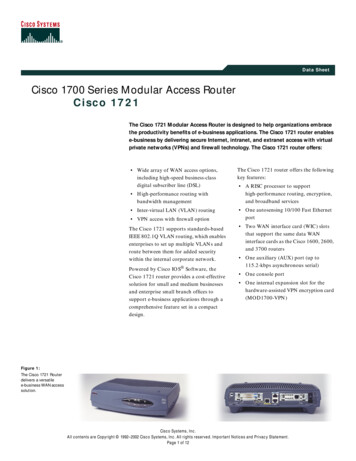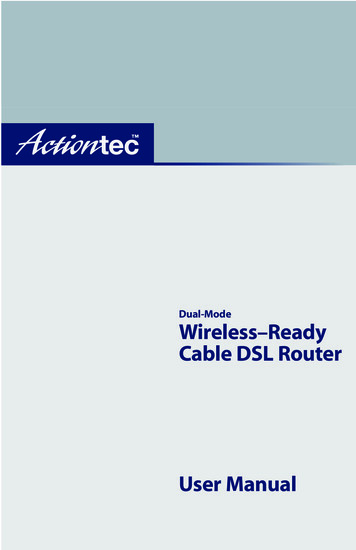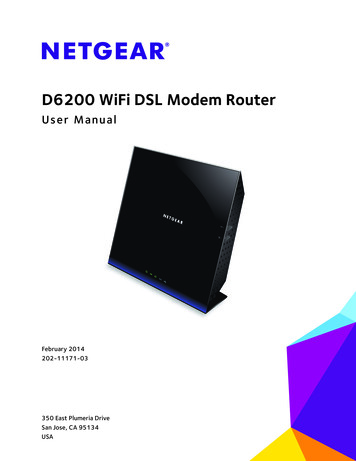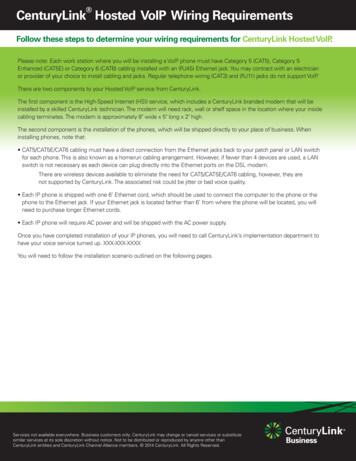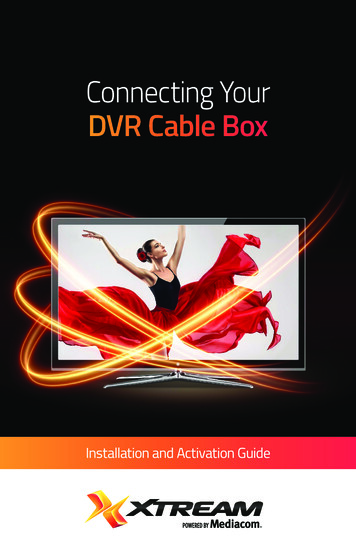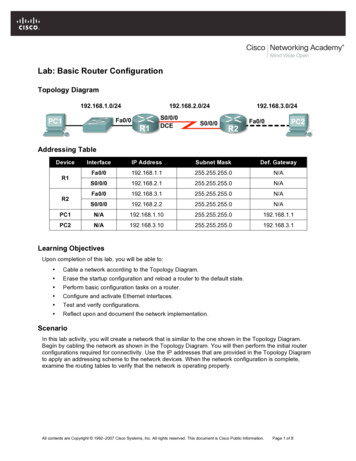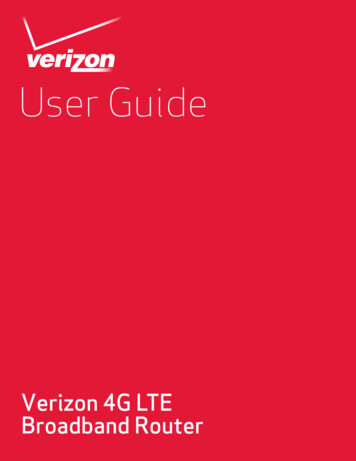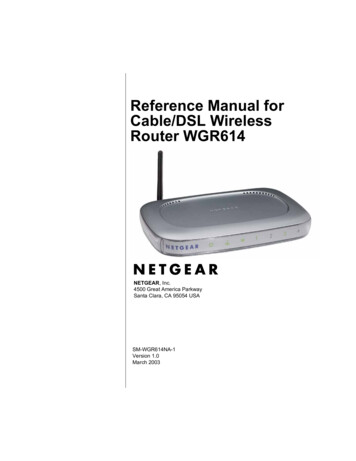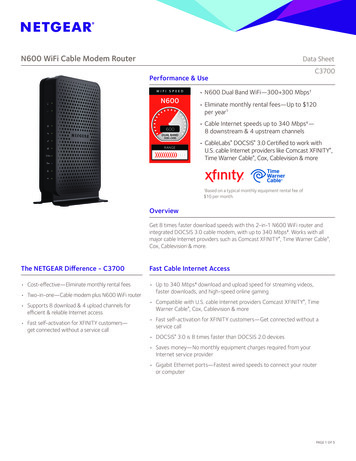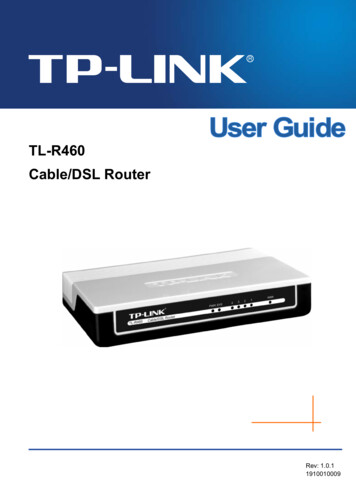
Transcription
TL-R460Cable/DSL RouterRev: 1.0.11910010009
COPYRIGHT & TRADEMARKSSpecifications are subject to change without notice.is a registered trademarkof TP-LINK TECHNOLOGIES CO., LTD. Other brands and product names aretrademarks or registered trademarks of their respective holders.No part of the specifications may be reproduced in any form or by any means or used tomake any derivative such as translation, transformation, or adaptation without permissionfrom TP-LINK TECHNOLOGIES CO., LTD. Copyright 2009 TP-LINK TECHNOLOGIESCO., LTD.All rights reserved.http://www.tp-link.com
FCC STATEMENTThis equipment has been tested and found to comply with the limits for a Class B digitaldevice, pursuant to part 15 of the FCC Rules. These limits are designed to providereasonable protection against harmful interference in a residential installation. Thisequipment generates, uses and can radiate radio frequency energy and, if not installedand used in accordance with the instructions, may cause harmful interference to radiocommunications. However, there is no guarantee that interference will not occur in aparticular installation. If this equipment does cause harmful interference to radio ortelevision reception, which can be determined by turning the equipment off and on, theuser is encouraged to try to correct the interference by one or more of the followingmeasures: Reorient or relocate the receiving antenna.Increase the separation between the equipment and receiver.Connect the equipment into an outlet on a circuit different from that to which thereceiver is connected. Consult the dealer or an experienced radio/ TV technician for help.This device complies with part 15 of the FCC Rules. Operation is subject to the followingtwo conditions:1)2)This device may not cause harmful interference.This device must accept any interference received, including interference thatmay cause undesired operation.Any changes or modifications not expressly approved by the party responsible forcompliance could void the user’s authority to operate the equipment.FCC RF Radiation Exposure StatementThis equipment complies with FCC RF radiation exposure limits set forth for anuncontrolled environment. This device and its antenna must not be co-located oroperating in conjunction with any other antenna or transmitter.“To comply with FCC RF exposure compliance requirements, this grant is applicable toonly Mobile Configurations. The antennas used for this transmitter must be installed toprovide a separation distance of at least 20 cm from all persons and must not beco-located or operating in conjunction with any other antenna or transmitter.”
CE Mark WarningThis is a class B product. In a domestic environment, this product may cause radiointerference, in which case the user may be required to take adequate measures.
Package ContentsThe following contents should be found in your package:¾One TL-R460 Cable/DSL Router¾One AC power Adapter for TL-R460 Cable/DSL Router¾Quick Installation Guide¾One Resource CD for TL-R460 Cable/DSL Router, including: This Guide Other Helpful Information) Note:Make sure that the package contains the above items. If any of the listed items aredamaged or missing, please contact with your distributor.
CONTENTSChapter 1.Introduction. 11.1Product Overview . 11.2Main Features. 11.3Conventions. 2Chapter 2.2.1Hardware Installation . 3Panel Layout. 32.1.1The Front Panel . 32.1.2The Rear Panel . 32.2System Requirements. 42.3Installation Environment Requirements . 42.4Connecting the Router . 4Chapter 3.Quick Installation Guide. 63.1Configure PC . 63.2Login . 10Chapter 4.Configuring the Router . 144.1Status. 144.2Quick Setup . 164.3Network. 164.3.1LAN. 164.3.2WAN . 174.3.3MAC Clone . 284.4DHCP. 294.4.1DHCP Settings. 294.4.2DHCP Clients List . 304.4.3Address Reservation . 314.5Forwarding. 324.5.1Virtual Servers . 324.5.2Port Triggering . 344.5.3DMZ. 364.5.4UPnP . 374.6Security. 384.6.1Firewall . 384.6.2IP Address Filtering. 394.6.3Domain Filtering. 424.6.4MAC Filtering . 444.6.5Remote Management . 454.6.6Advanced Security. 464.7Static Routing. 48
4.8IP & MAC Binding . 494.8.1Binding Setting . 504.8.2ARP List. 514.9DDNS. 524.9.1Dyndns DDNS . 524.9.2PeanutHull DDNS . 534.9.3Comexe DDNS . 544.10System Tools . 554.10.1Time. 564.10.2Firmware. 574.10.3Factory Defaults. 584.10.4Backup and Restore . 584.10.5Reboot . 604.10.6Password. 614.10.7Log. 614.10.8Statistics . 62Appendix A: Specifications . 64Appendix B: FAQ. 65Appendix C: Glossary. 69
TL-R460Cable/DSL Router User GuideChapter 1. Introduction1.1Product OverviewThank you for choosing the TL-R460 Cable/DSL Router. This router provides dedicatedsolutions for Small Office/Home Office (SOHO) networks. With your network allconnected, your local network can share Internet access, files and fun for multiple PCsthrough one ISP account.The TL-R460 Cable/DSL Router integrates a 4-port switch, firewall, and NAT-router. Itprovides flexible access control so that parents or network administrators can establishrestricted access policies for children or staff. It has built-in NAT and DHCP serversupporting static IP address distributing. It supports Virtual Server and DMZ host for PortTriggering needs, and remote management and log so that network administrators canmanage and monitor the network on real time. It also supports VPN pass-through forsensitive data secure transmission.The TL-R460 Cable/DSL Router is easy-to-manage. Quick Setup is supported andfriendly help messages are provided for every step. So you can configure it quickly andshare Internet access, files and fun comfortably.Before installing the router, please look through this guide to get to know about therouter’s functions.1.2Main Features¾Built in 4-port 10/100Mbps switch¾Ethernet connection to a WAN device, such as a Cable modem or DSL modem¾Shares data and Internet access for the network, connecting Internet throughPPPoE on demand and disconnecting when idle¾Built-in NAT and DHCP server supporting static IP address distributing¾Supports Virtual Server, Port Triggering, and DMZ host¾Built-in firewall supporting IP address filtering, Domain Name filtering, and MACaddress filtering¾Supports connecting/disconnecting Internet at a specified time of day¾Supports access control, allowing parents and network administrators to establishrestricted access policies based on the time of day for children or staff¾Supports TCP/IP, PPPoE, DHCP, ICMP, NAT, SNTP¾Supports UPnP, Dynamic DNS, Static Routing, VPN pass-through¾Supports Traffic Statistics¾Supports ICMP-FLOOD, UDP-FLOOD, TCP-SYN-FLOOD filter1
TL-R460¾Ignores Ping packets from WAN or LAN ports¾Supports firmware upgrade¾Supports Remote and Web management1.3Cable/DSL Router User GuideConventionsThe Router or TL-R460 mentioned in this User guide stands for TL-R460 Cable/DSLRouter without any explanations.Parameters provided in the pictures are just references for setting up the product, whichmay differ from the actual situation.You can set the parameters according to your demand.2
TL-R460Cable/DSL Router User GuideChapter 2. Hardware Installation2.1Panel Layout2.1.1 The Front PanelFigure 2-1The LED indicators displayed on the front panel, the status of these LED indicatorsrepresent the device’s working circs. For details, please refer to LED Explanation.LED Explanation:NameIndicationStatusOffNo PowerOnPower onOffThe Router has an errorOnThe Router is initializingPWRSYSFlashing The Router is working properlyWAN/1-4(LAN)OffThere is no device linked to the corresponding portOnThere are devices linked to the corresponding ports but nodata transmitted or received.Flashing Sending or receiving data over corresponding port2.1.2 The Rear PanelFigure 2-2The rear panel contains the following features.¾POWER: The Power plug is where you will connect the power adapter.) Note:3
TL-R460Cable/DSL Router User GuidePlease use the power adapter supplied with the TL-R460 Cable/DSL Router, if you use adifferent adapter, it may cause damage to the Router.¾RESET: Use the button to reset the router's factory defaults. There are two ways toreset the router's factory defaults:1.Use the Factory Defaults function on System Tools - Factory Defaults pagein the router's Web-based Utility.2.Use the Factory Default Reset button: Press the Reset button for five secondsand then wait for the router to reboot.) Note:Ensure the router is powered on before it restarts completely.¾WAN: One RJ45 port for connecting the router to a cable, DSL modem or Ethernet¾1/2/3/4: Four LAN 10/100Mbps RJ45 ports for connecting the router to the local PCs2.2System Requirements¾Broadband Internet Access Service (DSL/Cable/Ethernet)¾One DSL/Cable modem that has an RJ45 connector (It’s not necessary if youconnect the router to Ethernet)¾Each PC on the LAN needs an Ethernet Adapter and an Ethernet cable with RJ45connectors¾An operating system supporting the TCP/IP protocol¾Web browser, such as Microsoft Internet Explorer 5.0 or later, Netscape Navigator6.0 or later2.3Installation Environment Requirements¾Not in direct sunlight or near a heater or heating vent¾Not cluttered or crowded. There should be at least 2 inches (5 cm) of clear space onall sides of the router¾Well ventilated (especially if it is in a closet)¾Make sure the cables and power cord are placed safely out of the way so they donot create a tripping hazard2.4Connecting the RouterBefore you install the router, you should connect your PC to the Internet through yourbroadband service successfully. If there is any problem, please contact with your ISP forhelp. After that, please install the router according to the following steps. Don't forget topull out the power plug and keep your hands dry.4
TL-R460Cable/DSL Router User GuideStep 1: Locate an optimum location for the Router. The best place is usually near thecenter of the area in which your PC will be wirelessly connected. The place hadbetter accord with the Installation Environment Requirements.Step 2: Connect the PC(s) and Switch/Hub in your LAN to the LAN Ports on the router,shown in Figure 2-3.Step 3: Connect the DSL/Cable modem to the WAN port on the router, shown in Figure2-3.Step 4: Connect the AC power adapter to the AC power socket on the router, and theother end into an electrical outlet. The router will start to work automatically.Figure 2-35
TL-R460Cable/DSL Router User GuideChapter 3. Quick Installation GuideAfter connecting the TL-R460 router to your network, you should configure it. Thischapter describes how to configure the PC and the Router to access the Internetimmediately after it has been successfully configured (take Windows XP for example).3.1Configure PCStep 1: Click the Start menu on your desktop, right click My Network Places, and thenselect Properties (shown in Figure 3-1).Figure 3-1Step 2: In the next screen, right click Local Area Connection (LAN), and then selectProperties.6
TL-R460Cable/DSL Router User GuideFigure 3-2Step 3: In the next screen, select General tab, highlight Internet Protocol (TCP/IP), andthen click the Properties button.7
TL-R460Cable/DSL Router User GuideFigure 3-3Step 4: Configure the IP address as shown in Figure 3-4. After that, click OK.8
TL-R460Cable/DSL Router User GuideFigure 3-4) Note:You can configure the PC to get an IP address automatically, select “Obtain an IP addressautomatically” and “Obtain DNS server address automatically” in the screen above.Now, you can run the Ping command in the command prompt to verify the networkconnection. Please click the Start menu on your desktop, select run tab, type cmd in thefield, and then type ping 192.168.1.1 on the next screen, and then press Enter.If the result displayed is similar to the screen below, the connection between your PCand the Router has been established.Figure 3-59
TL-R460Cable/DSL Router User GuideIf the result displayed is similar to the screen shown below, it means that your PC has notconnected to the Router.Figure 3-6You can check it follow the steps below:) Note:Is the connection between your PC and the Router correct?The LEDs of LAN port which you link to the device and the LEDs on your PC's adaptershould be lit.Is the TCP/IP configuration for your PC correct?If the Router's IP address is 192.168.1.1, your PC's IP address must be within the range of192.168.1.2 192.168.1.254, the gateway must be 192.168.1.1.3.2LoginOnce your host PC is properly configured, please proceed as follows to use theWeb-based Utility: Start your web browser and type the private IP address of the Routerin the URL field: 192.168.1.1.After that, you will see the screen shown below, enter the default User Name admin andthe default Password admin, and then click OK to access to the Quick Setup screen.You can follow the steps below to complete the Quick Setup.10
TL-R460Cable/DSL Router User GuideFigure 3-7) Note:If the above screen (Figure 3-7) does not prompt, it means that your web-browser may beset to a proxy. Choose Tools menu Internet Options Connections LAN Settings,in the screen that appears, cancel the Using Proxy checkbox, and click OK to finish it.Step 1: Select the Quick Setup tab on the left of the main menu and the “Quick Setup”screen will appear. Click the Next button.Figure 3-8Step 2: Select the connection type to connect to the ISP and then click the Next button.11
TL-R460Cable/DSL Router User GuideFigure 3-9) Note:The router supports three popular ways to connect to Internet. Please select onecompatible with your ISP, if you are given another way that is not listed here, refer toNetwork WAN for detailed list.Step 3: If you choose PPPoE, you will see the screen as shown in Figure 3-10, enterthe Username and Password provided by your ISP. These fields are casesensitive. If you have difficulty with this process, please contact your ISP.Figure 3-10Step 4: If you choose Dynamic IP in Figure 3-9, the router will automatically receive theIP parameters from your ISP without needing to enter any parameters.Step 5: If you Choose Static IP, you should enter the detailed IP information in Figure3-11. Click the Next button12
TL-R460Cable/DSL Router User GuideFigure 3-11Step 6: After that, you will see the next screen. Click Finish to complete the quickinstallation.Figure 3-1213
TL-R460Cable/DSL Router User GuideChapter 4. Configuring the RouterThis User Guide recommends using the “Quick Installation Guide” for first-timeinstallation. For advanced users, if you want to know more about this device and makeuse of its functions adequately, you need to read this chapter and configure advancedsettings though the Web-based Utility.After your successful login, you can configure and manage the router. There are mainmenus on the left of the Web-based Utility. Submenus will be available after you click oneof the main menus. On the center of the web-based Utility, you can configure the function.Besides this, you can refer to the help on the right of the Web-based Utility. To apply anysettings you have altered on the page, please click the Save button.4.1StatusChoose “Status” menu, you can view the router's current status and configuration asshown in Figure 4-1. All information is read-only.14
TL-R460Cable/DSL Router User GuideFigure 4-1¾LAN - This field displays the current settings or information for the LAN, includingthe “MAC address”, “IP address” and “Subnet Mask”.¾WAN - This field displays the parameters applied to the WAN port of the router,including “MAC address”, “IP address”, “Subnet Mask”, “Default Gateway” and soon.) Note:If PPPoE/L2TP/PPTP is chosen as the WAN connection type, the Disconnect button willbe shown here while you are accessing the Internet. You can also cut the connection byclicking the button. If you have not connected to the Internet, a Connect button will be15
TL-R460Cable/DSL Router User Guideshown, you can then establish the connection by clicking the button.¾Traffic Statistics: This field displays the router's traffic statistics.¾System Up Time: This field displays the time of the router running from the time it ispowered on or is reset.4.2Quick SetupPlease refer to Chapter 3"Quick Installation Guide."4.3NetworkChoose menu “Network”, you can see the submenus under the Network menu: LAN,WAN and MAC Clone.Figure 4-2Click any of them, and you will be able to configure the corresponding function. Thedetailed explanations for each submenu are provided below.4.3.1 LANChoose menu “Network LAN”, you can configure the IP parameters of the LAN on thescreen below.Figure 4-3¾MAC Address - This field displays the physical address of the LAN. The valuecan't be changed.¾IP Address - Enter the IP address for the LAN of the Router, the formal is indotted-decimal notation (the factory default value is 192.168.1.1).¾Subnet Mask - Enter the subnet mask for the LAN of the Router, this address codedetermines the size of the network. Normally use 255.255.255.0 as the subnet mask.16
TL-R460Cable/DSL Router User Guide) Note:1)If you change the IP address of the LAN, you must use the new IP address to login tothe router.2)If the new LAN IP Address you set is not in the same subnet, the IP Address pool inthe DHCP server will not take effect, until they are re-configured. Besides this, theVirtual Server and DMZ Host may change accordingly at the same time, you’d betterre-configure it as well.4.3.2 WANChoose menu “Network WAN”, you can configure the IP parameters of the WAN onthe screen below.The Router provides eight connection types for WAN to connect to the Internet, they are“Dynamic IP”, “Static IP”, “PPPoE”, “802.1X Dynamic IP”, “802.1X Static IP”, “L2TP”,“PPTP”. (The default type is “PPPoE”). For configuring the WAN, you should select theconnection type firstly according your needs.1.Dynamic IPIf you aren’t given any login parameters and IP information, please select Dynamic IP(shown in Figure 4-4), then the router will automatically get IP parameters from your ISP.Click the Renew button to renew the IP parameters from your ISP. Click the Releasebutton to release the IP parameters.17
TL-R460Cable/DSL Router User GuideFigure 4-4¾Host Name - Enter the host name.¾MTU Size - The normal MTU (Maximum Transmission Unit) value for most Ethernetnetworks is 1500 Bytes. For some ISPs you need to reduce the MTU. But this israrely required, and should not be done unless you are sure it is necessary for yourISP connection.¾Primary DNS & Secondary DNS - If your ISP gives you one or two DNS addresses,select Use These DNS Servers and enter the primary and secondary addressesinto the correct fields. Otherwise, the DNS servers will be assigned dynamically fromISP.) Note:If you get ‘Address not found' errors when you go to a Web site, it is likely that your DNSservers are set up improperly. You should contact your ISP to get correct DNS server.¾Get IP with Unicast DHCP: A few ISPs' DHCP servers do not support thebroadcast applications. If you cannot get the IP address normally, you can choosethis option. (You don’t need select this option generally).18
TL-R4602.Cable/DSL Router User GuideStatic IPIf you are given a fixed IP (static IP), please select Static IP (shown in Figure 4-5), andthen fixed IP parameters specified by your ISP.Figure 4-5¾IP Address - Enter the IP address in dotted-decimal notation provided by your ISP.¾Subnet Mask - Enter the subnet Mask in dotted-decimal notation provided by yourISP, usually is 255.255.255.0.¾Default Gateway - Enter the gateway IP address in dotted-decimal notationprovided by your ISP (Optional).¾MTU Size - The normal MTU (Maximum Transmission Unit) value for mostEthernet networks is 1500 Bytes. For some ISPs you may need to modify the MTU.But this is rarely required, and should not be done unless you are sure it isnecessary for your ISP connection.¾Primary DNS - Type the DNS address in dotted-decimal notation provided by yourISP (Optional).¾Secondary DNS - Type another DNS address in dotted-decimal notation providedby your ISP if provided (Optional).3.PPPoEIf you are given a user name and a password, please select PPPoE (shown in Figure4-6). If you are not sure which connection type you use currently, please contact your ISPto obtain the correct information.19
TL-R460Cable/DSL Router User GuideFigure 4-6¾User Name/Password - Enter the User Name and Password provided by your ISP.These fields are case-sensitive.¾Connect on Demand - You can configure the router to disconnect your Internetconnection after a specified period of inactivity (Max Idle Time). If your Internetconnection has been terminated due to inactivity, Connect on Demand enables therouter to automatically re-establish your connection as soon as you attempt toaccess the Internet again. If you wish to activate Connect on Demand, click theradio button.) Note:1)If you want your Internet connection to remain active at all times, enter 0 in the MaxIdle Time field. Otherwise, enter the number of minutes you want to have elapsedbefore your Internet connection terminates.2)Sometimes the connection can not be disconnected although you specify a time toMax Idle Time. This is because there may still be active applications in thebackground, which may cause fee accounted by your ISP.¾Connect Automatically - Connect automatically after the router is disconnected. Touse this option, click the radio button.¾Time-based Connecting - You can configure the router to make it connect ordisconnect based on time. Enter the start time in HH:MM for connecting and endtime in HH:MM for disconnecting in the Period of Time fields.20
TL-R460Cable/DSL Router User Guide) Note:Only you have set the system time on System Tools Time screen, will the Time-basedConnecting function take effect.¾Connect Manually - You can configure the router to make it connect or disconnectmanually. After a specified period of inactivity (Max Idle Time), the router willdisconnect your Internet connection, and not be able to re-establish your connectionautomatically even though you attempt to access the Internet again. You need clickthe Connect button manually to connect immediately, or click the Disconnectbutton manually to disconnect immediately; To use this option, click the radio button.If you want your Internet connection to remain active at all times, enter 0 in the MaxIdle Time field. Otherwise, enter the number in minutes that you wish to have theInternet connecting last unless a new link is requested.) Note:1)If you want your Internet connection to remain active at all times, enter 0 in the MaxIdle Time field. Otherwise, enter the number in minutes that you wish to have theInternet connecting last unless a new link is requested.2)Sometimes the connection cannot be disconnected although you specify a time toMax Idle Time. This is because there may still be active applications in thebackground, which may cause fee accounted by your ISP.Click the Advanced button to set up the advanced option as shown in Figure 4-7.21
TL-R460Cable/DSL Router User GuideFigure 4-7¾MTU Size- The default MTU size is 1480 bytes, which is usually fine. For some ISPs,you need modify the MTU. This should not be done unless you are sure it isnecessary for your ISP.¾Service Name/AC Name - The service name and AC (Access Concentrator) nameshould not be configured unless you are sure it is necessary for your ISP.¾ISP Specified IP Address - If you know that your ISP does not automaticallytransmit your IP address to the router during login, select Use IP Address specifiedby ISP and enter the IP in dotted-decimal notation, which your ISP provided.¾Detect Online Interval - The default value is 0, you can input the value between 0and 120. The router will detect Access Concentrator online at every interval betweenthe time. If the value is 0, it means the Router does not detect.¾Primary DNS & Secondary DNS - If you know that your ISP does not automaticallytransmit DNS addresses to the router during login, select Use the following DNSservers and enter the address in dotted-decimal notation of your ISP’s primary DNSserver. If a secondary DNS server address is available, enter it as well.4.802.1X Dynamic IPIf you are provided 802.1x Dynamic IP for ISP connection, you should select“802.1x Dynamic IP” and enter the user name and password provided by ISP(shown in Figure 4-8).22
TL-R460Cable/DSL Router User GuideFigure 4-8¾User Name & Password - Enter the user name and password for 802.1xauthentication provided by your ISP¾Host Name - Enter the host name.¾MTU Size - The normal MTU (Maximum Transmission Unit) value for most Ethernetnetw
provide a separation distance of at least 20 cm from all persons and must not be co-located or operating in conjunction with any other antenna or transmitter." . ¾ One TL-R460 Cable/DSL Router ¾ One AC power Adapter for TL-R460 Cable/DSL Router ¾ Quick Installation Guide ¾ One Resource CD for TL-R460 Cable/DSL Router, including: