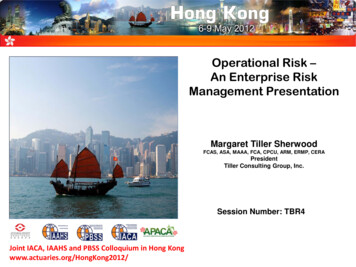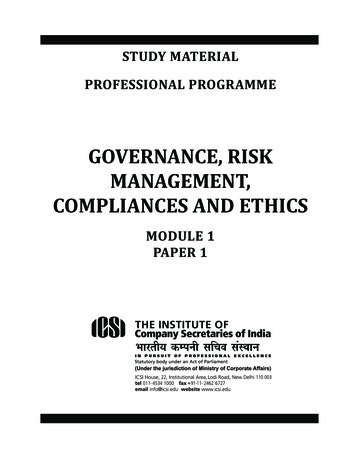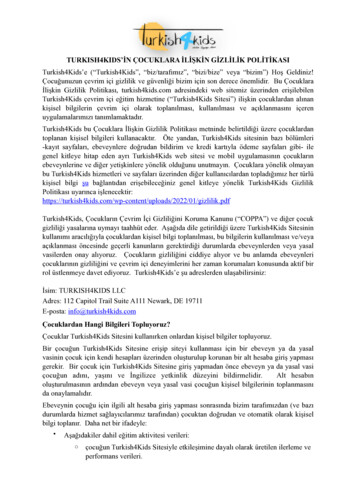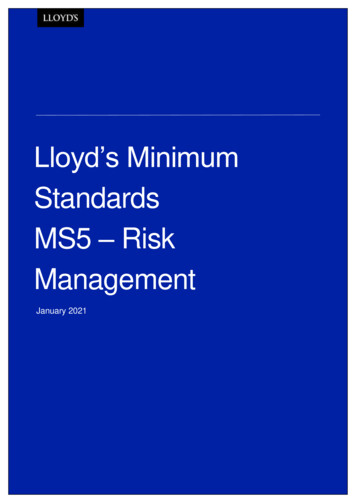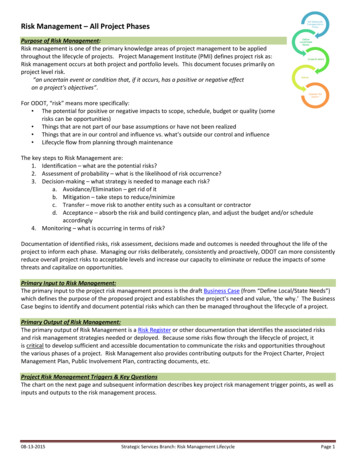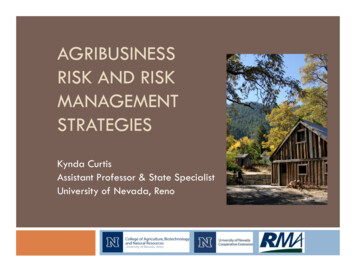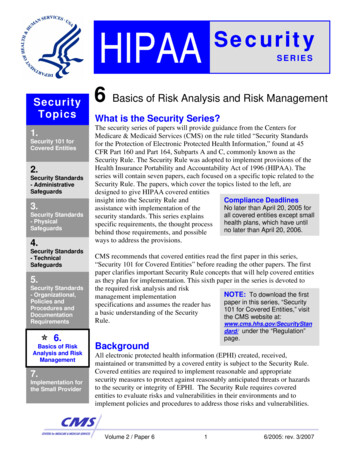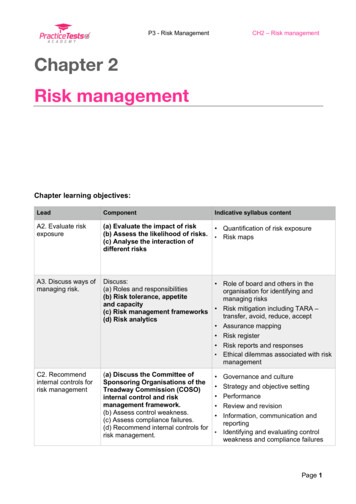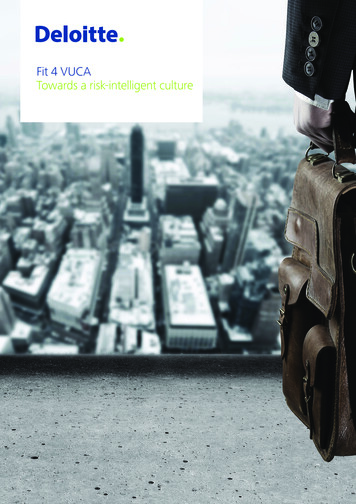Transcription
EGU2020-9232Supporting risk management in the Caribbean byapplication of Deep Learning for object classification ofaerial imagery with MATLABSebastian Bomberg (The MathWorks GmbH, Aachen, Germany)Neha Goel (The MathWorks Inc., Natick (MA), USA)This document was exported directly from MATLAB. The original file type, a so-called Live Script, isan executable script which combines formatted text and equations with code, the computed resultsand visualizations. Live Scripts may be enriched with clickable control elements such as drop downmenus and Live Editor tasks that serve a more complex purpose such as detrending and smoothingdata. In that way, Live Scripts are ideal for both exploratory analyses and the presentation of findingsin the form of an interactive narrative. Exporting Live Scripts to various formats (e.g. PDF) makessharing easy also with non MATLAB users.1 IntroductionMany regions in the Caribbean often face earthquakes, hurricanes and floods. Especially in poor andinformal settlements, where buildings are not up to modern construction standards, these naturalhazards can have a devastating effect. One of the main risk factors of a building is the constructionmaterial of its roof. Light material may fly off during a hurricane and no longer shelter inhabitantsfrom wind, rain and flying debris. Heavy material itself may pose a threat if roofs collapse during anearthquake.In order to better prepare for disaster, buildings may be retrofit. However, identification of high-riskbuildings requires time-consuming and costly onsite assessment of building conditions by engineers.To make retrofit decisions more quickly and less costly, the use of aerial imagery captured by dronestogether with artificial intelligence algorithms (AI) for image recognition is proposed to automaticallynarrow down the number of buildings that require onsite inspection.To proof that image recognition techniques applied to drone imagery can speed up identifyingrelevant buildings, MathWorks sponsored the data science competition "Open AI CaribbeanChallenge: Mapping Disaster Risk from Aerial Imagery" run by DrivenData in December 2019. Theobjective was to design a machine learning model that is able to most accurately predict roofconstruction material from drone imagery. A set of overhead imagery with labeled building footprintswas provided by NPO WeRobotics and the Global Progam for Resilient Housing of the World Bank.MathWorks provided participants with complimentary software licenses as well as help and supportdeveloping their AI models. For instance, MATLAB code to design and train a benchmark model waspublished that is discussed in the following sections.1
2 Image preprocessingWe are provided with a folder stac containing the dataset consisting of seven large, high-resolutionCloud Optimized GeoTiffs of aerial images of regions in Colombia, St. Lucia, and Guatemalacaptured by drones. The spatial resolution of the images is roughly 4cm. Additionally, the datasetcontains GeoJSON files including the building footprint, unique building ID, and roof material labels(for the training data).The size of the dataset is around 30GB in total. Within it there are three folders, one for each of thecountries Colombia, St. Lucia and Guatemala. The folder of each country contains subfolders ofareas/regions. For instance, within the folder "Colombia" we have two subfolders for the regionsnamed "borde rural" and "borde soacha". The folder of each region contains: a BigTIFF image file of the region – for example, borde rural ortho-cog.tif GeoJSON files with metadata on the image extent in latitude/longitude, training data, andtest data.2.1 Accessing data as bigimageWe add the path of the top level data folder stac and an create a string array of two region nameswe are training on. This example is restricted to two regions only. To perform training on all theregions, add the names of all the regions to the array.% Change to whichever folder on your machine contains the dataset.addpath(genpath("stac"));regionNames ["borde rural" "borde soacha"];bigimage is a function provided by Image Processing Toolbox introduced in MATLAB R2019b forprocessing very large images that may not fit in memory. Here, we create bigimage objects for theBigTIFF image of each region.for idx 1:numel(regionNames)bimg bigimage(which(regionNames(idx) " ortho-cog.tif"));2.2 Separating image channels into RGB and maskOnce we have the bigimage we notice that the image has four channels – three channels of RGBand a fourth mask channel of opacity. With the use of the helper function separateChannels weremove the opacity mask channel. For further training we will use the three RGB channels only.NOTE: This will take some time to process. Set the UseParallel flag to true to speed things up bystarting a parallel pool that uses multiple CPU cores.brgb(idx) ;2
2.3 Setting spatial reference for bigimageSince the image of each region spans a rectangular section with a particular latitude and longitudeextent, we want to assign this as the spatial reference for the image. This will allow us to extractimage regions by using the latitude and longitude values rather than the pixel values, which we willneed to do later on. For more information, refer to the example "set spatial referencing for bigimages" in the documentation.Parse the GeoJSON files providing the bounding box of the entire region.fid fopen(regionNames(idx) "-imagery.json");imageryStructs(idx) e the bounding boxes parsed out to set the X and Y world limits to the longitude and latitudeextents.for k 1:numel(brgb(idx).SpatialReferencing)% Longitude limitsbrgb(idx).SpatialReferencing(k).XWorldLimits .[imageryStructs(idx).bbox(1) imageryStructs(idx).bbox(3)];% Latitude limitsbrgb(idx).SpatialReferencing(k).YWorldLimits .[imageryStructs(idx).bbox(2) imageryStructs(idx).bbox(4)];endendclear bimg3 Preparing image data and labels for training3.1 Creating training dataThe training set consists of three pieces of information that can be parsed from the GeoJSON filesfor each region:1. the building ID2. the building polygon coordinates (in latitude-longitude points)3. the building material.To extract the training set, we open the GeoJSON file of each region, read it and decode the filesusing the jsondecode function.3
for idx 1:numel(regionNames)fid fopen("train-" regionNames(idx) ".geojson");trainingStructs(idx) dOnce we have all the values in the trainingStructs array we will concatenate all the structurestogether and get a total number of training set elements.numTrainRegions ts);numTrainRegionsCumulative cumsum(numTrainRegions);numTrain sum(numTrainRegions);trainingStruct cat(1,trainingStructs.features);Next, we create placeholder arrays for the ID, material, and coordinates.trainID cell(numTrain,1);trainMaterial cell(numTrain,1);trainCoords cell(numTrain,1);% Training data ID% Training data material% Training data coordinatesLoop through all training data elements.regionIdx 1;for k 1:numTrainExtract the ID, material, and coordinates of each ROI.trainID{k} trainingStruct(k).id;trainMaterial{k} trainingStruct(k).properties.roof material;coords trainingStruct(k).geometry.coordinates;if iscell(coords)coords coords{1};endtrainCoords{k} squeeze(coords);Increment the index of regions as we loop through the training set to ensure we are referring to thecorrect region.if k numTrainRegionsCumulative(regionIdx)regionIdx regionIdx 1;endCorrect for coordinate convention by flipping the Y image coordinates of the building regioncoordinates.4
trainCoords{k}(:,2) s(2) - .(trainCoords{k}(:,2) (1));endConvert the text array of materials to a categorical array for later classification.trainMaterial categorical(trainMaterial);Clear the training data structures since they have now been parsed into individual arrays.clear trainingStruct trainingStructs5
3.2 Visualizing training dataFirst, we visualize a specific region and annotate all the training samples as regions of interest(ROIs). Generating the thousands of polygons and displaying them along with a large image is agraphics and computation intensive process, so it will take some time to run this section.To execute the following steps, change the display flag value to true.display false;For more information, refer to the example "extract training samples from big image" in thedocumentation.displayRegion "borde rural";displayRegionNum find(regionNames displayRegion);ifdisplay% Find the indices of the overall training structure that correspond to% the selected regionif displayRegionNum 1polyIndices s numTrainRegions(displayRegionNum-1) .1:numTrainRegions(displayRegionNum);end% Extract the ROI polygonspolyFcn ;polys cellfun(polyFcn,trainCoords(polyIndices));% Display the image with ROIs and label the r')6
Fig.1: Image of one region with training set ROIs (left) and zoomed-in image region in thehighlighted region on the left image (right).In the following code, we extract a few ROIs from the training set at random to verify that the roofregions have been extracted correctly.figuredisplayIndices randi(numTrainRegions(displayRegionNum),4,1);for k 1:numel(displayIndices)coords trainCoords{displayIndices(k) polyIndices(1) - 1};regionImg getRegion(brgb(displayRegionNum),1, .[min(coords(:,1)) )]);subplot(2,2,k)imshow(regionImg);endend7
Fig. 2: Sample ROIs extracted from the training set.3.3 Storing training dataAs all the training data is prepared properly, we extract each building to a separate small image fileand place it in a training data folder with subfolders for each material. This restructuring simplifiessetting up the training process of a classification model.There are also ways to use datastore in order not to save all the images separately to disk, thusreducing the overhead of generating the training set up front. Instead, a datastore can read chunksfrom the image file of each region only as needed during training. However, this approach will likelybe slower during training time.If the training data folder already exists, skip this step and simply load the saved training data.if exist("training data","dir")load(fullfile("training data","training data"));Else, create a new folder with all the training data, including subfolders for each material label.NOTE: If changing the training set (e.g. changing the number of regions), we recommend deletingany existing training data folder to force the folder to be recreated.8
elsemkdir("training data")cd training datamaterialCategories categories(trainMaterial);for k s{k})endcd .Extract training images based on the ROIs and save each image to its corresponding materialsubfolder (NOTE: This will take some time).regionIdx 1;for k 1:numTrainIncrement the index of regions as we loop through the training set to ensure we are referring to thecorrect image file when extracting regions.if k numTrainRegionsCumulative(regionIdx)regionIdx regionIdx 1;endIn this step, we simply use the lower left and upper right coordinates of the building polygon tosegment a rectangular region from the image to extract individual buildings for training.coords trainCoords{k};regionImg getRegion(brgb(regionIdx),1, .[min(coords(:,1)) min(coords(:,2))], .[max(coords(:,1)) max(coords(:,2))]);imgFilename fullfile("training data", .string(trainMaterial(k)), .trainID{k} ".png");imwrite(regionImg,imgFilename);endSave the trainID, trainMaterial, and trainCoords variables to a MAT-file to refer to them laterwithout regenerating all the training data.9
save(fullfile("training data","training data"), ."trainID","trainMaterial","trainCoords")end3.4 Creating and storing test dataJust as we did with the training data, we now parse the test data GeoJSON files and save the dataand images to a test data folder.The test set consists of two pieces of information that can be parsed from the GeoJSON files foreach region:1. The building ID2. The building polygon coordinates (in latitude-longitude points)If the folder already exists, skip this step and simply load the saved test data.if exist("test data","dir")load(fullfile("test data","test data"));Else, create a new folder with all the test data.NOTE: If changing the test set (e.g. changing the number of regions), we recommend deleting anyexisting test data folder to force the folder to be recreated.elsemkdir("test data")First, we set up bigimage variables for all regions with test labels (which are all except "Castries"and "Gros Islet").regionNames ["borde rural" "borde soacha" ."mixco 1 and ebenezer" "mixco 3" "dennery"];for idx 1:numel(regionNames)bimg bigimage(which(regionNames(idx) " ortho-cog.tif"));brgb(idx) apply(bimg,1, @separateChannels,'UseParallel',true);fid fopen(regionNames(idx) "-imagery.json");imageryStructs(idx) r k 1:numel(brgb(idx).SpatialReferencing)% Longitude limits10
brgb(idx).SpatialReferencing(k).XWorldLimits .[imageryStructs(idx).bbox(1) imageryStructs(idx).bbox(3)];% Latitude limitsbrgb(idx).SpatialReferencing(k).YWorldLimits .[imageryStructs(idx).bbox(2) imageryStructs(idx).bbox(4)];endendclear bimgNext, we are open the GeoJSON file of each region with test labels, read it and decode the filesusing the jsondecode function.for idx 1:numel(regionNames)fid fopen("test-" regionNames(idx) ".geojson");testStructs(idx) dOnce we have all the values in the testStructs array, we concatenate all the structures togetherand get a total number of test set elements.numTestRegions numTestRegionsCumulative cumsum(numTestRegions);numTest sum(numTestRegions);testStruct cat(1, testStructs.features);Next, we create placeholder arrays for the ID and coordinates.testID cell(numTest,1);testCoords cell(numTest,1);% Test data ID% Test data coordinatesLoop through all test data elements.regionIdx 1;for k 1:numTestExtract the ID and coordinates of each ROI.testID{k} testStruct(k).id;coords testStruct(k).geometry.coordinates;if iscell(coords)coords coords{1};11
endtestCoords{k} squeeze(coords);Increment the index of regions as we loop through the training set to ensure we refer to the correctregion.if k numTestRegionsCumulative(regionIdx)regionIdx regionIdx 1;endCorrect for coordinate convention by flipping the Y image coordinates of the building regioncoordinates.testCoords{k}(:,2) (2) - cing(1).YWorldLimits(1));endClear the test data structures since they have now been parsed into individual arrays.clear testStruct testStructsExtract training images based on the ROIs and save each image to its corresponding materialsubfolder (NOTE: This will take some time).regionIdx 1;for k 1:numTestIncrement the index of regions as we loop through the test set to ensure we refer to the correctimage file when extracting regions.if k numTestRegionsCumulative(regionIdx)regionIdx regionIdx 1;endIn this step, we simply use the lower left and upper right coordinates of the building polygon tosegment a rectangular region from the image to extract individual buildings for test.coords testCoords{k};regionImg oords(:,2))], .[max(coords(:,1)) max(coords(:,2))]);imgFilename fullfile("test data",testID{k} ".png");imwrite(regionImg,imgFilename);end12
Save the testID and testCoords variables to a MAT-file to refer to them later without regeneratingall the test data.save(fullfile("test data","test data"),"testID","testCoords")end3.5 Managing training data with datastoreFirst, we create an imageDatastore for the training data folder. This datastore is used tomanage a collection of image files, where each individual image fits into memory, but the entirecollection of images does not necessarily fit.Image augmentation helps to prevent overfitting of a neural network if only a small amount of labeldtraining data is available. To further augment and preprocess the data images we recommendlooking at the following resources: Preprocess images for deep learning Augment images for deep learning workflows using Image Processing Toolboximds imageDatastore("training data","IncludeSubfolders",true, s")imds ImageDatastore with properties:Files: {'C:\Users\scastro\Desktop\training data\concrete ining data\concrete ining data\concrete cement\7a1c7646.png'. and 10353 more}Labels: [concrete cement; concrete cement; concrete cement . and10353 more categorical]AlternateFileSystemRoots: {}ReadSize: 1ReadFcn: @readDatastoreImageExplore the distribution of all five materials among sample buildings. Notice that the number ofsamples for each material can be quite different, which means the classes are not balanced. Thiscould affect the performance of the model if not addressed properly, since this may bias the model topredict materials that are more frequent in the training set.labelInfo countEachLabel(imds)labelInfo 5 2 table13
Table 1: Identified labels and the frequency of the respective roof material classes.LabelCount1concrete cement 4972healthy metal55443Incomplete6604irregular metal36325Other234 Training a neural network using transfer learningTransfer learning is commonly used in deep learning applications: Taking a pretrained network andusing it as a starting point to learn a new task. Fine-tuning a network with transfer learning is usuallymuch faster and easier than training a network with randomly initialized weights from scratch.Learned features can be quickly transferred to a new task using a smaller number of trainingimages.4.1 Configuring a pretrained network for transfer learningIn this example, we use the ResNet-18 neural network as a baseline for our classifier.NOTE: On the first run, the Deep Learning Toolbox Model for ResNet-18 Network support packageneeds to be downloaded fromnet resnet18;To retrain ResNet-18 to classify new images, we replace the last fully connected layer and the finalclassification layer of the network. In ResNet-18, these layers have the names 'fc1000' and'ClassificationLayer predictions', respectively. We set the new fully connected layer to havethe same size as the number of classes in the new data set. To learn faster in the new layers than inthe transferred layers, we increase the learning rate factors of the fully connected layer using the'WeightLearnRateFactor' and 'BiasLearnRateFactor' properties.numClasses numel(categories(imds.Labels));lgraph layerGraph(net);newFCLayer fullyConnectedLayer(numClasses,'Name','new fc', 10);lgraph ayer classificationLayer('Name','new classoutput');lgraph replaceLayer(lgraph,'ClassificationLayer predictions',newClassLayer);14
We view the modified network using the analyzeNetwork function. To visialize and interactivelymodify the network architecture, we can also open it using the Deep Network Designer app.analyzeNetwork(lgraph);Fig. 3: Visualization of the architecture of ResNet-18 neural network.4.2 Setting up training optionsWe configure the image datastore to use the input image size required by the neural network. To dothis, we register a custom function called readAndResize (which can be found at the end of thisscript) and set it as the ReadFcn of the datastore.inputSize net.Layers(1).InputSize;% Refers to a helper function at the end of this script.imds.ReadFcn @(im)readAndResize(im,inputSize);We split the training data into training and validation sets. Note that this is randomly selecting a split.Further options to ensure that classes are balanced can be found in the functionsplitEachLabel.[imdsTrain,imdsVal] splitEachLabel(imds,0.7,"randomized");15
Next, we specify the training options, including mini-batch size and validation data. SettingInitialLearnRate to a small value slows down learning in the transferred layers. In the previoussection, we increased the learning rate factors for the fully connected layer to speed up learning inthe new final layers. This combination of learning rate settings results in fast learning only in the newlayers and slower learning in the other layers.Refer to the documentation for trainingOptions for different options to improve the training.% Validation frequencyfVal floor(numel(imdsTrain.Files)/(32*2));options trainingOptions('sgdm', .'MiniBatchSize',32, .'MaxEpochs',5, .'InitialLearnRate',1e-4, .'Shuffle','every-epoch', .'ValidationData',imdsVal, .'ValidationFrequency',fVal, .'Verbose',false, .'Plots','training-progress');4.3 Training a neural networkHere, we use the image datastores, neural network layer graph, and training options to train yourmodel. Note that training will take a long time using a CPU. However, MATLAB will automaticallydetect if a supported GPU is available to automatically accelerate training.Set the doTraining flag below to false to load a presaved network instead for demonstrationpurposes.doTraining false;if doTrainingnetTransfer trainNetwork(imdsTrain,lgraph,options);elseload resnet presaved.matend16
Fig. 4: Accuracy and loss during training process.5 Predicting and sharing results5.1 Making predictions on test setOnce we have our trained network, we can perform predictions on our test set. To do so, first, wecreate an image datastore for the test set.imdsTest imageDatastore("test data","FileExtensions",".png");imdsTest.ReadFcn @(im)readAndResize(im,inputSize)imdsTest ImageDatastore with properties:Files: {'C:\Users\scastro\Desktop\test data\7a44da50.png';'C:\Users\scastro\Desktop\test data\7a44db72.png';'C:\Users\scastro\Desktop\test data\7a44dc08.png'. and 7322 more}AlternateFileSystemRoots: {}ReadSize: 1Labels: {}ReadFcn: @(im)readAndResize(im,inputSize)Next, we predict labels (testMaterial) and scores (testScores) using the trained network.NOTE: This will take some time, but just as with training the network, MATLAB will determinewhether a supported GPU is available and significantly speed up this process automatically.17
[testMaterial,testScores] classify(netTransfer,imdsTest)testMaterial 7325 1 categoricalhealthy metalhealthy metalincompleteirregular metalhealthy metalincompleteincompleteirregular metalhealthy metalincomplete testScores 7325 5 single 00550.00150.4453 00010.00030.00240.00240.00180.00150.0006The following code displays the predicted materials for a few test images.figuredisplayIndices randi(numTest,4,1);for k 1:numel(displayIndices)testImg yIndices(k))),"Interpreter","none")end18
Fig. 5: Predicted roof construction material classes displayed along with images of the classified rooffor a few test images.5.2 Exporting predictions to a fileCreate a table of the results based on the IDs and prediction scores. The desired format is:id, concrete cement, healthy metal, incomplete, irregular metal, otherWe place all the test results in a MATLAB table, which simplifies visualization and export to thedesired file format.testResults table(testID,testScores(:,1),testScores(:,2), .testScores(:,3),testScores(:,4),testScores(:,5), estResults 7325 6 tableidconcrete cementhealthy metalincompleteirregular 8'7a4b8d32'0.00550.01320.20020.779219
idconcrete cementhealthy metalincompleteirregular 650.21370.47660.0862 Finally, we write the results to a CSV file.writetable(testResults,'testResults.csv');6 Resources on Deep LearningThe Deep Learning model discussed here served as a simple proof of concept – the baseline orbenchmark model. Further adjustment to the model architecture and hyperparameters, such as thevarious training options, are considered to significantly improve the performance of the model interms of accuracy. For further information on how MATLAB and Deep Learning are used in the fieldof geosciences, refer to the following resources:Live webinar: Deep Learning for Geosciences with MATLAB made easy (13 May, 2020, 10:30 – 12:00CEST)Web resources: MATLAB for earth, ocean and atmospheric sciences MATLAB for Deep LearningFree, browser-based, hands-on trainings: MATLAB Onramp Deep Learning Onramp20
Appendix: Helper functionsSeparates a bigimage into its RGB (first to third) and mask (fourth) channels.function [rgb, m] separateChannels(rgbm)rgb rgbm(:,:,1:3);m logical(rgbm(:,:,4));endRead and resize an image to a desired input size.function im readAndResize(filename,sz)im imresize(imread(filename),sz(1:2));endCopyright 2020 The MathWorks, Inc.21
application of Deep Learning for object classification of aerial imagery with MATLAB Sebastian Bomberg (The MathWorks GmbH, Aachen, Germany) Neha Goel (The MathWorks Inc., Natick (MA), USA) This document was exported directly from MATLAB. The original file type, a so-called Live Script, is