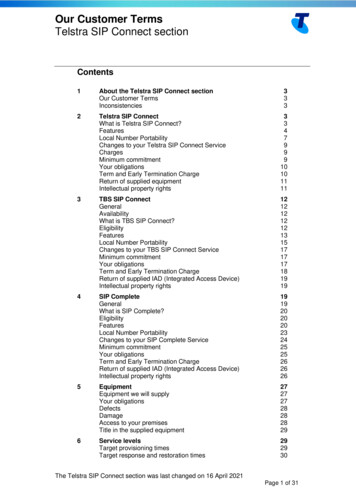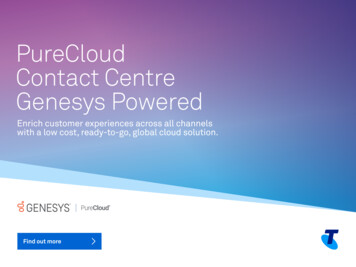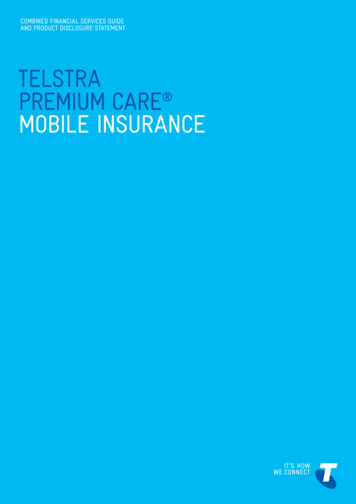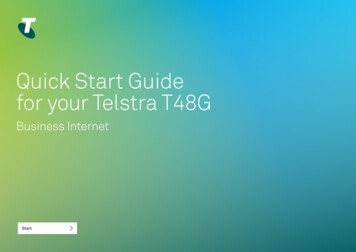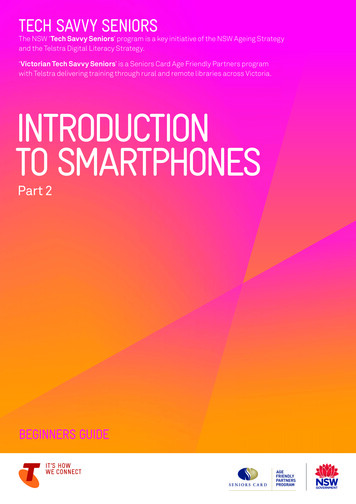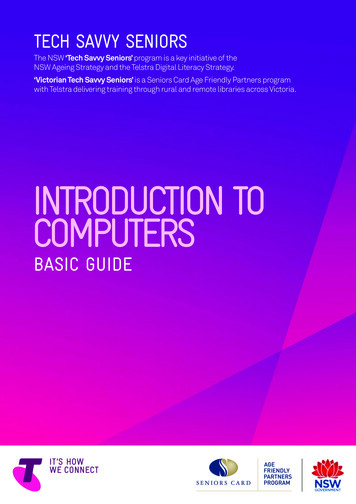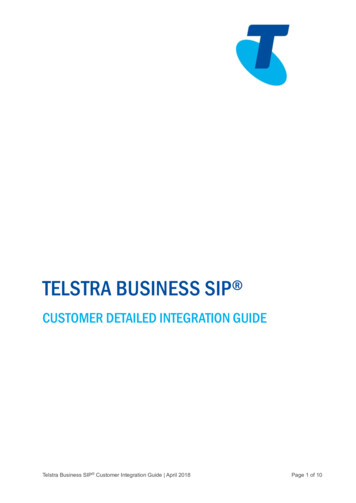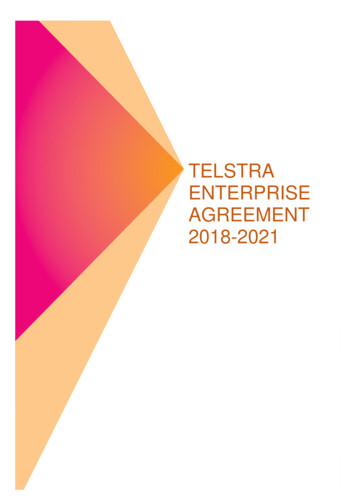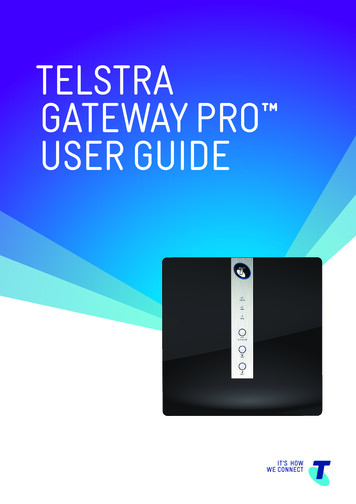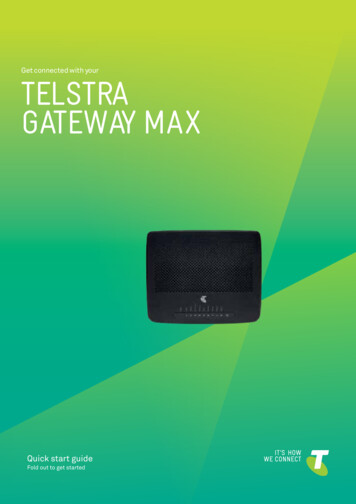
Transcription
Get connected with yourTELSTRAGATEWAY MAXQuick start guideFold out to get started
WHAT’S INTHE BOXBefore startingto set up yourGateway, ensurethat you havereceived your ordercompletion emailTo set up the Telstra Gateway Max,make sure you have the following:Telstra Gateway MaxWi-Fi security cardPower supplyADSL filterAdditional components are included, which you may need to use.Optional components foryour broadband set up:- 1 x Ethernet cable- 1 x Extra Telephone cable- 1 x Extra ADSL filter- 1 x Telephone adaptorTelstra Gateway Max deviceQuick start guideOptional components boxWI-FISECURITY CARD2.4GHz Wi-Fi Network Name:TelstraXXXX5GHz Wi-Fi Network Name:TelstraXXXX-5GNetwork Key (WPA2):1234567890Wi-Fi security cardPower supplyCONTENTSThe Telstra gateway Max at glance0102030405Set up your telstra Gateway MaxConnect your computer / devicesActivate and check your internet connectionTroubleshooting tipsManaging your Telstra Gateway Max1x ADSL
THE TELSTRA GATEWAY MAXAT A GLANCE12PSTNDSLR ESET1234WA NPowerT-Hub HandsetT-Box SmartTVPersonal ComputerFilter/SplitterPhoneLineMobilePhoneTablet
01SET UP YOURTELSTRA GATEWAY MAXImportant: Before starting to set up your gateway, ensure that you have received your order completion email. For the bestWi-Fi coverage, place your Telstra Gateway Max with the stand provided, in a location that is central to where you will use yourWi-Fi devices.Step 1: Connecting the cablesYour Telstra Gateway Max connects to your existing telephone socket. Before you connect your Telstra Gateway Max, you willneed to disconnect your telephone by unplugging it from the wall socket.1. Connect the filter to the wall socket.2. Connect your telephone to the filter, to the port labelled ‘LOCAL PHONE’.3. Connect the other end of the ADSL modem cable to the grey DSL port on the back of the Telstra Gateway Max.12PSTNDSLR ESET1234WA N2PSTNDSLStep 2: Powering on1. Connect one end of the power cable to the gateway and the other end to a power outlet.2. Turn on your Telstra Gateway Max.3. Allow up to 3 minutes for start-up. The LED lights on the front of the Telstra Gateway Max will flash.4. Check that the Status LED light is solid green before proceeding.Gateway Max12PSTNDSLR ESET12Power34WA NR ESET
02CONNECT YOURYour Telstra Gateway Max allows you to connect your devices to the internet, through a Wi-Fi network connection and Ethernetnetwork connection. You may choose to connect via one method only.Connecting via Wi-FiORConnecting via EthernetThe Network Name and Key can be found on theWi-Fi security card provided, and on the bottomof your Telstra Gateway Max.1. Connect one of the Ethernet cables to the yellow LANport on the back of your Telstra Gateway Max.1. Enable Wi-Fi connection on your computer/device.2. Select the Network Name from the list, or enter theNetwork Name if you do not see it on the list.3. Check that the Ethernet LED is green before proceeding.2. Connect the other end of the Ethernet cable to anEthernet port on your computer.3. Enter the Network Key when prompted.WI-FISECURITY CARD12PSTNDSLR ESET1234WA N2.4GHz Wi-Fi Network Name:TelstraXXXX5GHz Wi-Fi Network Name:TelstraXXXX-5GNetwork Key (WPA2):1234567890Computer23If you can see the 5G network in your list, select this for faster performance.03ACTIVATE AND CHECK YOURINTERNET CONNECTIONBefore you can activate your Internet connection please, ensure you have received your order completion email.Have your Telstra broadband username and password handy and follow these steps:1. Open your preferred web browser on your computer/device2. Go to telstra.gateway/3. Click on ‘Broadband’4. Check in the username field, under PPPoE Settings, that your Telstra username is present5. Is your Telstra username present?If YES, please go to www.telstra.com/welcomeIf NO, please continue with Step 66. Enter your Telstra Broadband username and passwordIf you can’t remember your Telstra broadband passwordUse an internet-enabled device such as your phone go to www.telstra.com/password to retrieve your password.”7. Click on ‘Save’8. In your browser, go to www.telstra.com/welcome
04TROUBLESHOOTINGTIPSConnecting to your GatewayIf you are having trouble connecting to your Gateway, make sure that: The cabling is connected correctly, as shown in Part 1 Set Up Your Telstra Gateway. The power supply is connected.If you still have trouble, try restarting your Gateway and computer/device by turning them off. Wait 10 seconds,before turning them on again.Can’t find your Telstra Broadband password?On an internet-enabled device, such as your phone, go to www.telstra.com.au/password to retrieve your password.Can’t get onto the Internet?Gateway LEDsaffectedGateway LEDSuggested Actionsstatus combinationWAN InternetOFF RedWAN InternetGreen Green05- Check you have received your order completion email, before continuingthe set up of your service.- Check you have received your order completionemail, and followSection 3 in this Quick Start Guide.MANAGING YOURGATEWAYUsing the Gateway Max Control PanelUse the Gateway control panel to manage and customise your Gateway settings The control panel can be accessed fromany device. connected to the Gateway. To access the Gateway control panel:1. Open a web browser on your computer/device.2. Enter the URL telstra.mygateway/Useful control panel functions: Use Parental Control to protect children from inappropriate content, and restrict internet usage. Go to Wi-Fi to change your Wi-Fi network name and security key. Go to Broadband to change your Telstra Broadband username and password.
NEEDMORE HELP?You can get access to more helpby using one of the following:Telstra Wi-FiMaximiser AppTelstra24x7 e 13 3933The spectrum device and are trade marks & are registered trade marks of Telstra Corporation Limited,ABN 33 051 775 556
3. Connect the other end of the ADSL modem cable to the grey DSL port on the back of the Telstra Gateway Max. 12 PSTN DSL R ESET 12 34 WAN 2 PSTN DSL R ESET Step 2: Powering on 1. Connect one end of the power cable to the gateway and the other end to a power outlet. 2. Turn on your Telstra Gateway Max. 3. Allow up to 3 minutes for start-up.