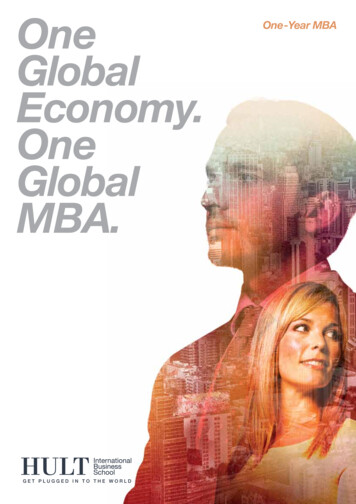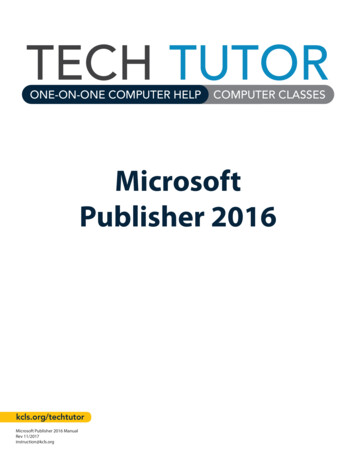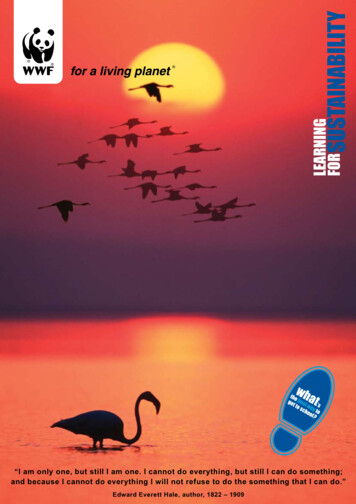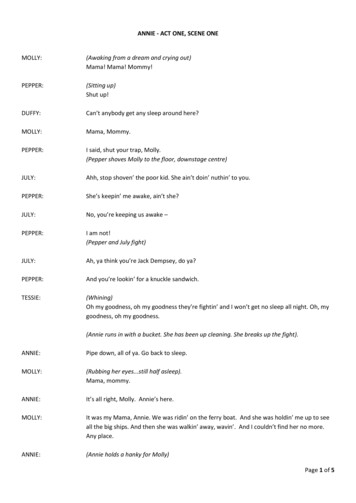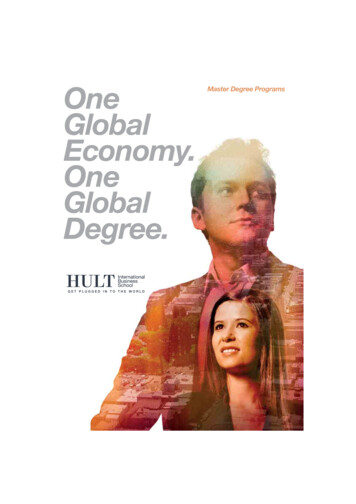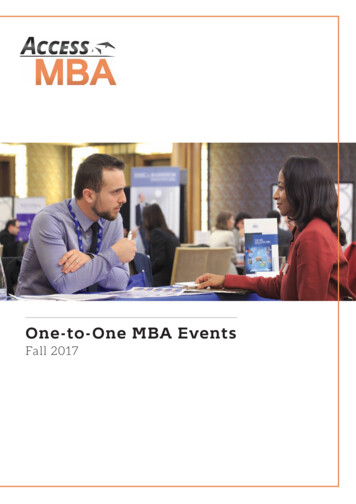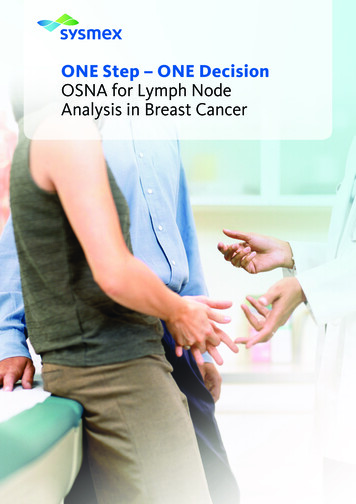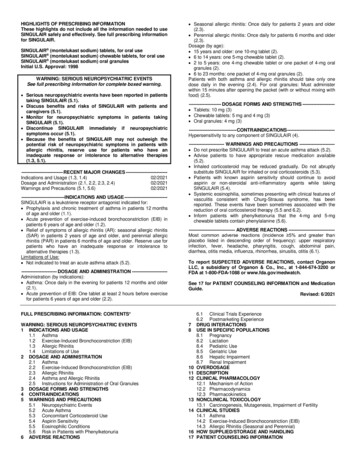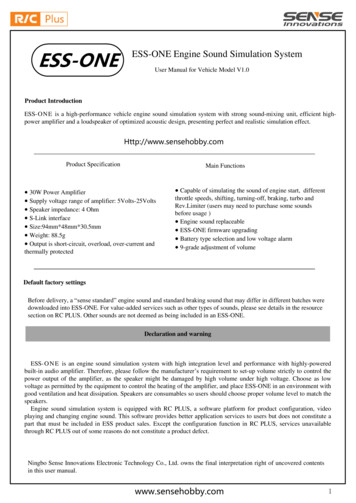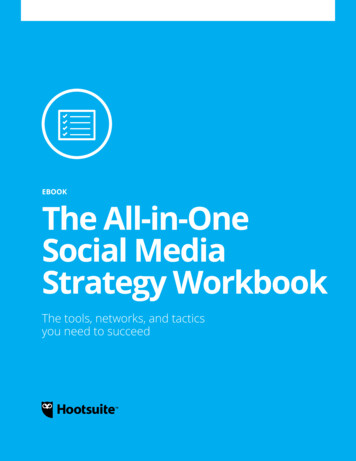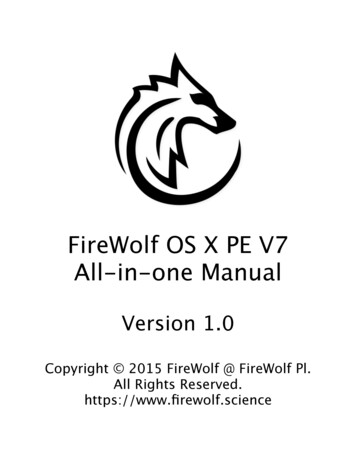
Transcription
FireWolf OS X PE V7All-in-one ManualVersion 1.0Copyright 2015 FireWolf @ FireWolf Pl.All Rights Reserved.https://www.firewolf.science
CatalogueChapter I. Introduction What’s FireWolf OS X PE? Is FireWolf OS X PE safe? Where can I download the FireWolf OS X PE? Which disk image should I download?Chapter II. Prepare to use FireWolf OS X PE How to restore FireWolf OS X PE into my disk? How to boot FireWolf OS X PE from my disk? Why can’t I boot the FireWolf OS X PE V7.0?Chapter III. Start to use FireWolf OS X PE Menu Bar Functions / Applications Main Window Functions / Applications System MaintenanceAppendix. Using dd command to restore a diskimage to a media under OS X
Chapter IIntroduction1. What’s FireWolf OS X PE?FireWolf OS X PE is an enhanced OS X Recovery system, aka MacPE. It will help you maintain your OS X system.FireWolf OS X PE supports both real Macs and Hackintosh builds.2. Is FireWolf OS X PE safe?Yes, it is safe. It does not include any virus, malicious softwares, builtin advertisements and backdoors.3. Where can I download the FireWolf OS XPE?All downloads are hosted on my website or official mirrors.Please visit the FireWolf OS X PE V7 Download Center.Always check the MD5 value of your downloaded disk image.MD5 information can be found on here.4. Which disk image should I download?There are two disk images available to download.If you are a Mac user or Hackintosh user who use Clover as bootloader,please download the Boot.FireWolf.OS.X.PE.V7.0.ULT-Zlib.dmgIf you are a Hackintosh user and do not have a Clover bootloader, you candownload the Boot.FireWolf.OS.X.PE.V7.0.wClover.ULT-Zlib.dmg
Chapter IIPrepare to use FireWolf OS X PE1. How to restore FireWolf OS X PE to my disk?(1) Restore FireWolf OS X PE under Windows.You need to download and install TransMac.After you finish installing TransMac, right click the shortcut onyour desktop, choose “Run as Administrator” to open TransMac.Plug in your USB stick, right click the USB stick in the left columnof TransMac, choose “Restore with Disk Image”, choose the diskimage file of FireWolf OS X PE in the popup open dialog.(2) Restore FireWolf OS X PE under OS X. If you want to restore the disk image without Clover bootloader, doubleclick the disk image you have downloaded, open the Disk Utility.app,plugin your USB stick, click the volume name of the FireWolf OS X PEwhich is “Boot FireWolf OS X PE V7.0 Ultimate”, click the “Restore”tab, drag the partition of your USB stick into the “Destination” field, clickthe “Restore” button at the bottom to start.
If you want to restore the disk image with Clover bootloader, you need touse dd command to restore it to your media.See Appendix: Use dd command to restore a disk image to a media.2. How can I boot FireWolf OS X PE from mydisk?If you are a real Mac user, plug in your USB stick, restart yourMac, and press the option key to enter the boot menu. SelectBoot FireWolf OS X PE and press enter to boot.If you are a hackintosh user and have restored the FireWolf OSX PE without Clover disk image, first please make sure that youhave placed essential 3rd-party kernel extensions in /EFI/Clover/Kexts/10.10/ for your hackintosh build, and then plug in your USBstick, restart your computer to enter the Clover bootloader menu,use direction keys to select Boot Recovery from Boot FireWolfOS X PE V7.0 Ultimate, press the space key and select bootwith injected kexts.
If you are a hackintosh user and have restored the FireWolf OSX PE with Clover disk image, first make sure that you haveplaced the following stuff in the EFI partition of your USB stick. essential 3rd-party kexts in /EFI/Clover/Kexts/10.10/.proper Clover boot configuration file Config.plist for your build.proper EFI drivers in /EFI/Clover/Drivers64UEFI/.other essential stuff specific for your build.Then restart your computer and set your USB stick as the firstboot device in your BIOS settings or quick boot menu. So nowyou will enter the Clover installed in your USB stick and usedirection key to select Boot Recovery from Boot FireWolf OS XPE V7.0 Ultimate, press the space key and select boot withinjected kexts.3. Why can’t I boot the FireWolf OS X PEV7.0 from my disk?For real Mac users, please make sure that your disk image is notdamaged. To check this, verify the MD5 value of your downloadeddisk image and try to restore the disk image again.For Hackintosh users, if you get stuck during the verbose bootprocess such as kernel panic, try to disable the CPU powermanagement, Nvidia discrete graphics card, etc. If you get stuckAFTER the verbose boot process and see a Apple logo with aprogress bar, try to wait for a few seconds, or try to click yourmouse and you will see the Language Chooser interface.
Chapter IIIStart to use FireWolf OS X PEAfter choosing the preferred language, you will see the main OS XUtility window.Double click the FireWolf MultiApp Launcher to start.You CANNOT double click a file to open it under OS X PE.You need to first open the corresponding application and then use its“File” menu to open.For instance, if you want to edit a *.plist file, you have to first launchthe PlistEdit Pro.app and then click the “File” menu and select “Open”to open the *.plist file.1. Menu bar functions / applications(1) ShutdownThis will shut down your computer immediately without any prompt.You will lose every data you haven’t saved or in the RAM disks.(2) RebootThis will restart your computer immediately without any prompt. Youwill lose every data you haven’t saved or in the RAM disks.(3) Reset PassThis will help you reset the account password on any OS X systempartitions.(4) KCPM UtilityThis will launch the KCPM Utility.More detailed information can be found in Chapter III Module 3.See System Maintenance: Rebuilding Caches, Repairing Permissions,Installing Kexts.
(5) SnipThis will launch the Snip screen capture program. Attention:During the first launch, please (and you have to) set up where tosave the screen captures. You can either store them in a RAM disk ora local physical disk.(6) TerminalThis will launch the OS X Terminal.(7) OSI MakerThis will show a popup menu.Please read the descriptions carefully before launching the corresponding utility.Clicking the blue right arrow will launch the utility.The first two will launch the OSXIM.app while the last one will launchthe DarwinSetup.app.Finder will be automatically killed for the safety before launchingOSXIM.app or DarwinSetup.app. OSXIM.app Subsection: Notes:- The OS X installer package should be downloaded from the Mac--App Store.If you have downloaded a disk image including the OS X installerpackage, please first use the Disk Utility.app to mount this image.However, it is highly recommended that you select an installerpackage directly stored in a local disk but not in a disk image,because it is too slow to read the installer from a disk image.Just in case of an error, please try to manually eject any existingInstallESD.dmg and BaseSystem.dmg BEFORE creating aninstaller.
Selecting the “Create a bootable installer” option will create a vanillabootable installer. Note that this installer can ONLY be used to installOS X on a disk using GUID partition table.Selecting the “Create a custom bootable installer” option will enablethe customization menu. Click the right arrow icon to access thedetailed customization menu.Target disk path will not be required if you have selected the “Create acustom bootable installer image” option.However, you will be asked to select a place to save the installerimage after you click the Execute button. DarwinSetup.app Subsection:Click the El Capitan icon or binoculars icon to select an OS X ElCapitan installer.Click the disk icon or binoculars icon to select a target volume onwhich you want to install OS X El Capitan.Click the eraser icon to erase the target volume with OS X Extended(Journaled) filesystem, aka HFSJ . Note that you will lose every dataon the target volume.Known issues:- Unattended Mode may not work properly, which means you maystill be required to select a target volume after the reboot.(8) Clover ToolsClick the blue right arrow to launch the corresponding utility. Clover EFI Tools for PE Subsection:You can mount ESP (EFI system partition) and install Clover (forlegacy BIOS / UEFI BIOS) rev3248 in Clover EFI Tools.
Note that Clover EFI Tools will install the boot file by default. If yourmotherboard supports UEFI boot, you can delete the boot file in yourEFI partition. Install Clover from official package Subsection:You will be asked to select a Clover *.pkg file.You can use Maxthon to access the Internet and download the latestClover official package from Sourceforge.net.Due to the limitations of OS X Recovery system, Clover will NOT beautomatically installed to ESP.So you have to manually fix this by the following procedures.Supposed that you want to install the Clover on the ESP, and basicallyyour ESP and OS X system partition (and OS X Recovery partition)are on the same physical disk. During the installation process, you willbe asked to select the disk where you want to install the Clover. Andas usual you will select the OS X system partition and click continue(and Clover will be automatically installed on the ESP UNDERNORMAL OS X). After the installer shows completion message,mount your ESP, and copy the new EFI folder located at your systempartition to your ESP.(9) System InfoThis will launch the System Information.app and you can see thecurrent information detected by OS X.(10) Time MachineThis will launch the Restore from Time Machine.app to restore anexisting Time Machine backup to your disk.(11) RAM DiskThis will launch the Ramdisk Utility.app to help you create a RAM disk.
2. Main Window Functions / Applications(1) Wolf IconThis will show the current information of FireWolf OS X PE.(2) Apple IconThis will show the utilities for real Macs and some advanced functions.(3) Path FinderThis will launch the Path Finder which is a powerful OS X filemanager. To show invisible files in Path FinderClick the View menu and check “Show Invisible Files” To delete a file in Path FinderSelect files/folders you want delete, click the Commands Menu andselect delete.(4) FinderThis will launch the OS X Finder.After you launch the Finder, you have to click the Desktop to enableFinder.
Showing Invisible Files is enabled by default.Click the “Relaunch” icon to relaunch/refresh the Finder.(5) Hex FiendThis will launch the Hex editor.(6) MaxthonThis will launch the internet browser Maxthon.To disable Ads on the website, click the menu icon and enable theAdHunter.(7) Disk UtilityThis will launch the OS X’s Disk Utility.app.Showing invisible partitions is enabled by default.You can easily mount ESP, Recovery partition or other supportedpartition in Disk Utility.
(8) DiskWarriorThis will launch the powerful disk repair tool DiskWarrior. NotesPlease quit every applications except FireWolf MultiApp Launcher beforelaunching the DiskWarrior, otherwise you cannot be back to the Launcher.(9) MasiASLThis will launch the ACPI tables editor.Local repos such as Laptops Patches by Rehabman, Patches repoby JMike (@daxuexinsheng) will be automatically enabled.In addition, you can access some online repos such as Intel 6/7/8/9series patches by PJALM and ALC Injection by toleda if you haveInternet access.(10) DPCIManagerThis will launch the hardware information manager. Attention:Some functions such as Repair Perms, Rebuild Caches, InstallKexts, P States, Extract DSDT, etc CANNOT work properly.(11) Sublime Text 3This will launch the powerful text/code editor.(12) Chameleon WizardThis will launch the Chameleon Configurations tool.You can easily use it to create a custom org.Chameleon.Boot.plist or aSMBios.plist. Other functions may not work properly.(13) Clover ConfiguratorThis will launch the Clover configurations editor.You can also use it to mount ESP.(14) IORegistryExplorerThis will launch the IOReg viewer.
(15) PlistEdit ProThis will launch the property editor.(16) Carbon Copy ClonerThis will launch the popular backup tool.(17) BetterZipThis will launch the archive manager.You can use this application to open or build an archive. Attention:During the first launch of BetterZip, please first go to the PreferencePanel of BetterZip, select the “Advanced” tab and set the“Temporary folder”.The temporary folder must be a readable/writable folder, otherwiseyou will not be able to create an archive in BetterZip.(18) Help icon at the lower right cornerThis will launch a popup window where you can see the description ofevery applications.
3. System Maintenance Repair Permissions of a system partitionRepairing permissions of a whole system partition supports all OS Xsystem besides OS X El Capitan.Nonetheless, you can still repair the permissions of both /Library/Extensions and /System/Library/Extensions of an El Capitan partition. Rebuild Caches of a system partition
Besides using KCPM Utility, you can also launch the RebuildCachescommand line tool located in /usr/local/bin to rebuild caches of asystem partition.Use the following command to see detailed usage information.cd /usr/local/bin./RebuildCaches -help Installing kernel extensionsBackup options:Backup of kernel extensions are located in the /Volumes/targetVolume/FireWolf Kexts Backup folder. Attention1. Please be patient because rebuilding caches and repairing permissionsunder OS X PE may be slow.2. Rebuilding caches of an OS X El Capitan system partition may beunstable, which means that you may encounter with no responding (afterwaiting for a long time). This is probably because OS X El Capitan hasupdated system security policy so it may take a long time to unlock theaccess to the OS X El Capitan system partition before starting rebuildingcaches. Using FireWolf OS X PE V8.0 Beta is recommended to maintainOS X El Capitan.3. Repairing permissions on whole OS X El Capitan disk will be supportedin FireWolf OS X PE V8.0.4. The first beta of FireWolf OS X PE V8.0 will be released soon. Pleasefollow FireWolf Pl. for further update.
AppendixUsing dd command to restore a disk image to a media under OS XFirst plug in your USB stick and launch the terminal.Type the following command to check the disk identifier of your USB stick.diskutil listThe disk identifier of your USB stick will be diskN, where N is a integer.For instance, my USB drive is disk3Then type the following command to attach the disk image.hdiutil attach -nomountAfter finish typing the command above, drag the disk image you havedownloaded into the terminal and press the Return key.(Note that there is a space right after the “-nomount”)After OS X finish attaching the disk image, you will see the disk identifier ofthe attached image.For instance, mine is disk4.Then type the following command to unmount your USB stick.diskutil unmountDisk /dev/diskNwhere diskN represents the disk identifier of your USB stick.
Then type the following command to restore the disk image to your USBstick.sudo dd if /dev/diskN of /dev/diskMwhere diskN represents the disk identifier of your USB stick and diskMrepresents the disk identifier of the attached disk image.You will be prompted to type your password as we use sudo to get theprivilege.Just grab a cup of coffee and wait.
Click the El Capitan icon or binoculars icon to select an OS X El Capitan installer. Click the disk icon or binoculars icon to select a target volume on which you want to install OS X El Capitan. Click the eraser icon to erase the target volume with OS X Extended . DiskWarrior This will launch th