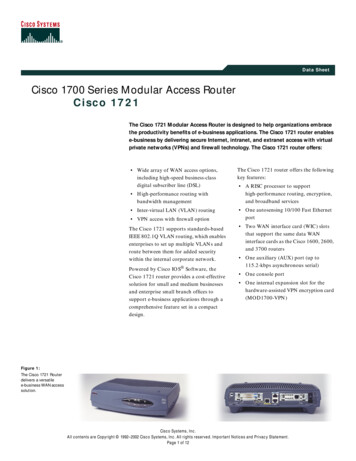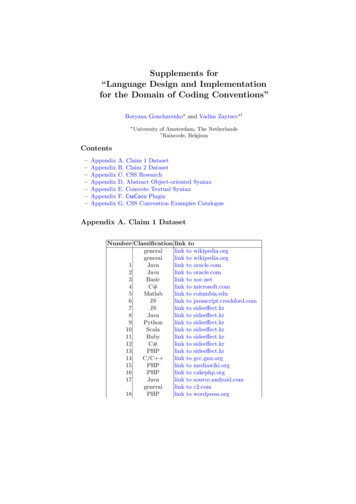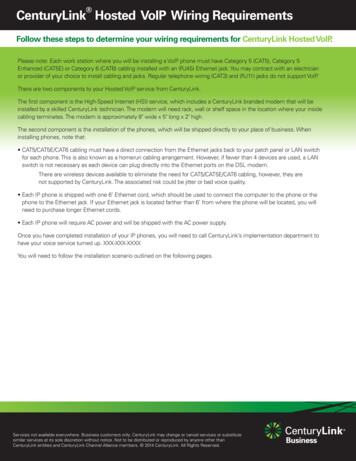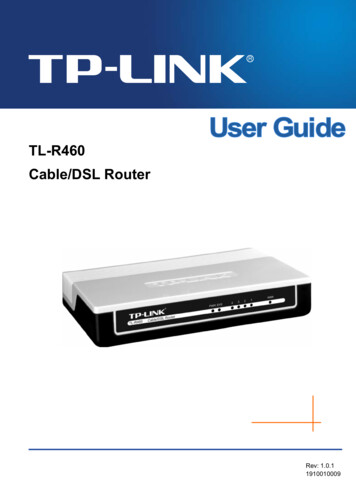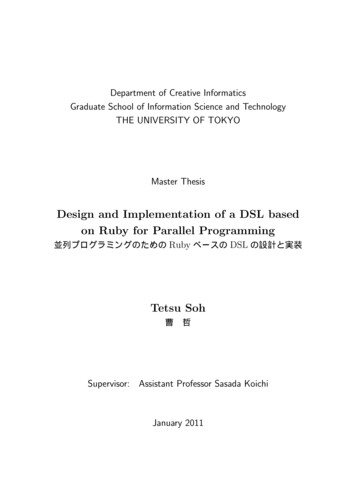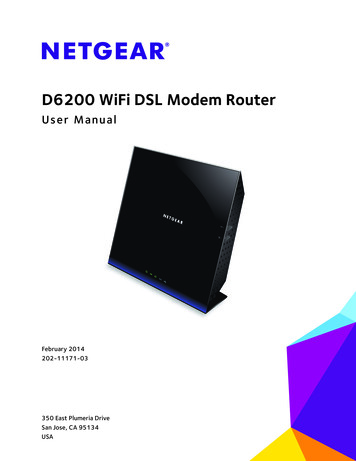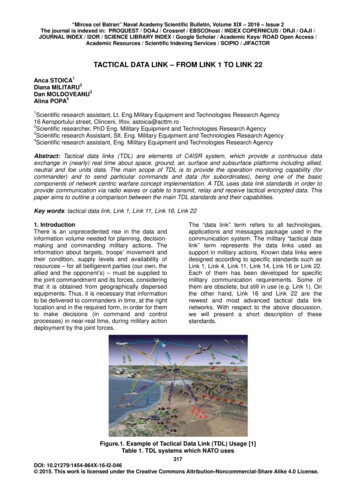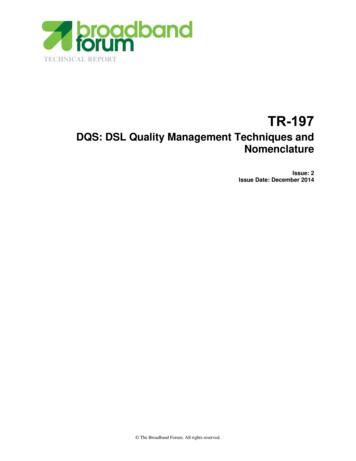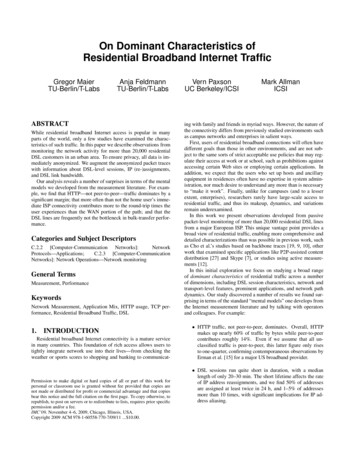Transcription
D-Link DSL-2730EWireless N 150 ADSL2 Modem RouterUser ManualRECYCLABLE2013/04/12Ver. 1.00
DSL-2730E User ManualContents1Introduction . 11.1Packing List . 11.2Safety Precautions . 11.3LEDs and Interfaces . 21.4System Requirements . 41.5Features . 42Hardware Installation . 63Web Configuration . 73.13.23.33.4Accessing the Device . 7Setup . 93.2.1Wizard. 93.2.2Local Network . 153.2.3Internet Setup . 243.2.4Wireless Setup. 313.2.5Time and Date . 36Advanced. 373.3.1Advanced Wireless . 383.3.2Access Control List . 433.3.3Port Triggering . 463.3.4Port Forwarding . 483.3.5DMZ . 493.3.6Parental Control . 493.3.7Filtering Options. 523.3.8DoS Settings . 553.3.9DNS . 563.3.10Dynamic DNS . 583.3.11Network Tools . 603.3.12Routing . 723.3.13NAT . 76Maintenance . 803.4.1System . 803.4.2Firmware Update . 823.4.3Password . 82i
DSL-2730E User Manual3.53.63.4.4Diagnostics . 833.4.5System Log . 863.4.6Logout . 88Status. 883.5.1Device Info . 883.5.2Wireless Clients . 903.5.3DHCP Clients . 903.5.4ADSL Driver . 913.5.5Statistics. 913.5.6Route Info . 92Help . 93ii
DSL-2730E User Manual1IntroductionThe DSL-2730E supports multiple line modes. With four 10/100 base-T Ethernetinterfaces at the user end, the device provides high-speed ADSL broadbandconnection to the Internet or Intranet for high-end users like net bars and officeusers. It provides high performance access to the Internet with a downstreamrate of 24 Mbps and an upstream rate of 1 Mbps. It supports IPV6.The device supports WLAN access, such as WLAN AP or WLAN device, to theInternet. It complies with specifications of IEEE 802.11, 802.11b/g/n, WEP, WPA,and WPA2 security. The WLAN of the device supports 1T1R.1.1 Packing List 1 x DSL-2730E 1 x external splitter 1 x power adapter 1 x telephone cables (RJ-11) 1 x Ethernet cable (RJ-45) 1 x QIG1.2 Safety PrecautionsTake the following instructions to prevent the device from risks and damagecaused by fire or electric power: Use the type of power marked in the volume label. Use the power adapter in the product package. Pay attention to the power load of the outlet or prolonged lines. Anoverburden power outlet or damaged lines or plugs may cause electricshock or fire accidents. Check the power cords regularly. If you find anydamage, replace it at once. Proper space left for heat dissipation is necessary to avoid damagecaused by overheating to the device. The long and thin holes on the deviceare designed for heat dissipation to ensure that the device works normally.Do not cover these heat dissipation holes.1
DSL-2730E User Manual Do not put this device close to a heat source or under a high temperatureoccurs. Keep the device away from direct sunshine. Do not put this device close to an overdamp or watery place. Do not spillfluid on this device. Do not connect this device to a PC or electronic product unless instructedby our customer engineer or your broadband provider. Wrong connectionmay cause power or fire risk. Do not place this device on an unstable surface or support.1.3 LEDs and InterfacesNote:The figures in this document are for reference only.Front PanelFigure 1 Front panelThe following table describes the LEDs of the device.LEDColorStatusOffGreenPowerRedLAN 1/2/3/4GreenOnOnDescriptionThe power is off.The power is on and the initialization isnormal.The device is initiating.BlinksThe firmware is upgrading.OffNo LAN link.BlinksOnData is being transmitted through theLAN interface.The connection of LAN interface isnormal.2
DSL-2730E User ManualLEDColorStatusBlinksWLANGreenOnnormal.The WLAN connection is not established.BlinksBlueGreenWPS negotiation is enabled, waiting forthe clients.WPS negotiation is not enabled on theOffdevice.OffDSLinterface.The connection of WLAN interface isOffWPSDescriptionData is transmitted through the WLANInitial self-test is failed.BlinksThe device is detecting itself.Initial self-test of the unit has passed andOnis ready.The device is under the Bridge mode,OffGreenDSL connection is not present, or thepower is off.BlinksInternet data is being transmitted in therouting mode.InternetOnRedOnIP is connected.The device is attempted to become IPconnected, but failed.Rear PanelFigure 2 Rear panel3
DSL-2730E User ManualThe following table describes the interface of the device.Interface/ButtonDescriptionAntenna positionRJ-11 interface that connects to the telephone set throughDSLthe telephone cable.LAN4/3/2/1WPSEthernet RJ-45 interfaces that connect to the Ethernetinterfaces of computers or Ethernet devices.Press the button for 1 second to enable WPS function.WIRELESSON/OFFON/OFFPress the button silently to enable WLAN function.Power on or off the device.Interface that connects to the power adapter. The power12V DCINadapter output is: 12V DC, 500mA.Reset (on thebottom case)Reset to the factory defaults. To restore factory defaults,keep the device powered on and push a paper clip into thehole. Press down the button for 1 second and then release.1.4 System Requirements A 10 baseT/100BaseT Ethernet card installed on your PCA hub or switch (attached to several PCs through one of Ethernetinterfaces on the device) Operating system: Windows Vista, Windows 7, Windows 98SE, Windows2000, Windows ME or Windows XP Internet Explorer V5.0 or higher, Netscape V4.0 or higher, or Firefox 1.5 orhigher1.5 Features Various line modesExternal PPPoE dial-up accessInternal PPPoE and PPPoA dial-up accessLeased line mode1483B, 1483R, and MER access4
DSL-2730E User Manual Multiple PVCs (eight at most) and these PVCs can be isolated from eachotherA single PVC with multiple sessionsMultiple PVCs with multiple sessionsBinding of ports with PVCs802.1Q and 802.1P protocolDHCP serverNAT and NAPTStatic routeFirmware upgrade: Web, TFTP, FTPReset to the factory defaultsDNS relayVirtual serverDMZTwo-level passwords and user namesWeb user interfaceTelnet CLISystem status displayPPP session PAP and CHAPIP filterIP QoSRemote access controlLine connection status testRemote management (telnet and HTTP)Backup and restoration of configuration fileEthernet interface supports crossover detection, auto-correction andpolarity correctionUPnPIPV65
DSL-2730E User Manual2Hardware InstallationStep 1Connect the DSL port of the device and the Modem port of the splitterwith a telephone cable. Connect the phone to the Phone port of thesplitter through a telephone cable. Connect the incoming line to theLine port of the splitter.The splitter has three ports: Line: Connect to a wall phone port (RJ-11 jack). Modem: Connect to the DSL port of the device. Phone: Connect to a telephone set.Step 2Connect a LAN port of the device to the network card of the PCthrough an Ethernet cable (MDI/MDIX).Note:Use twisted-pair cables to connect the device to a Hub or switch.Step 3Plug one end of the power adapter to the wall outlet and the other endto the Power port of the device.Figure 3 displays the application diagram for the connection of the device, PC,splitter and telephone sets, when no telephone set is placed before the splitter.Figure 3 Connection diagram6
DSL-2730E User Manual3Web ConfigurationThis chapter describes how to configure the device by using the Web-basedconfiguration utility.3.1 Accessing the DeviceThe following is the detailed description of accesing the device for the first time.Step 1Step 2Open the Internet Explorer (IE) browser and enter http://192.168.1.1.The Login page shown in the following figure appears. Enter the username and password. The user name and password of the super userare admin and admin.If you log in as the super user successfully, the page shown in the following figureappears. This page displays a summary overview of the router, including thesystem information, DSL information, LAN Configuration, DNS information andWAN Configuration.7
DSL-2730E User Manual8
DSL-2730E User Manual3.2 SetupIn the main interface, click Setup tab to enter the Setup menu as shown in thefollowing figure. The submenus are Wizard, Local Network, Internet Setup,Wireless Setup and Time and Date.3.2.1WizardWizard enables fast and accurate configuration of Internet connection and otherimportant parameters. The following sections describe configuration parameters.When subscribing to a broadband service, you should be aware of the method,by which you are connected to the Internet. Your physical WAN device can beEthernet, DSL, or both.Technical information about the properties of your Internet connection is providedby your Internet service provider (ISP). For example, your ISP should inform youthat you are connected to the Internet using a static or dynamic IP address, andthe protocol you use to communicate over the Internet, i.g. PPPoA or PPPoE.Choose Setup Wizard. The page shown in the following figure appears.Click Setup Wizard. The page shown in the following figure appears.9
DSL-2730E User ManualThere are 5 steps to configure the device. Click Next to continue.Step 1Change the device login password.Step 2Set the time and date.Step 3Configure the Internet connection.10
DSL-2730E User ManualIf the internet service you subscribed is PPPoE or PPPoA, you can choose theProtocol to be PPPoE or PPPoA. Set the VPI and VCI. Enter the user name andpassword provided by your ISP.11
DSL-2730E User ManualIf the internet service you subscribed is Dynamic IP, you can choose Protocol tobe Dynamic IP. The page shown in the following figure appears.If the Protocol is Static IP, you can choose Protocol to be Static IP. The pageshown in the following figure appears. Enter the IP Address, Subnet Mask,Default Gateway and Primary DNS Server provided by your ISP.12
DSL-2730E User ManualIf the Protocol is Bridge, the page shown in the following figure appears.13
DSL-2730E User ManualStep 4Configure the wireless network.Step 5Complete and apply the settings. Click Apply to save the settings.14
DSL-2730E User ManualNote:In each step of the Wizard page, you can click Back to review or modify theprevious settings. Click Cancel to exit the wizard page.3.2.2Local NetworkYou can configure the LAN IP address according to the actual application. Thepreset IP address is 192.168.1.1. You can use the default settings and DHCPservice to manage the IP settings for the private network. The IP address of thedevice is the base address used for DHCP. To use the device for DHCP on yourLAN, the IP address pool used for DHCP must be compatible with the IP addressof the device. The IP address available in the DHCP IP address pool changesautomatically if you change the IP address of the device.You can also enable the secondary LAN IP address. The two LAN IP addressesmust be in different networks.15
DSL-2730E User Manual3.2.2.1 LAN InterfaceChoose Setup Local Network LAN Interface. The LAN Setting pageshown in the following figure appears. You may configure the LAN interface, forexample, the IP address and subnet mask.16
DSL-2730E User ManualThe following table describes the parameters in this page.FieldIPAddressSubnetDescriptionEnter the IP address of LAN interface. It is recommended touse an address from a block reserved for private use. Thisaddress block is 192.168.1.1- 192.168.1.254.Enter the subnet mask of LAN interface. The range of subnetMaskmask is from 255.255.0.0-255.255.255.254.SecondarySelect it to enable the secondary LAN IP address. The two LANIPIP addresses must be in different subnets.LAN PortYou may choose the LAN interface you want to configure.LinkYou may select one mode from the drop-downlist:Speed/100Mbps/FullDuplex, 100Mbps/Half Duplex,Duplex10Mbps/FullDuplex, 10Mbps/Half Duplex and AutoModeNegotiation.MACIt is the access control based on MAC address. Select it, andAddressthe host whose MAC address is listed in the Current AllowedControlMAC Address Table can access the modem.AddEnter MAC address, and then click this button to add a newMAC address.3.2.2.2 LAN IPv6 InterfaceChoose Setup Local Network LAN IPv6 Interface. The LAN IPv6 Settingpage shown in the following figure appears. You may set LAN RA server workmode and LAN DHCPv6 server work mode.17
DSL-2730E User ManualThe following table describes the parameters of this page.FieldDescriptionSpecify the LAN global ipv6 address. It can beGlobal AddressEnableM FlagO Flagassigned by ISP.Enable or disable the Router Advertisement feature.Enable or disable the “Managed addressconfiguration” flag in RA packet.Enable or disable the “Other configuration” flag inRA packet.Specify the RA feature prefix mode:Prefix Mode“Auto”: the RA prefix will use WAN dhcp-pd prefix;“Manual”: user will specify the prefix address,length, preferred time and valid time.Specify the dhcpv6 server mode:DHCPv6 Mode“None”: close dhcpv6 server;“Manual”: dhcpv6 server is opened and user18
DSL-2730E User ManualFieldDescriptionspecifies the dhcpv6 server address pool and otherparameters.“Auto”: dhcpv6 server is opened and it use WANdhcp-pd prefix to generate address pool.3.2.2.3 DHCP ServerChoose Setup Local Network DHCP Server. The DHCP Server Settingpage shown in the following figure appears. You may configure the DHCP mode.The following table describes the parameters of this page.FieldDescriptionIf set to DHCP Server, the router can assign IPDHCP Modeaddresses, IP default gateway and DNS servers tothe host in Windows95, Windows NT and other19
DSL-2730E User ManualFieldDescriptionoperation systems that support the DHCP client.It specifies the first and last IP addresses in the IPIP Pool Rangeaddress pool. The router assigns IP address in theIP pool range to the host.The lease time determines the period that the hostMax Lease Timeretains the assigned IP addresses before the IPaddresses change.Enter the domain name if you know. If you leave thisblank, the domain name obtained by DHCP from theDomain NameISP is used. You must enter host name (systemname) on each individual PC. The domain namecan be assigned from the router through the DHCPserver.DNS ServersYou can configure the DNS server ip addresses forDNS Relay.Click the button Show Client to display the page Active DHCP Client Table asshown below. It shows the IP addresses assigned to DHCP clients.The following table describes the parameters and buttons in this page:FieldIP AddressMAC AddressDescriptionIt displays the IP address assigned to the DHCPclient from the router.It displays the MAC address of the DHCP client.Each Ethernet device has a unique MAC address.20
DSL-2730E User ManualFieldDescriptionThe MAC address is assigned at the factory and itconsists of six pairs of hexadecimal character, forexample, 00-A0-C5-00-02-12.It displays the lease time. The lease time determinesExpirythe period that the host retains the assigned IPaddresses before the IP addresses change.RefreshClick it to refresh this page.Click the button Set VendorClass IP Range to display the page Device IPRange Set. In this page, you can configure the IP address range based on thedevice type.In the DHCP Mode field, choose None. The page shown in the following figureappears.21
DSL-2730E User ManualIn the DHCP Mode field, choose DHCP Relay. The page shown in the followingfigure appears.The following table describes the parameters and buttons of this page:FieldDescriptionIf set to DHCP Relay, the router acts a surrogateDHCP ModeDHCP Server and relays the DHCP requests andRelay ServerEnter the DHCP server address provided by your ISP.Apply ChangesClick it to save the settings of this page.responses between the remote server and the client.22
DSL-2730E User Manual3.2.2.4 DHCP ReservedChoose Setup Local Network DHCP Reserved. The DHCP Static IPConfiguration page appears. This page lists the fixed IP/MAC address on yourLAN. The device distributes the number configured to hosts on your network asthey request Internet access.The following table describes the parameters of this page.FieldIP AddressDescriptionEnter the specified IP address in the IP pool range,which is assigned to the host.Mac AddressEnter the MAC address of a host on the LAN.Addclick this button to add them to the DHCP Static IPAfter entering the IP address and MAC address,Table.Delete SelectedUndoSelect a row in the DHCP Static IP Table, then clickit, this row is deleted.Click it to refresh this page.DHCP Static IPIt shows the assigned IP address based on the MACTableaddress.23
DSL-2730E User Manual3.2.3Internet Setup3.2.3.1 Channel ConfigChoose Setup Internet Setup Channel Config. The ChannelConfiguration page appears. You may configure the parameters for the channeloperation modes of your ADSL Router.24
DSL-2730E User ManualThe following table describes the parameters of this page.FieldDefault RouteDescriptionYou can select Auto or Specified.SelectionVPIThe virtual path between two points in an ATMnetwork, ranging from 0 to 255.The virtual channel between two points in an ATMVCInetwork, ranging from 32 to 65535 (1 to 31 arereserved for known protocols)EncapsulationChannel ModeYou can choose LLC and VC-Mux.You can choose 1483 Bridged, 1483 MER, PPPoE,PPPoA, 1483 Routed or IPoA.Select it to enable Network Address Port Translation(NAPT) function. If you do not select it and you wantEnable NAPTto access the Internet normally, you must add aroute on the uplink equipment. Otherwise, theaccess to the Internet fails. Normally, it is enabled.Enable IGMP802.1qVLAN IDYou can enable or disable Internet GroupManagement Protocol (IGMP) function.You can select Disable or Enable. If enabled, youneed to enter the VLAN ID.The value ranges from 1 to 4095.When any channel mode except 1483 Bridged isIP Protocolselected, select an IP protocol from IPv4/IPv6, IPv4and IPv6.PPP SettingsUser NamePasswordTypeEnter the correct user name for PPP dial-up, whichis provided by your ISP.Enter the correct password for PPP dial-up, which isprovided by your ISP.You can choose Continuous, Connect onDemand or Manual.If the type is set to Connect on Demand, you needIdle Time (min)to enter the idle timeout time. Within the presetminutes, if the router does not detect the flow of the25
DSL-2730E User ManualFieldDescriptionuser continuously, the router automaticallydisconnects the PPPoE connection.WAN IP SettingsYou can choose Fixed IP or DHCP. If select Fixed IP, you should enter the local IPTypeaddress, remote IP address and subnet mask. If select DHCP, the router is a DHCP client, theWAN IP address is assigned by the remoteDHCP server.Local IP AddressRemote IPEnter the IP address of WAN interface provided byyour ISP.Enter the IP address of gateway provided by yourAddressISP.NetmaskEnter the subnet mask of the local IP address.Routing table entry is not clearly specified in theDefault Routerouting, as to any network prefix forwardingaddress.UnnumberedSelect this checkbox to enable IP unnumberedfunction.IPv6 WAN SettingWhen the channel mode is not set to 1483 Bridged,Address Modeconfigure this interface as supportting Slaac orStatic to generate wan ipv6 addresses.Enable DHCPv6ClientYou may enable or disable dhcpv6 client on thisinterface. After enabling it, user may specify thedhcpv6 client request an address or prefix.After a PPPoE ATM VC is added to the table, clickin the PPPoE mode, thepage shown in the following figure appears. In this page, you can configureparameters of this PPPoE PVC.26
DSL-2730E User ManualThe following table describes the parameters and buttons of this page:FieldProtocolDescriptionIt displays the protocol type used for this WANconnection.ATM VCCThe ATM virtual circuit connection assigned forthis PPP interface (VPI/VCI).Login NameThe user name provided by your ISP.PasswordThe password provided by your ISP.Authentication MethodYou can choose AUTO, CHAP, or PAP.Connection TypeYou can choose Continuous, Connect onDemand, or Manual.Idle Time (s)If choose Connect on Demand, you need toenter the idle timeout time. Within the presetminutes, if the router does not detect the flow ofthe user continuously, the router automaticallydisconnects the PPPoE connection.BridgeYou can select Bridged Ethernet, Bridged27
DSL-2730E User ManualFieldDescriptionPPPoE, or Disable Bridge.AC-NameThe accessed equipment type.Service-NameThe service name.802.1qYou can select Disable or Enable. After enableit, you need to enter the VLAN ID. The valueranges from 1 to 4095.Source Mac addressThe MAC address you want to clone.MAC CloneClick it to enable the MAC Clone function withthe MAC address that is configured.Apply ChangesClick it to save the settings of this pagetemporarily.ReturnClick it to return to the Channel ConfigurationUndoClick it to refresh this page.page.3.2.3.2 ATM SettingsChoose Setup Internet Setup ATM Settings. The ATM Settings pageappears. You may configure the parameters for the ATM of your ADSL Router.Here you may change the setting for VPI, VCI and QoS, etc.28
DSL-2730E User ManualThe following table describes the parameters of this page.FieldDescriptionVPIThe virtual path identifier of the ATM PVC.VCIThe virtual channel identifier of the ATM PVC.QoSThe QoS category of the PVC. You can choosePCRPeak cell rate (PCR) is the maximum rate at whichUBR, CBR, rt-VBR, or nrt-VBR.cells can be transmitted along a connection in theATM network. Its value ranges from 1 to 65535.CDVTCell delay variation tolerance (CDVT) is the eATMrangescellsfrom0(into4294967295.SCRSustained cell rate (SCR) is the maximum rate thattraffic can pass over a PVC without the risk of cellloss. Its value ranges from 0 to 65535.MBSMaximum burst size (MBS) is the maximum numberof cells that can be transmitted at the PCR. Its valueranges from 0 to 65535.3.2.3.3 ADSL SettingsChoose Setup Internet Setup ADSL Settings. The ADSL Settings pageappears. This page contains a modulation and capability section to be specifiedby your ISP. Consult with your ISP to select the correct settings for each. ClickApply Changes to finish.29
DSL-2730E User Manual3.2.3.4 PVC Auto SearchChoose Setup Internet Setup PVC Auto Search. The Auto PVCConfiguration page appears. You may configure PVC auto detect function. Hereyou can add/delete auto PVC search table.30
DSL-2730E User Manual3.2.4Wireless SetupThis section describes the wireless LAN and basic configuration. A wireless LANcan be as simple as two computers with wireless LAN cards communicating in apear-to-pear network or as complex as a number of computers with wireless LANcards communicating through access points which bridge network traffic to wiredLAN.3.2.4.1 Wireless BasicsChoose Setup Wireless Setup Wireless Basics. The Wireless BasicSettings page appears. You may configure the parameters for wireless LANclients, which may connect to your access point. Here you may change wirelessencryption settings as well as wireless network parameters.The following table describes the parameters in this page.DescriptionFieldBandChoose the working mode of the modem. You canchoose from the drop-down list.31
DSL-2730E User ManualDescriptionFieldChoose the network model of the modem, which isModevaried according to the software. By default, thenetwork model of the modem is AP.The service set identification (SSID) is a unique nameto identify the modem in the wireless LAN. WirelessSSIDstations associating to the modem must have the sameSSID. Enter a descriptive name that is used when thewireless client connecting to the modem.Choose a channel from the drop-down list box.A channel is the radio frequency used by 802.11b/gwireless devices. There are 13 channels (from 1 to 13)ChannelNumberavailable depending on the geographical area. Youmay have a choice of channels (for your region) andyou should use a different channel from an adjacent APto reduce the interference. Interference and degradingperformance occurs when radio signal from differentAPs overlap.Radio Power(Percent)Show ActiveClientsChannel WidthYou can choose the transmission power of the radiosignal. The default one is 100%. It is recommended tochoose the default value100%.Click it to view the information of the wireless clientsconnected to the modem.Select the appropriate band of 20MHZ or 40MHZaccording to your subscribed broadband service.ControlChoose the channel selection mode as Upper orSidebandLower.32
DSL-2730E User ManualClick the button Show Active Clients to view the MAC address, transmission,reception packet counters and encrypted status for each associated wirelessclient.Click Apply Changes to save the settings.3.2.4.2 Wireless SecurityChoose Setup Wireless Setup Wireless Security. The Wireless SecuritySettings page appears. Turn on WEP or WPA using encryption keys couldprevent any unauthorized access to your wireless network.33
DSL-2730E User ManualThe following table describes the parameters of this page:FieldDescriptionConfigure the wireless encryption mode. You canchoose None, WEP, WPA (TKIP), WPA (AES),WPA2 (AES), WPA2 (TKIP) or WPA2 Mixed. Wired equivalent privacy (WEP) encryptsdata frames before transmitting over the wirelessnetwork.Encryption Wi-Fi protected access (WPA) is a subset ofthe IEEE802.11i security specification draft. WPA2 Mixed is the collection of WPA andWPA2 encryption modes. The wireless clientestablishes the connection between the modemthrough WPA or WPA2.Key differences between WPA and WEP are inuser authentication and improved data encryption.It is available when you set the encryption modeSet WEP Keyto WEP. Click it, the Wireless WEP Key Setuppage appears. Select Personal (Pre-Shared Key), enter thepre-shared key in the Pre-Shared Key field. Select Enterprise (RADIUS), enter the port,IP address, and password of the Radius server.WPA AuthenticationYou need to enter the username and passwordModeprovided by the Radius server when the wirelessclient connects the modem.If the encryption is set to WEP, the modem uses802.1 X authentication, which is Radiusauthentication.Click Set WEP Key, and the page Wireless WEP Key Setup appears. You canchoose a 64-bit or 128-bit encryption key, and select ASCII or Hex format forinput values.34
DSL-2730E User ManualThe following describes the parameters of this page:FieldKey LengthDescriptionChoose the WEP key length. You can Choose64-bit or 128-bit. If you choose 64-bit, you can choose ASCII (5Key Formatcharacters) or Hex (10 characters). If you choose 128-bit, you can choose ASCII(13 characters) or Hex (26 characters).Default Tx KeyChoose the in
DSL-2730E User Manual 6 2 Hardware Installation Step 1 Connect the DSL port of the device and the Modem port of the splitter with a telephone cable. Connect the phone to the Phone port of the splitter through a telephone cable. Connect the incoming line to the Line port of the splitter. The splitter has three ports: