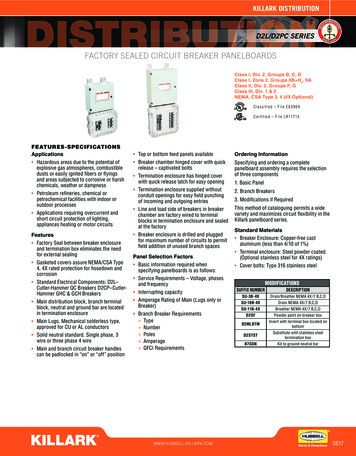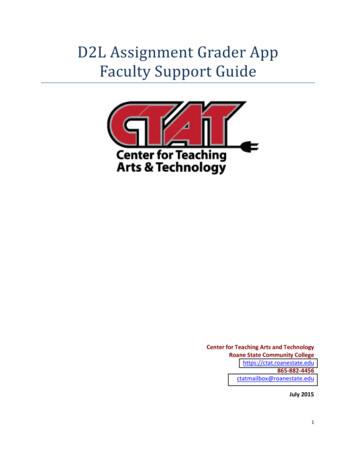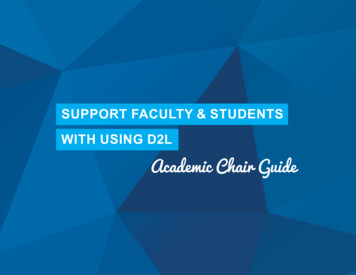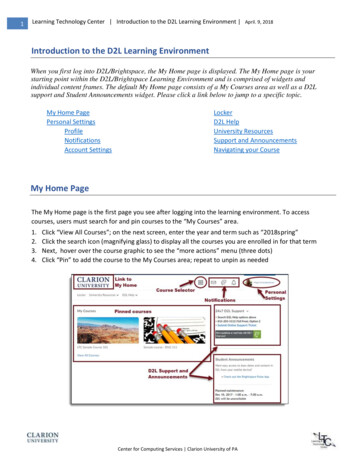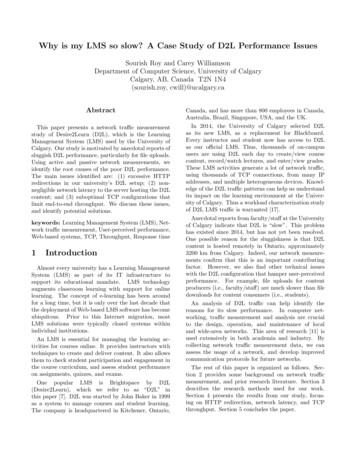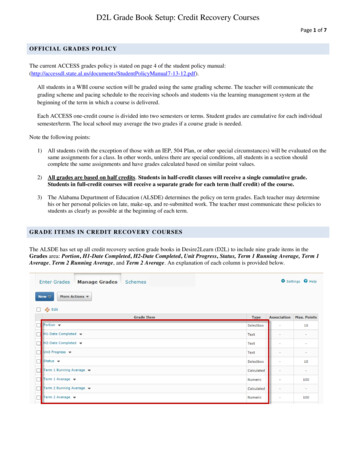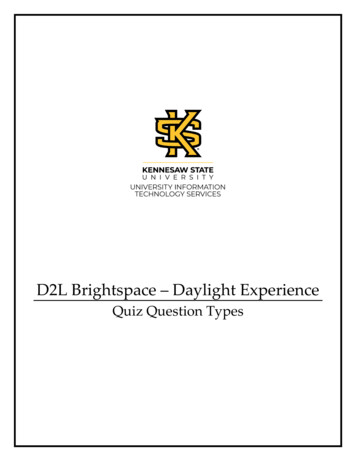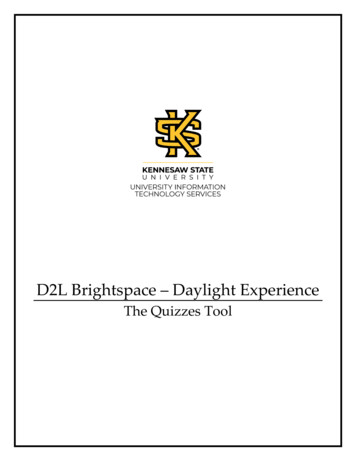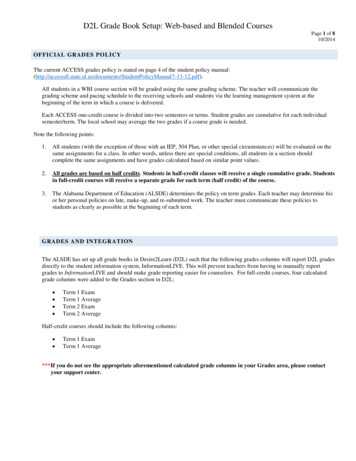
Transcription
D2L Grade Book Setup: Web-based and Blended CoursesPage 1 of 810/2014OFFICIAL GRADES POLICYThe current ACCESS grades policy is stated on page 4 of the student policy entPolicyManual7-13-12.pdf).All students in a WBI course section will be graded using the same grading scheme. The teacher will communicate thegrading scheme and pacing schedule to the receiving schools and students via the learning management system at thebeginning of the term in which a course is delivered.Each ACCESS one-credit course is divided into two semesters or terms. Student grades are cumulative for each individualsemester/term. The local school may average the two grades if a course grade is needed.Note the following points:1.All students (with the exception of those with an IEP, 504 Plan, or other special circumstances) will be evaluated on thesame assignments for a class. In other words, unless there are special conditions, all students in a section shouldcomplete the same assignments and have grades calculated based on similar point values.2.All grades are based on half credits. Students in half-credit classes will receive a single cumulative grade. Studentsin full-credit courses will receive a separate grade for each term (half credit) of the course.3.The Alabama Department of Education (ALSDE) determines the policy on term grades. Each teacher may determine hisor her personal policies on late, make-up, and re-submitted work. The teacher must communicate these policies tostudents as clearly as possible at the beginning of each term.GRADES AND INTEGRATIONThe ALSDE has set up all grade books in Desire2Learn (D2L) such that the following grades columns will report D2L gradesdirectly to the student information system, InformationLIVE. This will prevent teachers from having to manually reportgrades to InformationLIVE and should make grade reporting easier for counselors. For full-credit courses, four calculatedgrade columns were added to the Grades section in D2L: Term 1 ExamTerm 1 AverageTerm 2 ExamTerm 2 AverageHalf-credit courses should include the following columns: Term 1 ExamTerm 1 Average***If you do not see the appropriate aforementioned calculated grade columns in your Grades area, please contactyour support center.
D2L Grade Book Setup: Web-based and Blended CoursesPage 2 of 810/2014***The Term 1 Exam, Term 1 Average, Term 2 Exam, and Term 2 Average columns should not be renamed ordeleted, as they integrate with the T1E, T1A, T2E, and T2A columns in InformationLIVE as illustrated below.***Reason and Progress and Comments text columns have also been added to the Grades area. These are for your notes anddo not report to InformationLIVE through integration.
D2L Grade Book Setup: Web-based and Blended CoursesPage 3 of 810/2014TERM 1 AND TERM 2 EX AM AND AVERAGE COLUM NSTERM 1 AND TERM 2 EXAM AND AVERAGE COLUMNSThe Term 1 Exam, Term 1 Average, Term 2 Exam, and Term 2 Average columns are set up based on course divisions. If youmake any changes by adding or omitting assessments and grade items, you will have to edit these columns to properlycalculate student grades. A setup example for each calculated column is provided below. *** Note that the Term 1 Averageincludes student grades for the first half of the course (half credit), and the Term 2 Average includes student grades for thesecond half of the course (half credit). In addition, the Term 1 Exam and Term 2 Exam columns report individual examscores for each term, if applicable, and these individual scores are automatically included in the Term 1 and Term 2Average columns. Once courses are underway, the data from these D2L columns will be reported to InformationLIVE on anightly basis so grades updated in D2L will not be reflected in InformationLIVE until the following day. Review the gradessettings instructions below to ensure that the Term 1 Average and Term 2 Average columns are set up accurately.1. The Term 1 Exam column includes only the term exam for the first half of the course (half credit).From the Grades link select Manage Grades, then Term 1 Exam. Scroll down to Grade Items to Include. Only the termexam for the first half of the course (Half credit) should be selected. Typically there is only one term exam item selected inthis column. However, a few courses include term exams which are comprised of multiple parts. In these instances, selectonly the parts of the term exam that will contribute to the composite student exam score. See the example below.
D2L Grade Book Setup: Web-based and Blended CoursesPage 4 of 810/20142. The Term 1 Average column includes only the assignments that contribute to student grades for the first half of the course(half credit). From the Grades link select Manage Grades, then Term 1 Average. Scroll down to Grade Items to Include.See the example below.In the Grade Items to Include section of the Term 1 Average column, select only assignments (including the Term 1 Exam,if applicable) that contribute to student grades for the first half of the course (half credit). Make sure any omitted assignmentsare deselected by removing the check from the checkbox next to the appropriate assignment.
D2L Grade Book Setup: Web-based and Blended CoursesPage 5 of 810/20143. The Term 2 Exam column includes only the term exam for the second half of the course (half credit).From the Grades link select Manage Grades, then Term 2 Exam. Scroll down to Grade Items to Include. Only the termexam for the second half of the course (Half credit) should be selected. Typically there is only one term exam item selected inthis column. However, a few courses include term exams which are comprised of multiple parts. In these instances, selectonly the parts of the term exam that will contribute to the composite student exam score. See the example below.
D2L Grade Book Setup: Web-based and Blended CoursesPage 6 of 810/20144. The Term 2 Average column includes only the assignments that contribute to student grades for the second half of thecourse (half credit). From the Grades link select Manage Grades, then Term 2 Average. Scroll down to Grade Items toInclude. See the example below.In the Grade Items to Include section of the Term 2 Average column, select only assignments (including the Term 2 Exam,if applicable) that contribute to student grades for the second half of the course (half credit). Make sure any omittedassignments are deselected by removing the check from the checkbox next to the appropriate assignment.
D2L Grade Book Setup: Web-based and Blended CoursesPage 7 of 810/2014CONFIRMING GRADES IN INFORMATIONLIVETeachers are required to confirm section grades in the student information system, InformationLIVE. After the section enddate occurs, the status of that section changes from “In Session” to “Closed” in InformationLIVE. Teachers, not students, stillhave access to “Closed” sections in D2L. Grades are confirmed in InformationLIVE from the section “Grades” tab byselecting “Confirm Grades,” which changes the status of the section from “Closed” to “Complete.” *** “Confirm Grades”should not be selected until all student work for the section has been turned in and graded, and it has been confirmedthat all grades in D2L and InformationLIVE match exactly. No one has access to a section in D2L once the status hasbeen changed to “Complete” in InformationLIVE. Selecting “Confirm Grades” is an electronic signature verifying that allgrades are final grades and match exactly. ***Grades updated in D2L will not be reflected in InformationLIVE until thefollowing day. The grade confirmation comparison between D2L and InformationLIVE is illustrated below.D2LInformationLIVE
D2L Grade Book Setup: Web-based and Blended CoursesPage 8 of 810/2014PROGRESS GRADESFacilitators should alert teachers as to progress grade due dates in advance. Teachers should add zeroes to the learningmanagement system (D2L) gradebook for work that has been assigned to students but not submitted by the progress gradedeadline. Facilitators can direct students to print current grade sheets from the learning management system (D2L) onprogress report dates and deliver reports to the appropriate counselor/school staff. The counselor/staff may include the printedD2L grade sheet with the school progress report in order for parents to view student progress in ACCESS course(s).FURTHER QUESTIONSFurther questions related to the Grades policy will be covered throughout ACCESS Professional Learning Sessions. Pleaserefer to the ACCESS Distance Learning calendar on the website, http://accessdl.state.al.us, for more information regardingprofessional development opportunities. Additional questions should be directed to your regional support center or to theappropriate SDE ACCESS staff by contacting Misty S. Richardson, mrichardson@alsde.edu or Scott Booth,sbooth@alsde.edu.
D2L Grade Book Setup: Web-based and Blended Courses Page 4 of 8 10/2014 2. The Term 1 Average column includes only the assignments that contribute to student grades for the first half of the course (half credit). From the Grades link select Manage Grades, then Term 1 Average.Scroll down to Grade Items to Include. See the example below. In the Grade Items to Include section of the Term 1 .