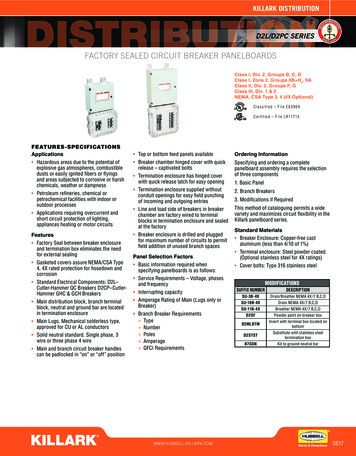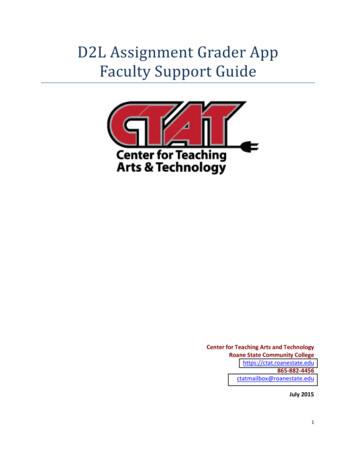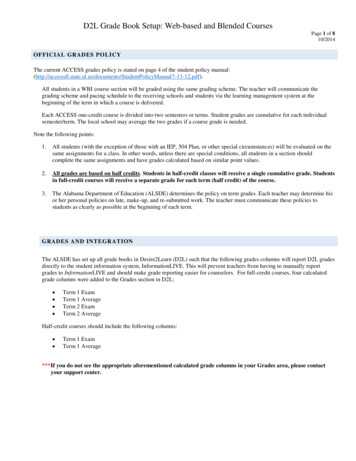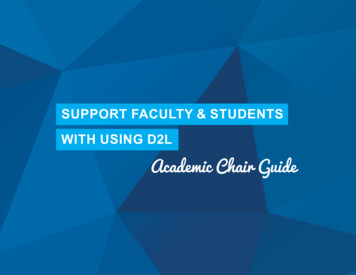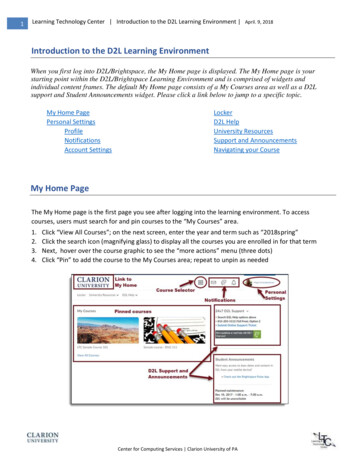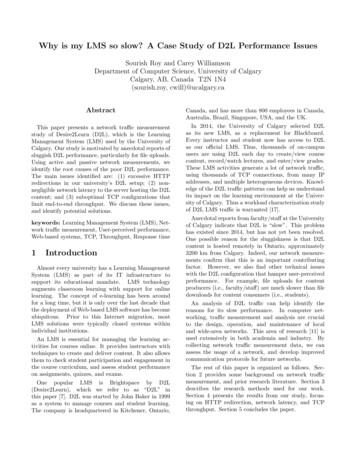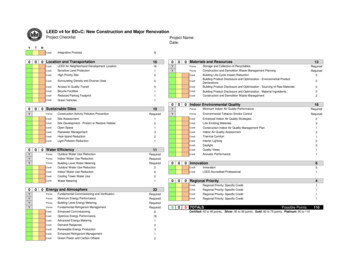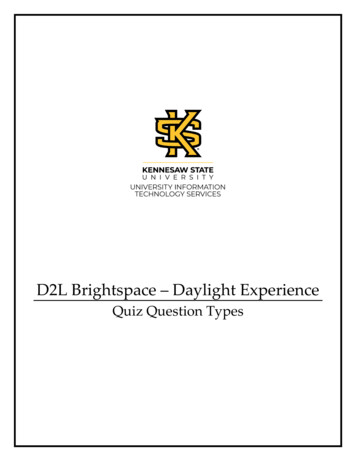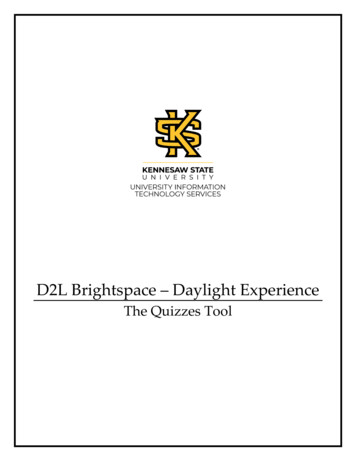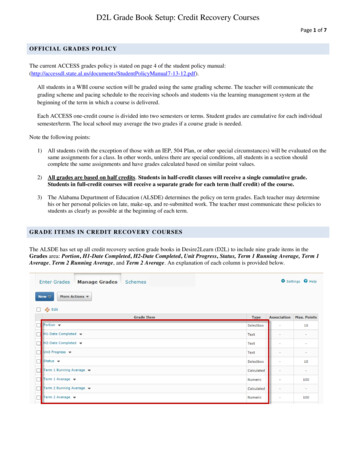
Transcription
D2L Grade Book Setup: Credit Recovery CoursesPage 1 of 7OFFICIAL GRADES POLICYThe current ACCESS grades policy is stated on page 4 of the student policy entPolicyManual7-13-12.pdf).All students in a WBI course section will be graded using the same grading scheme. The teacher will communicate thegrading scheme and pacing schedule to the receiving schools and students via the learning management system at thebeginning of the term in which a course is delivered.Each ACCESS one-credit course is divided into two semesters or terms. Student grades are cumulative for each individualsemester/term. The local school may average the two grades if a course grade is needed.Note the following points:1) All students (with the exception of those with an IEP, 504 Plan, or other special circumstances) will be evaluated on thesame assignments for a class. In other words, unless there are special conditions, all students in a section shouldcomplete the same assignments and have grades calculated based on similar point values.2) All grades are based on half credits. Students in half-credit classes will receive a single cumulative grade.Students in full-credit courses will receive a separate grade for each term (half credit) of the course.3) The Alabama Department of Education (ALSDE) determines the policy on term grades. Each teacher may determinehis or her personal policies on late, make-up, and re-submitted work. The teacher must communicate these policies tostudents as clearly as possible at the beginning of each term.GRADE ITEMS IN CREDIT RECOVERY C OURSESThe ALSDE has set up all credit recovery section grade books in Desire2Learn (D2L) to include nine grade items in theGrades area: Portion, H1-Date Completed, H2-Date Completed, Unit Progress, Status, Term 1 Running Average, Term 1Average, Term 2 Running Average, and Term 2 Average. An explanation of each column is provided below.
D2L Grade Book Setup: Credit Recovery CoursesPage 2 of 7Information for the first five columns can be entered in the Enter Grades area:Choose Grade All from the drop down menu next to each column heading:
D2L Grade Book Setup: Credit Recovery CoursesPage 3 of 7In the Portion column, use the drop down menu to select the portion of the course requested for each student as reflected by thestudent request in InformationLIVE:In the H1-Date Completed column, enter the date on which the student completed the first half of the course if applicable:
D2L Grade Book Setup: Credit Recovery CoursesPage 4 of 7In the H2-Date Completed column, enter the date on which the student completed the second half of the course if applicable:In the Unit Progress column, enter the units completed (completed:) and units in progress (working:) as seen below:
D2L Grade Book Setup: Credit Recovery CoursesPage 5 of 7In the Status column, use the drop down menu to select the applicable status if necessary:The Term 1 Running Average and Term 2 Running Average columns are set up to average student grades in credit recoverycourses. This is an automated process and does not require manual entry by the teacher. These grade items should not berenamed or altered. Once a student completes a half credit in a credit recovery course and the grade has been calculated, theteacher will choose Grade All from the drop down menu next to the Term 1 Average and Term 2 Average column headings tomanually enter each student’s final grade(s) for each half of the course as applicable. The Term 1 Average and Term 2Average grades should match the corresponding Term 1 Running Average and Term 2 Running Average grades.
D2L Grade Book Setup: Credit Recovery CoursesPage 6 of 7GRADES AND INTEGRATIONThe ALSDE has set up all grade books in Desire2Learn (D2L) such that the Term 1 Average and Term 2 Average gradecolumns will report D2L grades directly to the student information system, InformationLIVE. This will prevent teachers fromhaving to manually report grades to InformationLIVE and should make grade reporting easier for counselors. The LEA isresponsible for following state policy (First Choice Initiative) by entering the appropriate credit recovery grade intoInformationNOW.*** Term 1 Average and Term 2 Average columns should not be renamed or deleted, as they integrate with the T1A and T2Acolumns in InformationLIVE as illustrated below. The Portion (Ptn) is not updated through integration, but is associated withthe student’s original request in InformationLIVE. This should correspond to the selection in the Portion column as shown onpage 3.CONFIRMING GRADES IN INFORMATIONLIVETeachers are required to confirm section grades in the student information system, InformationLIVE. After the section end dateoccurs, the status of that section changes from “In Session” to “Closed” in InformationLIVE. Teachers, not students, still haveaccess to “Closed” sections in D2L. Grades are confirmed in InformationLIVE from the section “Grades” tab by selecting“Confirm Grades,” which changes the status of the section from “Closed” to “Complete.” *** “Confirm Grades” should notbe selected until all student work for the section has been turned in and graded, and it has been confirmed that allgrades in D2L and InformationLIVE match exactly. No one has access to a section in D2L once the status has beenchanged to “Complete” in InformationLIVE. Selecting “Confirm Grades” is an electronic signature verifying that all gradesare final grades and match exactly.***Grades updated in D2L will not be reflected in InformationLIVE until the following day.
D2L Grade Book Setup: Credit Recovery CoursesPage 7 of 7PROGRESS GRADESFacilitators should alert teachers as to progress grade due dates in advance. Facilitators can direct students to print currentgrade sheets from the learning management system (D2L) on progress report dates and deliver reports to the appropriatecounselor/school staff. The counselor/staff may include the printed D2L grade sheet with the school progress report in order forparents to view student progress in ACCESS course(s).FURTHER QUESTIONSFurther questions related to the Grades policy will be covered throughout ACCESS Professional Learning Sessions. Pleaserefer to the ACCESS Distance Learning calendar on the website, http://accessdl.state.al.us, for more information regardingprofessional development opportunities. Additional questions should be directed to your regional support center or to theappropriate SDE ACCESS staff by contacting Misty S. Richardson, mrichardson@alsde.edu or Scott Booth,sbooth@alsde.edu.
D2L Grade Book Setup: Credit Recovery Courses Page 5 of 7 In the Status column, use the drop down menu to select the applicable status if necessary: The Term 1 Running Average and Term 2 Running Average columns are set up to average student grades in credit recovery courses. This is an automated process and does not require manual entry by the teacher.