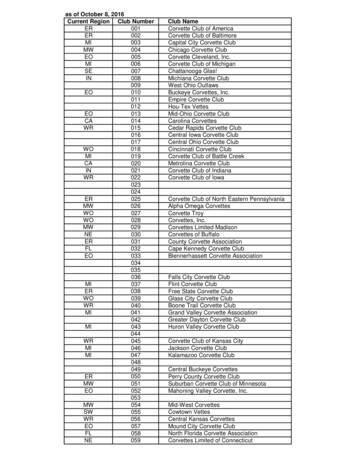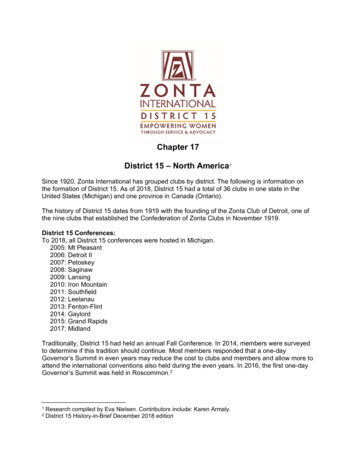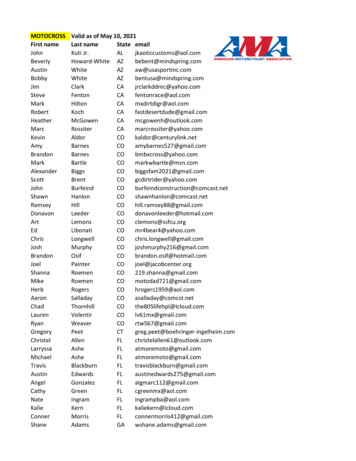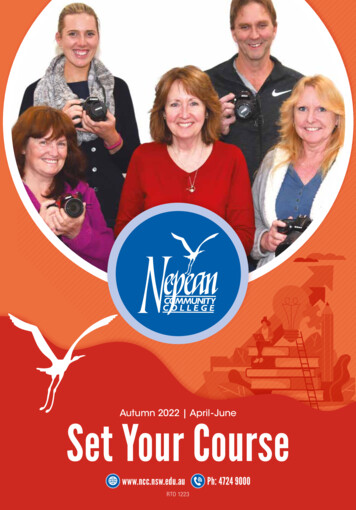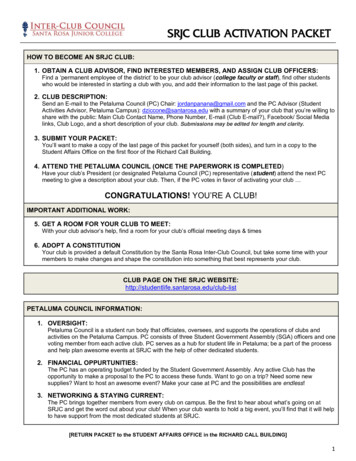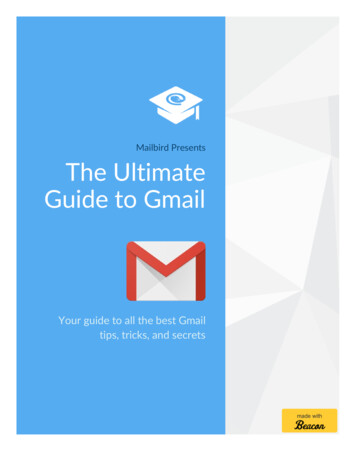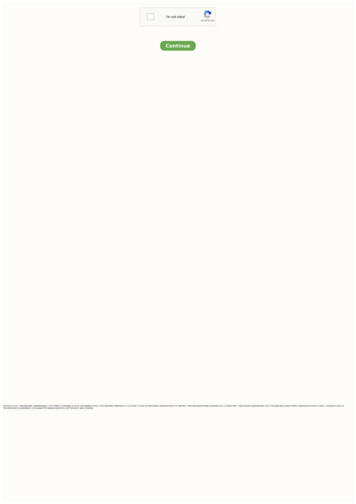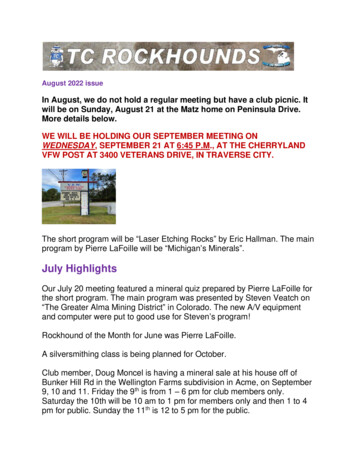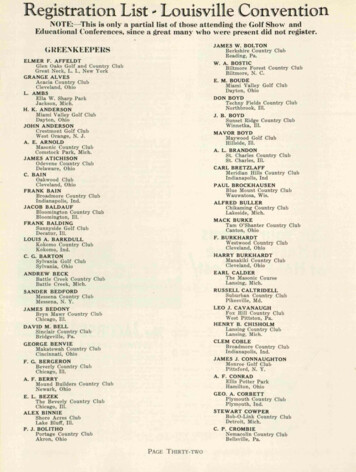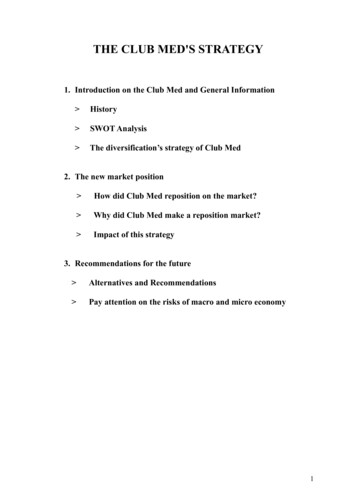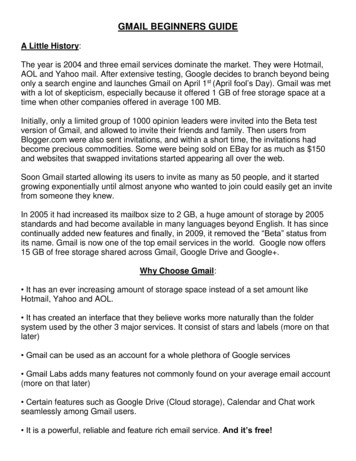
Transcription
GMAIL BEGINNERS GUIDEA Little History:The year is 2004 and three email services dominate the market. They were Hotmail,AOL and Yahoo mail. After extensive testing, Google decides to branch beyond beingonly a search engine and launches Gmail on April 1st (April fool’s Day). Gmail was metwith a lot of skepticism, especially because it offered 1 GB of free storage space at atime when other companies offered in average 100 MB.Initially, only a limited group of 1000 opinion leaders were invited into the Beta testversion of Gmail, and allowed to invite their friends and family. Then users fromBlogger.com were also sent invitations, and within a short time, the invitations hadbecome precious commodities. Some were being sold on EBay for as much as 150and websites that swapped invitations started appearing all over the web.Soon Gmail started allowing its users to invite as many as 50 people, and it startedgrowing exponentially until almost anyone who wanted to join could easily get an invitefrom someone they knew.In 2005 it had increased its mailbox size to 2 GB, a huge amount of storage by 2005standards and had become available in many languages beyond English. It has sincecontinually added new features and finally, in 2009, it removed the “Beta” status fromits name. Gmail is now one of the top email services in the world. Google now offers15 GB of free storage shared across Gmail, Google Drive and Google .Why Choose Gmail: It has an ever increasing amount of storage space instead of a set amount likeHotmail, Yahoo and AOL. It has created an interface that they believe works more naturally than the foldersystem used by the other 3 major services. It consist of stars and labels (more on thatlater) Gmail can be used as an account for a whole plethora of Google services Gmail Labs adds many features not commonly found on your average email account(more on that later) Certain features such as Google Drive (Cloud storage), Calendar and Chat workseamlessly among Gmail users. It is a powerful, reliable and feature rich email service. And it’s free!
It is web based email and works off of Google’s servers rather than beingdownloaded to your hard drive which makes it much more difficult to get a virus. It’s compatible with most mobile phones.Creating an Account:When you do create a Gmail account, it automatically becomes your Google accountwith access to all of Google’s services using your user name and password.1. Go to http://www.gmail.com2. Click the button that says “Create an account” on the bottom right box.3. Carefully fill out all the fields on the form4. Click “I accept. Create my account”What do you get with a Google Account:Click on the block with 9 little squares in the upper right hand corner of your email. Itwill take you to other Google services.Gmail’s Interface:Most of Gmail’s email functions are similar to the ones you might have used in otheremail services.Compose Mail:It is what you would click to start writing an email. You can either type the full emailaddress or start typing the first few letters and Gmail will search through your contactlist and give you email address options to choose from. You can also click on the “To”button to be taken to your contact list where you can choose the email you want to use.When writing your email, by putting your mouse over the buttons on the composepanel, you can tell what each button does, be it change color, font, insert image or link.Inbox:It is where you will find the email you have received and also where you will find repliesyou have written to those emails. Gmail stacks the messages sent back and forthbetween 2 or more people so you can view them all as a single strand, and easily
follow conversations – this is called the conversations view. This can be turned off ifyou want to see the emails individually.Important:These are the emails that either you or Google has determined to be important to you.Chats:This includes any chats you have done.Sent Mail:All the email you have ever sent someone can be found by clicking the “Sent Mail”button. It will separate the emails you have sent from the ones sent to you so you canclearly see only the ones you sent yourself.Drafts:Gmail will save a copy of the email you are writing as you write it as a “draft”. It will doso approximately every 4 seconds, but if you decide to save it yourself, you can alwaysjust click on the button that says “Save Now” on the bottom of the compose window.When you do that, a copy gets saved on the Draft folder so you can continue to write itlater if you prefer. Once you send the message, they automatically disappear from theDrafts folder.All Mail:This includes all mail that has not been deleted.Spam:Gmail does great job keeping spam out of your inbox, but if you do receive some, orthere is some insistent company that keeps emailing you even though you asked to beremoved from their mailing list, simply select that email and click on “Report Spam”. Itwill make any emails from that address go straight to spam, and it will help Gmailrecognize it in the future.If you subscribe to something new you should click on the down button next to “Reply”and check “Add to Contacts”. Anything that is in your “Contacts” list will not go toSpam.I highly recommend that you look at your Spam folder before emptying it.Google does such a good job of determining Spam that sometimes good mail
goes there. If something that doesn’t belong there goes into your Spam, put acheck mark in the box next to it and mark it as “Not Spam”. It will then go intoyour Inbox.Trash:Your Trash Folder includes everything you have selected to delete. You can emptyyour trash by simply clicking on Empty Trash Now. Google says that trash more than30 days old will be automatically deleted.More:The “More” button opens a series of options such as your “Spam” and “Trash”. Youcan drag those labels in and out of the more button to customize how you want to viewthe main buttons on your email, so if you decide you want to have your “Trash” buttonreadily available under the inbox, just drag it there, and if you decide you want your“Drafts” under the “More” button, just drag it there.Report Spam:Gmail does great job keeping spam out of your inbox, but if you do receive some, orthere is some insistent company that keeps emailing you even though you asked to beremoved from their mailing list, simply select that email and click on “Report Spam”. Itwill make any emails from that address go straight to spam, and it will help Gmailrecognize it in the future.Delete:Because your storage space with Gmail is constantly growing, it is unnecessary, formost people, to ever need to delete emails. If you just don’t want to see a certain emailon your inbox anymore, check the box next to that email and click the delete button. Itwill be moved to your trash folder. If you permanently want to remove your email,delete it out of your trash folder as well.Organizing your Gmail:Over time, you may receive thousands of emails, and trying to find a certain email canbecome a difficult task. That is why it is important to organize your emails so you caneasily find important ones in the future. Below are some useful features to helporganize all your emails and contacts.
Contacts:There are several ways to add and organize your contacts. Click on the “Contacts”button on the left hand corner bar.One very useful thing about Gmail is that you don’t really have to add your contacts byhand in the long run. Gmail will automatically add the emails of everyone you replied toor have written to.Gmail will, by default, show you initially the most used contacts you have. To viewcontacts that don’t appear on that list, either use the search feature or click on thebutton that says “All”.By clicking on the single little person with a sign on the upper left hand side, you canadd individual contacts.By clicking on the multiple little people with a plus sign, also on the upper left handside, you can create a group. You can move several people to each group, so whenyou need to email them you don’t need to select them one by one. For example, whenI am working on a project with a certain number of people, I create a group called“Project Whatever Name” and add to it all the people who are part of that project. Thatway, when I need to send them all an email, all I need to do is select that group on theemail address field and they will all receive the email.You will notice that Gmail has already created a few groups for you if you decide to usethem. They are the “Friends”, “Family” and “Coworkers” groups you see to your left ofthe screen.On the upper right hand corner you will notice the import and export buttons.You can import your contacts formatted as CSV files from Outlook, Outlook Express,Yahoo! Mail, Hotmail, Eudora and some other apps. Gmail also supports importingvCard from apps like Apple Address Book.The Export button is used if you want to do the opposite, export all of your contacts touse in another program or as a backup.You can also print contact information if you prefer the hard copy.Gmail will also help you manage your duplicate contacts by merging them or removingold contacts.
Stars:Stars function in Gmail as a way of marking emails that you would like to pay attentionto. You can star an email simply by clicking on the little star icon on the left hand sideof any email when on inbox preview. When you decide to look for them again, you cansimply click on the “Starred’ button and it will retrieve all the emails you have chosen tomark with a star.Labels:Labels are a much more elaborate way of organizing your emails. They work in a verysimilar manner to folders in other email clients. You can create labels by selecting anemail, clicking on the button on top of the messages that says “Labels” and select alabel that has already been established or create a new label.Advanced Settings:There are many settings to choose from with Gmail. Some control basic features,some add features to the emails, some determine how you reply, who you receiveemails from, and how you use your Gmail services. Below is a brief guideline for someof those settings. You can access them by clicking on gear in the upper right handcorner and then the “Settings” button.There are 11 tabs under Setting which include:General Settings, Labels, Inbox, Accounts and Import, Filters, Forwarding andPOP/IMAP, Chat, Labs, Offline, Themes and Multiple Inboxes.Details of these setting are covered in another seminar.
GMAIL BEGINNERS GUIDE A Little History: The year is 2004 and three email services dominate the market. They were Hotmail, AOL and Yahoo mail. After extensive testing, Google decides to branch beyond being only a search engine and launches Gmail on April 1st (April fool's Day). Gmail was met