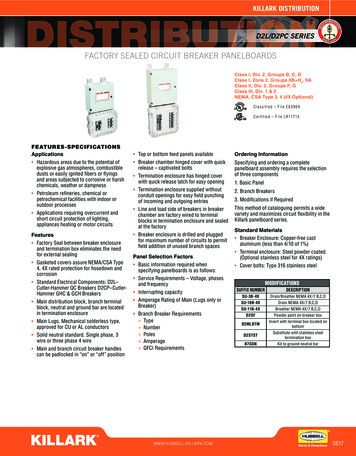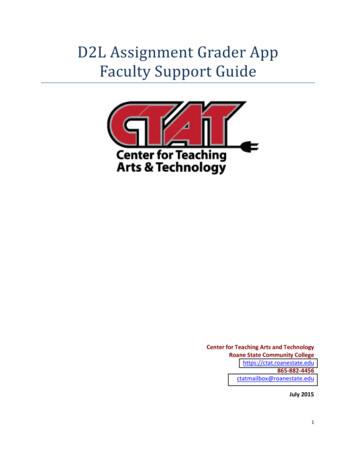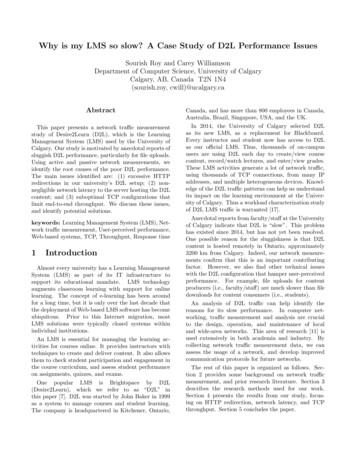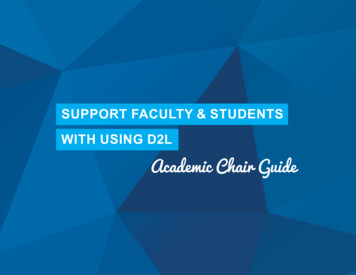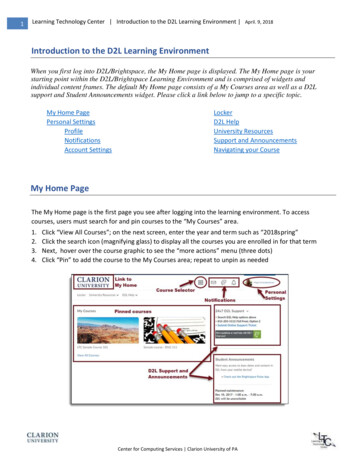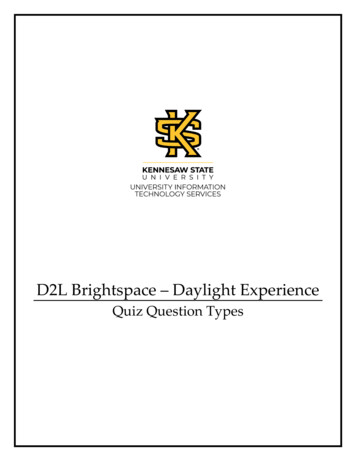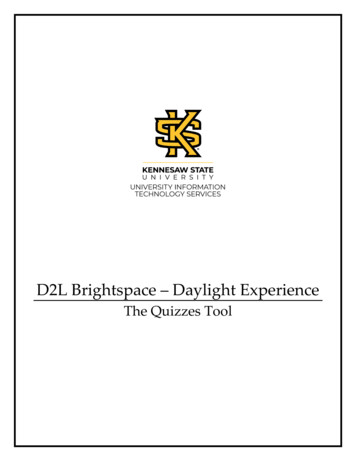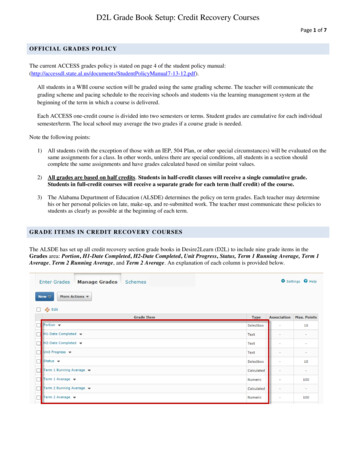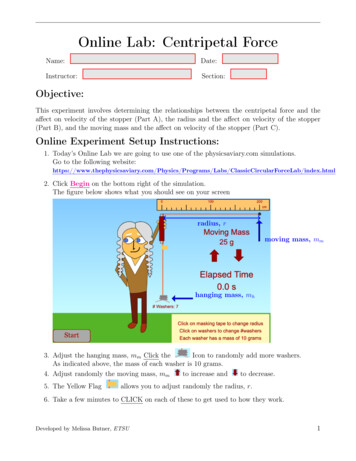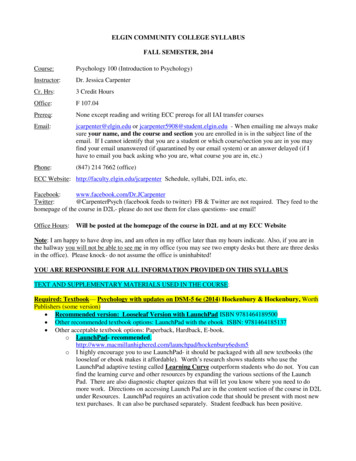Transcription
D2L Instructor ManualAbout Ouriginal's Integration with D2LOuriginal can be added to an institutional LMS through an API integration. Theintegration allows the institutional Admin User(s) access to the Ouriginal tool featuresthrough their LMS without having to make changes to the LMS properties. For instance,D2L institution Admin User(s) can add the Ouriginal tool to their Brightspace, making itavailable to instructors as a pre-configured tool for their courses.Assignment Creation InstructionsThe Ouriginal tool should be added to your course Navbar by your institution’s LMS Admin. Ifyou do not see it, please contact them for more assistance.D2L Instructor Manual1
Creating an Assignment with OuriginalCreating an assignment with the Ouriginal tool is very simple.Begin by going to your course and selecting the Assignments icon in your Navbar.In the Assignment page, Select ‘New Assignment’.D2L Instructor Manual2
Now the ‘New Assignment’ page willappear as it normally would in Brightspace.There are 3 things you need to review for a new assignment when using the Ouriginal tool:1. Check to verify that ‘Submission type’ selected is ‘File submission’2. Decide how many ‘Files Allowed Per Submission’ for the assignment. Best practice is tochoose ‘Unlimited’. This permits for rough drafts etc.3. Decide how you want this assignment to store each student’s submission. Best practicefor this option is to select ‘All submissions are kept’ – again to allow for rough drafts andencourage discussions between instructor and student.Once you have finished creating your assignment, remember to select ‘Save and Close’.D2L Instructor Manual3
Turn on the Ouriginal Tool for an AssignmentOpen your course and select the ‘Ouriginal’ link in your Navbar. Note: Each institution willchoose how the Ouriginal link appears in your Navbar. Be sure to check with your LMSAdmin if you cannot find it.Several page options may appear based on your assigned roles inBrightspace. If you have more than one option, select ‘View InstructorPage’.D2L Instructor Manual4
You are now inside the Ouriginal Tool in your course.The Assignment Overview page is now open.Select which assignments you wish to have the Ouriginal tool enabled for and turn it ON under the‘Turn on/off Plagiarism Detection’ column.Now you can also select whether you want your students to see their Ouriginal Similarity Score as soonas they submit their work, or not, by turning the toggle for this option on/off.5
A window will appear asking you to verify your selection.Access to Submission Details‘Plagiarism Submission Details’ provides information about Ouriginal assignments:1.2.3.4.Assignment NameStudent NameSimilarity ScoreVerification submission was analyzed by OuriginalNOTE: In the example above, the ‘Neuro’ assignment had the ‘Display Similarity Report to Studentsupon submission’ feature turned ON.D2L Instructor Manual6
You can apply a filter to the ‘Plagiarism Submission Details’ results.Choose your filter options and then choose ‘Apply Filters’.Now the Instructor can view details of the student’s submission. Select the ‘Hide Details’ link underthe student’s name and date the assignment was submitted.Here you can see all files submitted by this student for the selected assignment.To view the Ouriginal Similarity Report1. Select the three lines icon next to the document file name, and2. Then ‘View Report’.NOTE: The Ouriginal Similarity Report will open in a new tab.D2L Instructor Manual7
If the Instructor does NOT want the student to see their Similarity Score upon submission,they will need to turn this option OFF.This is done in the ‘Plagiarism Detection Overview’ screen, by de-selecting the toggle for‘Display Similarity Report to Students upon submission’.D2L Instructor Manual8
D2L Instructor Manual. 1. D2L Instructor Manual About Ouriginal's Integration with D2L Ouriginal can be added to an institutional LMS through an API integration. The integration allows the institutional Admin User(s) access to the Ouriginal tool features through their LMS without having make to changes to the LMS properties. For instance,