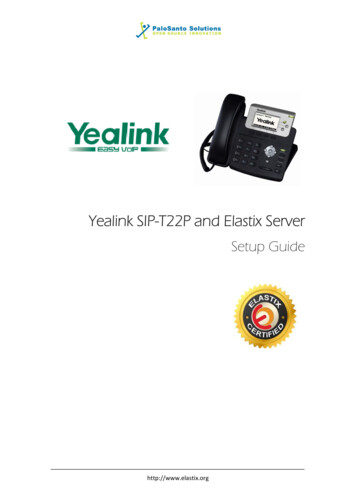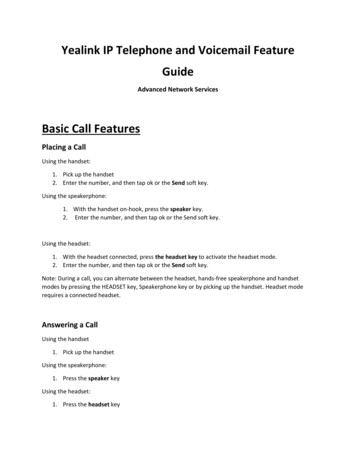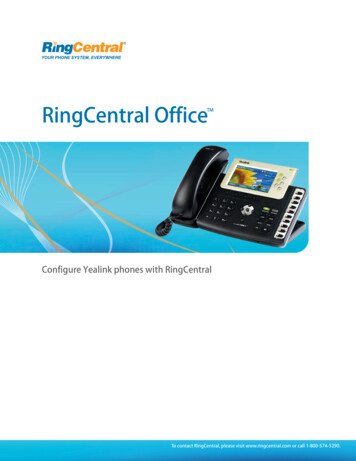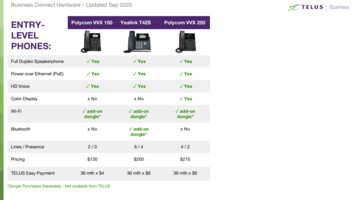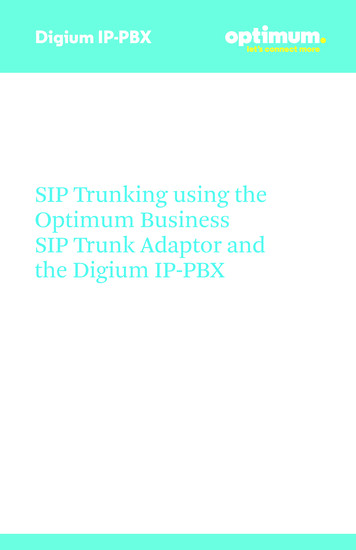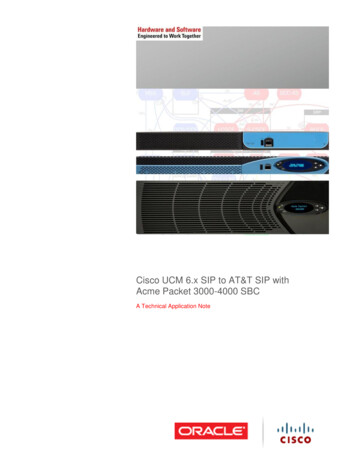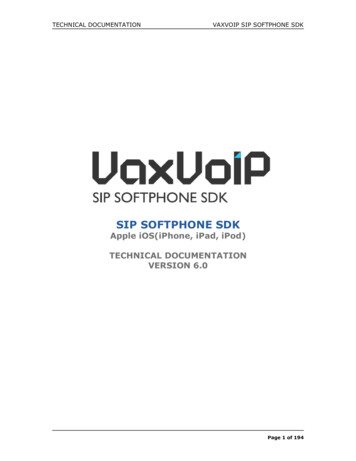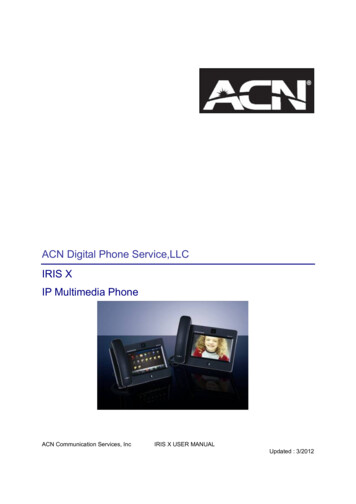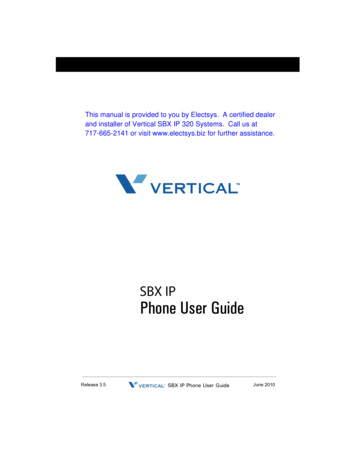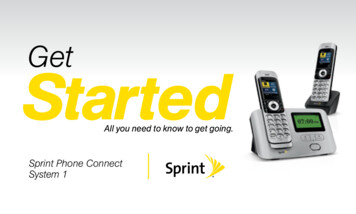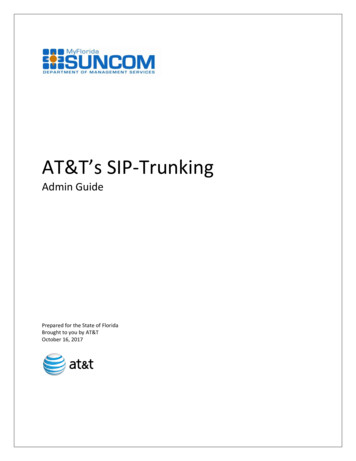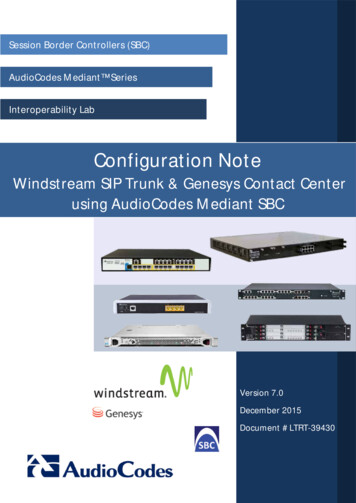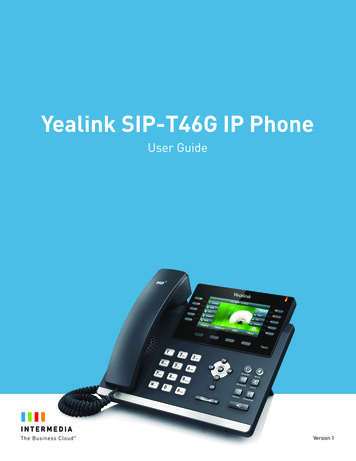
Transcription
Yealink SIP-T46G IP PhoneUser GuideVersion 1
Table of ContentsCE Mark WarningThis device is marked with the CE mark in compliance with EC Directives 2014/35/EU, 2014/30/EU.Part 15 FCC RulesAny Changes or modifications not expressly approved by the party responsible for compliance could void the user’sauthority to operate the equipment.This device complies with Part 15 of the FCC Rules. Operation is subject to the following two conditions:1.This device may not cause harmful interference, and2.this device must accept any interference received, includinginterference that may cause undesired operation.Class B Digital Device or PeripheralNote: This equipment has been tested and found to comply with the limits for a Class B digital device, pursuant topart 15 of the FCC Rules. These limits are designed to provide reasonable protection against harmful interferencein a residential installation. This equipment generates, uses and can radiate radio frequency energy and, if notinstalled and used in accordance with the instructions, may cause harmful interference to radio communications.However, there is no guarantee that interference will not occur in a particular installation. If this equipment doescause harmful interference to radio or television reception, which can be determined by turning the equipment offand on, the user is encouraged to try to correct the interference by one or more of the following measures:1.Reorient or relocate the receiving antenna.2.Increase the separation between the equipment and receiver.3.Connect the equipment into an outlet on a circuit different from that to which the receiver is connected.4.Consult the dealer or an experienced radio/TV technician for help.WEEE WarninigTo avoid the potential effects on the environment and human health as a result of the presence ofhazardous substances in electrical and electronic equipment, end users of electrical and electronicequipment should understand the meaning of the crossed-out wheeled bin symbol. Do not dispose ofWEEE as unsorted municipal waste and have to collect such WEEE separately.User Guide for SIP-T46G IP Phone2
GNU GPL InformationYealink SIP-T46G IP phone firmware contains third-party software under the GNU General Public License (GPL).Yealink uses software under the specific terms of the GPL. Please refer to the GPL for the exact terms andconditions of the license.The original GPL license, source code of components licensed under GPL and used in Yealink products can bedownloaded seInfoCateId 293&NewsCateId 293&CateId 293.User Guide for SIP-T46G IP Phone3
About This GuideThank you for choosing the SIP-T46G IP phone, an ultra-elegant Gigabit IP phone which is exquisitely designedto provide business telephony features, such as Call Hold, Call Transfer, Busy Lamp Field, Multicast Pagingand Conference over an IP network.This guide provides everything you need to quickly use your new phone. First, verify with your systemadministrator that the IP network is ready for phone configuration. Also be sure to read the Packaging Contentsand Regulatory Notices sections in this guide before you set up and use the SIP-T46G IP phone.User Guide for SIP-T46G IP Phone4
Table of ContentsAbout This Guide. 1Table of Contents. 2Overview. 6Hardware Component Instructions. 6Icon Instruction. 8LED Instructions. 9Getting Started. 10Packaging Contents. 10Phone Installation. 11Power over Ethernet. 13Phone Initialization. 14Phone Status. 14Idle Screen. 15Entering Data and Editing Fields. 16Customizing Your Phone. 19General Settings. 19Audio Settings. 23Volume. 23Ring Tones. 24Contact Management. 25Directory. 25Local Directory. 26Blacklist. 35Call History Management. 36System Customization. 38Headset Use. 38Hotline. 38Basic Call Features. 40Placing Calls. 40Answering Calls. 42User Guide for SIP-T46G IP Phone5
Ending Calls. 43Redialing Numbers. 43Auto Answer. 43Auto Redial. 44Call Mute. 46Call Hold/Resume. 46Do Not Disturb (DND). 47Call Forward. 48Dynamic Forwarding. 54Call Transfer. 54Call Waiting. 55Conference. 56Local Conference. 56Call Park. 57Call Pickup. 58Group Call Pickup. 58Anonymous Call. 58Anonymous Call Rejection. 59Advanced Phone Features. 61Voice Mail. 61Message Waiting Indicator (MWI). 63Troubleshotting. 64General Issues. 64Display Issues. 64Call Issues. 65Headset & Handset Issues. 65Audio Issues. 65Regulatory Notices. 66Service Agreements. 66Limitations of Liability. 66Safety Instructions. 66Appendix A - Time Zones. 68User Guide for SIP-T46G IP Phone6
OverviewThis chapter provides the overview of the SIP-T46G IP phone.Hardware Component InstructionsThe main hardware components of the SIP-T46G IP phone are the LCD screen and the keypad.User Guide for SIP-T46G IP Phone7
Hardware component instructions of the SIP-T46G IP phone are:ItemDescriptionShows information about calls, messages, soft keys, time, date and otherrelevant data:1LCD Screen Call information—caller ID, call duration Icons (for example, Missed call text or second incoming caller information Prompt text (for example, “Saving config file!”) Time and date)Indicates phone power and some feature statuses.2Power Indicator LED Receives an incoming call—Fast flashing Receives a voice mail or text message—Slow flashingLine KeysUse these keys to activate up to sixteen accounts and assign variousfeatures.HEADSET KeyToggles and indicates the headset mode.MUTE KeyToggles and indicates mute feature.MESSAGE KeyAccesses voice messages.HOLD KeyPlaces a call on hold or resumes a held call.REDIAL KeyRedials a previously dialed number.TRANSFER KeyTransfers a call to another party.6Speakerphone KeyToggles and indicates the hands-free speakerphone7Volume KeyAdjusts the volume of the handset, headset, speaker, and ringer.8KeypadProvides the digits, letters and special characters in context-sensitiveapplications.345Scroll through the displayed information.Confirms actions or answers incoming calls.9Cancels actions or rejects incoming calls.10Soft KeysLabel automatically to identify their context-sensitive features.11SpeakerProvides hands-free (speakerphone) audio output.12Hookswitch TabSecures the handset in the handset cradle when the IP phone is mountedvertically. For more information on how to adjust the hookswitch tab, refer toYealink Wall Mount Quick Installation Guide for Yealink IP Phones.13HookswitchPicking up the handset from the handset cradle, the hookswitch bounces andthe phone connects to the line, laying the handset down on the handset cradle,the phone disconnects from the line.User Guide for SIP-T46G IP Phone8
Icon InstructionIcons appearing on the LCD screen are described in the following table:IconsDescriptionNetwork is unavailableThe private line registers successfullyRegister failedRegisteringThe shared/bridged line registers successfullyHands-free speakerphone modeHandset modeHeadset modeVoice MailText MessageAuto AnswerDo Not DisturbCall HoldCall MuteRinger volume is 0Phone LockReceived CallsPlaced CallsMissed CallsUser Guide for SIP-T46G IP Phone9
IconsDescriptionCall Forward/Forwarded callsBluetoothBluetooth headset is both paired and connectedConferenceThe contact iconThe default caller photoLED InstructionsPower Indicator LEDLED StatusDescriptionSolid redThe phone is initializing.Fast flashing red (300ms)The phone is ringing.Slow flashing red (1s)The phone receives a voice mail or text message.LED StatusDescriptionThe phone is powered off.OffThe phone is idle. The phone is busy.The call is placed on hold or is held. The call is muted.Line key LEDLED StatusSolid greenDescriptionThe line is seized.The line is in conversation.Fast flashing greenThe line receives an incoming call.Slow flashing greenThe call is placed on hold.OffThe line is inactive.User Guide for SIP-T46G IP Phone10
Getting StartedThis chapter provides the following basic installation instructions and information for obtaining the bestperformance with the SIP-T46G IP phone.Packaging ContentsThe following components are included in your SIP-T46G IP phone package: SIP-T46G IP Phone Phone Stand Handset & Handset CordUser Guide for SIP-T46G IP Phone11
Ethernet Cable Power Adapter Quick Start GuideCheck the list before installation. If you find anything missing, contact your system administrator.Phone InstallationThis section introduces how to install the phone:1.Attach the stand2.Connect the handset and optional headset3.Connect the network and powerUser Guide for SIP-T46G IP Phone12
1) Attach the stand or the optional wall mount bracket Desk Mount MethodWall Mount Method (Optional)2) Connect the handset and optional headsetUser Guide for SIP-T46G IP Phone13
NoteThe EXT port can also be used to connect an expansion module EXP40.For more information on how to use EHS36, EXP40 or Bluetooth USB Dongle BT40, refer toYealink EHS36 User Guide, Yealink EXP40 User Guide or Yealink Bluetooth USB Dongle BT40User Guide.3) Connect the network and powerYou have two options for power and network connections. Your system administrator will advise you which oneto use. AC power (Optional) Power over Ethernet (PoE)AC Power (Optional)To connect the AC power:1.Connect the DC plug on the power adapter to the DC5V port on the phone and connect the other endof the power adapter into an electrical power outlet.2.Connect the included or a standard Ethernet cable between the Internet port on the phone and theone on the wall or switch/hub device port.NoteThe IP phone should be used with Yealink original power adapter (5V/2A) only. The use ofthe third-party power adapter may cause the damage to the phone.Power over EthernetWith the included or a regular Ethernet cable, the SIP-T46G IP phone can be powered from a PoE-compliantswitch or hub.To connect the PoE:1.Connect the Ethernet cable between the Internet port on the phone and an available port on thein-line power switch/hub.User Guide for SIP-T46G IP Phone14
NoteIf in-line power is provided, you don’t need to connect the phone to the power adapter.Make sure the switch/hub is PoE-compliant.The phone can also share the network with another network device such as a PC (personalcomputer). This is an optional connection.Important! Do not remove power from the phone while it is updating firmware andconfigurations.Phone InitializationAfter your phone is powered on, the system boots up and performs the following steps:Automatic Phone InitializationThe phone finishes the initialization by loading the saved configuration. The LCD screen displays “WelcomeInitializing Please wait” during the initialization.DHCP (Dynamic Host Configuration Protocol)The phone attempts to contact a DHCP server in your network to obtain valid IPv4 network settings (e.g., IPaddress, subnet mask, default gateway address and DNS address) by default.NoteIf your network does not use DHCP, contact your system administrator.Phone StatusYou can view phone status via phone user interface or web user interface. Available information of phonestatus includes:User Guide for SIP-T46G IP Phone15
Network status (e.g., IPv4 status, IP mode and MAC address). Phone status (e.g., product name, hardware version, firmware version, product ID, MAC addressand device certificate status). Account status (e.g., register status of SIP accounts).To view the phone status via phone user interface:1.Press2.Press, or press Menu- Status.orto scroll through the list and view the specific information.Idle ScreenIf the phone has successfully started up, the idle LCD screen will be displayed as below.User Guide for SIP-T46G IP Phone16 pa
The phone attempts to contact a DHCP server in your network to obtain valid IPv4 network settings (e.g., IP address, subnet mask, default gateway address and DNS address) by default. Note If your network does not use DHCP, contact your system administrator. Phone Status You can view phone status via phone user interface or web user interface.