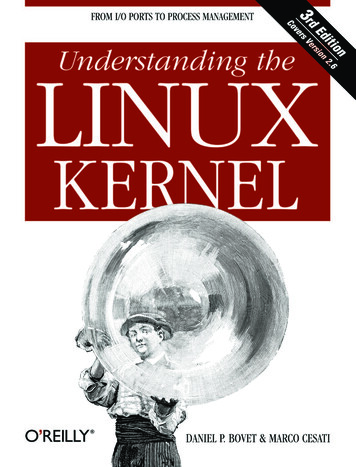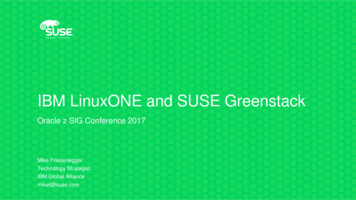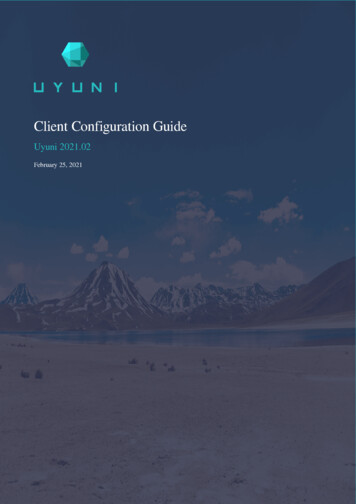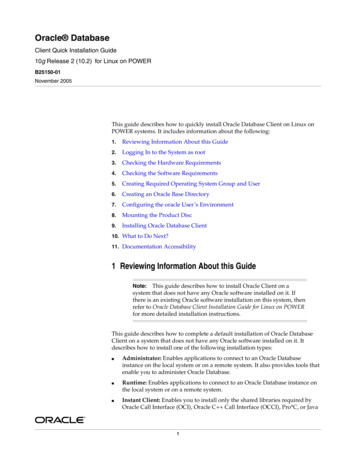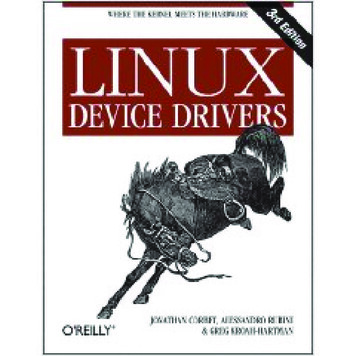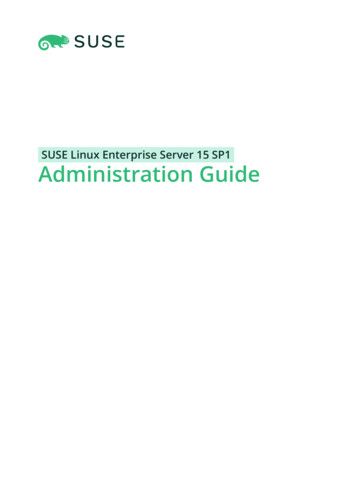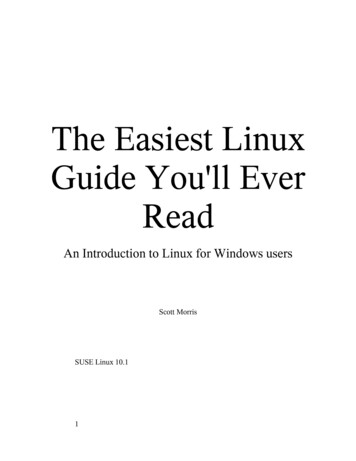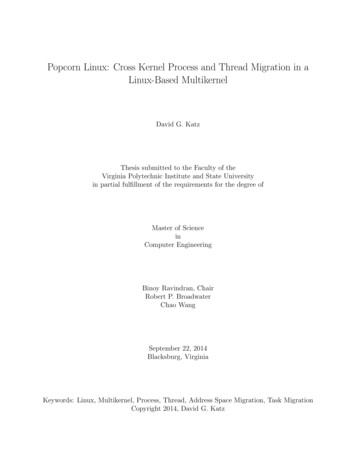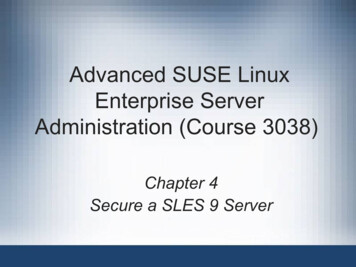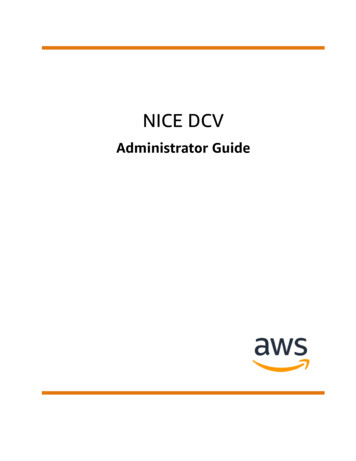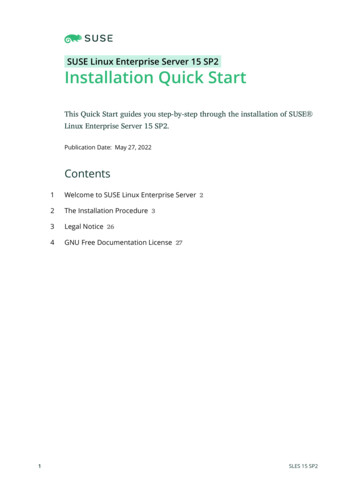
Transcription
SUSE Linux Enterprise Server 15 SP2Installation Quick StartThis Quick Start guides you step-by-step through the installation of SUSE Linux Enterprise Server 15 SP2.Publication Date: May 27, 2022Contents11Welcome to SUSE Linux Enterprise Server 22The Installation Procedure 33Legal Notice 264GNU Free Documentation License 27SLES 15 SP2
1 Welcome to SUSE Linux Enterprise ServerUse the following procedures to install the product on all supported hardware platforms. Theyassume you have successfully booted/IPLed into the installation system. For more detailed installation instructions and deployment strategies, refer to the Book “Deployment Guide”. For plat-form specific preparations required to boot or IPL into the installation system, refer to the following parts of the aforementioned guide:Book “Deployment Guide”, Chapter 2 “Installation on AMD64 and Intel 64”Book “Deployment Guide”, Chapter 3 “Installation on Arm AArch64”Book “Deployment Guide”, Chapter 4 “Installation on IBM POWER”Book “Deployment Guide”, Chapter 5 “Installation on IBM Z and LinuxONE”1.1The Unified InstallerStarting with SUSE Linux Enterprise Server 15, the installation medium only consists of theUnified Installer, a minimal system for installing, updating, and registering all SUSE Linux En-terprise base products. During the installation you can add functionality by selecting modulesand extensions to be installed on top of the Unified Installer.1.2Installing Offline or without RegistrationThe default installation medium SLE-15-SP2-Online- ARCH -GM-media1.iso is optimized for sizeand does not contain any modules and extensions. Therefore, the installation requires networkaccess to register your product and retrieve repository data for the modules and extensions.For installation without registering the system, use the SLE-15-SP2-Full-ARCH-GM-media1.iso image from https://download.suse.com/.Tip: Copying the Installation Media Image to a Removable FlashDiskUse the following command to copy the contents of the installation image to a removable ash disk. sudo dd if IMAGE of FLASH DISK bs 4M && sync2Welcome to SUSE Linux Enterprise ServerSLES 15 SP2
IMAGE needs to be replaced with the path to the SLE-15-SP2-Online-ARCH-GM-medi-a1.iso or SLE-15-SP2-Full-ARCH-GM-media1.iso image le. FLASH DISK needs tobe replaced with the ash device. To identify the device, insert it and run:# grep -Ff (hwinfo --disk --short) (hwinfo --usb --short)disk:/dev/sdcGeneral USB Flash DiskMake sure the size of the device is sufficient for the desired image. You can check thesize of the device with:# fdisk -l /dev/sdc grep -e " /dev"/dev/sdc1*2048 31490047 3148800015G 83 LinuxIn this example, the device has a capacity of 15 GB. The command to use for the SLE-15SP2-Full-ARCH-GM-media1.iso would be:dd if SLE-15-SP2-Full-ARCH-GM-media1.iso of /dev/sdc bs 4M && syncThe device must not be mounted when running the dd command. Note that all data onthe partition will be erased!2 The Installation ProcedureTo install SUSE Linux Enterprise Server, boot or IPL into the installer from the Unified Installermedium and start the installation.3The Installation ProcedureSLES 15 SP2
2.1Language, Keyboard, and Product SelectionThe Language and Keyboard Layout settings are initialized with the language you chose on theboot screen. If you did not change the default, it will be English (US). Change the settings here,if necessary. Use the Keyboard Test text box to test the layout.With the Unified Installer you can install all SUSE Linux Enterprise base products:SUSE Linux Enterprise Server 15 SP2 (covered here)SUSE Linux Enterprise Desktop 15 SP2 (for installation instructions, refer to https://documentation.suse.com/sled/)SUSE Linux Enterprise High Performance Computing 15 SP2SUSE Linux Enterprise Real Time 15 SP2 (for installation instructions, refer to https://documentation.suse.com/sle-rt/4)Language, Keyboard, and Product SelectionSLES 15 SP2
SUSE Linux Enterprise Server for SAP Applications 15 SP2 (for installation instructions,refer to https://documentation.suse.com/sles-sap )SUSE Manager Server 4.1 (for installation instructions, refer to https://documentation.suse.com/suma/)SUSE Manager Proxy 4.1 (for installation instructions, refer to https://documentation.suse.com/suma/)SUSE Manager Retail Branch Server 4.1 (for installation instructions, refer to https://documentation.suse.com/suma-retail)Select a product for installation. You need to have a registration code for the respective product.In the course of this document it is assumed you have chosen SUSE Linux Enterprise Server.Proceed with Next.Tip: High contrast color schemeIf you are having difficulties to read the labels in the installer, pressShift– F4 to switchto the color scheme for vision impaired users. Press the buttons again to switch back tothe default scheme.5Language, Keyboard, and Product SelectionSLES 15 SP2
2.2License AgreementRead the License Agreement. It is presented in the language you have chosen on the boot screen.Translations are available via the License Language drop-down box. You need to accept the agreement by checking I Agree to the License Terms to install SUSE Linux Enterprise Server. Proceedwith Next.6License AgreementSLES 15 SP2
2.3Network SettingsA system analysis is performed, where the installer probes for storage devices, and tries to ndother installed systems. If the network was automatically configured via DHCP during the startof the installation, you will be taken to the registration step.If the network is not yet configured, the Network Settings dialog opens. Choose a network interface from the list and configure it with Edit. Alternatively, Add an interface manually. See Book“Deployment Guide”, Chapter 8 “Installation Steps”, Section 8.6 “Network Settings” and Book “Adminis-tration Guide”, Chapter 19 “Basic Networking”, Section 19.4 “Configuring a Network Connection with YaST”for more information. If you prefer to do an installation without network access, skip this stepwithout making any changes and proceed with Next.2.4IBM Z: Disk ActivationSkip this step if you are not installing on IBM Z hardware.7Network SettingsSLES 15 SP2
Configure the attached hard disks. Select DASD, Fibre Channel Attached SCSI Disks (zFCP), oriSCSI for the installation of SUSE Linux Enterprise Server. The DASD and zFCP configurationbuttons are only available if the corresponding devices are attached. Proceed with Next to setup the selected disk type.8IBM Z: Disk ActivationSLES 15 SP2
2.5RegistrationTo get technical support and product updates, you need to register and activate SUSE LinuxEnterprise Server with the SUSE Customer Center or a local registration server. Registering yourproduct at this stage also grants you immediate access to the update repository. This enablesyou to install the system with the latest updates and patches available.When registering, repositories and dependencies for the modules and extensions, which youinstall with the next step, are loaded from the registration server.Register System via scc.suse.comTo register with the SUSE Customer Center, enter the E-mail Address associated with yourSCC account and the Registration Code for SUSE Linux Enterprise Server. Proceed with Next.Register System via Local RMT ServerIf your organization provides a local registration server, you may alternatively registerthere. Activate Register System via local RMT Server and either choose a URL from the dropdown box or type in an address. Proceed with Next.9RegistrationSLES 15 SP2
Skip RegistrationIf you are offline or want to skip registration, activate Skip Registration. Accept the warningwith OK and proceed with Next.Important: Skipping the RegistrationYour system and extensions need to be registered in order to retrieve updates andto be eligible for support. Skipping the registration is only possible when installingfrom the SLE-15-SP2-Full-ARCH-GM-media1.iso image.If you do not register during the installation, you can do so at any time later from therunning system. To do so, run YaST Product Registration or the command line tool SUSEConnect .Tip: Installing Product Patches at Installation TimeAfter SUSE Linux Enterprise Server has been successfully registered, you are askedwhether to install the latest available online updates during the installation. If choosingYes, the system will be installed with the most current packages without having to applythe updates after installation. Activating this option is recommended.10RegistrationSLES 15 SP2
2.6Extension and Module SelectionAfter the system is successfully registered, the installer lists modules and extensions that areavailable for SUSE Linux Enterprise Server. Modules are components which allow you to shapethe product according to your needs. They are free of charge. Extensions add functionality toyour product. They are offered as subscriptions and require a registration key that is liable forcosts.The availability of certain modules or extensions depends on the product you have chosen inthe rst step of this installation. For a description of the modules and their life cycles, selecta module to see the accompanying text. More detailed information is available in the Mod-ules and Extensions Quick Start LES-all/art-modules.html)and the Release Notes (https://www.suse.com/releasenotes/x86 64/SUSE-SLES/15/#Intro.Module).The selection of modules indirectly affects the scope of the installation, because it defines whichsoftware sources (repositories) are available for installation and in the running system.11Extension and Module SelectionSLES 15 SP2
The following modules and extensions are available for SUSE Linux Enterprise Server:Basesystem ModuleThis module adds a basic system on top of the Unified Installer. It is required by all othermodules and extensions. The scope of an installation that only contains the base system iscomparable to the installation pattern minimal system of previous SUSE Linux EnterpriseServer versions. This module is selected for installation by default and should not be deselected.Dependencies: NoneContainers ModuleContains support and tools for containers.Dependencies: BasesystemDesktop Applications ModuleAdds a graphical user interface and essential desktop applications to the system.Dependencies: BasesystemDevelopment Tools ModuleContains compilers (including gcc ) and libraries required for compiling and debuggingapplications. Replaces the former Software Development Kit (SDK).Dependencies: Basesystem, Desktop ApplicationsLegacy ModuleHelps you migrating applications from earlier versions of SUSE Linux Enterprise Serverand other systems to SLES 15 SP2, by providing packages which are discontinued on SUSELinux Enterprise. Packages in this module are selected based on the requirement for migration and the level of complexity of configuration.This module is recommended when migrating from a previous product version.Dependencies: Basesystem, Server ApplicationsNVIDIA Compute ModuleContains the NVIDIA CUDA (Compute Unified Device Architecture) drivers.The software in this module is provided by NVIDIA under the CUDA End User License Agreement (http://docs.nvidia.com/cuda/eula/)Dependencies: Basesystemand not supported by SUSE.Public Cloud Module12Extension and Module SelectionSLES 15 SP2
Contains all tools required to create images for deploying SUSE Linux Enterprise Serverin cloud environments such as the Amazon Web Services (AWS), Microsoft Azure, GoogleCompute Platform, or OpenStack.Dependencies: Basesystem, Server ApplicationsPython 2 ModuleSUSE Linux Enterprise 15 SP2 uses Python version 3. This module contains the Python 2runtime and modules.Dependencies: BasesystemServer Applications ModuleAdds server functionality by providing network services such as DHCP server, name server,or Web server. This module is selected for installation by default; deselecting it is notrecommended.Dependencies: BasesystemSUSE Enterprise StorageAdds support for distributed storage with Ceph to SUSE Linux Enterprise Server. Requiresa separate license key.Dependencies: Basesystem, Server ApplicationsSUSE Linux Enterprise High Availability ExtensionAdds clustering support for mission critical setups to SUSE Linux Enterprise Server. Thisextension requires a separate license key.Dependencies: Basesystem, Server ApplicationsSUSE Linux Enterprise Live PatchingAdds support for performing critical patching without having to shut down the system.This extension requires a separate license key.Dependencies: Basesystem, Server ApplicationsSUSE Linux Enterprise Workstation ExtensionExtends the functionality of SUSE Linux Enterprise Server with packages from SUSE LinuxEnterprise Desktop, like additional desktop applications (office suite, e-mail client, graph-ical editor, etc.) and libraries. It allows to combine both products to create a fully featuredworkstation. This extension requires a separate license key.Dependencies: Basesystem, Desktop ApplicationsSUSE Package Hub13Extension and Module SelectionSLES 15 SP2
Provides access to packages for SUSE Linux Enterprise Server maintained by the openSUSEcommunity. These packages are delivered without L3 support and do not interfere withthe supportability of SUSE Linux Enterprise Server. For more information refer to https://packagehub.suse.com/.Dependencies: BasesystemTransactional Server ModuleAdds support for transactional updates. Updates are either applied to the system all to-gether in a single transaction, or not at all. This happens without influencing the runningsystem. If an update fails, or if the successful update is deemed to be incompatible orotherwise incorrect, it can be discarded to immediately return the system to its previousfunctioning state.Dependencies: BasesystemWeb and Scripting ModuleContains packages intended for a running Web server.Dependencies: Basesystem, Server ApplicationsSome modules depend on the installation of other modules. Therefore, when selecting a module,other modules may be selected automatically to fulfill dependencies.Depending on the product, the registration server can mark modules and extensions as recom-mended. Recommended modules and extensions are preselected for registration and installation.To avoid installing these recommendations, deselect them manually.Select the modules and extension you want to install and proceed with Next. In case you havechosen one or more extensions, you will be prompted to provide the respective registrationcodes. Depending on your choice, it may also be necessary to accept additional license agreements.Important: Default Modules for Offline InstallationWhen performing an offline installation from the SLE-15-SP2-Full- ARCH -GM-media1.iso,only the Basesystem Module is selected by default. To install the complete default packageset of SUSE Linux Enterprise Server, additionally select the Server Applications Module.14Extension and Module SelectionSLES 15 SP2
2.7Add-On ProductThe Add-On Product dialog allows you to add additional software sources (so-called “reposito-ries”) to SUSE Linux Enterprise Server, that are not provided by the SUSE Customer Center.Such add-on products may include third-party products and drivers or additional software foryour system.Tip: Adding Drivers During the InstallationYou can also add driver update repositories via the Add-On Product dialog. Driver updatesfor SUSE Linux Enterprise are provided at http://drivers.suse.com/ . These drivers havebeen created via the SUSE SolidDriver Program.If you want to skip this step, proceed with Next. Otherwise activate I would like to Install an Add-on Product. Specify a media type, a local path, or a network resource hosting the repository andfollow the on-screen instructions.15Add-On ProductSLES 15 SP2
Check Download Repository Description Files to download the les describing the repository now.If deactivated, they will be downloaded after the installation has started. Proceed with Nextand insert a medium if required. Depending on the product's content it may be necessary toaccept additional license agreements. Proceed with Next. If you have chosen an add-on productrequiring a registration key, you will be asked to enter it before proceeding to the next step.2.8System RoleThe availability of system roles depends on your selection of modules and extensions. Systemroles define, for example, the set of software patterns that is going to be preselected for theinstallation. Refer to the description on screen to make your choice. Select a role and proceedwith Next. If from the enabled modules only one role or no role is suitable for the respectivebase product, the System Role dialog is omitted.16System RoleSLES 15 SP2
Tip: Release NotesFrom this point on, the Release Notes can be viewed from any screen during the installation process by selecting Release Notes.2.9Suggested PartitioningReview the partition setup proposed by the system. If necessary, change it. You have the following options:Guided SetupStarts a wizard which lets you refine the partitioning proposal. Options available heredepend on your system setup. In case it contains more than a single hard disk, you maychoose which disk(s) to use and where to place the root partition. If the disk(s) alreadycontain partitions, decide whether to remove or resize them.17Suggested PartitioningSLES 15 SP2
In subsequent steps you may also add LVM support and disk encryption. You can changethe le system for the root partition and decide whether to have a separate home partitionor not.Expert PartitionerOpens the Expert Partitioner described in Book “Deployment Guide”, Chapter 10 “Expert Par-titioner”, Section 10.1 “Using the Expert Partitioner”. This gives you full control over the parti-tioning setup and lets you create a custom setup. This option is intended for experts.Warning: Disk Space UnitsNote that for partitioning purposes, disk space is measured in binary units, rather than indecimal units. For example, if you enter sizes of 1GB , 1GiB or 1G , they all signify 1 GiB(Gibibyte), as opposed to 1 GB (Gigabyte).Binary1 GiB 1 073 741 824 bytes.Decimal1 GB 1 000 000 000 bytes.Difference1 GiB 1.07 GB.To accept the proposed setup without any changes, choose Next to proceed.18Suggested PartitioningSLES 15 SP2
2.10Clock and Time ZoneSelect the clock and time zone to use in your system. To manually adjust the time or to configurean NTP server for time synchronization, choose Other Settings. See Book “Deployment Guide”,Chapter 8 “Installation Steps”, Section 8.12 “Clock and Time Zone” for detailed information. Proceedwith Next.19Clock and Time ZoneSLES 15 SP2
2.11Local UserTo create a local user, type the rst and last name in the User’s Full Name eld, the login namein the Username eld, and the password in the Password eld.The password should be at least eight characters long and should contain both uppercase andlowercase letters and numbers. The maximum length for passwords is 72 characters, and passwords are case-sensitive.For security reasons it is also strongly recommended not to enable the Automatic Login. Youshould also not Use this Password for the System Administrator but rather provide a separate rootpassword in the next installation step.If you install on a system where a previous Linux installation was found, you may Import UserData from a Previous Installation. Click Choose User for a list of available user accounts. Selectone or more user.In an environment where users are centrally managed (for example by NIS or LDAP) you maywant to skip the creation of local users. Select Skip User Creation in this case.20Local UserSLES 15 SP2
Proceed with Next.2.12Authentication for the System Administrator “root”Type a password for the system administrator (called the root user) or provide a public SSHkey. If you want, you can use both.Because the root user is equipped with extensive permissions, the password should be chosencarefully. You should never forget the root password! After you entered it here, the passwordcannot be retrieved.Tip: Passwords and Keyboard LayoutIt is recommended to only use US ASCII characters. In case of a system error or when youneed to start your system in rescue mode, the keyboard may not be localized.21Authentication for the System Administrator “root”SLES 15 SP2
In some situations it is preferred to access the system remotely via SSH using a public key.This screen allows you to select a public key ( le extension .pub ) from a USB stick, a CD/DVD, or even from an existing partition. See Book “Deployment Guide”, Chapter 8 “InstallationSteps”, Section 8.14 “Authentication for the System Administrator “root”” for more information. Youcan also add the public SSH key later (see Book “Deployment Guide”, Chapter 8 “Installation Steps”,Section 8.14 “Authentication for the System Administrator “root””, Adding a Public SSH Key for User root).Proceed with Next.2.13Installation SettingsUse the Installation Settings screen to review and—if necessary—change several proposed instal-lation settings. The current configuration is listed for each setting. To change it, click the headline. Some settings, such as firewall or SSH can directly be changed by clicking the respectivelinks.22Installation SettingsSLES 15 SP2
Important: Remote AccessChanges you can make here, can also be made later at any time from the installed system.However, if you need remote access directly after the installation, you have to adjust theSecurity settings.SoftwareThe scope of the installation is defined by the modules and extensions you have chosenfor this installation. However, depending on your selection, not all packages available ina module are selected for installation.Clicking Software opens the Software Selection and System Tasks screen, where you canchange the software selection by selecting or deselecting patterns. Each pattern containsseveral software packages needed for specific functions (for example, KVM Host Server). Fora more detailed selection based on software packages to install, select Details to switch tothe YaST Software Manager. See Book “Deployment Guide”, Chapter 21 “Installing or RemovingSoftware” for more information.BootingThis section shows the boot loader configuration. Changing the defaults is only recommended if really needed. Refer to Book “Administration Guide”, Chapter 14 “The Boot LoaderGRUB 2” for details.SecurityThe CPU Mitigations refer to kernel boot command line parameters for software mitigationsthat have been deployed to prevent CPU side-channel attacks. Click the highlighted entryto choose a different option. For details, see Book “Administration Guide”, Chapter 14 “TheBoot Loader GRUB 2” CPU Mitigations.By default, the Firewall is enabled with all network interfaces configured for the publiczone, where all ports are closed by default, ensuring maximum security. See Book “Securityand Hardening Guide”, Chapter 24 “Masquerading and Firewalls” for configuration details.The SSH service is enabled by default, but its port (22) is closed in the firewall. Click onopen to open it or disable to disable the service. Note that if SSH is disabled, remote loginswill not be possible.Network ConfigurationDisplays the current network configuration. Click Network Configuration to change the set-tings. For details, see Book “Administration Guide”, Chapter 19 “Basic Networking”, Section 19.4“Configuring a Network Connection with YaST”.23Installation SettingsSLES 15 SP2
KdumpKdump saves the memory image (“core dump”) to the le system in case the kernel crash-es. This enables you to nd the cause of the crash by debugging the dump le. Kdump ispreconfigured and enabled by default. See Book “System Analysis and Tuning Guide”, Chapter 17 “Kexec and Kdump”, Section 17.7 “Basic Kdump Configuration” for more information.Default Systemd TargetIn case you have installed the desktop applications module, the system boots into thegraphical target, with network, multiuser and display manager support. Switch to multi-userif you do not need to log in via display manager.SystemView detailed hardware information by clicking System. In the resulting screen you canalso change Kernel Settings—see Book “Deployment Guide”, Chapter 8 “Installation Steps”, Section 8.15.9 “System” for more information.24Installation SettingsSLES 15 SP2
2.14Start the InstallationAfter you have finalized the system configuration on the Installation Settings screen, click Install.Depending on your software selection you may need to agree to license agreements before theinstallation confirmation screen pops up. Up to this point no changes have been made to yoursystem. After you click Install a second time, the installation process starts.25Start the InstallationSLES 15 SP2
2.15The Installation ProcessDuring the installation, the progress is shown in detail on the Details tab. The SUSE Linux Enterprise Server Release Notes tab shows important information; reading them is recommended.After the installation routine has finished, the computer is rebooted into the installed system. Login and start YaST to ne-tune the system. If you are not using a graphical desktop or are workingfrom remote, refer to Book “Administration Guide”, Chapter 4 “YaST in Text Mode” for informationon using YaST from a terminal.3 Legal NoticeCopyright 2006– 2022 SUSE LLC and contributors. All rights reserved.26The Installation ProcessSLES 15 SP2
Permission is granted to copy, distribute and/or modify this document under the terms of theGNU Free Documentation License, Version 1.2 or (at your option) version 1.3; with the InvariantSection being this copyright notice and license. A copy of the license version 1.2 is included inthe section entitled “GNU Free Documentation License”.For SUSE trademarks, see https://www.suse.com/company/legal/ . All other third-party trade-marks are the property of their respective owners. Trademark symbols ( , etc.) denote trademarks of SUSE and its affiliates. Asterisks (*) denote third-party trademarks.All information found in this book has been compiled with utmost attention to detail. However,this does not guarantee complete accuracy. Neither SUSE LLC, its affiliates, the authors, nor thetranslators shall be held liable for possible errors or the consequences thereof.GNU Free Documentation LicenseCopyright (C) 2000, 2001, 2002 Free Software Foundation, Inc. 51 Franklin St, Fifth Floor, Boston, MA 02110-1301 USA. Everyone is permitted to copy and distribute verbatim copies of thislicense document, but changing it is not allowed.0. PREAMBLEThe purpose of this License is to make a manual, textbook, or other functional and useful document "free" in the sense of freedom: to assure everyone the effective freedom to copy and redistributeit, with or without modifying it, either commercially or non-commercially. Secondarily, this License preserves for the author and publisher a way to get credit for their work, while not beingconsidered responsible for modifications made by others.This License is a kind of "copyleft", which means that derivative works of the document must themselves be free in the same sense. It complements the GNU General Public License, which isa copyleft license designed for free software.We have designed this License to use it for manuals for free software, because free software needs free documentation: a free program should come with manuals providing the same freedomsthat the software does. But this License is not limited to software manuals; it can be used for any textual work, regardless of subject matter or whether it is published as a printed book. Werecommend this License principally for works whose purpose is instruction or reference.1. APPLICABILITY AND DEFINITIONSThis License applies to any manual or other work, in any medium, that contains a notice placed by the copyright holder saying it can be distributed under the terms of this License. Such a noticegrants a world-wide, royalty-free license, unlimited in duration, to use that work under the conditions stated herein. The "Document", below, refers to any such manual or work. Any member ofthe public is a licensee, and is addressed as "you". You accept the license if you copy, modify or distribute the work in a way requiring permission under copyright law.A "Modified Version" of the Document means any work containing the Document or a portion of it, either copied verbatim, or with modifications and/or translated into another language.A "Secondary Section" is a named appendix or a front-matter section of the Document that deals exclusively with the relationship of the publishers or authors of the Document to the Document'soverall subject (or to related matters) and contains nothing that could fall directly within that overall subject. (Thus, if the Document is in part a textbook of mathematics, a Secondary Sectionmay not explain any mathematics.) The relationship could be a matter of historical connection with the subject or with related matters, or of legal, commercial, philosophical, ethical or politicalposition regarding them.The "Invariant Sections" are certain Secondary Sections whose titles are designated, as being those of Invariant Sections, in the notice that says that the Document is released under this License.If a section does not t the above definition of Secondary then it is not allowed to be designated as Invariant. The Document may contain zero Invariant Sections. If the Document does notidentify any Invariant Sections then there are none.The "Cover Texts" are certain short passages of text that are listed, as Front-Cover Texts or Back-Cover Texts, in the notice that says that the Document is released under this License. A FrontCover Text may be at most 5 words, and a Back-Cover Text may be at most 25 words.A "Transparent" copy of the Document means a machine-readable copy, represented in a format whose
SUSE Linux Enterprise Server 15 SP2 Installation Quick Start This Quick Start guides you step-by-step through the installation of SUSE . istration Guide”, Chapter 19 “Basic Network