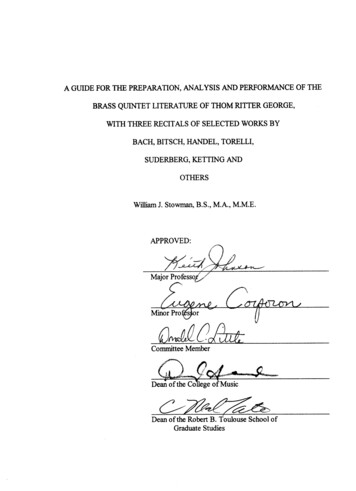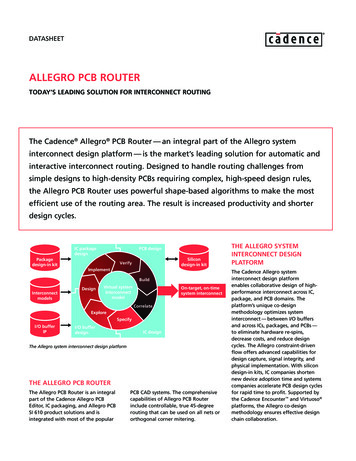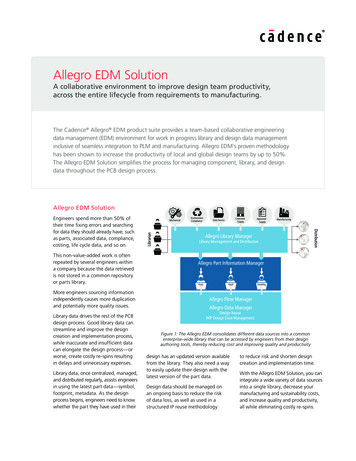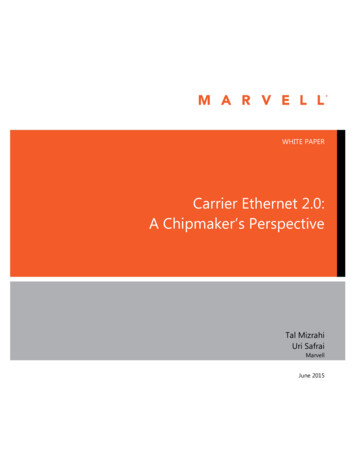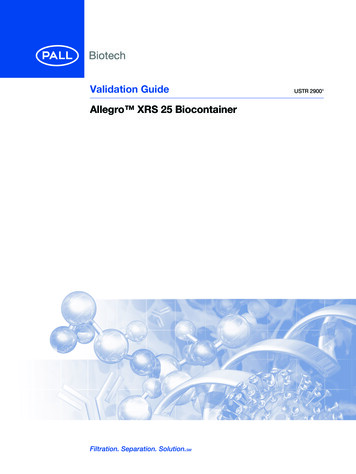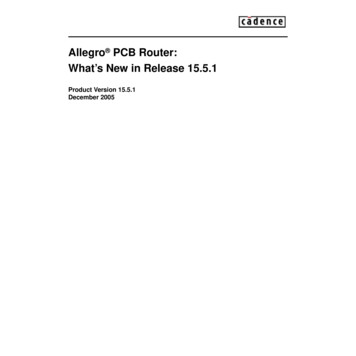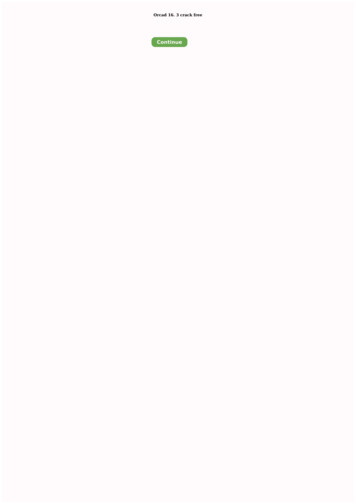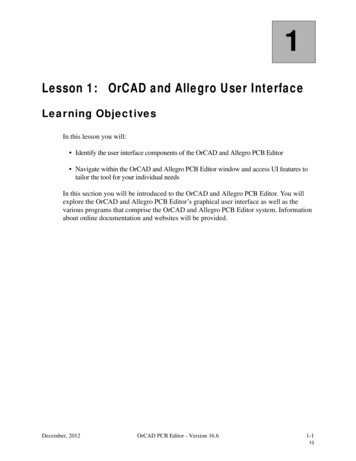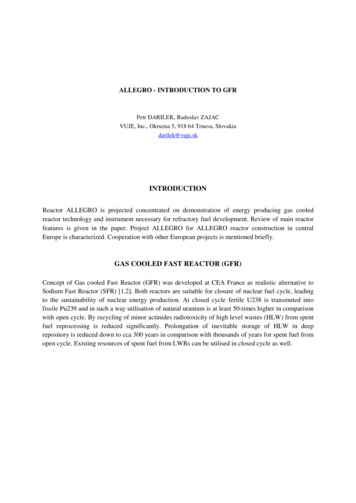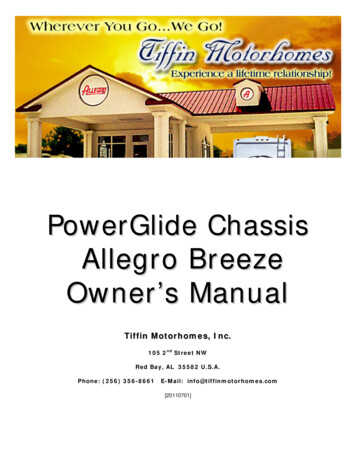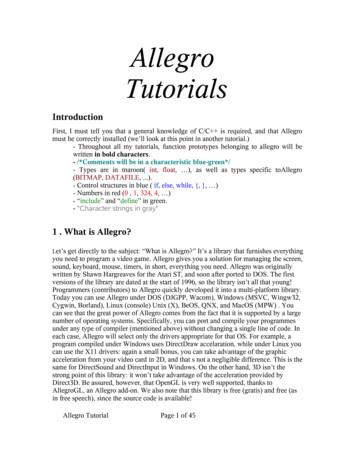
Transcription
AllegroTutorialsIntroductionFirst, I must tell you that a general knowledge of C/C is required, and that Allegromust be correctly installed (we’ll look at this point in another tutorial.)- Throughout all my tutorials, function prototypes belonging to allegro will bewritten in bold characters.- /*Comments will be in a characteristic blue-green*/- Types are in maroon( int, float, ), as well as types specific toAllegro(BITMAP, DATAFILE, .).- Control structures in blue ( if, else, while, {, }, )- Numbers in red (0 , 1, 324, 4, )- “include” and “define” in green.- "Character strings in gray"1 . What is Allegro?Let’sget directly to the subject: “What is Allegro?” It’s a library that furnishes everythingyou need to program a video game. Allegro gives you a solution for managing the screen,sound, keyboard, mouse, timers, in short, everything you need. Allegro was originallywritten by Shawn Hargreaves for the Atari ST, and soon after ported to DOS. The firstversions of the library are dated at the start of 1996, so the library isn’t all that young!Programmers (contributors) to Allegro quickly developed it into a multi-platform library.Today you can use Allegro under DOS (DJGPP, Wacom), Windows (MSVC, Wingw32,Cygwin, Borland), Linux (console) Unix (X), BeOS, QNX, and MacOS (MPW) . Youcan see that the great power of Allegro comes from the fact that it is supported by a largenumber of operating systems. Specifically, you can port and compile your programmesunder any type of compiler (mentioned above) without changing a single line of code. Ineach case, Allegro will select only the drivers appropriate for that OS. For example, aprogram compiled under Windows uses DirectDraw accelaration, while under Linux youcan use the X11 drivers: again a small bonus, you can take advantage of the graphicacceleration from your video card in 2D, and that s not a negligible difference. This is thesame for DirectSound and DirectInput in Windows. On the other hand, 3D isn’t thestrong point of this library: it won’t take advantage of the acceleration provided byDirect3D. Be assured, however, that OpenGL is very well supported, thanks toAllegroGL, an Allegro add-on. We also note that this library is free (gratis) and free (asin free speech), since the source code is available!Allegro TutorialPage 1 of 45
2.Allegro : A Sample ApplicationA game that uses Allegro can be a Windows application. In this case, DirectX 7.0(minimum) should be installed for the game to work. Allegro can be used as a DLL,alleg40.dll, or it can be statically linked: the code Allegro uses will be copied intothe game’s executable file (this is always the case with DOS). I can assure you, for otherOS, you can choose static or dynamic compilation for your programs as you wish.As an example, you have at your disposal the official demo (in the allegro/demodirectory) that combines many interesting characteristics of the library into a singleprogram.Don’t forget to link the library after compiling the program; otherwise you’ll get anerror (see the help file for your compiler!)Don’t forget that you have at your disposal a panoply of very practical examples. It’sthanks to these that I have learned to use allegro “properly”. All the descriptions ofAllegro functions are available in the general help file after you install Allegro. They’revery well explained and will let you discover all of Allegro’s functions(/docs/html/allegro.html)Finally, if you truly want to discover the amazing potential of this library, you can goto the official repository for games that use Allegro: www.allegro.cc3. Basic Allegro: a first programLet’s begin with a small, simple program that will serve as an example. First of all,you must include the library header, whose name is “allegro.h”. Note, right now, thatthere’s no mention of WinMain or windows.h ; you have to forget all those things thatpertain to only a single OS./* This includes the library header */#include allegro.h /* And now our main function begins!! */int main() {It’s very important to call the initialization function before doing anything else with thelibrary:/* General initialization function */allegro init();Perfect! Allegro is initialized! And now, if you want to use the keyboard and at would bevery practical./* Initialize the keyboard */install keyboard();Allegro TutorialPage 2 of 45
If the function is able to initialize the keyboard, it returns 0, otherwise it returns anegative number. You can consider that it’s not worth the trouble to verify this result,since the chances of it failing are minimal./* Initialize the mouse */install mouse();Now things get more interesting: if the function has failed, it returns -1; if it succeeds, itreturns the number of buttons on your mouse that Allegro can manage. It is thusimportant to test this result because not all DOS users will have a working mouseinstalled. You can thus write:/* If the function fails, then */if (install mouse() -1) {/* Display an error message */allegro message("Error! %s", allegro error);/* And exit the program! */return -1;}/* Otherwise, you are sure you have a mouse! */But, you ask, “What is this allegro message? And allegro error?”Here’s the prototype for allegro message:void allegro message(char *msg, .);This function uses the same format as the printf function. It is thus very convenientto use. Note: This function should be used only in non-graphic display modes! Clearly,you can’t use it unless you haven’t yet set a video mode or if you’ve explicitly changed totext mode. For example, here, you haven’t yet initialized the video mode, so you can usethe function without any problem.In OS where you have a text mode in a “console”, likeDOS or Unix, the message will dispaly normally in the console. For Windows (or forBeOS), this will produce a dialogue box appropriate for that OS with an “OK” button atthe bottom. The dialog’s title will be the name of the program that’s running. Thisfunctionis therefore very practical for signaling errors independent of the OS.extern char allegro error[ALLEGRO ERROR SIZE];This is a character string used by various Allegro functions, such as set gfx modeour install mouse. It serves to report errors that can occur during initialization. If theuser wants to know the nature of the error, the string allegro error contains thedescriptoin of the problem: there is nothing more to display (with allegro message forexample). ALLEGRO ERROR SIZE is the length of the character string.Very good; we now have the mouse and keyboard. It’s easy, yes? Only, it would beAllegro TutorialPage 3 of 45
better to go into graphic mode. First of all, we have to define the color video mode; thatis, to say if each pixel should be encoded with 8, 15, 16, 24, or 32 bits. The higher thenumber of bits, the greater the available color palette. For example, with 16 bits you have216 65536 colors; with 24 bits 224 16777216 colors. Eight bit color is a special case;let’s put it aside for the moment./* Initialize the color graphic mode. 16 bits is a good value;it’s enough to display our blank screen. It has the advatange ofbeing very common, and thus easily supported by video cards */set color depth(16);Now, set the graphics mode itself. To do this, you use the command:set gfx mode(GFX AUTODETECT, 640, 480, 0, 0);But wait, how on earth do you use this function? Here’s its prototype:int set gfx mode(int card, int width, int height, int v width, int v height);First, the easy part. The function returns 0 if it succeeds, otherwise it returns a negativenumber.“int card” isn’t what it seems like; it’s the index of the graphic mode that you want touse. Here, then, are the different values that you can set: (the #define is part of allegro.h):-GFX AUTODETECT . This lets Allegro choose the best driver. It will setwindow mode if the resolution isn’t available to full screen and if the OS supportsit, of course.-GFX AUTODETECT FULLSCREEN . Forces Allegro to choose a fullscreen mode.-GFX AUTODETECT WINDOWED . Forces Allegro to choose a windowmode.-GFX TEXT . This is very useful for returning to text mode. In this case, you canuse a 0 for the screen dimensions (this is just for readability).There are naturally other values, but they are more specific to each OS (and thus youshould avoid using them). We’ll lok at this later, but for now let’s stick to the basics. Thevalues width and height represent the size of the graphic screen created. You can find thedimension of the screen by using the macros SCREEN W (width) and SCREEN H(height), which this function initializes. At the moment, don’t worry about v width andv height (you can use zero for both these values). As every respectable program does,it must check to see that there was no error! Here are the necessary tests:if (set gfx mode(GFX AUTODETECT, 640, 480, 0, 0) ! 0) {/* If you have followed my explanations well, you knowthat allegro message is used only in text mode.For this reason, we use GFX TEXT, to ensure that wereturn to text mode */set gfx mode(GFX TEXT, 0, 0, 0, 0); /* here’s the command forAllegro TutorialPage 4 of 45
text mode */allegro message("Unable to initialize video mode!\n%s\n",allegro error);return 1; // don’t forget to exit }// Here, all is well with SCREEN W 640 and SCREEN H 480Voilà! We’ve finished initializing our little program! We could add sound andjoystick control, but that’s the subject of later chapters. Now, let’s make the program stopwhen you press the ESC key. Thus, add the following few lines of code.while (!key[KEY ESC]) { /* while the [ESC] key hasn’t been pressed. *//* Erase the screen. We’ll discuss this function inthe next section that’s dedciated to display*/clear bitmap(screen);}Here’s an important aspect of the library: handling keypresses from the user.extern volatile char key[KEY MAX];It’s very simple:all the keys in Allegro are grouped in this table (of size KEY MAX). Itis a table where each key has its own index number. If you want to see the entire list ofkeys, open the file allegro/keyboard.h; everything is defined there. Normally this tablerepresents the physical state of the actual keyboard. That is to say, whether it is pressed ornot. Thus, this table is meant to be read-only. It is “modified” only by keyboardinterrupts. You can certainly simulate a keypress, but that’s another story. Here are otherexamples of use (don’t put these into your program; it won’t work there! That’s becauseprintf doesn’t work in graphic mode):if (key[KEY ENTER]) {printf("The ENTER key was pressed!\n");}if (!key[KEY SPACE]) {printf("The space bar was *NOT* pressed!\n");}Don’t forget to exit your program:return 0; // and this exits the program}END OF MAIN();You will have noticed that Windows applications have their entry point as WinMainand not main. Because of this the macro END OF MAIN() is required: it let you useAllegro TutorialPage 5 of 45
the main function no matter what your system. Place this directly after the end of yourmain function. Don’t worry; you won’t get any warning or error messages when youcompile it!That’s it for the basic initialization of Allegro. If you’ve copied and understood thisexample completely, it should have no problems. Of course, it’s very basic; it doesn’t doanything except display a black screen (if there was no initialization error) and wait foryou to press [ESC] to quit. Now let’s discuss an essential part of any video game: displayon the screen!4. Display4.1 General PresentationNow let’s talk about display, without a doubt the most important part of the library.To do this, we will display a white disc with a diameter of 50 pixels which will be movetowards the right side of the screen. It will be exactly at the vertical center of the screen.The user will have to touch [ENTER] to display the disc. We’ll modify the loop to thatwaits to see if the [ESC] key has been pressed:/* declare our variable that represents the position of the circle.If you’re programming in C, place it at the beginning of themain function. */double circle pos x 0;/* Wait patiently for the user to press ENTER to beginto display and move the circle. */while (!key[KEY ENTER])/* do nothing */ ;/* while ESC has not been pressed and we are still on screen */while (!key[KEY ESC] && circle pos x - 50 SCREEN W) {/* erase the screen */clear bitmap(screen);/* Display the “filled” circle in white (color 255,255,255) */circlefill(screen, (int)circle pos x, SCREEN H/2,50, makecol(255,255,255));circle pos x 0.1; // Move the disc to the right 0,1 pixel}Don’t worry; we’ll explain all of this. The circlefill function serves to display the discon the screen.Allegro TutorialPage 6 of 45
void circlefill(BITMAP *bmp, int x, int y, int radius, int color);x and y represent the coordinates of the center of the circle on the screen. All thecoordinates are given with respect to the upper left corner of the screen. radiusrepresents the radius in pixels. As you may have noticed, there’s a new data type here, theBITMAP. We’ll discuss that soon.extern BITMAP *screen;Just remember that screen is a global variable that points to a BITMAP (an imagearea) that represents video memory. It points directly to the screen and the size of thatbitmap is thus SCREEN W * SCREEN H.bmp is thus the bitmap upon which we will draw our disc. It’s the destination of thedrawing function.color is the color, as its name indicates. The best way to specify a coloris to use a utility function:int makecol(int r, int g, int b);This function lets you define a color independent of the color mode. You can call thisfunction in 8, 15, 16, 24, and 32 bit per pixel mode. r represents the red component, g thegreen component, and b the blue component. This is also called an RGB color format.These components can have a value from 0 to 255 inclusive. makecol(255,255,255)specifies the color white in the current color mode.Now, if you start the program, you’ll see a horrible blinking of the screen. You won’tsee a disc, but rather a succession of black and white lines. This is absolutely not thedeisred effect! Well then, where’s the problem? It’s very simple. To program a gamecorrectly, one must never write directly to the screen unless [se fiche totalment] theresult, but that’s not the case here. Instead, we must use a new method of display, calleddouble buffering. The principle is very simple: instead of drawing to the screen, onedraws to a bitmap that has been [prealablement] placed in RAM. Then, at the end of our[boucle], we copy the contents of the bitmap (also called a buffer) to the screen in one fellswoop. This is not the method that gives the most spectacular results, but it will alwaysgive a much cleaner [ce sera deja nettement mieux] display.This is a portion of the definition of a BITMAP (you can see the whole definition inthe library headers):typedef struct BITMAP {int w, h;/* la taille du bitmap en pixel (w largeur, h hauteur) */};There are other variables in the BITMAP type, but you won’t need them. Thus, tofind the size of the screen, you can look at screen- w, which represents the width of thescreen and screen- h, which represents the height. Don’t forget that Allegro works onlywith pointers to BITMAP. (BITMAP *) We declare our video buffer like this:Allegro TutorialPage 7 of 45
BITMAP* buffer; /* This is the variable that points to the buffer! */Now we have to create a bitmap that will have the same dimensions as the screen.You must do this after you initialize the video mode.buffer create bitmap(SCREEN W, SCREEN H);BITMAP* create bitmap(int width, int height);This function creates a bitmap of the given width and height. It returns a pointer tothe bitmap that was created. Normally this image is crated in RAM and isn’t completelyempty (black) You have to clear it up from residual bits before using it. To clear a bitmapto black, use this function:void clear bitmap(BITMAP *bitmap);This function can be accelerated, and when it is, the result will be an incredible gainin performance.Here, more specifically:clear bitmap(buffer); /* Very easy */Now let us rewrite the wait loop:/* while ESC has not been pressed and we are still on screen */while (!key[KEY ESC] && circle pos x - 50 SCREEN W) {/* Begin by clearing the buffer */clear bitmap(buffer);/* Display the “filled” circle in white (color 255,255,255) */circlefill(buffer, (int)circle pos x, SCREEN H/2,50, makecol(255,255,255));circle pos x 0.1; // move the circle to the right 0.1 pixel/* Now copy our buffer’s content to the screen */blit(buffer, screen, 0, 0, 0, 0, SCREEN W, SCREEN H);}We have replaced screen with buffer in the appropriate functions. It remains only tofind out what the function blit does This function lets you copy a part of a sourcebitmap to a part of a destination bitmap.void blit(BITMAP *source, BITMAP *dest, int source x,int source y, int dest x, int dest y, int width, int height);Allegro TutorialPage 8 of 45
this is a function that begins to take some interesting parameters! source is clearly thesource bitmap (in this case buffer), dest is the destination bitmap (screen in this case).source x and source y represent the coordinates of the origin in the bitmap to be copied.dest x and dest y represent the starting coordinates to which the bitmap should becopied in the destination. Finally, width and height represent the dimensions of the areathat you want to copy.In this example, we want to cpie the entire buffer to the screen. For this reason, webegin to draw at coordinates (0, 0) and draw the entire buffer (SCREEN W andSCREEN H). Run the new program; you’ll be surprised! No more rebellious flashing!Things look good. On the other hand, the speed of movement of the disc is dangerouslyclose to being too slow! This is to be expected, because the computer irequires a lot oftime to move all those bits an ddraw them. Drawing a small disc on the screen is verymuch quicker than copying an entire buffer to the screen, so ilet’s change the line for thedisc’s displacement by: circle pos x; /* Move the disk 1 pixel at a time */The disk’s speed depends on the speed of your computer (meaning that display is avery limiting factor in the speed of a program). Even with a super-powerful computer,you can’t attain astronomical speeds (in terms of images per second) bedcause you haveto wait for the video card to finish drawing each image! In the next sections, we’ll discussreal time, that is to say, that your game runs at the same speed, no matter what the powerof the computer on which it runs.4.2 Displaying TextOne of the most “brilliant” features of Allegro is its display of text to the screen in a verysimple fashion! Ineed, in graphic mode, there’s absolutely no question about using printfor other functions of that type. Allero furnishes us with a panoply of functions that letyou do these task automatically. Let’s once more modify the main loop of our smallprogram to display the screen’s resolution and the position of our small white disc:/* while ESC has not been pressed and we are still on screen */while (!key[KEY ESC] && circle pos x - 50 SCREEN W) {/* Start by clearing the buffer */clear bitmap(buffer);/* Display a character string at coordinates 0,0 using ablue-violet color (150, 150, 255) */textout(buffer, font, "I’m writing text!", 0, 0, makecol(150, 150, 255));/* Display a white circle (color 255, 255, 255) in the buffer */circlefill(buffer, (int)circle pos x, SCREEN H/2,50, makecol(255,255,255));Allegro TutorialPage 9 of 45
circle pos x 0.1; /* Move the circle right 0.1 pixel *//* Copy the buffer contents to the screen */blit(buffer, screen, 0, 0, 0, 0, SCREEN W, SCREEN H);}You use the textout function to display text:void textout(BITMAP *bmp, const FONT *f, const char *str,int x, int y, int color);bmp represents the bitmap on which the text will be displayed. str is the characterstring to display, x and y are the coordinates of the upper left point where the text will bedisplayed (0 and 0 assure us that the text will be at the corner of the screen). We needonly introduce the idea of a FONT. As with Windows, Allegro can display many kindsof typefaces. You just have to specify a pointer to the desired font, which must be of typeFONT. To load fonts, you must reference a database. This will be described in laterchapters. Luckily, you can use the default BIOS font, expressed thus:extern FONT *font;By the way, you can modify this pointer to point to any other font, but tat’s not veryuseful at the moment, because we don’t know how to load fonts yet.Now you can display the size of the screen on the screen. Just add this:#include string.h /* include the standard ANSI C header. */You’ll need a new variable:/* Here’s a small buffer that can contain 256 characters */char str buf[256];And then we change the call to textout:/* First copy the screen size into str buf */sprintf(str buf, "Here is the screen size: %d*%d",SCREEN W, SCREEN H);/* Replace our new string */textout(buffer, font, str buf, 0, 0, makecol(150, 150, 255));Admire the result! You will see at the upper left of the screen: “Here is the screen size:640*480”. But the creators of Allegro thought of everything. To save one line, they letAllegro TutorialPage 10 of 45
you use textout with the syntax of printf. You can rewrite that portion of the code as:/* Change the color for this occasion */textprintf(buffer, font, 0, 0, makecol(100, 255, 100),"Screen size: %d*%d", SCREEN W, SCREEN H);void textprintf(BITMAP *bmp, const FONT *f, int x, y, color,const char *fmt, .);Notice the prototype. You can now display formatted text, just as you do with printf.The function is similar to textout, so we don’t have to review those details here. One finalnote: using textprintf allows you to take out the line “#include string.h ”, don’t forget toalso take out the declaration of the character buffer, which is no longer used.Why not display the circle’s position on the screen? And make the color changedepending upon the position./* Here’s the new command, a bit longer to type. */textprintf(buffer, font, 0, 10,makecol(circle pos x / SCREEN W * 255,circle pos x / SCREEN W * 255,circle pos x / SCREEN W * 255),"Disc x: %d", (int)circle pos x);Thus, the character string will display with increasing brightness, which creates aninteresting visual effect. In the last fifty pixels, the string “disappears.” In fact, this isbecause the variable circle pos x has taken a value greater than 255. The program cutsthis off to zero, which is a very dark color. However, to continue, there are otherfunctions which are similar to textprintf.void textprintf centre(BITMAP *bmp, const FONT *f, int x, y, color,const char *fmt, .);This function does exactly the same thing as textprintf, except that it interprets x andy as the center of the character string rather than the upper left corner.void textprintf right(BITMAP *bmp, const FONT *f, int x, y, color,const char *fmt, .);Same thing, except that x and y are the coordinates of the upper right corner.void textprintf justify(BITMAP *bmp, const FONT *f, int x1, int x2,int y,int diff, int color, const char *fmt, .);Here, the text is justified between the x1 and x2 coordinates. If the letters overlap, theAllegro TutorialPage 11 of 45
function defaults to the standard textprintf function.There. Now you know all the Allegro functions based on textprintf. There are alsosome utility functions that can be useful in certain cases. For example:Il existe quelquesfonctions annexes qui peuvent être bien pratiques dans certains cas. Par exemple:int text length(const FONT *f, const char *str);This function returns the lengnth in pixels of the character string str using the font f.You can use this to find out if a string will fit on the screen or not.int text height(const FONT *f)You don’t need to specify a string here, because you’re only interested in the fontheight. You need only give the font f to retrieve the height of the font in pixels.We will now use the textprintf centre function in our little example program,replacing the line that controls the display of the screen dimensions by this:/* Display the dimensions at the exact center of the screen */textprintf centre(buffer, font, SCREEN W / 2, SCREEN H / 2,makecol(100, 255, 100), "Screen size: %d*%d",SCREEN W, SCREEN H);Run the program. If you've followed our instructions correctly, the circle shoulddisplay above the text. This is logical because you draw the circle after drawing the text,so the disk is superimposed. Now, move the line that draws the text so that it follows theline that draws the circle.Re-run the program. You will see this time that the text lies “above” the circle, but itseems to be written on some strange black box! Let me reassure you right away that thisis perfectly normal. Let's modify this right away. To do this, here are the new lines towrite:/* Set the mode for text display to transparent */text mode(-1);/* Display the dimensions at the exact center of the screen */textprintf centre(buffer, font, SCREEN W / 2, SCREEN H / 2,makecol(100, 255, 100), "Screen size: %d*%d",SCREEN W, SCREEN H);The result is truly perfect: no more black framework! But how can this be? Alldisplayed text is composed of two parts: the foreground, which is the text itself, and thebackground, which represents a box enclosing the displayed character string. By default,this box is black, and it is for this reason that you didn't see it (have I managed to[magouillé mon coup pas vrai?]), but on the contrary, you can see the text clearly if it’sdrawn on a color other than the color of the “box.” Let's look at the text mode function:Allegro TutorialPage 12 of 45
int text mode(int mode);This function is very easy to use. mode is the clor of the box on which the text isdisplayed. You can create it with makecol, as you have seen. For example, to display ona white box:text mode(makecol( 255, 255, 255));There’s one small exception. If you don’t want to draw the “box,” that is, you want tohave the effect of transparency, you must use the color -1. Important: once you usetext mode to set a mode, that modeis in effect for all subsequent text display! Thus, youmust redefine the background color each time you need to change it. For example, in ourprogram, from the second occurrence of the loop onwards, all text will be drawn with atransparent background!You now have all the tools in hand to display text on the screen from your programs.Do not hestitate to try all the functions; nothing beats practice and personal experience tothoroughly learn how to use them.We’ve drawn a circle.wouldn’t it be better to display a true image (i.e., a sprite)?Allegro TutorialPage 13 of 45
4.3 DisplayingspritesSimply put, it is quite possible to load an image and display it anywhere on thescreen. This is the very basis of a 2D game. A sprite is nothing more than a bitmap, likethe buffer that serves as the display, except that this time, you must initialize its content.Normally, one should not modify a sprite directly after having loaded it into memory,and it shouldn’t be drawn on the screen without a specific display mode (liketransparency, or using a solid color background). Select a nice image of medium size (forexample 320 by 200), or resize it so that it will fit on the screen! The image doesn’t haveto be saved as eight bits per pixel; we’ll talk about that later. Now we will once againmodify our program. We’ll replace the circle with a sprite. First, one must load the imageand rename the variable circle pos x (for greater readability). We presume that yoursprite is in a file namd “sprite.bmp” and that is in the same directory as your executablefile./* Declare the variable that represents the position of the image.If you are programming in C, plae this at the beginning of the main function.*/double sprite pos x 0;/* Now declare the sprite as a pointer to BITMAP. Note: This is really apointer! Don’t forget the asterisk. */BITMAP* sprite1;/* Put these lines after the initialization of the video mode! */sprite1 load bitmap("sprite.bmp", NULL);/* Now, one should verify that the bitmap load worked! */if (!sprite1) {set gfx mode(GFX TEXT, 0, 0, 0, 0);allegro message("Error! Unable to load the image file!");return1;}Why do you place the image loading code after the video mode initialization? So thatthe image can be loaded in the correct (initalized) video mode! If you start the programnow, nothing will have changed. If your image didn’t load correctly, check the spelling ofthe file name string, and make sure that the file is really in the correct directory. There’snothing remarkable about the load bitmap function:BITMAP* load bitmap(const char *filename, RGB *pal);This is truly an important function! First, it returns NULL in case of an error; if not, itreturns a pointer to a BITMAP which has been created from the given filenamestring.As you already know, Allegro works in an eight bit per pixel color mode, which isAllegro TutorialPage 14 of 45
special because it requires the use of a color palette. Let’s consider the pal parameter fora moment. [Sachez] in order to load a truecolor image (that is, 15, 16, 24, or 32 bits perpixel), pass NULL as a value for pal. The pointer returned by this function points to ablock of memory that has been allocated for the image. Don’t forget to free this spacebefore leaving the program. (We’ll see how in a moment.) The load bitmap functionsupports BMP, LBM, PCX, and TGA files. These different types are determined by thefilename extension. Sprites have one great peculiarity: they posses a mask color. Whenyou deisplay a sprite, it is always displayed in a perfectly rectangular area. Let’s imaginefor a moment that you want to display a red marble above an image representing thesurface of a lawn. Of course, your sprite for the marble will contain a red marble centeredin the sprite. But around it? As the sprite is a rectangle, it will be filled with, for example,black. You start the game and
Allegro Tutorial Page 1 of 45. 2.Allegro : A Sample Application A game that uses Allegro can be a Windows application. In this case, DirectX 7.0 (minimum) should be installed for the game to work. Allegro can be used as a DLL, alleg40.dll, or it can be statically linked: the code Allegro uses will be copied into the game's executable file (this is always the case with DOS). I can assure you .