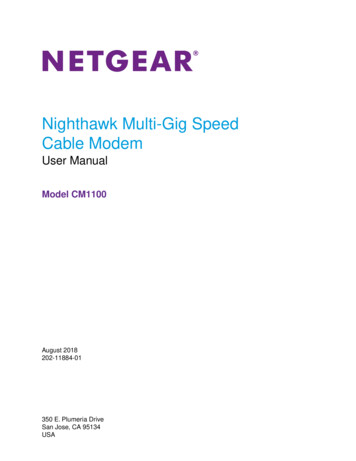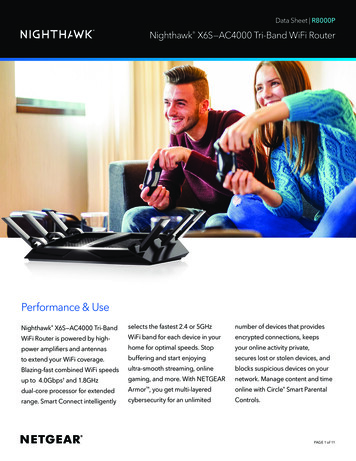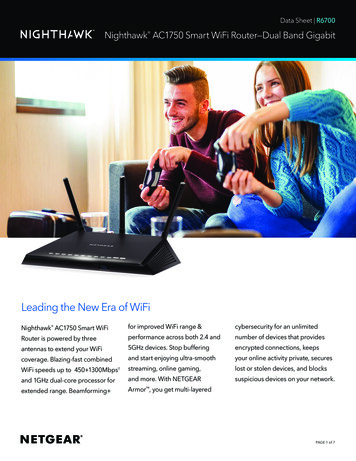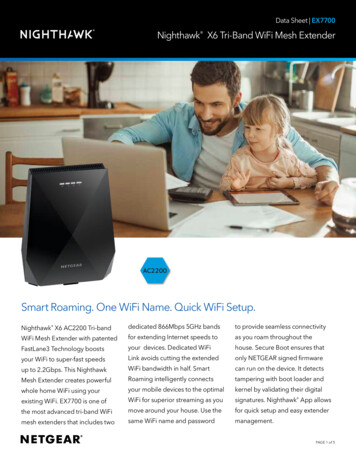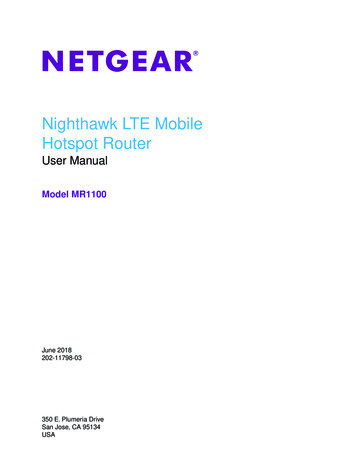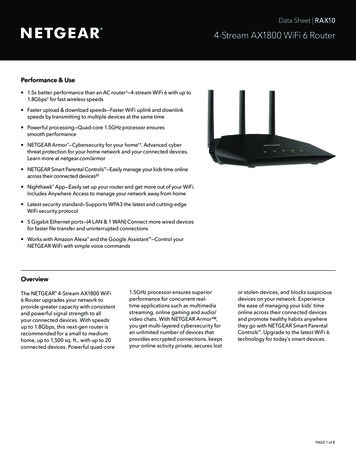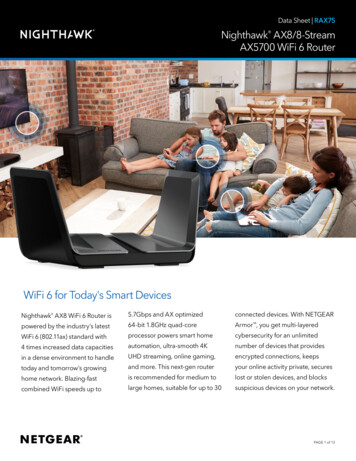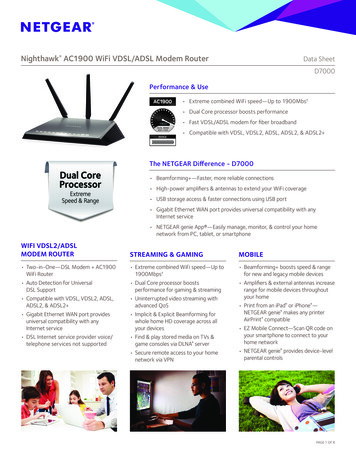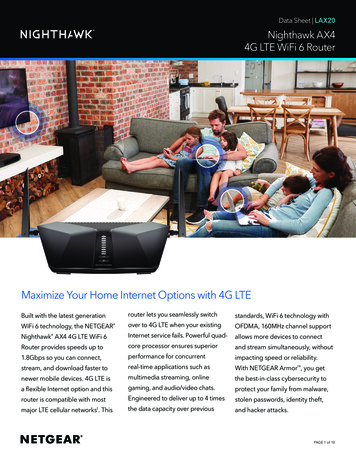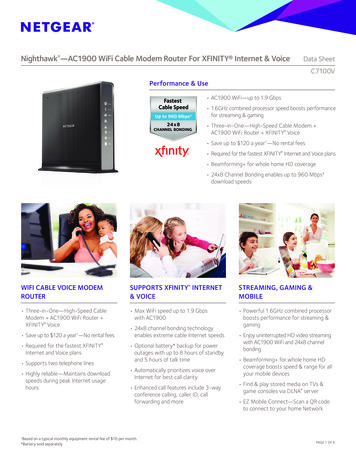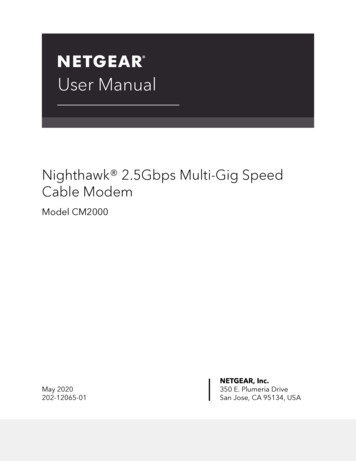
Transcription
User ManualNighthawk 2.5Gbps Multi-Gig SpeedCable ModemModel CM2000May 2020202-12065-01NETGEAR, Inc.350 E. Plumeria DriveSan Jose, CA 95134, USA
Nighthawk CM2000 2.5 Gbps Ultra-High Speed Cable ModemSupportThank you for purchasing this NETGEAR product.You can visit https://www.netgear.com/support/ to register your product, get help,access the latest downloads and user manuals, and join our community. We recommendthat you use only official NETGEAR support resources.Contact your Internet service provider for technical support.Trademarks NETGEAR, Inc. NETGEAR and the NETGEAR Logo are trademarks of NETGEAR, Inc.Any non-NETGEAR trademarks are used for reference purposes only.Compliance and ConformityFor regulatory compliance information, visit https://www.netgear.com/about/regulatory/.See the regulatory compliance document before connecting the power supply.Note to CATV system Installer- This reminder is provided to call the CATV systemsinstaller's attention to Section 820-93 of the National Electrical Code which provideguidelines for proper grounding and in particular, specify that Coaxial cable shield shallconnected to the grounding system of the building, as close to the point of cable entryas practical2
ContentsChapter 1 Hardware SetupFront Panel and LEDs.5Rear Panel.6Label.8System Requirements.8Install and Activate Your Cable Modem.9Connect Your Cable Modem to a Computer.9Activate Your Internet Service.10Perform a Speed Test.11Connect Your Cable Modem to a Router After Installation andActivation.11Chapter 2 Manage Your NetworkLog in to the cable modem.14Change the admin password.14View cable modem initialization.15View cable modem status.16View and clear event logs.16Specify the cable connection starting frequency.17Reboot the cable modem.17Reset the cable modem to factory default settings.18Use the reset button on the back panel.19Use the factory reset software button.19Chapter 3 TroubleshootingUse LEDs to Troubleshoot.21Cannot log in to the cable modem.22Troubleshoot the cable internet connection.23Chapter 4 Supplemental InformationFactory Settings.25Technical Specifications.253
1Hardware SetupThis chapter covers the following topics: Front Panel and LEDsRear PanelLabelSystem RequirementsInstall and Activate Your Cable ModemFor more information about the topics covered in this manual, visit the support websiteat support.netgear.com.4
Nighthawk CM2000 2.5 Gbps Ultra-High Speed Cable ModemFront Panel and LEDsThe cable modem provides status LEDs on the front.Figure 1. Front panelYou can use the LEDs to verify status and connections. The following table lists anddescribes each LED on the cable modem.Hardware Setup5User Manual
Nighthawk CM2000 2.5 Gbps Ultra-High Speed Cable ModemTable 1. LED descriptionsLEDIconPowerDescription Solid white. Power is supplied to the cable modem. Off. No power is supplied to the cable modem. Solid red. The cable modem is too warm and might overheat. Formore information about this condition, see Use LEDs to Troubleshooton page 21.Downstream Solid amber. One downstream channel is locked. Solid white. Two or more downstream channels are locked. Blinking white. The cable modem is scanning for a downstreamchannel. Off. No downstream channel is locked.Upstream Solid amber. One upstream channel is locked. Solid white. Two or more upstream channels are locked. Blinking white. The cable modem is scanning for an upstreamchannel. Off. No upstream channel is locked.Online Solid white. The cable modem is online. Blinking white. The cable modem is synchronizing with the cableprovider’s cable modem termination system (CMTS). Off. The cable modem is offline.Multi Gig Port Solid white. A 2.5 Gbps connection is established. Blinking blue. The port is sending or receiving traffic at 2.5 Gbps. Solid white. A 1 Gbps connection is established. Blinking white. The port is sending or receiving traffic at 1 Gbps. Solid amber. A 100 Mbps connection is established. Blinking amber. The port is sending or receiving traffic at 100 Mbps.Rear PanelThe connections and button on the rear panel are shown in the following figure.Hardware Setup6User Manual
Nighthawk CM2000 2.5 Gbps Ultra-High Speed Cable ModemFigure 2. Rear panelViewed from top to bottom, the back panel contains the following components: Reset button. Pressing the Reset button resets the cable modem. If the Reset buttonis pressed for at least seven seconds, the Power LED blinks white and the cablemodem returns to its factory settings. Ethernet port. For installation and activation, connect a computer to the Ethernetport. After you install your cable modem and activate your Internet service, you candisconnect your computer and connect a router to the Ethernet port.Hardware Setup7User Manual
Nighthawk CM2000 2.5 Gbps Ultra-High Speed Cable Modem Coaxial cable port. Connect the cable port to a cable wall outlet. DC power connector. Connect the power adapter that came in the product packageto the DC power connector.LabelThe cable modem label shows the login information, MAC address, and serial number.Figure 3. Cable modem labelSystem RequirementsYou need the following to install your cable modem: Compatible operating system:-Windows 10-Windows 8-Windows 7-Windows Vista-Windows XP-Windows 2000-Mac OS-Other operating systems running a TCP/IP networkCompatible web browser:-Microsoft Internet Explorer 5.0 or later-Firefox 2.0 or laterHardware Setup8User Manual
Nighthawk CM2000 2.5 Gbps Ultra-High Speed Cable Modem -Safari 1.4 or later-Google Chrome 11.0 or laterCable broadband Internet serviceInstall and Activate Your Cable ModemThe cable modem provides a connection between your cable Internet provider’s networkand your computer, router, or WiFi router.Connect Your Cable Modem to a ComputerAfter you install the cable modem and activate your Internet service, you can disconnectthe computer and connect a router to the cable modem.To connect your cable modem directly to a computer:1. Turn off and disconnect existing modems and routers.If you are replacing a modem that is currently connected in your home, unplug themodem and plug the new cable modem into the same outlet.2. Connect a coaxial cable.Use a coaxial cable to connect the cable port on the cable modem to a cable walloutlet. Make sure that the cable is tightly connected.3. Connect the power adapter to the cable modem and plug the power adapter intoan electrical outlet.When the startup is complete, the Power LED lights white.4. Wait for the cable modem to come online.The cable modem comes online when the Internet LED stops blinking and lightssolid white.This process might take up to 10 minutes.5. Connect a computer to the cable modem.Use the Ethernet cable that is provided in the package to connect a computer to theEthernet port on the cable modem.6. Reboot the computer.7. Activate your Internet service.For information about how to activate your Internet service, see Activate Your InternetService on page 10.Hardware Setup9User Manual
Nighthawk CM2000 2.5 Gbps Ultra-High Speed Cable ModemNote: After you install and activate the cable modem, you can disconnect thecomputer and connect a router to the cable modem. For more information, seeConnect Your Cable Modem to a Router After Installation and Activation on page11.Activate Your Internet ServiceBefore you activate your Internet service, gather the following information: Your cable Internet provider account information Cable modem model number, which is CM2000 Cable modem serial number, which is on the cable modem label Cable modem MAC address, which is on the cable modem labelFigure 4. Example of a cable modem labelThe following is contact information for cable Internet providers that support your cablemodem.Table 2. Cable Internet provider contact informationCableInternetProviderContact Mediacom ort.sparklight.com/1-877-692-2253Hardware Setup10User Manual
Nighthawk CM2000 2.5 Gbps Ultra-High Speed Cable ModemTable 2. Cable Internet provider contact information (Continued)CableInternetProviderContact urchased-modem/1-800-XFINITY (1-800-934-6489)Note: Your cable Internet provider’s contact information might change. You can findthe contact information in your monthly Internet service billing statement.To activate your Internet service:1. Visit your cable Internet provider’s website and follow the onscreen instructions toactivate your Internet service.2. If you are unable to activate your Internet service using the instructions on your cableInternet provider’s website, call your cable Internet provider for support.3. To determine the accurate Internet speed, visit your cable Internet provider's speedtest website and perform a speed test. .If your actual speed is lower than your subscribed speed, contact your cable Internetprovider.Perform a Speed TestTo determine the accurate Internet speed, visit the speed test website of your cableInternet provider and perform a speed test.If your actual speed is lower than your subscribed speed, contact your cable Internetprovider.Connect Your Cable Modem to a Router After Installationand ActivationAfter you install the cable modem and activate your Internet service, you can disconnectthe computer and connect a router to the cable modem.Hardware Setup11User Manual
Nighthawk CM2000 2.5 Gbps Ultra-High Speed Cable ModemTo connect your cable modem to a router after installation and activation:1. Reboot the cable modem by unplugging the power cable from the cable modemand plugging it back in.Wait for the Internet LED to stop blinking and light solid white.2. Use an Ethernet cable to connect the Ethernet port on the cable modem to the WANor Internet port on the router.3. Power on the router.4. Wait until the router is ready.5. Connect a computer to the router.For more information about how to set up your router, see the documentation thatcame with your router.Hardware Setup12User Manual
2Manage Your NetworkAfter you set up the cable modem, you do not need to log in to the cable modem fornormal operation. However, you can log in to the cable modem to change a very limitednumber of settings and monitor the cable modem.This chapter includes the following sections: Log in to the cable modemChange the admin passwordView cable modem initializationView cable modem statusView and clear event logsSpecify the cable connection starting frequencyReboot the cable modemReset the cable modem to factory default settings13
Nighthawk CM2000 2.5 Gbps Ultra-High Speed Cable ModemLog in to the cable modemTo log in to the cable modem:1. Connect a computer to your cable modem.You can connect a computer to your cable modem using the following methods: Connect a computer to your cable modem using an Ethernet connection. Connect a WiFi router to your cable modem using an Ethernet connection, andthen connect a computer to your router using a WiFi or Ethernet connection.2. Launch a web browser.3. Enter http://192.168.100.1.A login window opens.4. Enter the admin user name and password.The user name is admin. The default password is printed on the product label. Theuser name and password are case-sensitive.The BASIC Home page displays.Change the admin passwordYou can change the default password that is used to log in to the cable modem withthe admin user name.Note: Be sure to change the password for the user name admin to a secure password.The ideal password contains no dictionary words from any language and containsuppercase and lowercase letters, numbers, and symbols. It must be at least 6 and upto 32 characters.To set the password for the user name admin:1. Launch a web browser from a computer that is connected to your cable modem.2. Enter or http://192.168.100.1.A login window opens.3. Enter the admin user name and password.The user name is admin. The default password is printed on the product label. Theuser name and password are case-sensitive.The BASIC Home page displays.Manage Your Network14User Manual
Nighthawk CM2000 2.5 Gbps Ultra-High Speed Cable Modem4. Select ADVANCED Administration Set Password.The Set Password page displays.5. Type the old password, and type the new password twice.6. Click the Apply button.Your settings are saved.View cable modem initializationYou can track the initialization procedure of the cable modem and get details aboutthe downstream and upstream cable channel. The time is displayed after the cablemodem is initialized.The cable modem automatically goes through the following steps in the provisioningprocess:1. Scans and locks the downstream frequency and then ranges the upstream channels.2. Obtains a WAN address for the cable modem.3. Connects to the Internet.To view the status of the cable modem initialization:1. Launch a web browser from a computer that is connected to your cable modem.2. Enter http://192.168.100.1.A login window opens.3. Enter the admin user name and password.The user name is admin. The default password is printed on the product label. Theuser name and password are case-sensitive.The BASIC Home page displays.4. Select Cable Connection.The Cable Connection page displays.The Startup Procedure section displays the initialization progress. The page alsodisplays the status of all downstream and upstream channels. (You must scroll downto view all the channels.) The number of downstream and upstream channels thatare locked depends on the number of channels that your Internet provider uses.Manage Your Network15User Manual
Nighthawk CM2000 2.5 Gbps Ultra-High Speed Cable ModemView cable modem statusTo view cable modem status and usage information:1. Launch a web browser from a computer that is connected to your cable modem.2. Enter http://192.168.100.1.A login window opens.3. Enter the admin user name and password.The user name is admin. The default password is printed on the product label. Theuser name and password are case-sensitive.The BASIC Home page displays.4. Click the ADVANCED tab.The ADVANCED Home page displays information about your cable modem.View and clear event logsEvent logs capture important cable modem events.To view and clear the event logs:1. Launch a web browser from a computer that is connected to your cable modem.2. Enter http://192.168.100.1.A login window opens.3. Enter the admin user name and password.The user name is admin. The default password is printed on the product label. Theuser name and password are case-sensitive.The BASIC Home page displays.4. Select ADVANCED Administration Event Log.The Event Log page displays the following information: Time. The time the event was recorded. Priority. The severity for this event. Description. A description of this event.5. To refresh the page, click the Refresh button.6. To clear the log entries, click the Clear Log button.Manage Your Network16User Manual
Nighthawk CM2000 2.5 Gbps Ultra-High Speed Cable ModemSpecify the cable connection startingfrequencyThe starting frequency is automatically generated. For most Internet connections, youdo not need to specify this information. If you must enter a starting frequency, contactyour Internet provider.To change the starting frequency:1. Launch a web browser from a computer that is connected to your cable modem.2. Enter http://192.168.100.1.A login window opens.3. Enter the admin user name and password.The user name is admin. The default password is printed on the product label. Theuser name and password are case-sensitive.The BASIC Home page displays.4. Select Cable Connection.The Cable Connection page displays the status of all downstream and upstreamchannels.5. In the Starting Frequency field, type a number as instructed by your cable Internetprovider.6. Click the Apply button.Your settings are saved.Reboot the cable modemRebooting the cable modem disconnects all network connections to the cable modem’slocal area network (LAN). After the cable modem is finished booting and reestablishesa connection with the Internet, the devices on your network reconnect to the cablemodem’s LAN.To reboot the cable modem:1. Launch a web browser from a computer that is connected to your cable modem.2. Enter http://192.168.100.1.A login window opens.Manage Your Network17User Manual
Nighthawk CM2000 2.5 Gbps Ultra-High Speed Cable Modem3. Enter the admin user name and password.The user name is admin. The default password is printed on the product label. Theuser name and password are case-sensitive.The BASIC Home page displays.4. Click the ADVANCED tab.The ADVANCED Home page displays.5. Click the Reboot button.A confirmation message displays.6. Click the OK button.The cable modem reboots.Reset the cable modem to factory defaultsettingsTo reset the cable modem to factory default settings, you can use either the Resetbutton on the back panel of the cable modem or the Factory reset software button.However, if you changed the default password that you use to access the cable modemand lost the password, you must use the Reset button on the back panel.After you reset the cable modem to factory default settings, the password is printed onthe product label. The LAN IP address is always 192.168.100.1. You cannot change thisLAN IP address.Manage Your Network18User Manual
Nighthawk CM2000 2.5 Gbps Ultra-High Speed Cable ModemUse the reset button on the back panelCAUTION: This process erases all settings that you configured in the cable modem.To reset the cable modem to factory default settings using the Reset button:1. On the back of the cable modem, locate the Reset button.2. Using a straightened paper clip, press and hold the Reset button until the cablemodem reboots itself.The configuration is reset to factory default settings. This process takes about oneminute.Use the factory reset software buttonCAUTION: This process erases all settings that you configured in the cable modem.To reset the cable modem to factory default settings using the Factory resetsoftware button:1. Launch a web browser from a computer that is connected to your cable modem.2. Enter http://192.168.100.1.A login window opens.3. Enter the admin user name and password.The user name is admin. The default password is printed on the product label. Theuser name and password are case-sensitive.The BASIC Home page displays.4. Click the ADVANCED tab.The ADVANCED Home page displays.5. Click the Factory reset button.A confirmation message displays.6. Click the OK button.The configuration is reset to factory default settings. When the reset is complete,the cable modem reboots. This process takes about one minute.WARNING: To avoid the risk of corrupting the firmware, do not interrupt the reset.For example, do not close the browser, click a link, or load a new page. Do not turnoff the cable modem.Manage Your Network19User Manual
3TroubleshootingThis chapter provides information about troubleshooting your cable modem.The chapter includes the following sections: Use LEDs to TroubleshootCannot log in to the cable modemTroubleshoot the cable internet connection20
Nighthawk CM2000 2.5 Gbps Ultra-High Speed Cable ModemUse LEDs to TroubleshootThe following table provides help when you are using the LEDs for troubleshooting.Troubleshooting21User Manual
Nighthawk CM2000 2.5 Gbps Ultra-High Speed Cable ModemTable 3. Troubleshooting with LEDsLED BehaviorActionAll LEDs are off when the cable modem is plugged in. Make sure that the power adapter is securelyconnected to your cable modem and a functioningpower outlet. Check that you are using the 12 VDC, 1.5 A poweradapter from NETGEAR for this product. If the error persists, a hardware problem occurred.Contact technical support.All LEDs stay on. Reset the configuration of the cable modem to itsfactory defaults. If the error persists, a hardware problem occurred.Contact technical supportThe Ethernet LED is off for a port with an Ethernetconnection. Make sure that the Ethernet cable connections aresecure at the cable modem and at the computer,router, or WiFi router. Make sure that power is turned on to the connectedhub or computer. Be sure that you are using the correct cable.The Online LED is off and the cable modem is connectedto the cable wall jack. Make sure that the coaxial cable connections aresecure at the cable modem and at the wall jack. Make sure that your Internet service providerprovisioned your cable Internet service. Your ISP canverify that the signal quality is good enough for cablemodem service. Remove any excessive splitters that you installed onyour cable line.The Power LED lights red.The cable modem is too warm and might overheat. Dothe following:1. Disconnect the power adapter.2. Wait a couple of minutes to let the cable modem cooldown.3. Make sure that the cable modem is placed in a verticalposition.4. Make sure that the cable modem is placed in alocation with good ventilation.5. Reconnect the power adapter.Troubleshooting22User Manual
Nighthawk CM2000 2.5 Gbps Ultra-High Speed Cable ModemCannot log in to the cable modemIf you cannot access your cable modem from a computer that is connected to your cablemodem or to a router that is connected your cable modem, check the following: If your computer is connected to your cable modem with an Ethernet cable, checkthe connection. Make sure that Java, JavaScript, or ActiveX is enabled in your browser. If you areusing Internet Explorer, click the Refresh button to make sure that the Java appletis loaded. Try quitting the browser and launching it again. Make sure that you are using the correct login information. Your cable modem username admin is lowercase (Caps Lock is off). Make sure that your computer’s IP address is on the same subnet as the cable modem.The IP address of your computer must be in the range of 192.168.100.2 to192.168.100.254.If your cable modem does not save changes you made, do the following: When entering configuration settings, be sure to click the Apply button beforemoving to another page, or your changes are lost. Click the Refresh or Reload button in the web browser. It is possible that the changesoccurred, but the web browser is caching the old configuration.Troubleshoot the cable internet connectionIf your cable modem cannot access the Internet but the Online LED lights white, makesure that the cable MAC address or device MAC address of your cable modem isregistered with Internet service provider (see Activate Your Internet Service on page10).Troubleshooting23User Manual
4Supplemental InformationThis appendix covers the following topics: Factory SettingsTechnical Specifications24
Nighthawk CM2000 2.5 Gbps Ultra-High Speed Cable ModemFactory SettingsThe following table shows the factory default settings for the cable modem.Table 4. Factory default settingsFeatureCable modem loginInternet connectionDefault SettingUser login URLhttp://192.168.100.1User name (case-sensitive)adminLogin password (case-sensitive)Printed on the product labelCable modem MAC addressUse default hardware addressPort speedAutoSensingTechnical SpecificationsThe following table lists the technical specifications for the cable modem.Supplemental Information25User Manual
Nighthawk CM2000 2.5 Gbps Ultra-High Speed Cable ModemTable 5. Technical specificationsFeatureSpecificationPower adapter Input: 110–120V, 47–60 Hz Output: 12 VDC, 1.5 APhysical specifications Dimensions: (W X D X H) 6.8 x 3.7 x 8.2 in. (172 x 94 x 208 mm) Weight: 1.02 lb (482 g)Environmental Operating temperature: 32 to 104 F (0 to 40 C) Operating humidity: 90% maximum relative humidity, noncondensingInterface Local: one 2.5 Gbps RJ-45 Gigabit Ethernet port Internet: Coaxial cable connector DOCSIS 3.1; backward-compatiblewith DOCSIS 3.0Channels 2 OFDM and 32 SC-QAM bonded downstream 2 OFDMA and 8 SC-QAM bonded upstreamCertifications CableLabs certified for U.S. cable internet services. FCC/ULSupplemental Information26User Manual
UserManual Nighthawk 2.5GbpsMulti-GigSpeed CableModem ModelCM2000 NETGEAR,Inc. May2020 350E.PlumeriaDrive 202-12065-01 SanJose,CA95134,USA