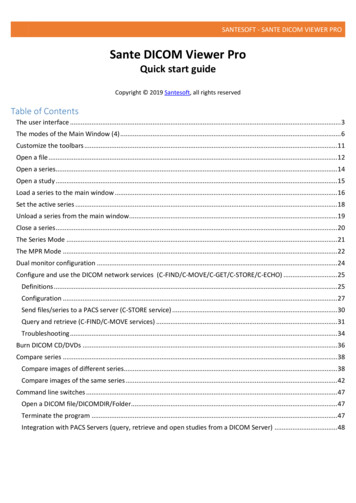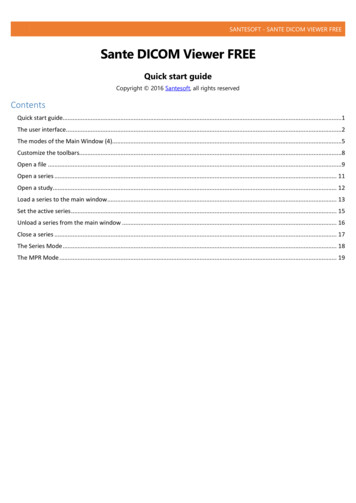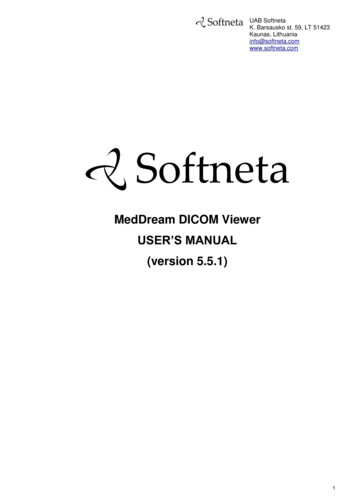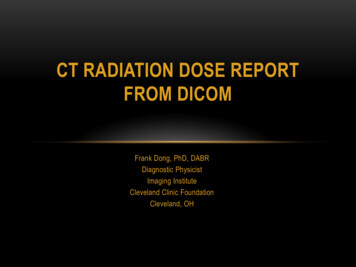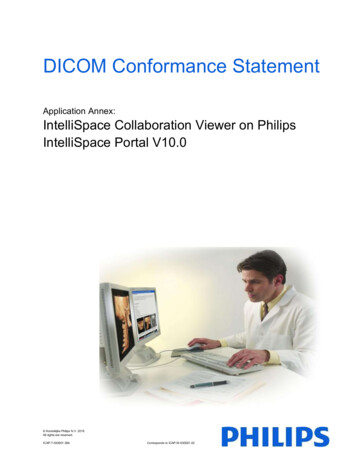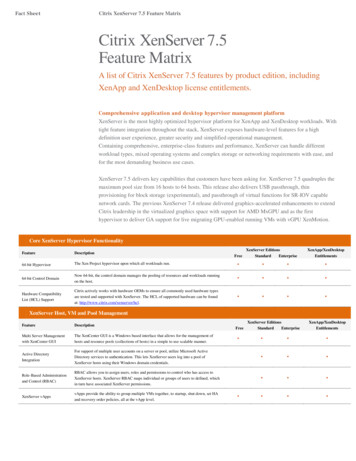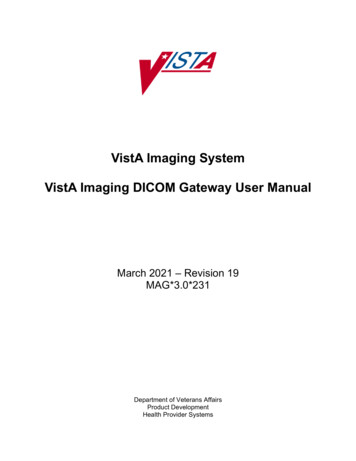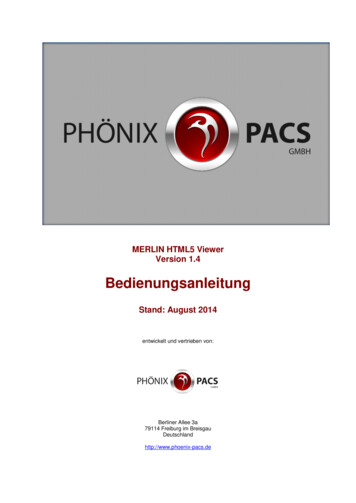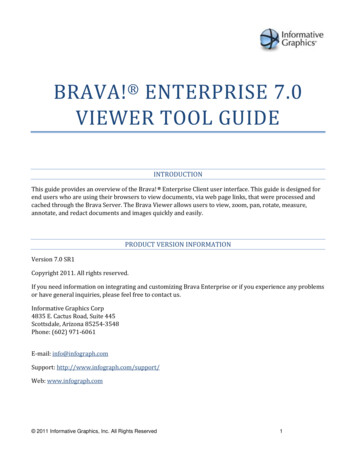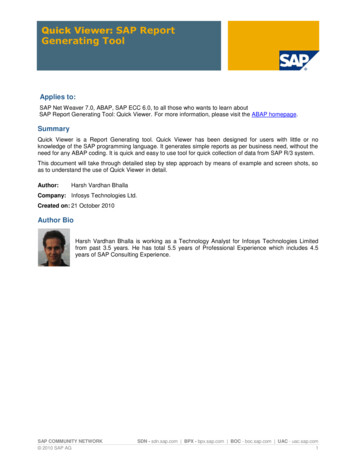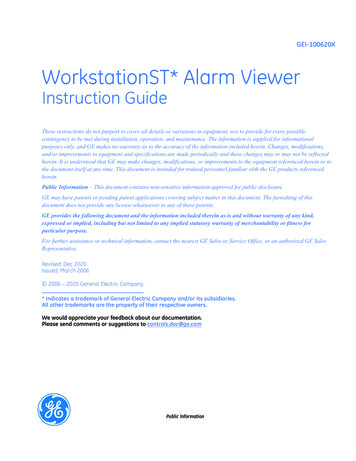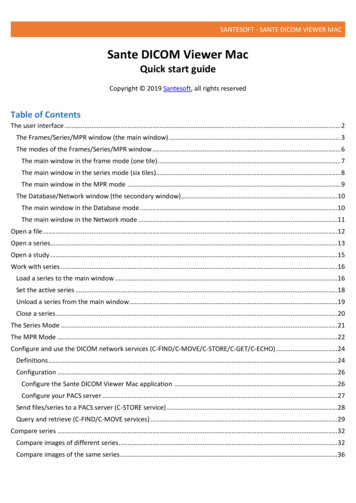
Transcription
SANTESOFT - SANTE DICOM VIEWER MACSante DICOM Viewer MacQuick start guideCopyright 2019 Santesoft, all rights reservedTable of ContentsThe user interface . 2The Frames/Series/MPR window (the main window) . 3The modes of the Frames/Series/MPR window . 6The main window in the frame mode (one tile) . 7The main window in the series mode (six tiles). 8The main window in the MPR mode . 9The Database/Network window (the secondary window) . 10The main window in the Database mode . 10The main window in the Network mode . 11Open a file . 12Open a series. 13Open a study . 15Work with series . 16Load a series to the main window . 16Set the active series . 18Unload a series from the main window . 19Close a series . 20The Series Mode . 21The MPR Mode . 22Configure and use the DICOM network services (C-FIND/C-MOVE/C-STORE/C-GET/C-ECHO) . 24Definitions . 24Configuration . 26Configure the Sante DICOM Viewer Mac application . 26Configure your PACS server . 27Send files/series to a PACS server (C-STORE service) . 28Query and retrieve (C-FIND/C-MOVE services) . 29Compare series . 32Compare images of different series. 32Compare images of the same series . 36
SANTESOFT - SANTE DICOM VIEWER MACThe user interfaceWhen the program starts, it creates two windows: The Frames/Series/MPR window that displays the images of theloaded files, and the Database/Network window that allows the user to work with the build-in database and toquery/retrieve files from the DICOM network.The Frames/Series/MPR windowThe Database/Network windowThe user can alternate the main window from Frame/Series/MPR to Database/Network windows and vice versa,with the toolbar buttons in the upper right corner of the two windows.
SANTESOFT - SANTE DICOM VIEWER MACThe Frames/Series/MPR window (the main window)The user interface of the main window is divided in 7 parts:1. The menu bar2. The toolbar3. The view switch button4. The series pane5. The main window6. The Frames/Series/MPR Mode selection tab7. The frame selection sliderThe program works with DICOM series. Once the user opens a single file, the program creates a series with this filein the memory and works with this single-file series. Once the user opens a study, the program works with all theseries of this study. All the loaded series are displayed in the series pane (4) as thumbnails. The user can display aloaded series in the main window by double-clicking its thumbnail in the series pane (4), or by clicking the greenarrow in the upper-left corner of the thumbnail.Series that have been loaded in the main window have blue color, and series that have not been loaded in the mainwindow have yellow color. The active series has magenta color.The user can close a series by clicking the red X symbol in the upper-right corner of the thumbnail.
SANTESOFT - SANTE DICOM VIEWER MAC1. Menu barThe menu bar contains all the commands of the program.2. ToolbarsThe toolbars provide shortcut buttons for the most useful commands of the program.3. View switch buttonThis toolbar button alternates the main window from Frame/Series/MPR to Database/Network windows and viceversa.4. Series PaneThis pane displays thumbnails of the open series. Every series thumbnail has the patient name, the series descriptionand the number of frames of the series.5. Main windowThe main window is the working area of the user. The main window displays the frames of the active series (Framemode), or one frame of all the loaded series (Series mode). The user can select the mode of the main window fromthe Frames/MPR/Series selection tab.
SANTESOFT - SANTE DICOM VIEWER MACEvery mode can have different number of tiles, and the user can select the number of tiles with the "Options TilesLayout" menu command, or from the button in the upper left corner of the main window.6. Frames/Series/ MPR selection tabIf the tab "Frames" is selected the main window displays the frames of the active series (Frame Mode). If the tab"Series" is selected the main window displays all the loaded series (Series Mode). If the tab "MPR" is selected themain window displays the scout image/localizer and the axial/coronal/sagittal volumes of the series (MPR Mode).
SANTESOFT - SANTE DICOM VIEWER MAC7. Frame selection sliderIf the active series has many frames, this slider lets the user to select the active frame. Otherwise is disabled.The modes of the Frames/Series/MPR windowThe Main Window (5) is divided in tiles and it has three modes:1. The "Frames Mode" that displays in its tiles the frames of the same series (the active series). The user can selectthe number of the tiles with the "Options Tiles Layout" menu command.2. The "Series Mode" that displays in its tiles all the loaded in the main window series. The user can select thenumber of the tiles with the "Options Tiles Layout" menu command. The active series is displayed in the "SeriesMode" with a red rectangle around its tile (5). The user can select the active series by clicking its tile in the "SeriesMode", or by single-clicking its thumbnail in the series pane. If a series is loaded in the main window, in the upperleft corner of its thumbnail is displayed the number of its "Series Mode" tile. If the user presses the right mousebutton in a "Series Mode" tile, a pop-up menu appears and lets the user to empty the tile, empty all tiles, changethe series tile, load another series to this tile and close the series that is loaded in this tile. This menu is not availablein the "Frames Mode".3. The "MPR Mode" that displays the scout image/localizer, the axial volume of the series and the volumes of thecoronal and sagittal reconstructions of the series.
SANTESOFT - SANTE DICOM VIEWER MACThe main window in the frame mode (one tile)The main window in the frame mode (six tiles)Displays six frames of the active series. The number of the tiles is selectable by the user. The active frame has a redrectangle around its tile.
SANTESOFT - SANTE DICOM VIEWER MACThe main window in the series mode (six tiles)Displays up to six different series. The number of the tiles is selectable by the user. The active series has a redrectangle around its tile.
SANTESOFT - SANTE DICOM VIEWER MACThe main window in the MPR mode
SANTESOFT - SANTE DICOM VIEWER MACThe Database/Network window (the secondary window)The Database/Network window allows the user to work with the build-in database and to query/retrieve files fromthe DICOM network. The user can select the desired mode, database or network, from the tab control in the downleft corner of the window.The main window in the Database modeDisplays the contents of the integrated database.
SANTESOFT - SANTE DICOM VIEWER MACThe main window in the Network modeAllows the user to query and retrieve files from DICOM nodes of the DICOM network.
SANTESOFT - SANTE DICOM VIEWER MACOpen a fileTo open a file, use the menu command "File Open Open File". A dialog box appears and allows you to selectthe desired file.To select many files, press and hold down the command key ( ) of the keyboard and select the files.To select many sequential files, press and hold down the Shift key of the keyboard and select the first and thelast file of the sequence.
SANTESOFT - SANTE DICOM VIEWER MACOpen a seriesTo open a series, you need a DICOMDIR file. If you don't have a DICOMDIR file, you can use the menu command"File New DICOMDIR" to create one. Use the menu command "File Open Open Series" and select theDICOMDIR file. A dialog box appears and allows you to select the desired series.To select many series, press and hold down the command key ( ) of the keyboard and select series.To select many sequential series, press and hold down the Shift key of the keyboard and select the first and thelast series of the sequence.
SANTESOFT - SANTE DICOM VIEWER MACIf you don't have a DICOMDIR file, you can use the menu command "File Open Open Folder". The program scansthe selected folder, finds the DICOM files and organizes them to studies and series, and allows you to select a seriesto open.Please note that the mode in this dialog box must be set to "Series".
SANTESOFT - SANTE DICOM VIEWER MACOpen a studyTo open a study, you need a DICOMDIR file. If you don't have a DICOMDIR file, you can use the menu command"File New DICOMDIR" to create one. Use the menu command "File Open Open Study" and select theDICOMDIR file. A dialog box appears and allows you to select the desired study. The program opens all the series ofthis study.If you don't have a DICOMDIR file, you can use the menu command "File Open Open Folder". The program scansthe selected folder, finds the DICOM files and organizes them to studies and series, and allows you to select a studyto open.Please note that the mode in this dialog box must be set to "Study".
SANTESOFT - SANTE DICOM VIEWER MACWork with seriesLoad a series to the main windowThe program automatically loads the open series to main window If you wish to change this behavior, select themenu command "Options Other Options" and uncheck the checkbox "Load the file/series automatically to MainWindow"To load a series to the main window, use one of the following methods:1. Double-click the series thumbnail in the Series Pane (3).2. Click the green rectangle in the upper left corner of the series thumbnail in the Series Pane (3).3. Use the "drag-and-drop" operation in the Frame Mode, Series Mode or MPR Mode.
SANTESOFT - SANTE DICOM VIEWER MACWith the "drag-and-drop" in the Series Mode, you can select the tile for every series, thus you can have your seriesin the desired order. If the destination tile contains already a series, the program replaces the old series with thenew one.4. In the Series Mode, press the right mouse button over the desired tile. A pop-up menu appears and allows theuser to load a series in the tile.This menu is not available in the other modes.
SANTESOFT - SANTE DICOM VIEWER MACSet the active series1. Click the series thumbnail of an open series in the Series Pane (3).2. In the Series Mode, press the left mouse button over the desired series. The series becomes active and it has ared rectangle around its tile.
SANTESOFT - SANTE DICOM VIEWER MACUnload a series from the main window1. In the upper left corner of the loaded series thumbnail in the Series Pane (3) is displayed a number.This number indicates
SANTESOFT - SANTE DICOM VIEWER MAC The user interface When the program starts, it creates two windows: The Frames/Series/MPR window that displays the images of the loaded files, and the Database/Network window that allows the user to work with the build-in database and to query/retrieve files from the DICOM network.