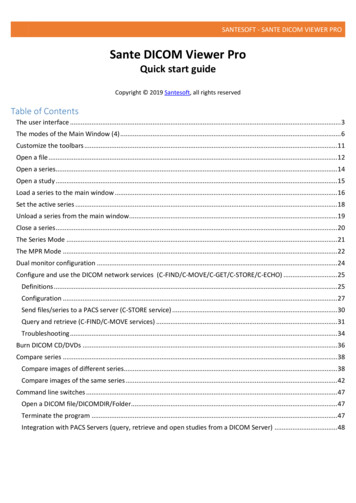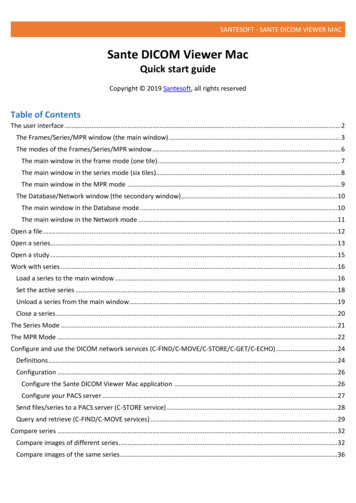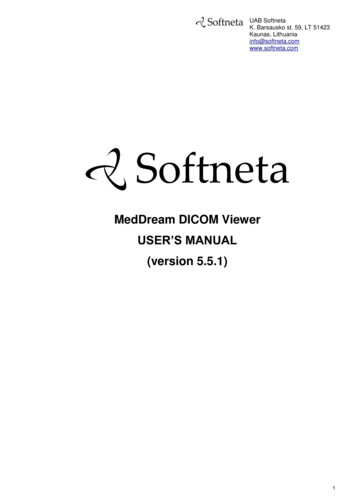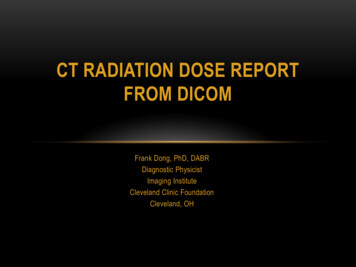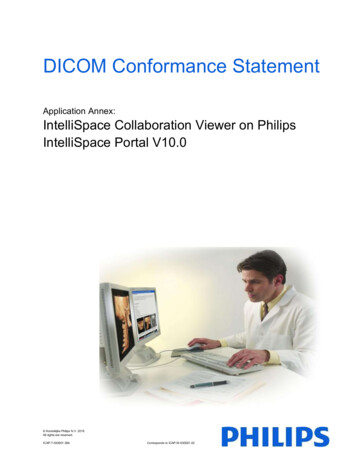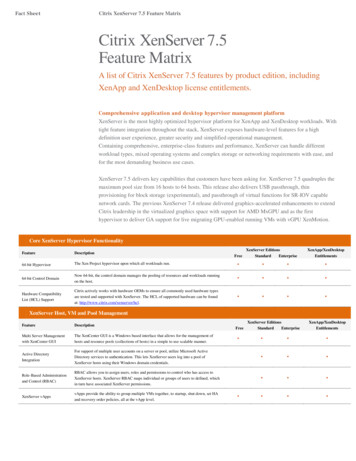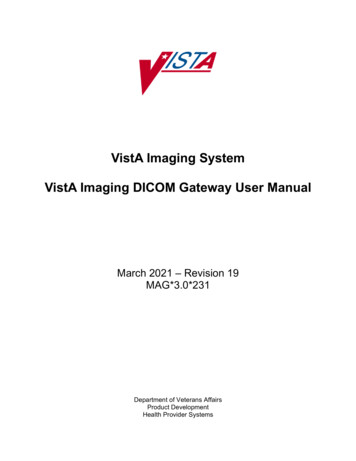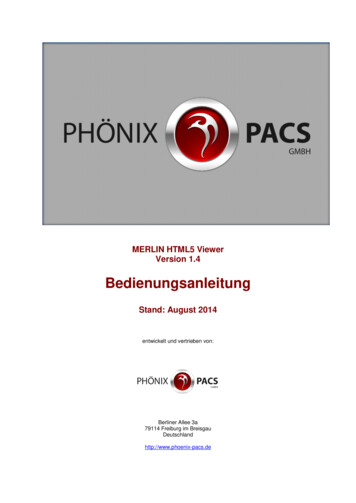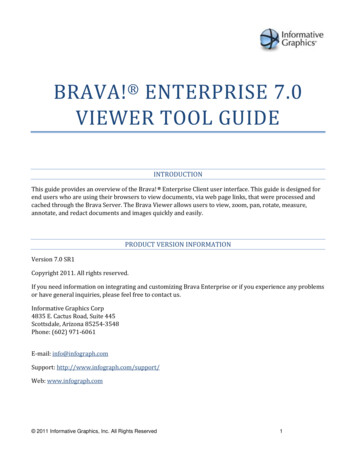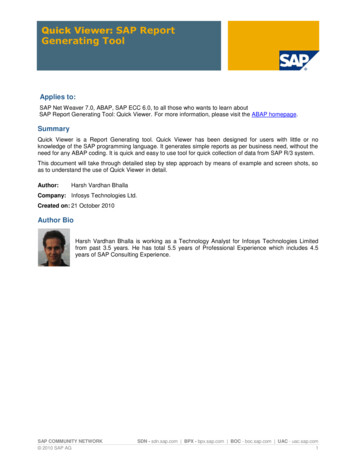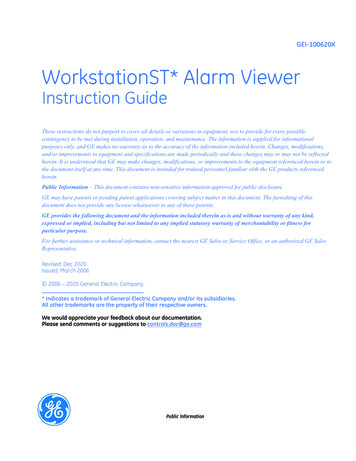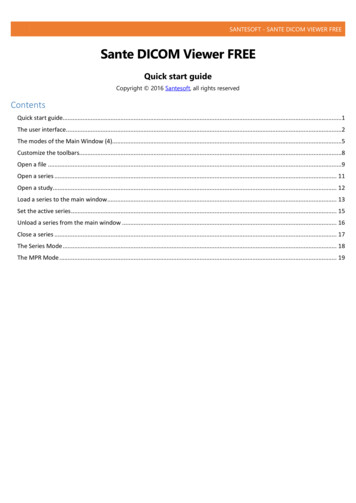
Transcription
SANTESOFT - SANTE DICOM VIEWER FREESante DICOM Viewer FREEQuick start guideCopyright 2016 Santesoft, all rights reservedContentsQuick start guide.1The user interface.2The modes of the Main Window (4).5Customize the toolbars.8Open a file .9Open a series . 11Open a study. 12Load a series to the main window . 13Set the active series . 15Unload a series from the main window . 16Close a series . 17The Series Mode . 18The MPR Mode . 19
SANTESOFT - SANTE DICOM VIEWER FREEThe user interfaceThe program works with DICOM series.If the user opens a single DICOM file, the program automatically creates a DICOM series with this file in the memory, and workswith this single-file series. If the user opens a DICOM study the program works with all the DICOM series of this study. Τhe loadedDICOM series are displayed in the series pane (3) as thumbnails.The user interface is divided in 6 parts:1. The menu bar2. The toolbars3. The series pane4. The main window5. The Frames/Series/MPR Mode selection tab6. The frame selection slider1. Menu barThe menu bar contains all the commands of the program.2. ToolbarsThe toolbars provide shortcut buttons for the most useful commands of the program.The program allows the user to add and remove toolbar buttons, so it fits their tastes and preferences.
SANTESOFT - SANTE DICOM VIEWER FREE3. Series PaneThis pane displays a thumbnail for every loaded series. Every thumbnail displays the patient name, the series description andthe number of frames of the series. If the user has loaded a series in the main window, this series is displayed in blue color.Otherwise is displayed in yellow color. The active series is displayed in magenta color.4. Main windowThe main window is the working area of the user. The main window displays the frames of the active series (Frame mode), orone frame of all the loaded series (Series mode).The user can select the mode of the main window from the Frames/Series selection tab.Every mode can have different number of tiles, and the user can select the number of tiles with the "Options Tiles Layout"menu command.5. Frames/Series/MPR selection tabIf the tab "Frames" is selected the main window displays the frames of the active series (Frame Mode).If the tab "Series" is selected the main window displays all the loaded series (Series Mode).If the tab "MPR" is selected the main window displays the scout image/localizer and the axial/coronal/sagittal volumes of theseries (MPR Mode).
SANTESOFT - SANTE DICOM VIEWER FREE6. Frame selection sliderIf the active series has many frames, this slider lets the user to select the active frame. Otherwise is disabled.
SANTESOFT - SANTE DICOM VIEWER FREEThe modes of the Main Window (4)The Main Window (4) is divided in tiles and it has four modes:1. The "Frames Mode" that displays in its tiles the frames of the same series (the active series).The user can select the number of the tiles with the "OptionsTiles Layout" menu command.2. The "Series Mode" that displays in its tiles all the loaded in the main window series.The user can select the number of the tiles with the "OptionsTiles Layout" menu command.The active series is displayed in the "Series Mode" with a red rectangle around its tile (4). The user can select the active series byclicking its tile in the "Series Mode", or by single-clicking its thumbnail in the series pane. If a series is loaded in the main window,in the upper-left corner of its thumbnail is displayed the number of its "Series Mode" tile. If the user presses the right mousebutton in a "Series Mode" tile, a pop-up menu appears and lets the user to empty the tile, empty all tiles, change the series tile,load another series to this tile and close the series that is loaded in this tile. This menu is not available in the "Frames Mode".3. The "MPR Mode" that displays the scout image/localizer, the axial volume of the series and the volumes of the coronal andsagittal reconstructions of the series.The main window in the frame mode (one tile)
SANTESOFT - SANTE DICOM VIEWER FREEThe main window in the frame mode (six tiles): Displays six frames of the active series. The number of the tiles is selectableby the user.The main window in the series mode (four tiles): Displays four different series. The number of the tiles is selectable by theuser. The active series has a red rectangle around its tile.
SANTESOFT - SANTE DICOM VIEWER FREEThe main window in the MPR mode
SANTESOFT - SANTE DICOM VIEWER FREECustomize the toolbarsThe program allows the users to add and remove toolbar buttons, so it fits their tastes and preferences.Any toolbar can be quickly customized with the "Add or Remove Buttons" submenu available from the chevron button when itis docked or with a special button in the toolbar caption when it is in the floating state.By selecting the menu item "Customize" a dialog box appears and allows the user to drag-and-drop buttons from the dialogbox to any toolbar.It allows also the user to drag buttons out of a toolbar, in order to remove them.
SANTESOFT - SANTE DICOM VIEWER FREEOpen a fileTo open a file, use the menu command "File Open Open File".A dialog box appears and allows you to select the desired file:To select many files, press and hold down the Ctrl key of the keyboard and select the files.To select many sequential files, press and hold down the Shift key of the keyboard and select the first and the last file of
SANTESOFT - SANTE DICOM VIEWER FREEthe sequence.
SANTESOFT - SANTE DICOM VIEWER FREEOpen a seriesTo open a series you need a DICOMDIR file.If you don't have a DICOMDIR file, you can use the menu command "FileNew DICOMDIR" to create one.Use the menu command "File Open Open Series" and select the DICOMDIR file. A dialog box appears and allows you toselect the desired series. To select many series, press and hold down the Ctrl key of the keyboard and select the series.If you don't have a DICOMDIR file, you can use the menu command "File Open Open Folder". The program scans theselected folder, finds the DICOM files and organizes them to studies and series, and allows you to select a series to open.Please note that the mode in this dialog box must be set to "Series".
SANTESOFT - SANTE DICOM VIEWER FREEOpen a studyTo open a study you need a DICOMDIR file.If you don't have a DICOMDIR file, you can use the menu command "FileNew DICOMDIR" to create one.Use the menu command "File Open Open Study" and select the DICOMDIR file.A dialog box appears and allows you to select the desired study. The program opens all the series of this study.If you don't have a DICOMDIR file, you can use the menu command "File Open Open Folder".The program scans the selected folder, finds the DICOM files and organizes them to studies and series, and allows you toselect a study to open.Please note that the mode in this dialog box must be set to "Study".
SANTESOFT - SANTE DICOM VIEWER FREELoad a series to the main windowThe program automatically loads all the opened series to main window. If you wish to change this behavior, select the menucommand "Options Other Options" and uncheck the checkbox "Load the file/series automatically to Main Window"To load a series to the main window use one of the following methods:1. Double-click the series thumbnail in the Series Pane (3).2. Click the green rectangle in the upper left corner of the series thumbnail in the Series Pane (3).3. Use the "drag-and-drop" operation in the Frame Mode, Series Mode or MPR Mode.
SANTESOFT - SANTE DICOM VIEWER FREEWith the "drag-and-drop" in the Series Mode, you can select the tile for every series, thus you can have your series in thedesired order.If the destination tile contains already a series, the program replaces the old series with the new one.4. In the Series Mode, press the right mouse button over the desired tile.A pop-up menu appears and allows the user to load a series in the tile.This menu is not available in the other modes.
SANTESOFT - SANTE DICOM VIEWER FREESet the active series1. Click the series thumbnail of a loaded series in the Series Pane (3).2. In the Series Mode, press the left mouse button over the desired series.The series becomes active and it has a red rectangle around its tile.
SANTESOFT - SANTE DICOM VIEWER FREEUnload a series from the main window1. In the upper left corner of the loaded series thumbnail in the Series Pane (3) is displayed a number.This number indicates the tile of the Main Window in the Series Mode in which this series is loaded.Click this number to unload the series from the Main Window. The series remains in the memory and its thumbnail becomesyellow.2. In the Series Mode, press the right mouse button over the tile of the desired series.A pop-up menu appears and allows the user to unload the series and empty the tile.This menu is not available in the other modes.
SANTESOFT - SANTE DICOM VIEWER FREEClose a series1. To close the active series select the menu command "File Close"2. To close all the series select the menu command "File Close All"3. To close a specific series, press the red x button in the upper right corner of its thumbnail in the series pane (3).4. In the Series Mode, press the right mouse button over the tile of the desired series.A pop-up menu appears and allows the user to close the series, free the memory and empty the tile.This menu is not available in the other modes.
SANTESOFT - SANTE DICOM VIEWER FREEThe Series ModeThe "Series Mode" can display one or more series.It displays the cross reference lines between the series, if the series belong to the same study and the same patient.The user can use this mode to compare series, the program provides all the necessary tools for this purpose:1. Use the menu command "View Synchronized Series Frames" ( ) to force the program to display the same frame of allthe series (the series must have the same orientation).2. Use the menu command "View Synchronized Series Level-Window" ( ) to force the program to display the images ofall the series with the same level-window values.3. Use the menu command "View Synchronized Field of View" ( ) to force the program to display the images with thesame field of view.
SANTESOFT - SANTE DICOM VIEWER FREEThe MPR ModeThe MRR window can display three or four tiles. The user can switch between the three and four tiles with the button in theupper left corner of the window.In the three tiles, τhe "MPR Mode" displays the axial series and the coronal and sagittal reconstructions of the series. In thefour tiles, τhe "MPR Mode" displays the scout image/localizer, the axial series and the coronal and sagittal reconstructions ofthe series.
SANTESOFT - SANTE DICOM VIEWER FREEThe user can move the cross reference lines in the axial, coronal and sagittal frames from the points that are indicated in theimage below:The program displays in the scout image/localizer the cross reference lines of all the axial frames, if the menu command "ViewAll Localizer Lines" is selected.
SANTESOFT - SANTE DICOM VIEWER FREE The Series Mode The "Series Mode" can display one or more series. It displays the cross reference lines between the series, if the series belong to the same study and the same patient. The user can use this mode to compare series, the program provides all the necessary tools for this purpose: 1. Use the menu command "View Synchronized Series Frames" ( ) to .