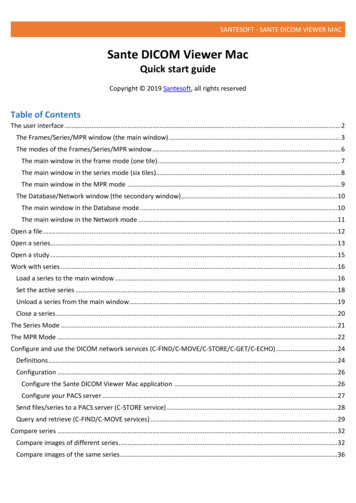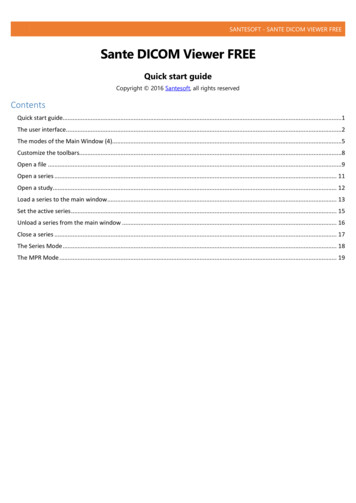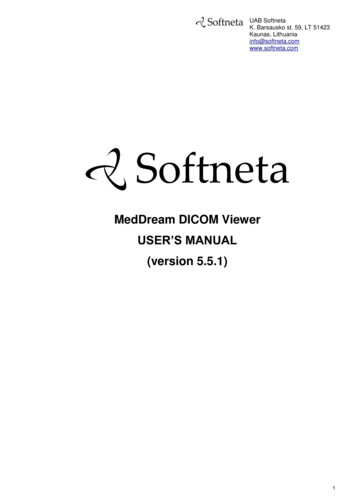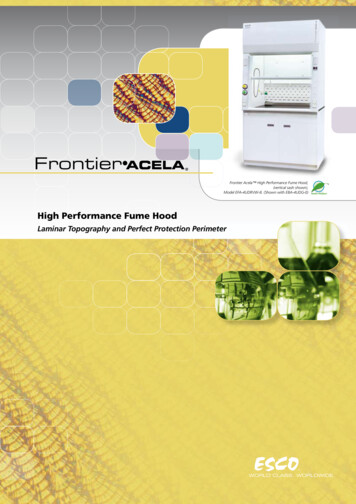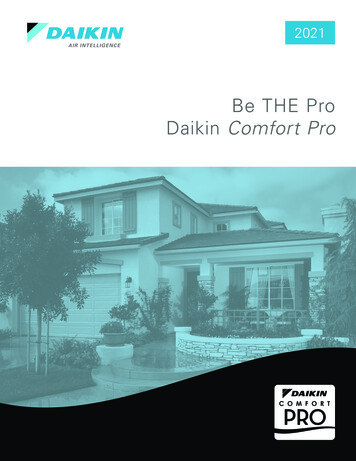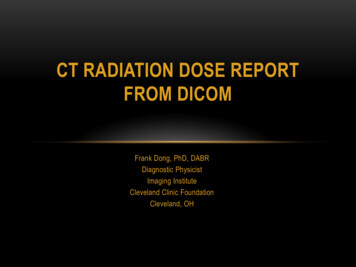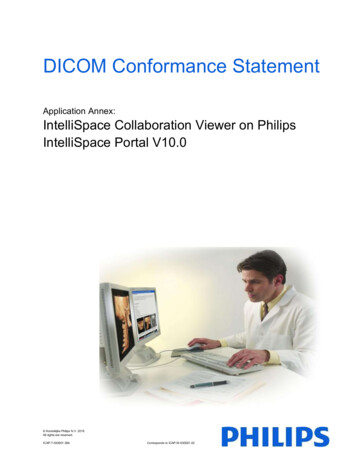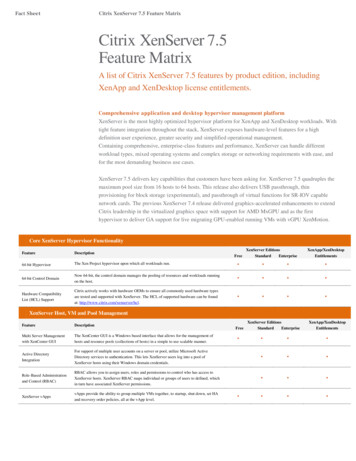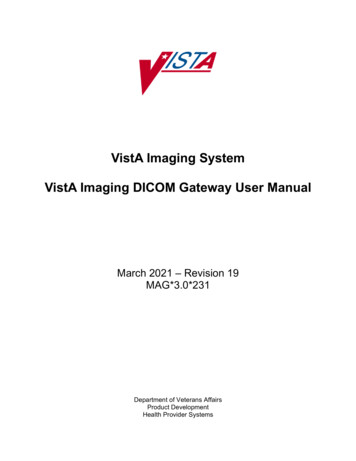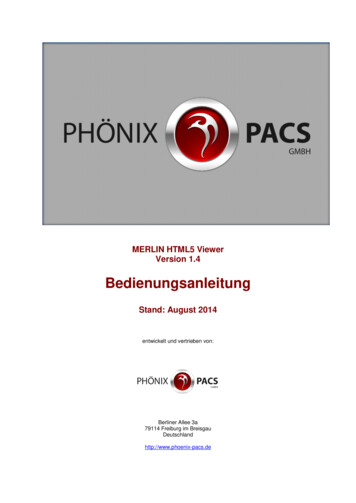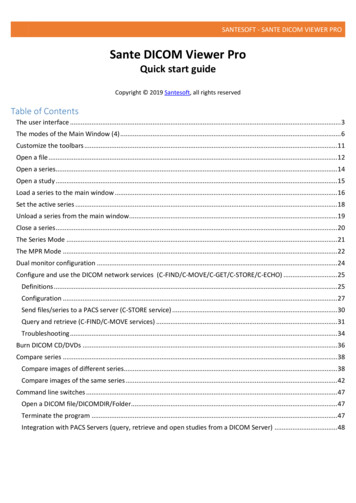
Transcription
SANTESOFT - SANTE DICOM VIEWER PROSante DICOM Viewer ProQuick start guideCopyright 2019 Santesoft, all rights reservedTable of ContentsThe user interface . 3The modes of the Main Window (4) . 6Customize the toolbars . 11Open a file . 12Open a series. 14Open a study . 15Load a series to the main window . 16Set the active series . 18Unload a series from the main window . 19Close a series . 20The Series Mode . 21The MPR Mode . 22Dual monitor configuration . 24Configure and use the DICOM network services (C-FIND/C-MOVE/C-GET/C-STORE/C-ECHO) . 25Definitions . 25Configuration . 27Send files/series to a PACS server (C-STORE service) . 30Query and retrieve (C-FIND/C-MOVE services) . 31Troubleshooting . 34Burn DICOM CD/DVDs . 36Compare series . 38Compare images of different series. 38Compare images of the same series . 42Command line switches . 47Open a DICOM file/DICOMDIR/Folder. 47Terminate the program . 47Integration with PACS Servers (query, retrieve and open studies from a DICOM Server) . 48
SANTESOFT - SANTE DICOM VIEWER PRO
SANTESOFT - SANTE DICOM VIEWER PROThe user interfaceThe user interface is divided in 7 parts:1. The menu bar2. The toolbars3. The series pane4. The main window5. The Frames/Series/MPR/Database/Network Mode selection tab6. The frame selection slider7. The frame range selection buttonsThe program works with DICOM series. When the user opens a single file, the program creates a series with this filein the memory and works with this single-file series. When the user opens a study, the program works with all theseries of this study. All the loaded series are displayed in the series pane (3) as thumbnails. The user can load a seriesin the main window by double-clicking its thumbnail in the series pane (3), or by clicking the green arrow in theupper-left corner of the thumbnail.Series that have been loaded in the main window have blue color, and series that have not been loaded in the mainwindow have yellow color. The active series has magenta color.The user can close a series by clicking the red X symbol in the upper-right corner of the thumbnail.
SANTESOFT - SANTE DICOM VIEWER PRO1. Menu barThe menu bar contains all the commands of the program.2. ToolbarsThe toolbars provide shortcut buttons for the most useful commands of the program.3. Series PaneThis pane displays thumbnails of the open series. Every series thumbnail has the patient name, the seriesdescription and the number of frames of the series.4. Main windowThe main window is the working area of the user. The main window displays the frames of the active series (Framemode), or one frame of all the loaded series (Series mode).The user can select the mode of the main window from the Frames/Series selection tab.Every mode can have different number of tiles, and the user can select the number of tiles with the "OptionsTiles Layout" menu command.5. Frames/Series/ MPR/Database/Network selection tabIf the tab "Frames" is selected the main window displays the frames of the active series (Frame Mode).If the tab "Series" is selected the main window displays all the loaded series (Series Mode).If the tab "MPR" is selected the main window displays the scout image/localizer and the axial/coronal/sagittalvolumes of the series (MPR Mode).If the tab "Database" is selected the main window displays the interface of the local database (Database Mode).If the tab "Network" is selected the main window displays the interface that allows the user to query and retrieveseries and studies from remote PACS server (Network Mode).
SANTESOFT - SANTE DICOM VIEWER PRO6. Frame selection sliderIf the active series has many frames, this slider lets the user to select the active frame. Otherwise is disabled.7. Frame range selection buttonsProcessing, selection, annotation and zoom actions can work with the current image or with a range of images.Use these buttons to select the frame range for these actions.By pressing the "From" button of the status bar, the current frame becomes the first frame of the range.By pressing the "To" button of the status bar, the current frame becomes the last frame of the range.By pressing the "Reset" button of the status bar, the frame range involves all frames of the multi-frame file or themulti-file series.The user can set up the frame range with the menu command "Edit Set Frame Range" as well.
SANTESOFT - SANTE DICOM VIEWER PROThe modes of the Main Window (4)The Main Window (4) is divided in tiles and it has four modes:1. The "MPR Mode" that displays the scout image/localizer, the axial volume of the series and the volumes of thecoronal and sagittal reconstructions of the series.2. The "Frames Mode" that displays in its tiles the frames of the same series (the active series).The user can select the number of the tiles with the "Options Tiles Layout" menu command.3. The "Series Mode" that displays in its tiles all the loaded in the main window series.The user can select the number of the tiles with the "Options Tiles Layout" menu command.The active series is displayed in the "Series Mode" with a red rectangle around its tile (4). The user can select theactive series by clicking its tile in the "Series Mode", or by single-clicking its thumbnail in the series pane. If a seriesis loaded in the main window, in the upper-left corner of its thumbnail is displayed the number of its "SeriesMode" tile. If the user presses the right mouse button in a "Series Mode" tile, a pop-up menu appears and lets theuser to empty the tile, empty all tiles, change the series tile, load another series to this tile and close the seriesthat is loaded in this tile. This menu is not available in the "Frames Mode".4. The "Database Mode" that allows the user to query and retrieve series and studies from the local database.5. The "Network Mode" that allows the user to query and retrieve series and studies from remote PACS server.
SANTESOFT - SANTE DICOM VIEWER PROThe main window in the frame mode (one tile)The main window in the frame mode (six tiles): Displays six frames of the active series. The number of the tiles isselectable by the user. The active frame has a red rectangle around its tile.
SANTESOFT - SANTE DICOM VIEWER PROThe main window in the series mode (six tiles): Displays up to six different series. The number of the tiles isselectable by the user. The active series has a red rectangle around its tile.
SANTESOFT - SANTE DICOM VIEWER PROThe main window in the MPR mode
SANTESOFT - SANTE DICOM VIEWER PROThe main window in the Database mode: Displays the contents of the integrated database.The main window in the Network mode
SANTESOFT - SANTE DICOM VIEWER PROCustomize the toolbarsThe program allows the users to add and remove toolbar buttons, so it fits their tastes and preferences.Any toolbar can be quickly customized with the "Add or Remove Buttons" submenu available from the chevronbutton when it is docked or with a special button in the toolbar caption when it is in the floating state.By selecting the menu item "Customize" a dialog box appears and allows the user to drag-and-drop buttons fromthe dialog box to any toolbar.It allows also the user to drag buttons out of a toolbar, in order to remove them.
SANTESOFT - SANTE DICOM VIEWER PROOpen a fileTo open a file, use the menu command "File Open Open File".A dialog box appears and allows you to select the desired file:To select many files, press and hold down the Ctrl key of the keyboard and select the files.
SANTESOFT - SANTE DICOM VIEWER PROTo select many sequential files, press and hold down the Shift key of the keyboard and select the first and thelast file of the sequence.
SANTESOFT - SANTE DICOM VIEWER PROOpen a seriesTo open a series, you need a DICOMDIR file. If you don't have a DICOMDIR file, you can use the menu command"File New DICOMDIR" to create one. Use the menu command "File Open Open Series" and select theDICOMDIR file. A dialog box appears and allows you to select the desired series. To select many series, press andhold down the Ctrl key of the keyboard and select the series.If you don't have a DICOMDIR file, you can also use the menu command "File Open Open Folder". The programscans the selected folder, finds the DICOM files and organizes them to studies and series, and allows you to select aseries to open.Please note that the mode in this dialog box must be set to "Series".
SANTESOFT - SANTE DICOM VIEWER PROOpen a studyTo open a study, you need a DICOMDIR file. If you don't have a DICOMDIR file, you can use the menu command"File New DICOMDIR" to create one.Use the menu command "File Open Open Study" and select the DICOMDIR file. A dialog box appears and allowsyou to select the desired study. The program opens all the series of this study.If you don't have a DICOMDIR file, you can use the menu command "File Open Open Folder". The program scansthe selected folder, finds the DICOM files and organizes them to studies and series, and allows you to select a studyto open.Please note that the mode in this dialog box must be set to "Study".
SANTESOFT - SANTE DICOM VIEWER PROLoad a series to the main windowThe program automatically loads the open series to main window. If you wish to change this behavior, select themenu command "Options Other Options" and uncheck the checkbox "Load the file/series automatically to MainWindow"To load a series to the main window use one of the following methods:1. Double-click the series thumbnail in the Series Pane (3).2. Click the green rectangle in the upper left corner of the series thumbnail in the Series Pane (3).3. Use the "drag-and-drop" operation in the Frame Mode, Series Mode or MPR Mode.
SANTESOFT - SANTE DICOM VIEWER PROWith the "drag-and-drop" in the Series Mode, you can select the tile for every series, thus you can have your seriesin the desired order.If the destination tile contains already a series, the program replaces the old series with the new one.4. In the Series Mode, press the right mouse button over the desired tile.A pop-up menu appears and allows the user to load a series in the tile.This menu is not available in the other modes.
SANTESOFT - SANTE DICOM VIEWER PROSet the active series1. Click the series thumbnail of an open series in the Series Pane (3).2. In the Series Mode, press the left mouse button over the desired series.The series becomes active and it has a red rectangle around its tile.This menu is not available in the other modes.
SANTESOFT - S
SANTESOFT - SANTE DICOM VIEWER PRO 6. Frame selection slider If the active series has many frames, this slider lets the user to select the active frame. Otherwise is disabled. 7. Frame range selection buttons Processing, selection, annotation and zoom actions can work with the current image or with a range of images.