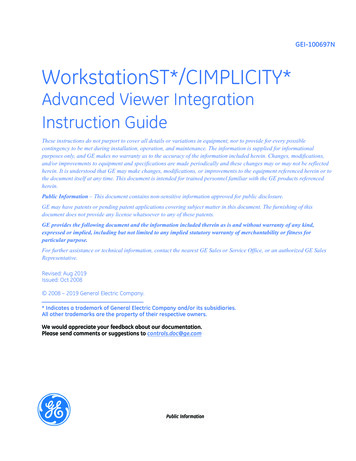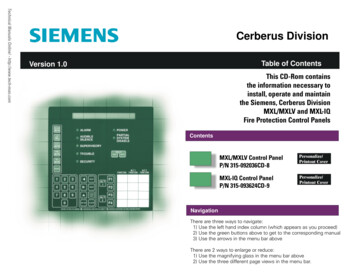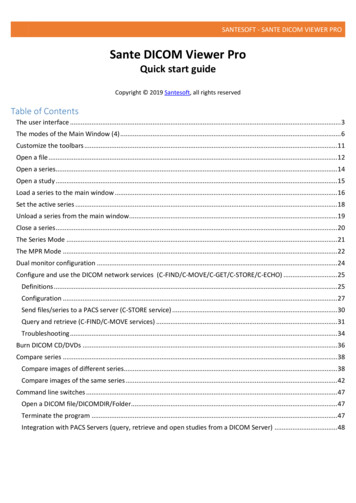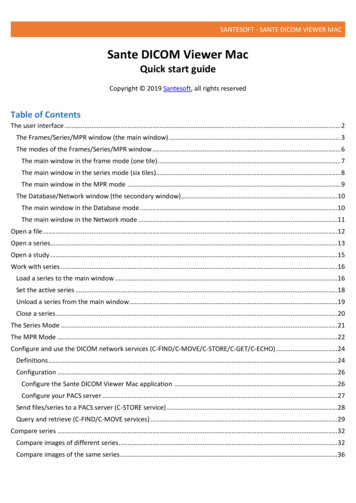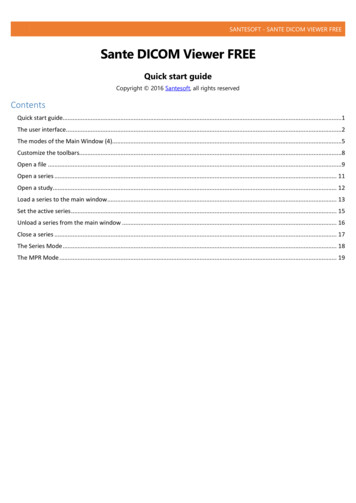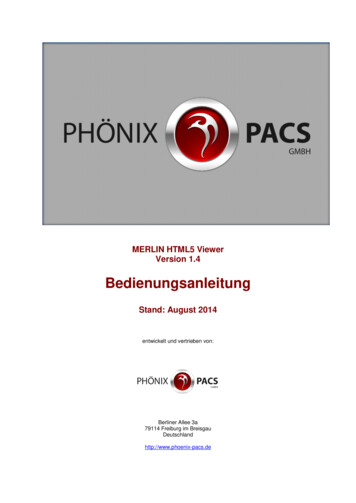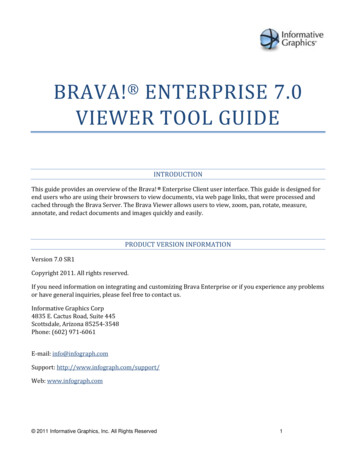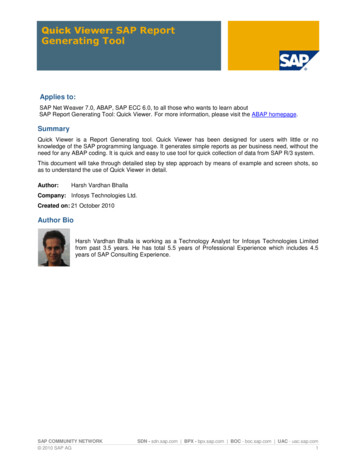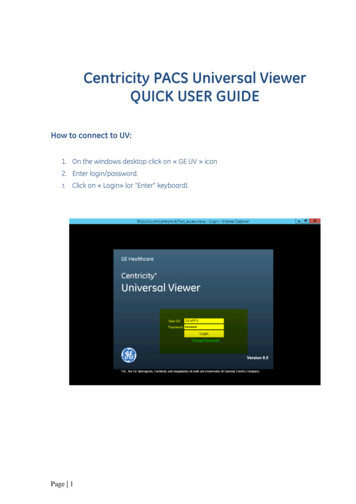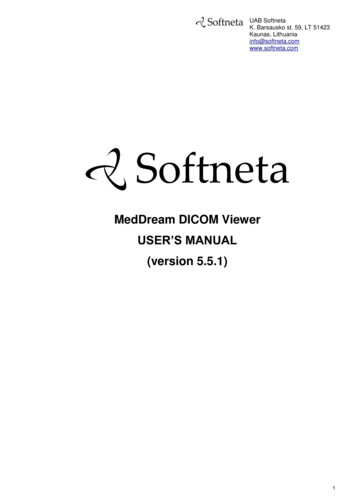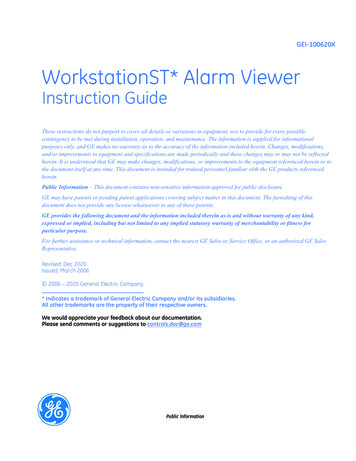
Transcription
GEI-100620XWorkstationST* Alarm ViewerInstruction GuideThese instructions do not purport to cover all details or variations in equipment, nor to provide for every possiblecontingency to be met during installation, operation, and maintenance. The information is supplied for informationalpurposes only, and GE makes no warranty as to the accuracy of the information included herein. Changes, modifications,and/or improvements to equipment and specifications are made periodically and these changes may or may not be reflectedherein. It is understood that GE may make changes, modifications, or improvements to the equipment referenced herein or tothe document itself at any time. This document is intended for trained personnel familiar with the GE products referencedherein.Public Information – This document contains non-sensitive information approved for public disclosure.GE may have patents or pending patent applications covering subject matter in this document. The furnishing of thisdocument does not provide any license whatsoever to any of these patents.GE provides the following document and the information included therein as is and without warranty of any kind,expressed or implied, including but not limited to any implied statutory warranty of merchantability or fitness forparticular purpose.For further assistance or technical information, contact the nearest GE Sales or Service Office, or an authorized GE SalesRepresentative.Revised: Dec 2020Issued: March 2006 2006 – 2020 General Electric Company.* Indicates a trademark of General Electric Company and/or its subsidiaries.All other trademarks are the property of their respective owners.We would appreciate your feedback about our documentation.Please send comments or suggestions to controls.doc@ge.comPublic Information
Document UpdatesRevision LocationDescriptionXThroughout documentRemoved steps from graphics and now showing as procedure steps.WActiveX Alarm ViewerVActiveX Alarm ViewerAdded ActiveX controls methods used in CIMPLICITY CimViewNew section describing how to configure the ActiveX properties to embed the alarmviewer into a CIMPLICITY CimEdit screenAdded a Note and identified columns with text that reflects the setting of theWorkstationST Status Monitor – Regional Settings – Use Second Languageselection.Added the following column names and descriptions:Live AlarmsUOPC UA Alarms Comments Primary Language Comment Secondary Language CommentUpdated to listed features to reflect that Comments are now supported in Mark*controls productsRelated DocumentsDoc #TitleGEI-100626GEI-100697WorkstationST Alarm ServerWorkstationST CIMPLICITY Advanced Viewer Integration Instruction GuideGEH-6700 orGEH-6703ToolboxST User Guide for Mark Controls PlatformAcronyms and AbbreviationsCMPCommand Message ProtocolEGDEthernet Global Data, a control network and communication protocolEMTEGD Management ToolGUIGraphical User InterfaceMRUMost Recently UsedOOSOPCOut-of-ServiceA standard for data exchange in the industrial environment.SOESequence of Events2GEI-100620XGEI-100620 WorkstationST Alarm ViewerPublic Information
Contents1Introduction.51.1 System Requirements .61.2 Installation .62Multi-language Support .72.1 Language Usage Rules.83 Application Help .845Security .9Command Line Arguments . 106Operation . 116.1 Screen Overview . 117Advanced Features. 158Live Alarms. 168.1 Organize and Display Columns. 168.2 Sort Alarm Data . 198.3 Filter Live Alarms. 208.4 Active Alarm Background Notification . 228.5 Manage Alarms and Events. 238.6 Alarm Shelving and Out-of-Service. 268.7 Alarm Parent Child . 328.8 OPC UA Alarms. 378.9 Live Alarm Status History . 398.10 Alarm Symbols. 408.11 Sound Options . 428.12 Alarm Attributes . 438.13 Redundant Alarm Server Support . 469 Live Alarm Messages . 4710 Live Alarm Summary . 4911 Connect. 5412 Historical Alarms . 5612.1 Display Columns. 5812.2 View a Single File . 5912.3 View All Files . 6013 Filters . 6613.1 Filter Collections. 6613.2 Alarm Filter Timeouts . 6813.3 Edit a Filter . 7014 Alarm Viewer Settings . 7214.1 Live Settings . 7514.2 Historical Settings . 7814.3 Historical Chart Settings . 7915 Views . 8115.1 Create a View . 8115.2 Open a Saved View . 8315.3 Open a Recently Used View . 8315.4 Default View . 8315.5 CIMPLICITY* Alarm Status History View . 8316 Alarm Reports . 8516.1 Report Options . 8616.2 Create Alarm Report . 9016.3 Report Results . 9817 Alarm Help.110Instruction GuideGEI-100620XPublic Information3
17.117.217.317.417.5Directory Structure .110Process Alarms .111Diagnostic Alarms.112Alarm Help Comments.113Alarm Viewer.11418 ActiveX Alarm Viewer.12119 Glossary of Terms .1234GEI-100620XGEI-100620 WorkstationST Alarm ViewerPublic Information
1 IntroductionThe WorkstationST* Alarm Viewer displays and manages live and historical alarm and event information from a computerconfigured with the WorkstationST application, and running the Alarm Server Feature. Alarm and event information displaysby using advanced filtering and sorting capabilities, as well as functions such as acknowledging, locking, and silencing alarmsand events.The following alarm and event information can be generated: AlarmsEventsHoldsSequence of Events (SOE)DiagnosticsThe Alarm Server connects to and receives alarm and event data from one or more controllers listed as consumed devices in aWorkstationST component configured in the ToolboxST* application. An Alarm Server configuration connected to fourcontrollers is displayed in the following figure. The Alarm Viewer then connects to the Alarm Server to display and managethe alarm and event data from the configured controllers and the Alarm Server.Note The Alarm Viewer can connect to any single Alarm Server in the system.Instruction GuideGEI-100620XPublic Information5
The terms in the following table are defined in ISA 18.2 and are also used in the alarm system by GE. The definitiondescribes their use as implemented in the GE alarm system.Note For further information refer to ISA 18.2, Management of Alarm Systems for the Process Industries.TermDefinitionRepresents a group of alarm configuration parameters used in configuring an alarm. These parametersinclude:Alarm Class Active Unacknowledged Alarm display color Active Acknowledged Alarm color Normal, Unacknowledged Alarm display color Normal, Acknowledged Alarm display color Sound definition Priority Alarm symbolA variable can only have one alarm class assigned.Alarm GroupA set of alarms by device or by logical plant area.Alarm TypeRepresents one of five types of alarms/events managed in the alarm system (for example, ProcessAlarm, Events, Holds, SOES, and Diagnostics).AlertAlerts do not have a formal implementation in the alarm system. However, alert behavior is accomplishedusing the Alarm Class in conjunction with the Auto Reset property when the variable is configured foruse.ResetThe operator action that clears an alarm from the alarm display when the alarm has been Acknowledgedand is in the Normal condition.1.1 System RequirementsSystem requirements are listed in the ToolboxST User Guide for Mark Controls Platform (GEH-6700 or GEH-6703), thesection System Requirements. For further assistance, contact the nearest GE Sales or Service office, or an authorized GE salesrepresentative.Note The ControlST* Software Suite no longer supports Windows 2000 and Windows XP.1.2 InstallationThe Alarm Viewer is installed from the ControlST DVD by selecting the WorkstationST application installation option. TheAlarm Viewer can be installed with the WorkstationST application or by itself for use on a remote computer. If a new versionis installed, the desktop and Start menu update to reflect the most recently installed version. For further instructions, refer tothe ToolboxST User Guide for Mark Controls Platform (GEH-6700 or GEH-6703), the section Installation.6GEI-100620XGEI-100620 WorkstationST Alarm ViewerPublic Information
2 Multi-language SupportStarting with the ControlST V04.03, the Alarm Viewer can be displayed in the local Windows language as selected in theControl Panel - Region and Language - Keyboards and Languages, on the tab Display Language. Refer to the section AlarmViewer Settings, the option Enable Non-translated Content.To enable the Alarm Viewer to display in the selected language, the following is required: The Windows Language Pack is installed on the computer for the desired language.Or A native language Windows operating systemAnd The Alarm Viewer resource DLLs are installed that match the selected Windows display language.The resource DLLs can be created or modified by using the Resource Translation Manager utility application and exportingthe strings to a dictionary text file for translation. This application is installed automatically when the ControlSTConfiguration Tools Package or the WorkstationST application is installed. This utility can be found in the followingdirectory: C:\Program Files\GE Energy\Resource Translation Manager. For more information, refer to theResource Translation Manager (GEI-100793).Note The Alarm Viewer does not support right-to-left languages.Instruction GuideGEI-100620XPublic Information7
2.1 Language Usage RulesBeginning with ControlST V04.03, the WorkstationST Alarm Viewer supports displaying text in the native language asselected from the Control Panel - Regional Settings - Keyboards and Languages - Display Text. With this new capability,support for subcultures in the language component of the help files names is available. For further details, refer to theResource Translation Manager (GEI-100793).The language component used in the file name can now contain the subculture for that country. The language component ofthe file can be defined as: culture - subculture or culture Example:A file name can be defined using the culture and subculture for Spanish - Spain (Spanish for Spain) asL63QTX.es-SP.txtor it can be defined using just the culture for Spanish asL63QTX.es.txtIf the alarm help subsystem detects the use of the subculture in the language component of the file name, it displays.Otherwise, the culture form displays.3 Application HelpThe Alarm Viewer includes a help file to aid in the understanding of the configuration and operation of the application. Thehelp file is located in the installation directory and is named WorkstationSTAlarmViewer.chm.Beginning with ControlST V04.03, the Alarm Viewer supports displaying text in the native language of the operating system.When enabled, the Alarm Viewer displays the application help in the native display language of the operating system. Thehelp file must reside in the language subdirectory under the installation directory for the Alarm Viewer. Refer to the sectionLanguage Usage Rules.Example:The Alarm Viewer is installed and has been enabled to use Spanish for Spain (Spanish – Spain) display text. The languagename for the subdirectory that is used is es-SP. The Spanish for Spain translated Alarm Viewer help file would be namedWorkstationSTAlarmViewer.es-SP.chm and would be located in the es-SP subdirectory as follows:C:\Program Files (x86)\GE Energy\WorkstationST Alarm Viewer\es-SP8GEI-100620XGEI-100620 WorkstationST Alarm ViewerPublic Information
4 SecurityLogon security qualifies the capabilities of the Alarm Viewer user. A logon prompt displays if the user logon account namesand user roles are defined in the ToolboxST application. The logon validates the user against the Windows account credentialson the current computer, and against the user logon name entered in the Users and Roles section in the ToolboxST SystemEditor. If the logon is successful, the user’s role, as defined in ToolboxST, establishes the capabilities in the Alarm Viewer.The user Name (SteveH in the following illustration) and Role (Operations in the following illustration) are assigned by theAdministrator.Note If the User Logon dialog box displays when the Alarm Viewer is started, select the User from the drop down list (asdefined in the ToolboxST system component User Names and Roles feature), and enter the Windows account Password.The Alarm Viewer user capabilities are determined by the Alarm Privilege assigned to the user role. The Alarm Privilege isdefined as True or False for each role.Alarm Privilege, when set to True, allows the user to interact completely with the alarm system. This includes performingtasks such as acknowledging, locking, silencing, and reset of alarms, defining or saving views, and defining or saving filters.Alarm Shelving Privilege allows the user to shelve or unshelve alarm
Alarm and event information displays by using advanced filtering and sorting capabilities, as well as functions such as acknowledging, locking, and silencing alarms and events. The following alarm and event information