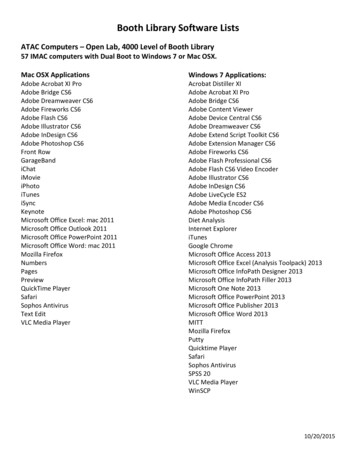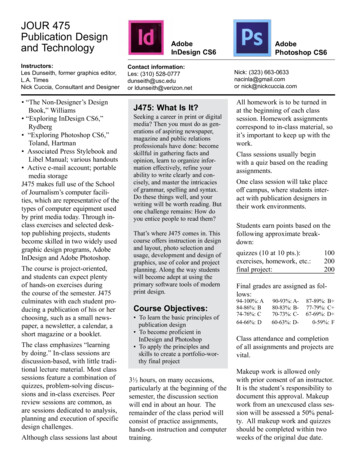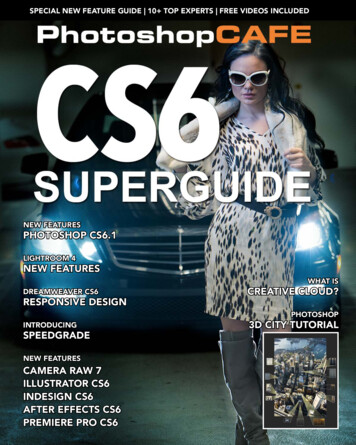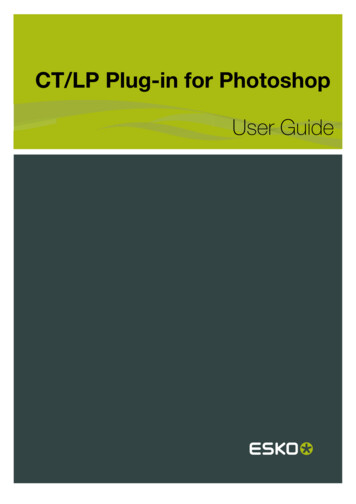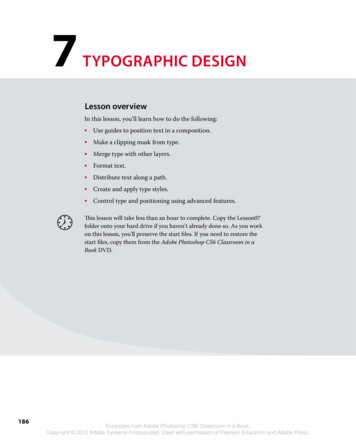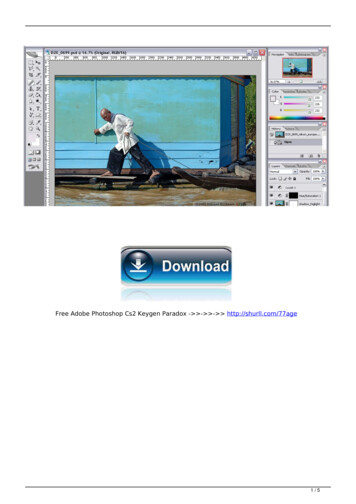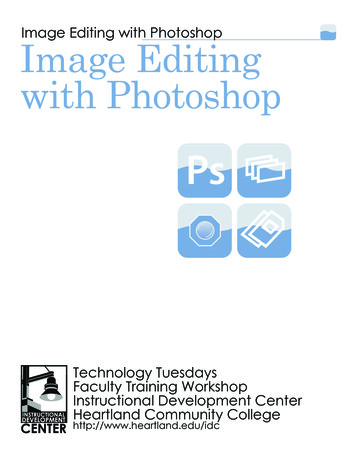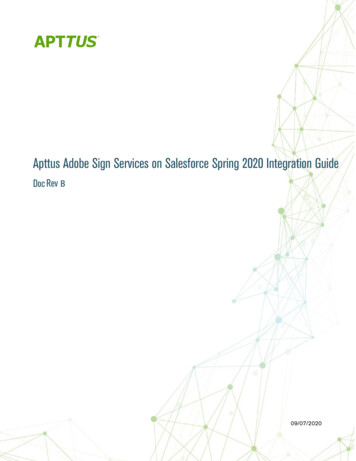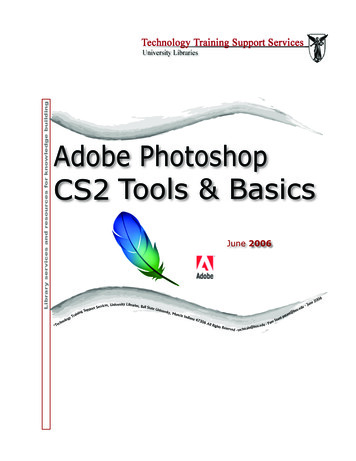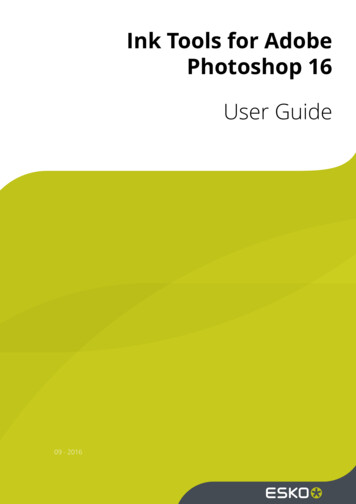
Transcription
Ink Tools for AdobePhotoshop 16User Guide09 - 2016
Ink Tools for Adobe PhotoshopContents1. Copyright Notice.42. Installation and Setup.62.1 Installing the Ink Tools.62.2 Esko Setup. 62.2.1 Plug-in Overview. 72.2.2 Network License.82.2.3 Color Settings. 92.2.4 Ink Tools.93. Where to find the Ink Tools. 114. About the Ink Tools. 135. About Photoshop.145.1 Image Modes. 145.2 Layers. 145.3 Channels.155.4 Photoshop Color Management.156. Display Inks. 176.1 What are Display Inks?. 176.1.1 Display Inks and CMYK Color mode. 186.1.2 Need more than four inks?.196.1.3 Need Less than four inks? Invisible channels. 196.2 Setting and removing Display Inks. 196.2.1 The Display Inks Dialog. 196.2.2 How to see what display inks are currently set. 206.2.3 Removing the display inks. 216.3 Importing and Exporting Files.216.3.1 Display Inks outside of Photoshop. 216.3.2 Flatten to Spot Channels.226.3.36.4 Color6.4.16.4.2Move Spot Channels to CMYK. 23Engine and Color Accuracy. 24Color Engine Inks. 24Overprint Sequence.257. The InkSwitch Filter.277.1 The InkSwitch Dialog.277.1.1 InkSwitch Settings. 277.1.2 Preview Area.297.1.3 Set Display Inks.30ii
Contents7.2 How to InkSwitch a Layered image. 307.3 Some applications of InkSwitch. 317.3.1 Reducing the number of inks. 317.3.2 Cleaning separations for conventional flexography. 327.3.3 Reducing overprints.328. Viewer. 348.1 About Viewer. 348.2 The Viewer window.348.2.1 Navigating in the Preview. 348.2.2 Separations. 358.2.3 Measure Ink Densities. 368.2.4 Quality Control. 37iii
1Ink Tools for Adobe Photoshop1. Copyright Notice Copyright 2016 Esko Software BVBA, Gent, BelgiumAll rights reserved. This material, information and instructions for use contained herein arethe property of Esko Software BVBA. The material, information and instructions are providedon an AS IS basis without warranty of any kind. There are no warranties granted or extendedby this document. Furthermore Esko Software BVBA does not warrant, guarantee or make anyrepresentations regarding the use, or the results of the use of the software or the informationcontained herein. Esko Software BVBA shall not be liable for any direct, indirect, consequentialor incidental damages arising out of the use or inability to use the software or the informationcontained herein.The information contained herein is subject to change without notice. Revisions may be issuedfrom time to time to advise of such changes and/or additions.No part of this document may be reproduced, stored in a data base or retrieval system,or published, in any form or in any way, electronically, mechanically, by print, photoprint,microfilm or any other means without prior written permission from Esko Software BVBA.This document supersedes all previous dated versions. PANTONE , PantoneLIVE and other Pantone trademarks are the property of Pantone LLC.All other trademarks or registered trademarks are the property of their respective owners.Pantone is a wholly owned subsidiary of X-Rite, Incorporated. Pantone LLC, 2015. All rightsreserved.This software is based in part on the work of the Independent JPEG Group.Portions of this software are copyright 1996-2002 The FreeType Project (www.freetype.org).All rights reserved.Portions of this software are copyright 2006 Feeling Software, copyright 2005-2006 AutodeskMedia Entertainment.Portions of this software are copyright 1998-2003 Daniel Veillard. All rights reserved.Portions of this software are copyright 1999-2006 The Botan Project. All rights reserved.Part of the software embedded in this product is gSOAP software. Portions created by gSOAPare Copyright 2001-2004 Robert A. van Engelen, Genivia inc. All rights reserved.Portions of this software are copyright 1998-2008 The OpenSSL Project and 1995-1998 EricYoung (eay@cryptsoft.com). All rights reserved.This product includes software developed by the Apache Software Foundation (http://www.apache.org/).Adobe, the Adobe logo, Acrobat, the Acrobat logo, Adobe Creative Suite, Illustrator, InDesign,PDF, Photoshop, PostScript, XMP and the Powered by XMP logo are either registeredtrademarks or trademarks of Adobe Systems Incorporated in the United States and/or othercountries.Microsoft and the Microsoft logo are registered trademarks of Microsoft Corporation in theUnited States and other countries.SolidWorks is a registered trademark of SolidWorks Corporation.Portions of this software are owned by Spatial Corp. 1986 2003. All Rights Reserved.4
Ink Tools for Adobe PhotoshopJDF and the JDF logo are trademarks of the CIP4 Organisation. Copyright 2001 The InternationalCooperation for the Integration of Processes in Prepress, Press and Postpress (CIP4). All rightsreserved.The Esko software contains the RSA Data Security, Inc. MD5 Message-Digest Algorithm.Java and all Java-based trademarks and logos are trademarks or registered trademarks of SunMicrosystems in the U.S. and other countries.Part of this software uses technology by Best Color Technology (EFI). EFI and Bestcolor areregistered trademarks of Electronics For Imaging GmbH in the U.S. Patent and TrademarkOffice.Contains PowerNest library Copyrighted and Licensed by Alma, 2005 – 2007.Part of this software uses technology by Global Vision. ArtProof and ScanProof are registeredtrademarks of Global Vision Inc.All other product names are trademarks or registered trademarks of their respective owners.Correspondence regarding this publication should be forwarded to:Esko Software BVBAKortrijksesteenweg 1095B – 9051 Gentinfo.eur@esko.com51
2Ink Tools for Adobe Photoshop2. Installation and Setup2.1 Installing the Ink Tools Open the Photoshop.mpkg package on the installation disk and follow the instructions onscreen.This will install the Ink Tools in your Adobe Photoshop Plug-Ins folder and the LicenseManager in your Applications folder.2.2 Esko SetupYou can open the Esko Setup dialog by choosing File Automate Esko SetupThe Esko Setup contains multiple tabs: Plug-in Overview on page 7 Network License on page 8 Color Settings on page 9 Ink Tools on page 9You can change the tab by clicking it on the left, or by using the Prev and Next buttons.6
Ink Tools for Adobe Photoshop2.2.1 Plug-in OverviewThe Plug-in Overview gives an overview of the currently installed Esko Plug-ins, their versionand their license status.You can use the Activate button to activate a single product key online.72
2Ink Tools for Adobe PhotoshopFor more activation, deactivation and repair options, you can click the Esko Local LicenseManager. button to open the Esko Local License Manager. For more information, we refer tothe Local License Manager documentation.2.2.2 Network LicenseIn the Network License tab, you can define the name or the IP address of the computer thatruns the Network License Service, and the plug-ins that should use a Network License.For more information, we refer to the Network License Manager documentation.8
Ink Tools for Adobe Photoshop2.2.3 Color SettingsThe Color Settings tab shows the current color setting folder path. Enable Link to ColorEngine to use custom color settings that are managed by Color Engine Pilot.You can either use the color settings from the server, or use a custom color settings folder,managed by Color Engine Pilot.In the first case, you need to provide the server name and credentials, in the second you needto define the color settings folder location.2.2.4 Ink Tools92
2Ink Tools for Adobe Photoshop1. Choose the Image mode to use with the Flatten to Spot Channels tool. See Choosing anImage Mode on page 10.2. Choose the Preferred Ink Book. If the name of a spot channel matches an ink from theprefered Color Engine Ink Book, then the viewer will automatically use the Color Engine ink.Choosing an Image Mode Choose the Image mode to use in the Flatten to Spot Channels tool: 10Always to Multichannel: Flatten to Spot Channels will always create a multichannelfile.Always to CMYK Color: Flatten to Spot Channels will always create a (flattened) CMYKfile with extra spot channels.Ask: Every time you use Flatten to Spot Channels, you will be asked to choose theImage mode to use.
Ink Tools for Adobe Photoshop3. Where to find the Ink Tools1. Open a CMYK image in Photoshop.2. Go to File Automate, and you will see the Ink Tools:Use Display Inks. to set “display inks” used to render the display color-accurate for yourimages.Use Flatten to Spot Channels to move CMYK channels with display inks into regularPhotoshop spot channels (to save the document as a regular file).Use Move Spot Channels to CMYK. to move Spot channels into CMYK channels withdisplay inks (to benefit from the display inks).Use the Viewer to get a very accurate separation viewer. See Viewer on page 34See Display Inks on page 17, Flatten to Spot Channels on page 22 and Move SpotChannels to CMYK on page 23 for more information.113
3Ink Tools for Adobe PhotoshopNote:You can find another Ink Tool in the Filter DeskPack menu.Use the InkSwitch. filter to automatically re-separate CMYK images into any set of two,three or four special inks.For more information, see The InkSwitch Filter on page 27.12
Ink Tools for Adobe Photoshop4. About the Ink ToolsThe Ink Tools are a set of plug-ins on Adobe Photoshop for working with images with specialinks. With the Ink Tools, creating and retouching images with special ink separations hasbecome a lot easier on your favorite image editor.With Display Inks you can show your special ink separations in full color overprint. Thecolors will match a lot closer to the printed result as when using the standard Photoshop spotchannels. And unlike spot channels, with Display Inks you don't have to give up any Photoshopfeature like layering.The Inkswitch filter can automatically calculate special ink separations to match theappearance of a CMYK target. Patented Esko-Graphics technology is used to create totally newseparations for any combination of two, three or four spot-colors. The result is displayed withDisplay Inks so you can further enhance the image with a very accurate display of the overprintcolors.Viewer is a very accurate separation viewer with a lot of extra production tools. It eliminatesthe need for separated proofs and will help you to avoid bad plate-making.134
5Ink Tools for Adobe Photoshop5. About PhotoshopBefore we introduce the Ink Tools, it is important to have a good understanding of Photoshopitself. First we will explain some Photoshop terminology that is relevant to the Ink Tools: ImageModes on page 14, Layers on page 14, Channels on page 15.The last chapter focuses on Photoshop's color management (Color Profiles, Working CMYKProfile, Document CMYK Profile).5.1 Image ModesPhotoshop makes a distinction between a number of different image modes (CMYK Color,Multichannel, RGB Color.). A Photoshop document is always in one of these modes. Thismode not only dictates the behavior of the colors, but also the behavior and limitationsof the channels and the layers. Some filters, adjustments and file formats are disabled insome image modes. The most common image modes for pre-press are CMYK Color andMultichannel:CMYK Color mode In this image mode the colors are made up in CMYK. The document hasfour fixed channels (Cyan, Magenta, Yellow and Black). These channels cannot be moved ordeleted without leaving the CMYK Color mode. The CMYK Color mode supports the use oftransparency and multiple layers. Any number of Spot Channels or Alpha Channels can beadded (see also Layers on page 14, Channels on page 15).Multichannel mode In this image mode there are no fixed channels, the document can haveany number of spot channels and alpha channels (see also Layers on page 14, Channels onpage 15). The Multichannel mode does not support the use of transparency or multiplelayers.5.2 LayersA document in CMYK Color mode can have multiple layers. Each layer contains both color andtransparency pixel-information and an optional layer mask. With multiple layers, designs canbe made with moveable objects that automatically knock-out other objects that are in thebackground.Note that a layer doesn't necessarily have to knock out the underlying layers. If desired a layercan also be blended in a dozen other ways with its background.There are also Adjustment Layers. Instead of pixel information these layers hold a coloradjustment which is automatically applied on the underlying layers whenever the adjustmentlayer is visible.Spot channels are not part of the layers nor the transparency. As a result, the Multichannelmode does not support multiple layers or transparency.14
Ink Tools for Adobe Photoshop5.3 ChannelsCMYK Channels A Photoshop document in CMYK Color mode has four fixed channels (Cyan,Magenta, Yellow and Black).Spot Channels A Photoshop document can have any number of spot channels. A spot channelis a single separation with an ink-color attached to it. Spot channels are displayed on thescreen as if they are printed on top of the CMYK-separations (if any). Unlike layers, spotchannels don't hold any transparency information.Note that Spot Channels do have a solidity percentage. However, this value is only used fordisplay. The solidity of a spot channel does not affect the way the image will be flattened andRIPped.A knock-out effect between a spot channel and another spot channel or between a spotchannel and a CMYK layer has to be edited manually by the retoucher.Alpha Channels A document can also have any number of alpha channels. Alpha channelsbehave very similar to spot channels but typically they store temporary information like pixelselections. Alpha channels are not intended as separations to be printed.5.4 Photoshop Color ManagementColor management is all about color consistency over different devices: When retouching aCMYK-image, the colors that are displayed on the screen should match the colors on the press.When making an inkjet proof, the colors printed by the proofer should match the colors on thepress. When printing an RGB digital photograph on an inkjet printer, the colors on the inkjetprinter should match the RGB colors on the screen.Device Profiles To match colors on two devices, the color management software requires adevice profile for both devices. A device profile for a device contains information about thecolor behavior of that device. A device profile of a CMYK press or proofer typically containscolorimetric measurements of thousands of different combinations of CMYK-percentages.Photoshop's Color Management on CMYK Colors When Photoshop displays a CMYK imageor any other CMYK color on the screen it will use a CMYK profile and match that to the RGBDisplay Profile (as configured in the Mac OS X System Preferences). If available, Photoshopwill use the Document Profile. That is a CMYK profile that is embedded (tagged) in the CMYKdocument. If the document doesn't have an embedded profile Photoshop will use the WorkingCMYK profile to display CMYK colors. The Working CMYK Profile is a default profile that can beset in Photoshop's Color Settings.To see if a document has a document profile, choose Image Mode Assign Profile. fromthe menu.155
5Ink Tools for Adobe Photoshop Don't color manage this document: The document has no embedded document profileWorking CMYK: The working CMYK profile has been explicitly embedded in the document. Inthis case the document profile and the working profile are the same.Profile: Another profile is embedded in the document.Tip:The embedded color profile can also be shown at the bottom of the document window.Photoshop's Color Management on Spot Channels Spot channels are displayed in adifferent way. Each Spot-channel has an ink color and a solidity percentage. This color is usedto display the solid (100%). To display the other percentages, the spot dot gain curve (which isset in Photoshop's Color Settings) is used. The solidity percentage of the spot channel is usedto simulate the ink's overprint behavior on top of the CMYK colors or other spot channels.Since Photoshop is not using a color profile or any other type of overprint information, thedisplay of overprinting spot colors is not as accurate as the display of composite CMYK colorscan be.16
Ink Tools for Adobe Photoshop6. Display Inks6.1 What are Display Inks?Spot channels are Photoshop's standard way of handling special ink separations. But they havea few drawbacks: Inaccurate rendering of overprints (see Photoshop Color Management on page 15). No support for transparency and layering. Creating spot color separations manually is time consuming.The Ink Tools offer an alternative for Spot Channels: Display Inks.With the Ink Tools, a CMYK Color document can be tagged with four Display Inks. These displayinks replace the Document Profile and they will dictate the color display on screen: The CMYKchannels will be displayed as if they are printed with these special inks. The separations (thepercentages) are not changed.In this example we set the display ink of the magenta channel to PANTONE Warm Red. Theseparations don't change, they're just displayed in other colors.176
6Ink Tools for Adobe PhotoshopDisplay Inks allow you to retouch special ink images but keep the separations in the CMYKchannels. Only the visualization is changed.6.1.1 Display Inks and CMYK Color modeWhen using Display Inks, the image mode is CMYK Color and not Multichannel. The special inkseparations are stored in the CMYK channels and not in Spot Channels.Four available channels There are only four channels available for display inks, so onlyfour display inks can be set on an image. If you require more than four or less then fourseparations, see Need more than four inks? on page 19 and Need Less than four inks? Invisiblechannels on page 19 for more information.Channel Names After display inks have been set, the channels are still called "Cyan","Magenta", "Yellow" and "Black". This might be a bit confusing at first (for hints see: How to seewhat display inks are currently set on page 20). But on the other hand the CMYK channelshave a lot of advantages over Spot Channels:Layering The CMYK channels can be combined with transparency and can be put into multiplelayers. So Display Inks allow you to create foregrounds and backgrounds in composite spotcolors. The layers will create the background knock-outs automatically.Create Mix colors The color palette can be used to mix special inks and apply it on all fourchannels at the same time.Adjustment Layers can be used to make color adjustments to spot color objects withoutloosing the original separations.Layer effects can be used for automatic drop shadows and glows. The object that throws theshadow can be made up of spot colors. The drop shadow itself can be one or more spot colors.18
Ink Tools for Adobe PhotoshopUse the layer blending modes for creative effects, or for easier manual trapping.6.1.2 Need more than four inks?Display inks are always set on the CMYK channels. Only four display inks can be set on animage because there are only four channels available to hold the different separations.If your image requires more than four inks then you won't be able to use all of them as displayinks. A subset of four inks can be assigned to the different CMYK channels using display inks.The remaining separations can be put in standard Photoshop spot channels. To benefit themost from the advantages of display inks, choose four separations that require most coloraccuracy and layering. Use display inks for these separations, use spot channels for the otherseparations.When creating an image with all four process inks and one or more special inks, you might alsowant to consider eliminating one or more of the process inks using the InkSwitch Filter. Thenuse Move Spot Channels to CMYK to put the special color separation in the vacant CMYKchannel.InkSwitch is not able to generate separations for more than four inks.Note: The Viewer can accurately display more than 4 inks. See Viewer on page 34 for moreinformation on Viewer.6.1.3 Need Less than four inks? Invisible channelsDisplay inks are always set on the CMYK channels, so there are always four channels availableto hold the different separations.If your image requires less than four inks, you can use display inks to deactivate one or moreof the CMYK channels. The deactivated channel(s) will become invisible, as if it was printed withan invisible ink. Although invisible, the pixel data is still there. Later on, when your special inkimage is exported to a file (see Flatten to Spot Channels on page 22), the invisible channel(s)will automatically be discarded.See The Display Inks Dialog on page 19 on how to create invisible channels.6.2 Setting and removing Display Inks6.2.1 The Display Inks DialogThis chapter describes how to set the display inks on a CMYK document. If you already havespot channels, and you would like to use display inks instead of the spot channels, go to MoveSpot Channels to CMYK on page 23.196
6Ink Tools for Adobe PhotoshopTo set the display inks on a CMYK document, choose File Automation Display Inks. inthe menu. The Display Inks dialog appears:Use Display Ink for Channel: For each CMYK channel, you can specify the display ink to beused. Click on the ink patch to change the inks. It will pop up an ink selector where you canchoose from the list of available Color Engine Inks on page 24.Uncheck the checkboxes to turn one or more CMYK channels invisible (see Need Less than fourinks? Invisible channels on page 19). You cannot uncheck all four channels.Overprint Sequence: Click and drag the ink patches to change their sequence (see OverprintSequence on page 25).When you press the OK button, the Ink Tools will calculate a new color profile and assign it tothe document.6.2.2 How to see what display inks are currently setThere are several ways to see if and what Display Inks are set on the current CMYK document:1. Display Inks DialogChoose File Automate Esko Display Inks from the menu and see if any display inksare currently set.2. Channels PaletteThe channel names remain Cyan, Magenta, Yellow and Black, even after the display inkshave been set. However, the channel thumbnails might already give a hint of the displayinks that are currently used. This will only work if Show Channels in Color has beenenabled in the Photoshop Preferences.3. Document ProfileIf the document has display inks, then the name of the document profile will be"Color Engine " followed by a number (see also Photoshop Color Management).4. Window Title20
Ink Tools for Adobe PhotoshopThe title of the document window can tell you if a CMYK document is tagged with a colorprofile or not: "(CMYK/8)" The document is tagged with the working CMYK profile .No display inks areset."(CMYK/8#)" The document is not tagged. No display inks are set."(CMYK/8*)" The document is tagged with another CMYK profile. The document mighthave display inks.ViewerYou can open the Viewer and look at the separation list in the Viewer window. See Viewer onpage 346.2.3 Removing the display inksTo remove the display inks from the CMYK channels, go to Image Mode Assign Profile andchoose Don't Color Manage this Document. The display of the image is then restored to theWorking CMYK profile without changing the separations.6.3 Importing and Exporting Files6.3.1 Display Inks outside of PhotoshopLoading and Saving Display Inks CMYK color documents with display inks can be saved (forexample as a layered Photoshop Document file). This file can be opened again in Photoshopfor further retouching. But other applications (like Adobe Illustrator) will not support theDisplay ink information and treat the separations as process inks. This image will be displayedincorrectly and the output will also be incorrect. Display Inks only work inside Photoshop.To enable you to work with CMYK channels and display inks inside Photoshop and with spotchannels outside of Photoshop, the ink tools have two plug-ins to convert separations fromone type into the other:Flatten to Spot Channels This tool will move the CMYK channels with display inks into regularPhotoshop spot channels. After applying this plug-ins you can save the image as a normal TIFFor DCS2 file.Move Spot Channels to CMYK This tool enables you to move regular Spot Channels to aCMYK-channel with the corresponding Display ink. Apply this tool on a document with spot216
6Ink Tools for Adobe Photoshopchannels to benefit from the advantages of Display Inks. Use this plug-in right after openinga TIFF or DCS2 file with spot colors.6.3.2 Flatten to Spo
Ink Tools for Adobe Photoshop 16 User Guide 09 - 2016. . The Ink Tools are a set of plug-ins on Adobe Photoshop for working with images with special inks. With the Ink Tools, creating and retouchi