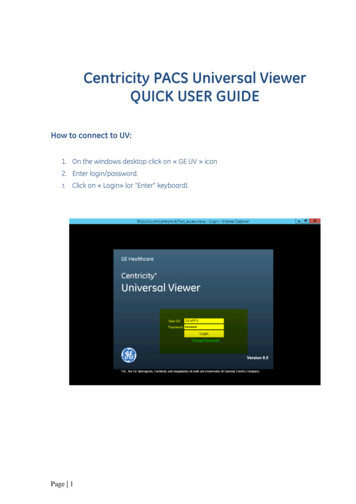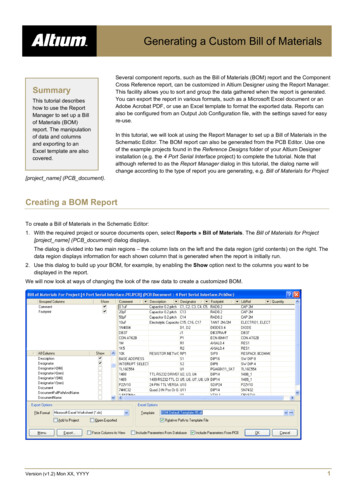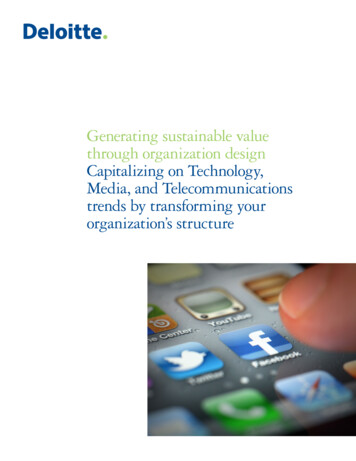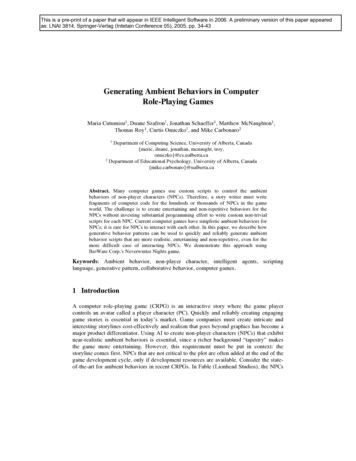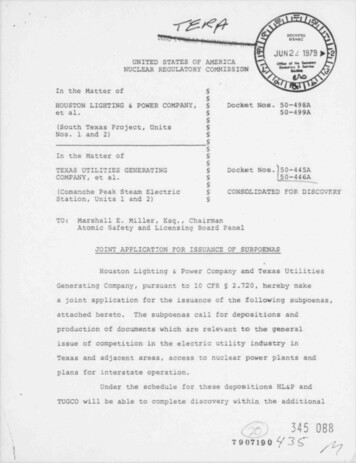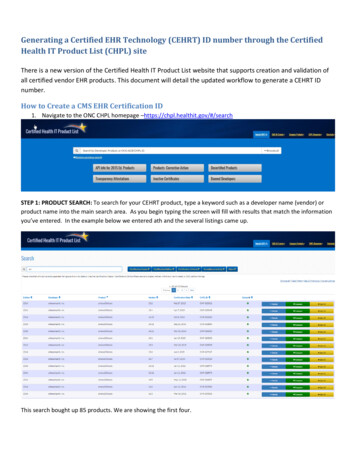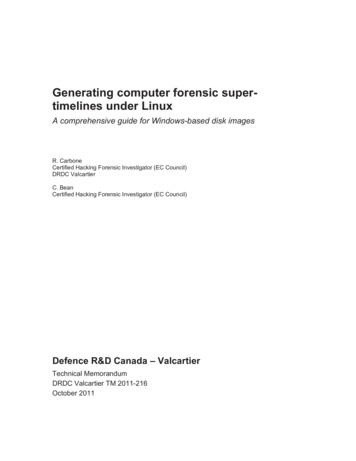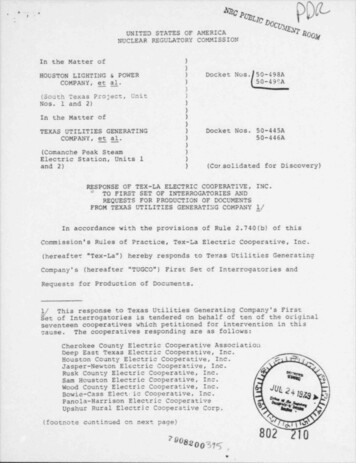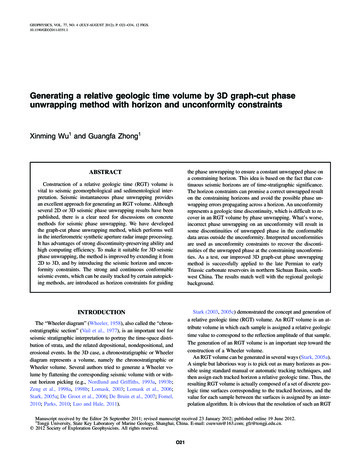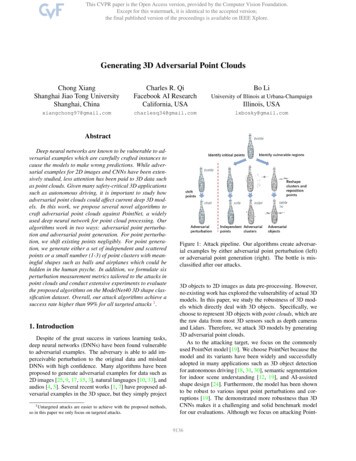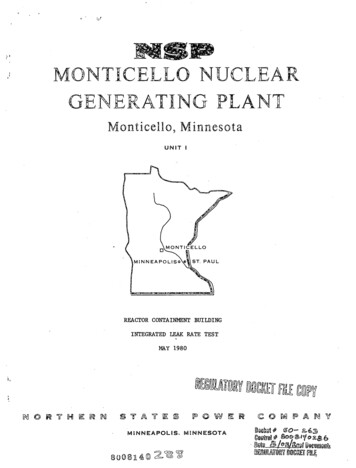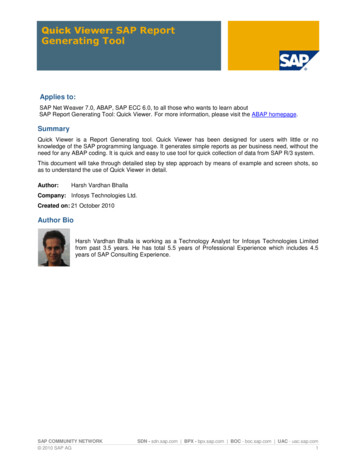
Transcription
Quick Viewer: SAP ReportGenerating ToolApplies to:SAP Net Weaver 7.0, ABAP, SAP ECC 6.0, to all those who wants to learn aboutSAP Report Generating Tool: Quick Viewer. For more information, please visit the ABAP homepage.SummaryQuick Viewer is a Report Generating tool. Quick Viewer has been designed for users with little or noknowledge of the SAP programming language. It generates simple reports as per business need, without theneed for any ABAP coding. It is quick and easy to use tool for quick collection of data from SAP R/3 system.This document will take through detailed step by step approach by means of example and screen shots, soas to understand the use of Quick Viewer in detail.Author:Harsh Vardhan BhallaCompany: Infosys Technologies Ltd.Created on: 21 October 2010Author BioHarsh Vardhan Bhalla is working as a Technology Analyst for Infosys Technologies Limitedfrom past 3.5 years. He has total 5.5 years of Professional Experience which includes 4.5years of SAP Consulting Experience.SAP COMMUNITY NETWORK 2010 SAP AGSDN - sdn.sap.com BPX - bpx.sap.com BOC - boc.sap.com UAC - uac.sap.com1
Quick Viewer: SAP Report Generating ToolTable of ContentsIntroduction . 3Quick Viewer VS SAP Query . 3Navigation path for Quick Viewer . 3Report Generation by Quick Viewer . 4Step 1: . 4Step 2: . 4Step 3: . 5Step 4: . 5Step 5: . 6Step 6: . 7Step 7: . 8Step 8: . 9Step 9: . 10Step 10: . 11Step 11: . 11Step 12: . 12Modes in Quick Viewer . 13Converting QuickViews to Queries . 14Transport of QuickViews . 15Related Content . 16Disclaimer and Liability Notice . 17SAP COMMUNITY NETWORK 2010 SAP AGSDN - sdn.sap.com BPX - bpx.sap.com BOC - boc.sap.com UAC - uac.sap.com2
Quick Viewer: SAP Report Generating ToolIntroductionQuick Viewer is a Report Generating tool. Quick Viewer has been designed for users with little or noknowledge of the SAP programming language. It generates simple reports as per business need, without theneed for any ABAP coding. It is quick and easy to use tool for quick collection of data from SAP R/3 system.Quick Viewer VS SAP Query1. Quick Viewer reports are user dependent they cannot be exchanged betweenusers while SAP Queries can be assigned to one or more user group.2. Quick Viewer only creates Basic List while SAP Queries also have capability tocreate Statistics and Ranked lists.3. Quick Viewer do not require Infosets for their generation as we can specify datasource explicitly while SAP Queries does.Navigation path for Quick ViewerIMG Menu pathSAP Menu Tools ABAP Workbench Utilities SQVI – Quick ViewerTransaction CodeSQVISAP COMMUNITY NETWORK 2010 SAP AGSDN - sdn.sap.com BPX - bpx.sap.com BOC - boc.sap.com UAC - uac.sap.com3
Quick Viewer: SAP Report Generating ToolReport Generation by Quick ViewerStep 1:Execute Transaction SQVI.Step 2:Enter name of the QuickView and press.Note: Name space is not restricted to Y or Z.SAP COMMUNITY NETWORK 2010 SAP AGSDN - sdn.sap.com BPX - bpx.sap.com BOC - boc.sap.com UAC - uac.sap.com4
Quick Viewer: SAP Report Generating ToolStep 3:Input Title and Comment.Step 4:Choose the Data Source.Following Data sources can be used:1. Table: Select this when business requirement is to fetch records from only single databasetable. For example, suppose we have to display Purchasing Document Number (EBELN) onthe basis of Company Code (BUKRS). Then select Data Source as Table and Databasetable as EKKO (Purchasing Document Header).2. Table Join: Select this when business requirement is to fetch records from more than onetable. For Example, suppose we have to display Sales data from sales tables VBAK (SalesDocument: Header Data), VBAP (Sales Document: Item Data) and VBEP (Sales Document:Schedule Line Data) on the basis of Sales Document (VBELN) and Sales Document Item(POSNR).3. Logical Database: Select this when business requirement is to fetch records from a LogicalDatabase. For Example, suppose we have to display Accounting Document data fromLogical Database BRM (Accounting Documents).4. SAP Query InfoSet: Select this when business requirement is to fetch records based on anavailable InfoSet of a SAP Query.In our example we will display Purchase data from EKKO (Purchasing Document Header)and EKPO (Purchasing Document Item) as follows:Choose mode:1. Basis Mode : To create list directly without design and2. Layout Mode: To design list.SAP COMMUNITY NETWORK 2010 SAP AGSDN - sdn.sap.com BPX - bpx.sap.com BOC - boc.sap.com UAC - uac.sap.com5
Quick Viewer: SAP Report Generating ToolStep 5:Select Tables usingand specify their join condition.We have to insert EKKO (Purchasing Document Header) and EKPO (Purchasing DocumentItem) database tables.SAP COMMUNITY NETWORK 2010 SAP AGSDN - sdn.sap.com BPX - bpx.sap.com BOC - boc.sap.com UAC - uac.sap.com6
Quick Viewer: SAP Report Generating ToolNote: SAP automatically proposes joins based on data type of the field. Join condition is represented as horizontal lineconnecting the fields of the database tables.Step 6:Correct join condition.Join condition can be edited by a right click on the horizontal line between the tables.SAP COMMUNITY NETWORK 2010 SAP AGSDN - sdn.sap.com BPX - bpx.sap.com BOC - boc.sap.com UAC - uac.sap.com7
Quick Viewer: SAP Report Generating ToolStep 7:Pressand reach to main screen. Also pressSAP COMMUNITY NETWORK 2010 SAP AGto change mode.SDN - sdn.sap.com BPX - bpx.sap.com BOC - boc.sap.com UAC - uac.sap.com8
Quick Viewer: SAP Report Generating ToolStep 8:Choose the field to be displayed.Output will display following fields from the database tables:EKKO-EBELN (Purchasing Document Number),EKPO-EBELP (Item Number of Purchasing Document),EKKO-BSART (Purchasing Document Type),EKPO-AEDAT (Purchasing Document Item Change Date),EKPO-BUKRS (Company Code),EKPO-WERKS (Plant) andEKPO-LGORT (Storage Location) .SAP COMMUNITY NETWORK 2010 SAP AGSDN - sdn.sap.com BPX - bpx.sap.com BOC - boc.sap.com UAC - uac.sap.com9
Quick Viewer: SAP Report Generating ToolStep 9:Choose Selection Fields.Selection screen will contain following fields:EKKO-EBELN (Purchasing Document Number) andEKKO-BSART (Purchasing Document Type) .SAP COMMUNITY NETWORK 2010 SAP AGSDN - sdn.sap.com BPX - bpx.sap.com BOC - boc.sap.com UAC - uac.sap.com10
Quick Viewer: SAP Report Generating ToolStep 10:Choose the Sort sequence.Sort the output by EBELN (Purchasing Document Number).Step 11:Check Consistencyand ExecuteSAP COMMUNITY NETWORK 2010 SAP AG.SDN - sdn.sap.com BPX - bpx.sap.com BOC - boc.sap.com UAC - uac.sap.com11
Quick Viewer: SAP Report Generating ToolStep 12:OutputSAP COMMUNITY NETWORK 2010 SAP AGSDN - sdn.sap.com BPX - bpx.sap.com BOC - boc.sap.com UAC - uac.sap.com12
Quick Viewer: SAP Report Generating ToolModes in Quick ViewerTwo modes are available:1. Basis Mode: For display or export of list in standard format.Basis mode allows:a. Selection of fields and their sequence.b. Sort criteria and order.c. Fields for the selection screen.d. List display in standard format and list export to Word Excel etc.2. Layout Mode: To modify graphical structure of list. Use especially for constructing basic lists.Layout mode allows:a. Change positioning and Size of fields.b. Sort.c. Create Total lists.d. Create Screen templates.e. Create headers, footers, and column headers etc.SAP COMMUNITY NETWORK 2010 SAP AGSDN - sdn.sap.com BPX - bpx.sap.com BOC - boc.sap.com UAC - uac.sap.com13
Quick Viewer: SAP Report Generating ToolConverting QuickViews to Queries1. Choose Utilities SAP Query Queries in the ABAP Workbench or executetransaction SQ01.2. Select desired User Group.3. Choose Query Convert QuickView.4. Enter a name of the Query.5. Enter a name of the Infoset.SAP COMMUNITY NETWORK 2010 SAP AGSDN - sdn.sap.com BPX - bpx.sap.com BOC - boc.sap.com UAC - uac.sap.com14
Quick Viewer: SAP Report Generating ToolTransport of QuickViewsOnce Quickview is created,1. Press 'SAP Query' button in Quickviwer/SQVI transaction. Then it will lead you toSAP Query.2. Choose from menu. Query Convert QuickView Assign Infoset name and usergroup. This will create a Query.3. Then transport the query.Transport of the query objects is done as follows:1. By using the standard program ‘RSAQR3TR’.2. By using the transport option available on the application bar in Transactions SQ02 orSQ03.3. Order of transport should be :i. User Group transportii. Infoset transportiii. Queries transportSAP COMMUNITY NETWORK 2010 SAP AGSDN - sdn.sap.com BPX - bpx.sap.com BOC - boc.sap.com UAC - uac.sap.com15
Quick Viewer: SAP Report Generating ToolRelated ContentBC - SAP Query and the Quick ViewerSAP Documentation : Quick ViewerFor more information, please visit the ABAP homepageSAP COMMUNITY NETWORK 2010 SAP AGSDN - sdn.sap.com BPX - bpx.sap.com BOC - boc.sap.com UAC - uac.sap.com16
Quick Viewer: SAP Report Generating ToolDisclaimer and Liability NoticeThis document may discuss sample coding or other information that does not include SAP official interfaces and therefore is notsupported by SAP. Changes made based on this information are not supported and can be overwritten during an upgrade.SAP will not be held liable for any damages caused by using or misusing the information, code or methods suggested in this document,and anyone using these methods does so at his/her own risk.SAP offers no guarantees and assumes no responsibility or liability of any type with respect to the content of this technical article orcode sample, including any liability resulting from incompatibility between the content within this document and the materials andservices offered by SAP. You agree that you will not hold, or seek to hold, SAP responsible or liable with respect to the content of thisdocument.SAP COMMUNITY NETWORK 2010 SAP AGSDN - sdn.sap.com BPX - bpx.sap.com BOC - boc.sap.com UAC - uac.sap.com17
Quick Viewer: SAP Report Generating Tool Author: Harsh Vardhan Bhalla Subject: Quick Viewer is a Report Generating tool. Quick Viewer has been designed for users with little or no knowledge of the SAP programming language. It generates simple reports as per business need, without the File Size: 780KB