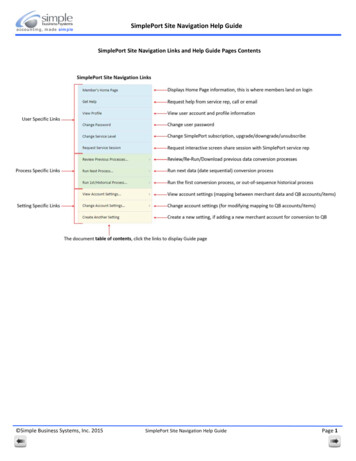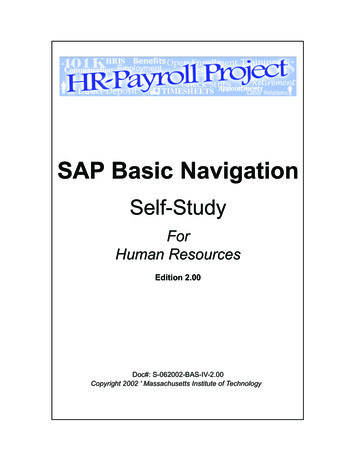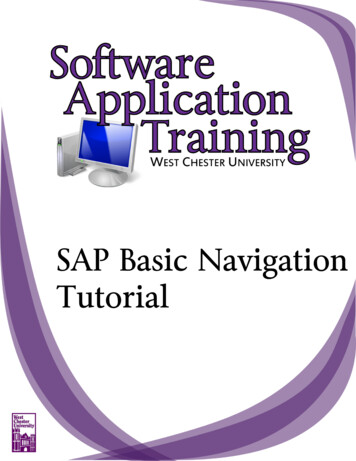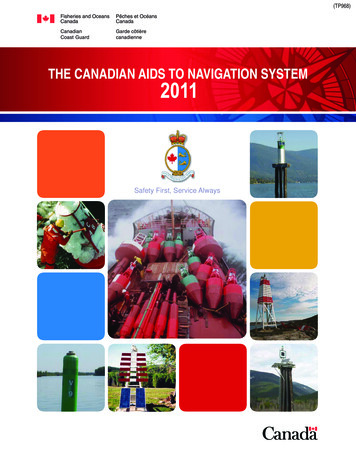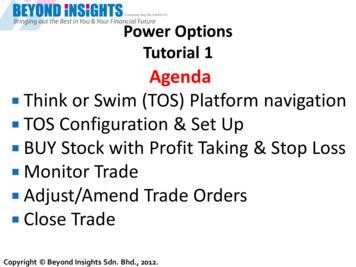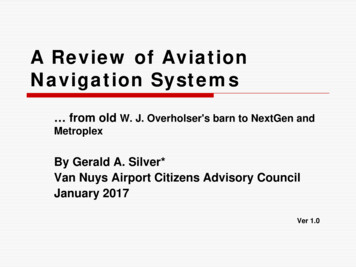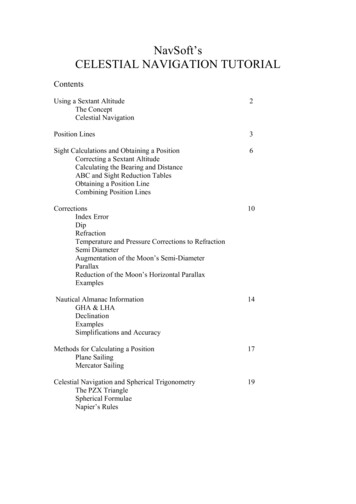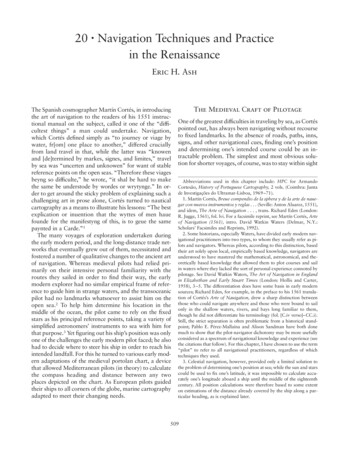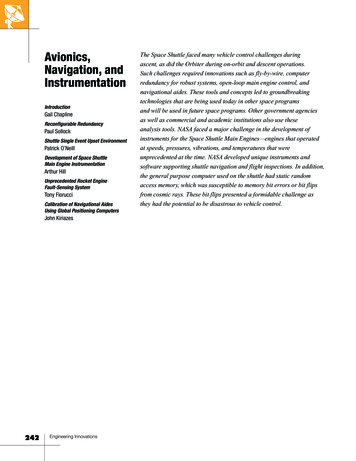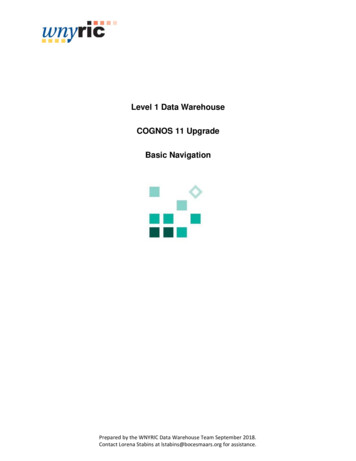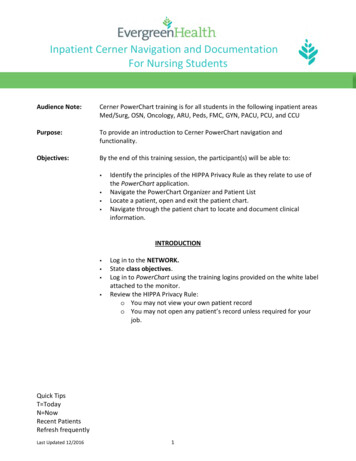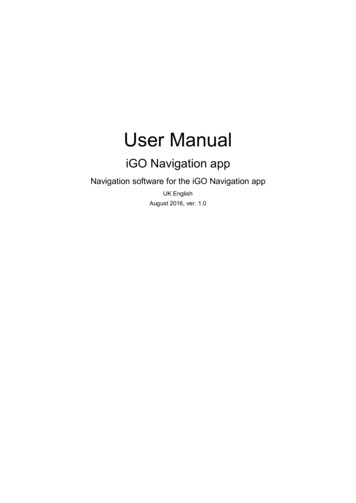
Transcription
User ManualiGO Navigation appNavigation software for the iGO Navigation appUK EnglishAugust 2016, ver. 1.0
Table of contents1 Getting started .51.1 Initial set-up . 51.2 Downloading new maps and other content . 71.3 Screen controls. 91.3.1 Using the buttons and other controls. 91.3.2 Using the cursor . 111.3.3 Using the keyboard . 111.3.4 Using touch gestures . 131.3.5 Manipulating the map . 141.4 Navigation view . 161.4.1 Streets and roads . 191.4.2 GPS position markers . 191.4.3 Turn preview and next street. 191.4.4 The planned route . 191.4.5 Manoeuvre icons . 201.4.6 Lane information. 211.4.7 Signposts . 221.4.8 Junction view . 221.4.9 Tunnel view . 231.4.10 Motorway services . 241.4.11 3D object types . 241.4.12 Traffic events . 251.5 Navigation menu . 252 Warnings and safety information .283 Using the navigation.293.1 Selecting a destination . 293.1.1 Using combined search . 293.1.2 Selecting an address . 333.1.2.1 Entering an address . 333.1.2.2 Selecting a town centre . 363.1.2.3 Selecting the midpoint of a street . 373.1.2.4 Selecting an intersection in a town . 383.1.2.5 Using the postcode to select a destination . 403.1.3 Selecting a Place of Interest . 403.1.3.1 Using Quick search categories . 413.1.3.2 Searching by category. 433.1.3.3 Searching by name . 453.1.3.4 Searching For A Place Using Online Search . 473.1.3.5 Finding help nearby . 492
3.1.4 Selecting a Saved Location . 513.1.5 Selecting a History item . 523.1.6 Selecting a saved route . 543.1.7 Entering coordinates . 553.1.8 Selecting a location on the map . 573.1.9 Planning a Multipoint Route . 583.2 Checking route information and alternatives . 593.3 Checking Traffic Events . 613.4 Editing the route . 623.4.1 Setting a new starting point. 633.4.2 Adding an additional destination . 643.4.3 Modifying the list of destinations . 653.4.4 Saving the planned route. 663.4.5 Deleting the planned route . 673.4.6 Selecting a route alternative when planning the route . 673.4.7 Selecting a route alternative for an existing route . 683.4.8 Setting a detour . 693.4.9 Pausing guidance . 703.5 Saving a location. 703.5.1 Editing a saved location . 723.6 Adding an Alert Point . 723.7 Running a Simulation . 734 Reference guide .764.1 Concepts. 764.1.1 2D/3D GPS reception . 764.1.2 Road safety cameras and other proximity Alert Points . 764.1.3 Route calculation and recalculation . 774.1.4 Smart Zoom . 774.1.5 Speed limit warning . 774.1.6 Real-time traffic . 784.1.7 Intelligent navigation . 784.1.7.1 Congestion detour on highways . 794.1.7.2 Real-time alternative routes . 804.1.7.3 Parking around destination . 814.1.7.4 Hints upon detour . 814.2 Useful Information menu . 814.2.1 Where Am I . 824.2.2 Trip Monitor . 834.3 Settings menu . 844.3.1 Route preferences settings . 854.3.1.1 Route Planning Method types . 863
4.3.1.2 Road types. 864.3.2 Sound settings . 874.3.3 Warnings settings . 894.3.4 Navigation View settings . 904.3.5 Regional settings . 924.3.6 Display settings . 934.3.7 Traffic settings . 934.3.8 Trip Monitor settings . 934.3.9 Usage Reports settings . 944.3.10 Advanced Settings . 945 Troubleshooting.955.1 GPS signal cannot be received . 955.2 Address cannot be found . 955.3 The calculated route is not optimal. 955.4 Disabling the speed limit warning . 965.5 Keyboard buttons are greyed out . 975.6 The map is hidden behind an image of a junction . 976 Copyright note .984
1 Getting startediGO Navigation app is optimised for in-car or pedestrian use. You can use it easily by tappingthe screen buttons and the map with your fingertips.Free Map updatesYou can download updated maps for your navigation system for free throughout the lifetime ofthe product.1.1 Initial set-upWhen using the navigation software for the first time, an initial set-up process startsautomatically.1.The language of the application is taken from the language settings of iGO Navigationapp. You do not need to select the language.2.You are now asked whether you allow the software to collect usage information andGPS logs that may be used for improving the application and the quality of maps. Tapto allow the anonymous statistics or disable this function. Lateryou can turn them on or off individually in Usage report setti
User Manual. iGO Navigation app . Navigation software for the iGO Navigation app . UK English . August 2016, ver. 1.0