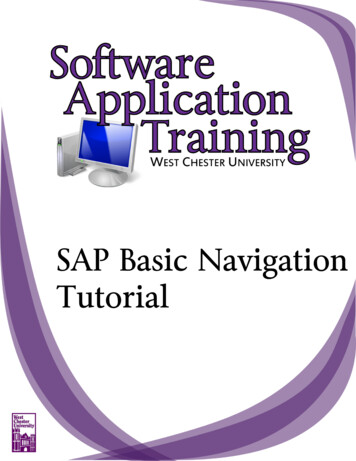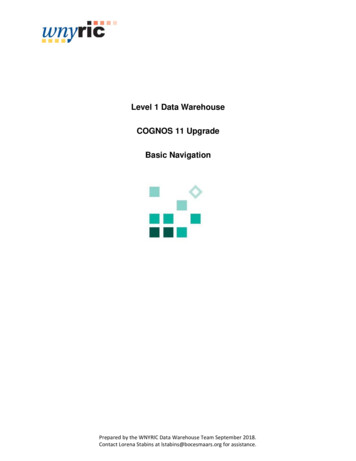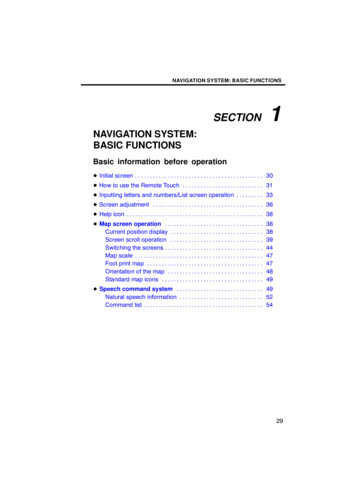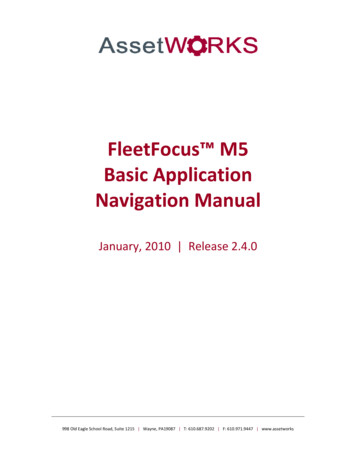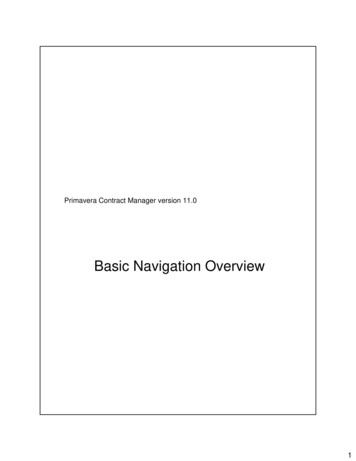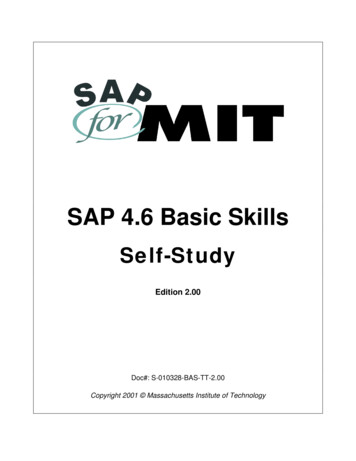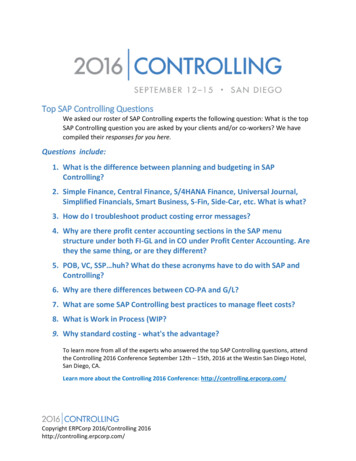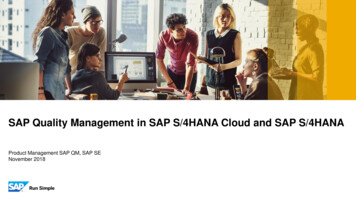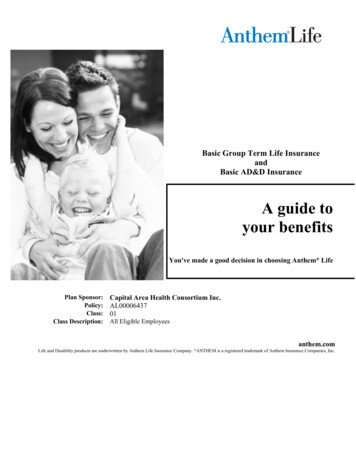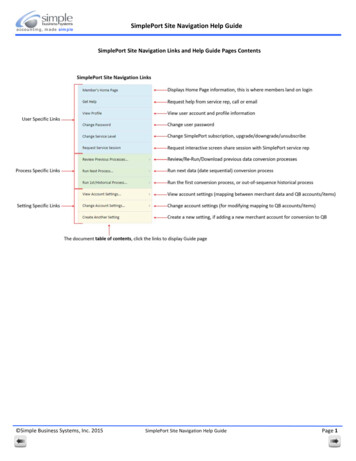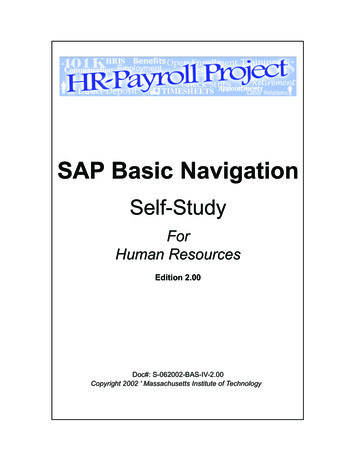
Transcription
SAP Basic NavigationSelf-StudyForHuman ResourcesEdition 2.00Doc#: S-062002-BAS-IV-2.00Copyright 2002 ' Massachusetts Institute of Technology
Table of ContentsIntroduction . . . . . . . . . . . . . . . . . . . . . . . . . . . . . . . . . . . . . . . . . . . . . . . . . . . . . . . . . . . . . . . . vExplains the purpose of the self-study, prerequisites, and guidelines for use.Lesson 1: Logging In. . . . . . . . . . . . . . . . . . . . . . . . . . . . . . . . . . . . . . . . . . . . . . . . . . . . . . . 1Walks through the SAP log on process.Lesson 2: Basic SAP Navigation . . . . . . . . . . . . . . . . . . . . . . . . . . . . . . . . . . . . . . . . . . . . 11Describes basic SAP screen and buttons, explains moving between menus, and othercommonly used functions.Lesson 3: End User Customization . . . . . . . . . . . . . . . . . . . . . . . . . . . . . . . . . . . . . . . . 37Describes how to customize SAP screens and create Favorites.Lesson 4: Search Fundamentals . . . . . . . . . . . . . . . . . . . . . . . . . . . . . . . . . . . . . . . . . . 55Covers basic SAP search fundamentals and introduces matchcode searches.Lesson 5: Log Off SAP . . . . . . . . . . . . . . . . . . . . . . . . . . . . . . . . . . . . . . . . . . . . . . . . . . . . 73Walks through the SAP log off process.Appendix: SAP/HR Terminology . . . . . . . . . . . . . . . . . . . . . . . . . . . . . . . . . . . . . . . . . . . 79Introduces frequently used SAP terminology.SAP Basic Navigation for Human Resourcesiii
ivSAP Basic Navigation for Human Resources
INTRODUCTIONSAP stands for System Applications and Products. It is the name of both the online humanresource and financial software and the company that developed it. SAP is made up of individualmodules that perform various organizational system tasks. MIT has customized and implementedthe SAP modules that best suit its organizational needs.This self-study is designed for HR and Payroll staff new to SAP, and it is a prerequisite for all otherSAP Human Resource training. The HR Basic Navigation self-study can be used as a referencedocument as you continue building your knowledge of SAP. The SAP terminology that is found inthe Appendix will apply to all SAP/HR modules.PREREQUISITESBefore you begin this self-study, you must have the following:Kerberos user ID. A Kerberos user ID identifies you to the MIT electronic security system. At MIT,you will use your Kerberos user ID and password for multiple purposes, besides SAP.SAP user profile. An SAP user profile is established to identify the authenticity of the individuallogging on to SAP and to specify the functions that the user is allowed to perform. For HR staff,this will be taken care of as part of the implementation and set-up for training and go-live.Access to a practice SAP environment and the SAP Production live environment. The practiceenvironment (sap-edu) has the same functions and transactions as the Production environmentbut has specific data for practice exercises.SAP Basic Navigation for Human Resourcesv
viSAP Basic Navigation for Human Resources
How to Use This Self-StudyThe SAP Basic Navigation for Human Resources is MIT-specific and is designed for new SAPusers. The self-study is divided into lessons, and you are encouraged to complete the lessons inthe order presented so that you may thoroughly understand the material in each lesson beforeattempting to complete the next in the series.You are also provided with an Appendix of SAP terminology that is used throughout the self-study.The terminology is divided into three sections: System Terminology, HR-Payroll Terminology, andFinancial Terminology.OBJECTIVESAfter completing this SAP Basic Navigation for Human Resources, you will be able to: Log on and off SAP Navigate within SAP Customize SAP screens and create Favorites Search for information in SAP Understand basic SAP and MIT terminologyLESSONSThis self-study is divided into five Lessons and a Terminology Appendix, each lesson focusingon a particular skill or function. These lessons allow you to learn and practice some of the basicskills used throughout SAP, and each lesson includes:Overview and Objectives: the purpose and goals of each lesson Getting Started: descriptive background material needed before a participantcan begin the hands-on portion of the lesson Practice: step-by-step exercises designed to familiarize the participant with thegiven function in SAP Self-Check: optional exercises designed to reinforce learning Notes: blank pages for participants notes on the given LessonAs you continue to work on your own with the SAP system, you will discover that SAP offers manyways of completing standard tasks. This great flexibility allows each user to develop his or her ownpreferences for using navigation options and system shortcuts.SAP Basic Navigation for Human Resourcesvii
viiiSAP Basic Navigation for Human Resources
Lesson 1:LOGGING INFor this self-study, new users should log into the specified Practice environment (sap-edu). ThePractice environment allows you to learn and practice the skills used throughout SAP withoutaffecting the live Production environment.OBJECTIVESIn this lesson you will become familiar with the basic SAP Log On procedure, as well as SAP security terminology. For a more complete list of SAP terminology please refer to the Appendix that isfound at the back of this self-study. At the completion of this lesson you will be able to: Log on to SAP from your desktop computer Understand SAP and MIT security terminology Understand SAP AuthorizationsSUMMARY OF BUSINESS RULES SAP contains confidential MIT data, therefore new users are authorized (given access totransactions and data) based on their job responsibility. Kerberos user IDs and passwords should not be shared. The SAP Production system logs you off after two hours of inactivity. However, the practice systems do not use this time-out security feature.SAP Basic Navigation for Human ResourcesLesson 1: Page 1
Lesson 1: Page 2SAP Basic Navigation for Human Resources
GETTING STARTEDSAP AUTHORIZATIONAn SAP authorization is the electronic permission for a person to perform certain SAP functions.Authorizations consist of three parts: Person (needs a Kerberos ID) Function (e.g. editing employee address information, entering new hire data) Qualifier (where can the person perform this function, e.g. across the Institute, for a particular department, etc.)For example: Jason Strums (person) can enter new hire data (function) for department 400111(qualifier).SAP ENVIRONMENTAn SAP environment is a completely self-contained version of the SAP database, designated for aspecific purpose. As an SAP end-user, you will be working in the Production environment to perform your departmental business transactions, and a practice environment (sap-edu) for trainingpurposes. (see the Appendix for a more detailed definition)PRACTICEThe data in the practice environment consists of a periodic snapshot of the Production system,and it may be several months old. Work that is done in a practice environment will not affect theProduction environmentPRODUCTIONThe Production environment is where actual human resource and financial transactions takeplace and contains the "data of record" for MIT. The 3-tier Production environment runs on several application servers: Production-1, Production-2 and Production-3.The three production servers are identical and share data and tables. Using multiple serverskeeps the system from getting overloaded. If the name of your school or non-academic department begins with A-L, choose Production 1 (HR staff should use this server) If the name of your school or non-academic department begins with M-Z, choose Production 2 Production-3 has been reserved for future expansion, and Production-Batch is used onlyfor running batch jobs such as uploads or long reportsSAP Basic Navigation for Human ResourcesLesson 1: Page 3
Lesson 1: Page 4SAP Basic Navigation for Human Resources
PRACTICELogging On to the SAP Practice EnvironmentIn this exercise you will practice logging into the SAP Practice environment. If you have notalready launched a Kerberos ticket you will have to first get a Kerberos ticket before you log intoSAP. For example: if you checked your E-mail, you already have a Kerberos ticket. If a Kerberosticket already exists you can double-click on the SAPgui icon on your desktop or select it from theprogram menu and log into SAP.Get a Kerberos Ticket1. Follow the Menu Path:Start Programs SAP Frontend Leash32 Shortcut If you have checked your E-mail in Eudora, you already have aKerberos ticket.2. The Kerberos Leash screen pops up.SAP Basic Navigation for Human ResourcesLesson 1: Page 5
3. Click on the Renew Ticket(s) button.4. Enter your username and click OK.5. Enter your password and click OK.6. Minimize the Leash32 window by clicking the Minimize button inthe upper right corner of the window.Starting SAP7. Follow the Menu path:Start Programs SAP Frontend sap-eduLesson 1: Page 6SAP Basic Navigation for Human Resources
SELF-CHECKAnswer the following questions using the information on the preceding pages for reference. Thecorrect answers may be found on the next page.Questions1. An in SAP is made up of three parts:a Person, a Function and a Qualifier.2. True or False: If you enter data in a practice environment it willautomatically exist in the Production environment.3. An active is required before auser can log in to SAP. Hint: this is a security feature.SAP Basic Navigation for Human ResourcesLesson 1: Page 7
Answers to Self CheckLesson 1: Page 81Authorization2False, activity performed in one environment does not affect anyother.3Kerberos TicketSAP Basic Navigation for Human Resources
NOTES:SAP Basic Navigation for Human ResourcesLesson 1: Page 9
Lesson 1: Page 10SAP Basic Navigation for Human Resources
Lesson 2:BASIC SAP NAVIGATIONThis lesson introduces you to basic SAP navigation, including the basic screens, menus,transaction codes and buttons that you will use frequently. The first step to learning SAP is tobecome familiar with SAP navigation. Understanding the skills presented in this lesson is necessary prior to completing other lessons in this self-study courseOBJECTIVESIn this lesson you will become familiar with the basics of SAP navigation. At the completion of thislesson you will be able to: Recognize typical SAP screen features Recognize Standard SAP Buttons Understand how to use the Navigation Area Navigate between the SAP Standard menu and theMIT custom User menu" Open a second session in SAP As you continue to work on your own with the SAP system, you will discover that it offers several different ways of completing standard tasks. This great flexibility allows each user todevelop personalized preferences for using navigation options and system shortcuts.SAP Basic Navigation for Human ResourcesLesson 2: Page 11
Lesson 2: Page 12SAP Basic Navigation for Human Resources
GETTING STARTEDSAP SCREEN FEATURESA typical SAP screen has seven main areas: Screen Header, Menu Bar, Standard Toolbar, TitleBar, either a Navigation Toolbar or Application Toolbar, Screen Body, and Status Bar.Screen HeaderMenu BarStandard ToolbarTitle BarNavigation ToolbarScreen BodyStatus BarSAP Custom User Menu ScreenScreen HeaderDisplays standard Window buttons such as minimize, maximize, and close. On a PC the ScreenHeader also contains the Stop Transaction button (upper left corner), which can be used forstopping transactions (reports) that have already been run.Menu BarThe Menu Bar contains menus for the functional and administrative areas of the system. As younavigate through SAP screens, the options on the Menu Bar will change, but every Menu Bar willcontain System and Help. Clicking on the System option on the Menu Bar opens a drop downmenu of useful functions such as Create session, End session and Log off.SAP Basic Navigation for Human ResourcesLesson 2: Page 13
Standard ToolbarThe Standard Toolbar contains the Command field and the standard SAP Toolbar buttons.Command FieldThe Command field is used to enter transaction codes that take you directly to a system task without using menus. Sometimes the Command field is closed by default. To open it, click the arrowto the left of the Save button. To use a Command field, type the transaction code in the blankfield to the left and press Enter. The Command field also stores and displays past transactioncodes that have been entered.Closed Command Field:Open Command Field:Standard Toolbar ButtonsThe SAP buttons displayed on the Toolbar provide quick access to commonly used SAP functions.The table below describes the standard toolbar buttons. If a Toolbar button is gray it is not available for use on that particular screen.Standard Toolbar criptionEnter/ContinuePrintNext pageSave to databaseFindLast pageBackContinueSearchHelp(Mac only)Exit systemtaskFirst pageCancelPreviouspage(PC only)Create newsessionCustomizelocal layout(PC only)Title BarThe Title Bar displays the name of the screen you are working in.Navigation ToolbarThe Navigation Toolbar contains the SAP Standard Menu, SAP User Menu buttons andFavorites.Lesson 2: Page 14SAP Basic Navigation for Human Resources
Application ToolbarObject ManagerSAP Transaction ScreenApplication ToolbarThe Application Toolbar is located directly below the screen title, in the place of the NavigationToolbar. It contains buttons that duplicate functions available from the menu bar but providequicker access to some of the most commonly used HR functions for the current screen and system tasks. For instance, the Overview button is often available in the last position of the Application Toolbar.The SAP buttons displayed on the Application Toolbar provide quick access to commonly usedSAP HR
SAP is made up of individual modules that perform various organizational system tasks. MIT has customized and implemented the SAP modules that best suit its organizational needs. This self-study is designed for HR and Payroll staff new to SAP, and it is a prerequisite for all other SAP Human Resource training. The HR Basic Navigation self-study can be used as a reference document as you .