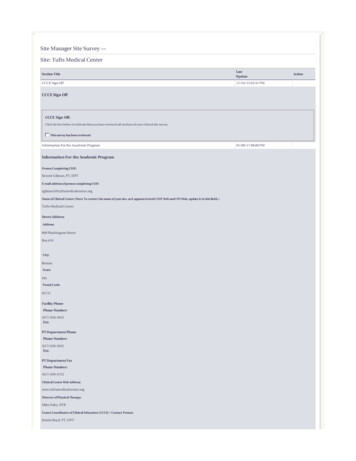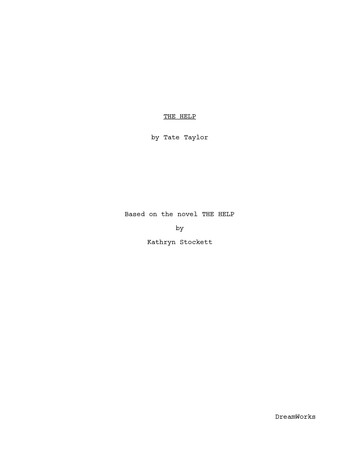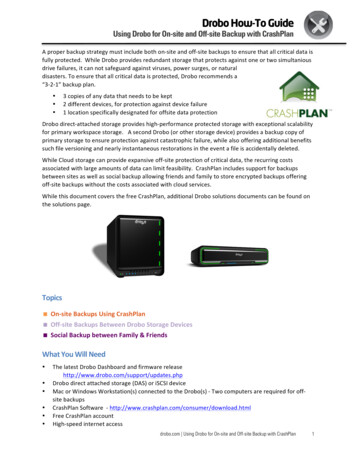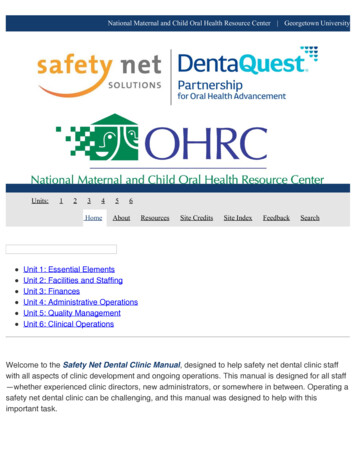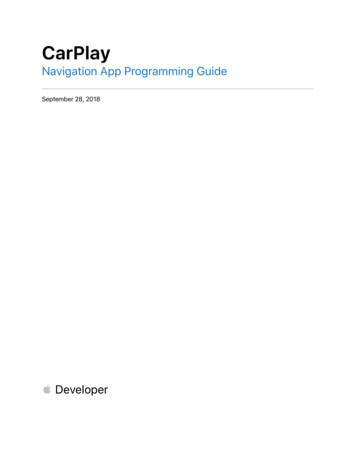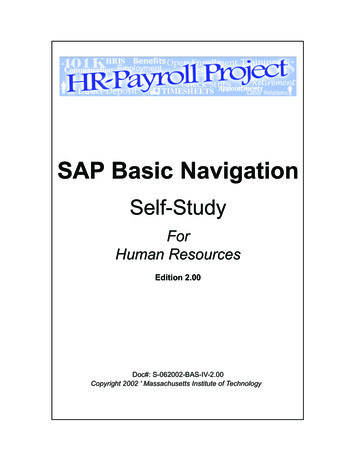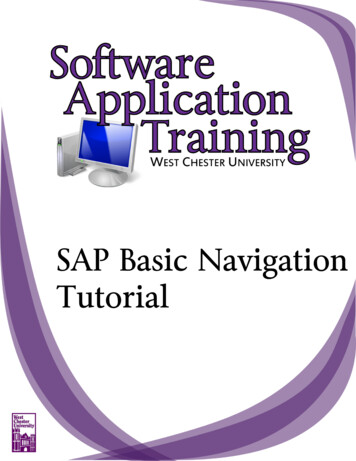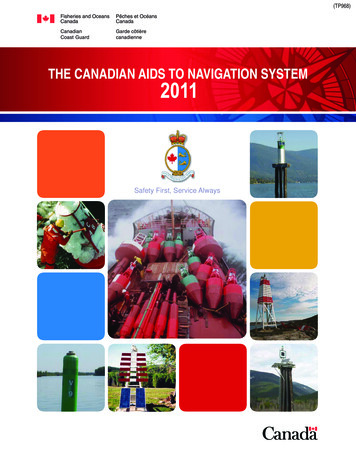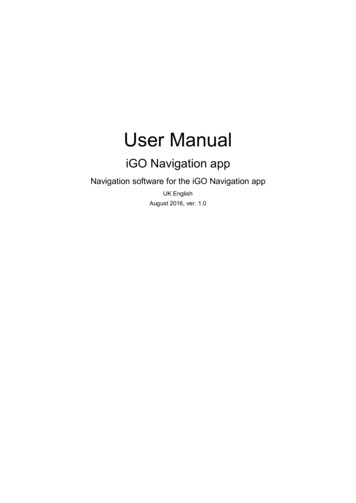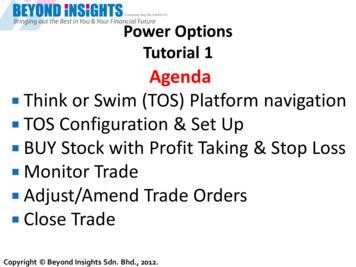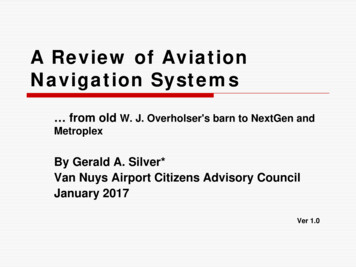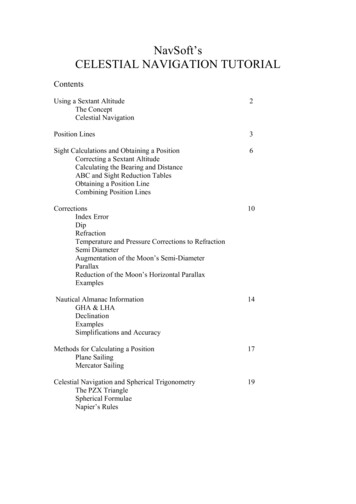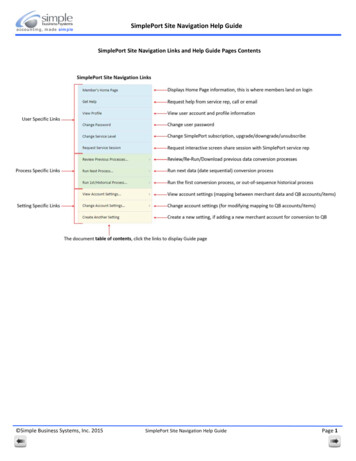
Transcription
SimplePort Site Navigation Help Guideaccounting, made simpleSimplePort Site Navigation Links and Help Guide Pages Contents Simple Business Systems, Inc. 2015SimplePort Site Navigation Help GuidePage 1
SimplePort Site Navigation Help Guideaccounting, made simpleA quick reference guide for the SimplePort “Member’s Page” site navigation option: Simple Business Systems, Inc. 2015SimplePort Site Navigation Help GuidePage 2
accounting, made simpleSimplePort Site Navigation Help GuideHere is the Get Help site navigation option help information Simple Business Systems, Inc. 2015SimplePort Site Navigation Help GuidePage 3
accounting, made simpleSimplePort Site Navigation Help GuideHere is the “View Profile” site navigation option help information Simple Business Systems, Inc. 2015SimplePort Site Navigation Help GuidePage 4
accounting, made simpleSimplePort Site Navigation Help GuideHere is the “Change Password” site navigating option help information Simple Business Systems, Inc. 2015SimplePort Site Navigation Help GuidePage 5
accounting, made simpleSimplePort Site Navigation Help GuideHere is the “Change Service Level” site navigation option help information Simple Business Systems, Inc. 2015SimplePort Site Navigation Help GuidePage 6
accounting, made simpleSimplePort Site Navigation Help GuideHere is the “Request Service Session” site navigation option help information Simple Business Systems, Inc. 2015SimplePort Site Navigation Help GuidePage 7
SimplePort Site Navigation Help Guideaccounting, made simpleHere is the “Review Previous Processes” site navigation option help information The column headers are all sortable in either ascending or descending order, just click on them to change the sort display.Also, the filter iconon the next page.to the left of each column header, permits filtering by the supplied filter parameters, see example Simple Business Systems, Inc. 2015SimplePort Site Navigation Help GuidePage 8
accounting, made simpleSimplePort Site Navigation Help GuideFilter parameter examples:Select FilterSelect TypeEnter ValueClick ApplyResulting filter display:See next page for the ReRun Process help information Simple Business Systems, Inc. 2015SimplePort Site Navigation Help GuidePage 9
accounting, made simpleSimplePort Site Navigation Help GuideHere is the “Process Review/ReRun” site navigation option help information Use the Review/ReRun option to download the converted data file, or to modify the input files and re‐process new data toyou. If you are simply downloading a previous data run and are not modifying the input file, there is no need to upload newinput file data.From the “Review Previous Processes” display select a process for review Simple Business Systems, Inc. 2015SimplePort Site Navigation Help GuidePage 10
SimplePort Site Navigation Help Guideaccounting, made simpleA quick reference guide for the SimplePort “Run Next Process” site navigation option:Read the disclaimer, only use this option to runthe next date sequential data conversion processUse the Request block Chose File button to upload the PayPal data fileClick this link to open a new browser window right to the PayPal download history pageUse the Request block Chose Filebutton to upload QB lists file *The Expectations block fields maybe left alone, the service will fillthese values when the process runsWhen all files have been selected, click the SEND PROCESS button tocomplete the process run. Use the “Review Previous Processes” option tosee the status of the requested process. When STATE “RunOK” click the“Review/ReRun” button and then the “Download Results” button to savethe converted iif file to your computer.* If there have been no changes to your QBLISTs since the previous process run, just use the file already indicated,otherwise, export and upload a new QBLIST file. Simple Business Systems, Inc. 2015SimplePort Site Navigation Help GuidePage 11
SimplePort Site Navigation Help Guideaccounting, made simpleA quick reference guide for the SimplePort “Run 1st/Historical Process” site navigation option:Use the Request block Chose File button to upload the PayPal data fileUse the Request block Chose Filebutton to upload QB lists file *The Expectations block fields maybe left alone, the service will fillthese values when the process runsWhen all files have been selected, click the SEND PROCESS button to complete the process run. Use the “ReviewPrevious Processes” option to see the status of the requested process. When STATE “RunOK” click the “Review/ReRun”button and then the “Download Results” button to save the converted iif file to your computer.* If there have been no changes to your QBLISTs since the previous process run, just use the file already indicated,otherwise, export and upload a new QBLIST file. Simple Business Systems, Inc. 2015SimplePort Site Navigation Help GuidePage 12
SimplePort Site Navigation Help Guideaccounting, made simpleA quick reference guide for the SimplePort “View Account Settings” task list option:All account settings are reviewed with SimplePort users during the initial screen share session to insure the mapping reflectsthe user’s business reporting requirements through QuickBooks.If you need settings changes, use the “Change Account Settings” link to let us know what settings you would like changed.For an account review, use the “Request Service Session”” link to schedule an account review.The specific account setting name is displayed in the page headerA section and setting breakout is provided on the next page Simple Business Systems, Inc. 2015SimplePort Site Navigation Help GuidePage 13
SimplePort Site Navigation Help Guideaccounting, made simpleAll settings reflect the account mapping between PayPal data and QuickBooks G/L accounts, Items, Customers and Vendors.All names to the right of the SimplePort setting represent the QB name for the G/L accounts, Items, Customers and Vendors,those are in the QB company file and may have been added to the QB company file through the SimplePort set‐up process.Example:SimplePort Setting QB G/L AccountSimplePort Options to QB Options:Currency PayPal and QB home currency format (“USD” US Dollar)PayPal Date Format PayPal transaction history file date formatQB Date Format QB date format (uses the Windows date format)Sales Tax Enabled If QB Sales Tax is active in QBUPS Shipping Manager If the QB Shipping Manager add‐on is activeSales as Deposits Only Indicates all sales transactions to be imported as depositsSales as Sales Receipts Indicates all sales transactions to be imported as sales receiptsSales as Received Payments Indicates all sales transaction to be imported as received payments(Sales Receipts and Received Payments can be “mix‐n‐matched” through the service)Balance Sheet Maps:Merchant Bank PayPal Deposits Bank PayPal Withdrawals Bank Sales Tax Payable Temporary Holds PP XFER Bank 1 ‐ 6 Income Account Maps:Sales Income Sales Refunds Default Income Shipping Income Cash Back Income Dividend Income QB bank name for the PayPal bankQB bank name for the bank account that is tied to PayPal for deposits to PayPalQB bank name for the bank account that is tied to PayPal for withdrawals from PayPalQB Other Current Liability account for collected sales taxesQB account for PayPal “temporary” but balance affecting transactionsBank, credit card or liability account tied to PayPal (like PayPal working Capital)Primary QB income account for salesQB account for sales refunds (always an income account)QB temporary holding account, income not derived from the direct sale of products/servicesQB account for shipping income (shipping charged to customers)QB account for PayPal cashback via PayPal credit cardQB account for dividends through PayPal credit cardExpense/COGS Account Maps:Default Expense QB temporary holding account for expense transactions not mapped through the item listeBay Purchases QB account for purchase made thorough eBay for resale or assembly itemsShipping Expense (Out) QB shipping expense account (for USPS, FedEx, UPS, Canada Post, etc.) shipping chargesShipping Expense (In) QB account for vendor inbound shipping (Freight Costs, Freight On Board, etc.)Merchant Fees 1 QB account for PayPal transaction Fees (or Amazon, ETSY, etc.)Merchant Fees 2 QB account for eBay listing and auction feesItem Maps:In‐State Sales Tax Out of State Tax (0%) Default Income Item Shipping Income Item Sales Discount Item Primary sales tax item for in‐state sales (we also support multi‐state/county sales tax)Sales tax item for all out‐of‐state sales (zero tax collected)QB item used for assigning non‐mapped item for sales reporting purposesQB shipping item assigned to shipping income accountQB item assigned to sales discount account Simple Business Systems, Inc. 2015SimplePort Site Navigation Help GuidePage 14
SimplePort Site Navigation Help Guideaccounting, made simpleItem Maps:In‐State Sales Tax Out of State Tax (0%) Default Income Item Shipping Income Item Sales Discount Item Primary sales tax item for in‐state sales (we also support multi‐state/county sales tax)Sales tax item for all out‐of‐state sales (zero tax collected)QB item used for assigning non‐mapped item for sales reporting purposesQB shipping item assigned to shipping income accountQB item assigned to sales discount accountCustomer/Vendor Maps:Customer Option Dummy Customer Customer Suffix Vendor Option Dummy Vendor Sales Tax Agency Create all customers match existing customers do not create (use dummy customer)Dummy customer name, is using dummy customer (like PayPal Customer)Appended character string to prevent over‐writing existing customers (stops duplicates)Create vendors match existing vendors do not create (use dummy vendor)Dummy vendor name (prevents extensive “Other Names” generation in QB)Name of state sales tax agency (ex: CA Board of Equalization)Miscellaneous Maps:Sales Class Expense Shipping Class Default Expense Class Fees Class Customizations QB class assignment for sales transactionsQB class assignment for shipping expensesQB class assignment for expense transactionsQB class for transactions feesSpecific SimplePort account customizationsSimplePort is an extremely flexible service and can manage just about any business reporting requirements you may have,just ask our service representatives what we can do for you. Simple Business Systems, Inc. 2015SimplePort Site Navigation Help GuidePage 15
SimplePort Site Navigation Help Guideaccounting, made simpleA quick reference guide for the SimplePort “Change Account Settings” task list option:To upload a QB Chart of Accounts orItem list, export the data form QBand use the “Choose File” button toupload the file to the message. This isoptional and not required.Enter the requested changes (as free form text) you would like made toyour account settings in this text block area.Click the “Submit” button to send the change request to our service department. Simple Business Systems, Inc. 2015SimplePort Site Navigation Help GuidePage 16
accounting, made simpleSimplePort Site Navigation Help GuideA quick reference guide for the SimplePort “Create another account setting” task list option:Complete these fields, modifydefault settings as necessaryClick Next link or Step 2 linkFirst, upload your PayPal data file, be sure to set the one‐time PayPal field customizations for this fileClick Next link or Step 3 link Simple Business Systems, Inc. 2015SimplePort Site Navigation Help GuidePage 17
SimplePort Site Navigation Help Guideaccounting, made simpleFirst, upload your QuickBooks Chart of Accounts and Item list iif export fileClick Next link or Step 3 linkSelect option if you have more than one PayPal merchant accountTell us anything more about this account setting, this is a free‐formtext entry fieldClick to read EUL Terms and ConditionsClick checkbox.Click the SUBMIT button to send us the new account setting information.We will build the new settings and let you know when it is complete. Simple Business Systems, Inc. 2015SimplePort Site Navigation Help GuidePage 18
SimplePort Site Navigation Help Guideaccounting, made simpleFirst, upload your QuickBooks Chart of Accounts and Item list iif export fileClick Next link or Step 3 linkSelect option if you have more than one PayPal merchant accountTell us anything more about this account setting, this is a free‐formtext entry fieldClick to read EUL Terms and ConditionsClick checkbox.Click the SUBMIT button to send us the new account setting information.We will build the new settings and let you know when it is complete. Simple Business Systems, Inc. 2015SimplePort Site Navigation Help GuidePage 18
SimplePort Site Navigation Help Guide Simple Business Systems, Inc. 2015 SimplePort Site Navigation Help Guide Page 8 accounting, made simple Here is the “Review Previous Processes” site navigation option help information The column headers are all sortable in either ascending or descending order, just click on them to change the sort display.