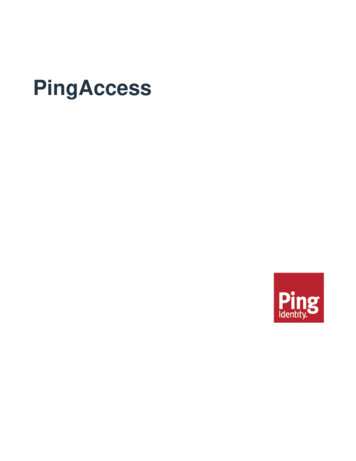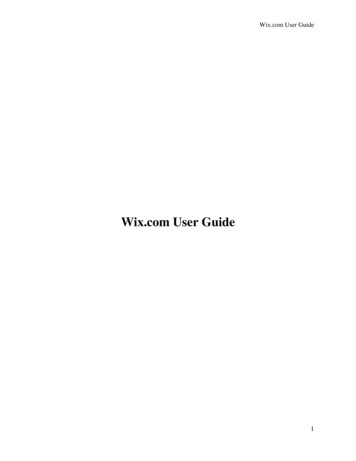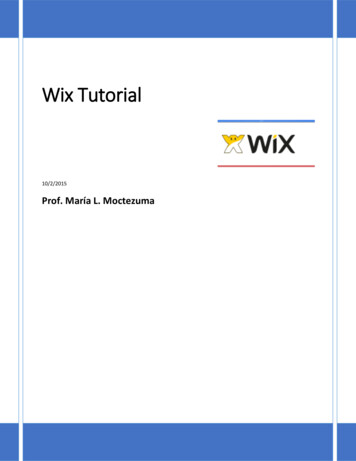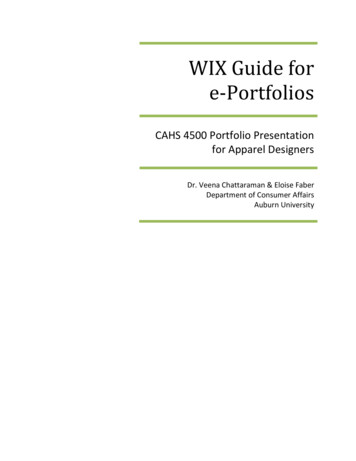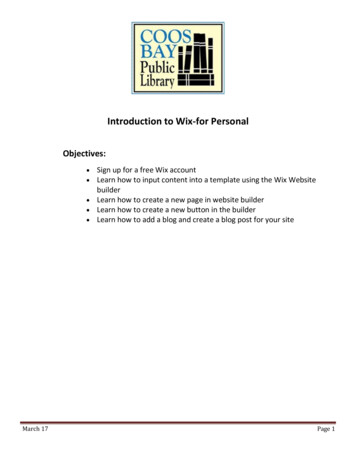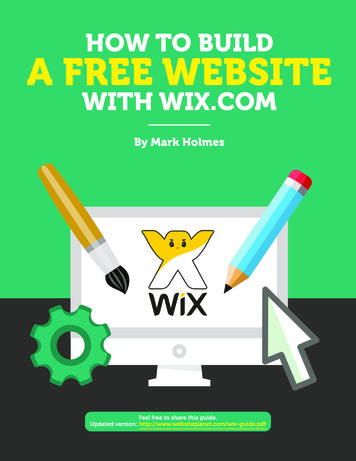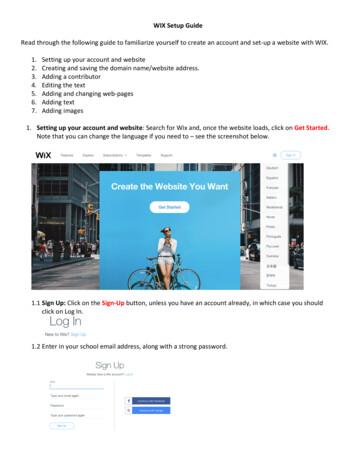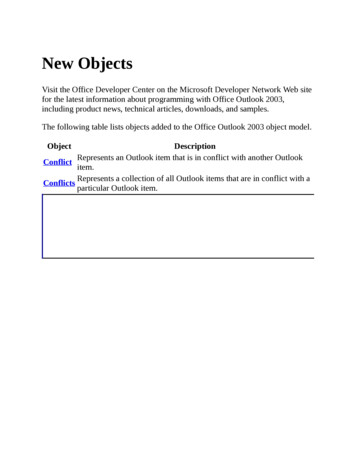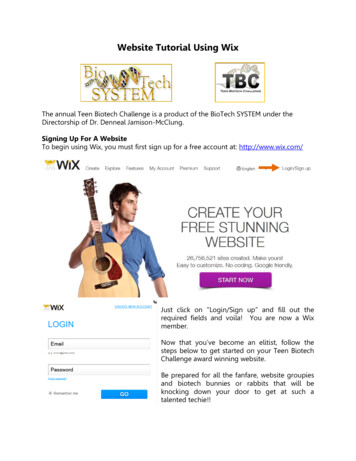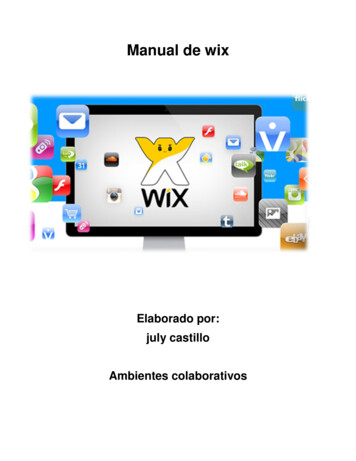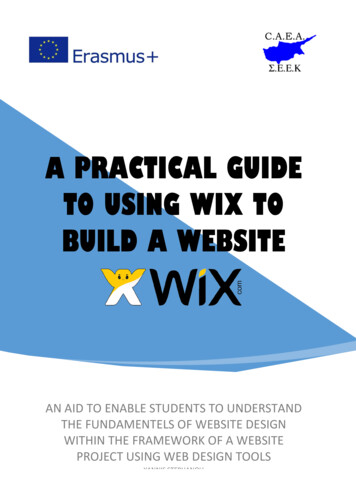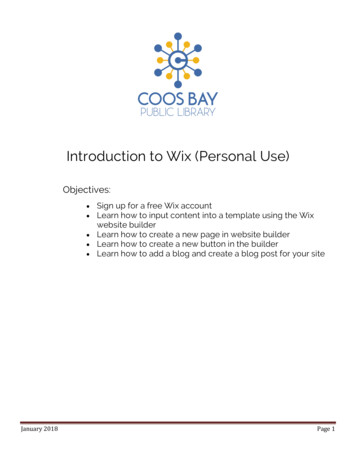
Transcription
Introduction to Wix (Personal Use)Objectives:Sign up for a free Wix accountLearn how to input content into a template using the Wixwebsite builder Learn how to create a new page in website builder Learn how to create a new button in the builder Learn how to add a blog and create a blog post for your site January 2018Page 1
What is Wix?Wix is a website builder that makes it easy to create your own website. Wix is available in a free format (Wixhas premium plans you can pay for that come with extra support if you need it.) Wix is easy, customizeable,and comes with several different easy-to-use templates to make your site look great and professional. So letsget started at www.wix.com!And it will take you here Just fill in your information here. Writedown your password so that you can loginelsewhere.Next StepGetting started, Wix will ask what type of site you would like to create. Do you need a portfolio? Do you needan online store? What is the purpose of your site? Wix has many customization options and you can changeand add whatever you need, but it might be easier to start with a template that suits your needs.January 2018Page 2
Menu ControlsOnce you have selected a template it will load into the wix editor where you can make changes, add content,and personalize to your needs. Below are some important menu buttons you need to know.On the overhead menuNavigation toother pagesUndo/RedoEdit Mobile ViewThis will makeyour site liveSave your work often!!!It is important to save your work because there is no auto save feature.On the side menuMenus & PagesBackgroundsAdd ContentAdd AppsMy Uploads (short cut for Media Manger)Blog ManagerNote: Use Add Apps and search Wix Blog to use Wix’s new blog featureWix PromoteBookingsModifying Template ContentNow that you have chosen a template, it’s time to edit the elements of that template to fit your website. Ifyou click an object you want to change, a menu will appear. Each object has its own specific menu. Objectmenus can have some different options depending on what it is. Below is an example of the object menu for aslideshow.January 2018Page 3
Takes you to theMedia Manger tomanage picturesModify the layout ofthe part you are inSettings for thepiece you areworking onHelp, if you havequestionsChoose a designIf you click Change Images, a window will open where you can manage your gallery photos. When you add orreplace photos, it will take you to your media manger. This is where you can upload your own photos, getyour photos from a social media account, get free Wix pictures (one of the nifty features) or buy stock photos.Now, click Upload Images and choose a photo from your computer.Adding a New PageFirst, go to the navigation menu (top left to right of Wix logo). Click dropdown arrow and select Add Page.Name your page and click Done.New pages may look similar to your other pages, but you can add or edit content to make them different.Adding a ButtonButtons are great shortcuts to take viewers from one place to another, and are especially important for pagesnot visible on the menu. To add a button, go to the menu on the left side of the editor and look forbutton. Click on it and a larger menu of the elements appears. Click the heading that says Button. You willthen see all of the different button styles.The first buttons that appear are designed to go with your template, but you can choose any of them. Onceyou have your button, drag it to your preferred location. If then click your new button, you can edit text anddecide where that button will take you via a link. Important: you can link to other pages on your site inaddition to documents, other sites, contact information, and more.January 2018Page 4
Adding a Blog to Your SiteYou will then get a prompt like theone on the right. Click to add newand you will be taken straight to theBlog Manger. A blog link willautomatically be added to your sitesmain site menu directory. (PicturedBelow) From here you can add a newblog entry, manage your blog pageand add blog elements to otherpages on your website.Step one: Click thisbutton on the sidemenu of the editorStep two: Click thisbutton on the popupStep Three: Go intoblog manger andstart creating post!Creating Blog PostsThis will add 1 imageto your post.This will allow you toupload then add avideoThis will add aslideshow ofmultiple images toyour postJanuary 2018This will add a line todivide up your postThis will allow you toadd computer codeinto your blog postThis will allow you tosearch through alibrary of GIFS toadd to your postPage 5
Tags: Attachkeyworddescriptions (calledtags) to identifyimages or textwithin their sitecategoriesSome other Features Worth Exploring Create LightboxesCreate ForumsCreate Online StoreOnline BookingsAnd More!Categories allowpeople who readyour blog the optionto look by postsubjectsThe Next Time You Sign in to Wix You will see something like this, with your site name instead of portfolio.Click Manage site to go directlyto your sites menu and settingsJanuary 2018Page 6
This is your sites basic menuYou can even make acopy of your siteSee what yoursite looks like toviewersAllows you to connectyour site to a separateURL if you havepurchased oneYou can alsodelete your siteat any timeYou can also give yoursite to another Wix userCongratulations!You have learned the basics of using the Wix editor. You should have the start of what will be an amazing website. Nowyou can experiment and explore to make your site the best it can be. If you would like more help here are some placesto find more information on building and editing a website with Wix.Resourceshttps://www.wix.com/support/html5/The official Wix help center has answers to all kinds of questions.https://www.youtube.com/watch?v SVZLmexWItEBeginning helphttps://www.youtube.com/watch?v WRU83c06luMStep by step walkthrough for beginnershttps://www.youtube.com/watch?v JTdK9q iuE0Step by step walkthroughhttps://www.youtube.com/watch?v 6Q4737kSSzAIntroduction from Wix Certified trainerJanuary 2018Page 7
Wix is available in a free format (Wix has premium plans you can pay for that come with extra support if you need it.) Wix is easy, customizeable, and comes with several different easy-to-use templates to make your site look great and professional. So lets get started at www.wix.com! And it will take you here Next Step