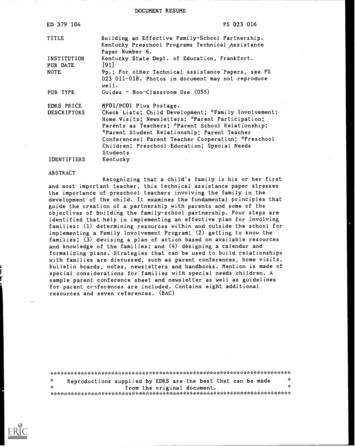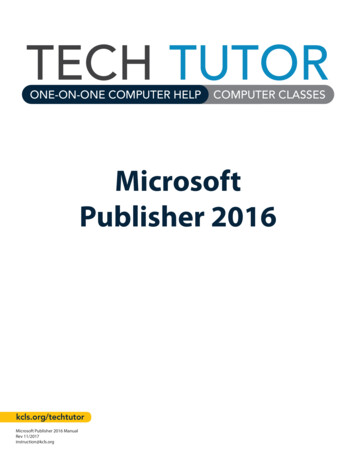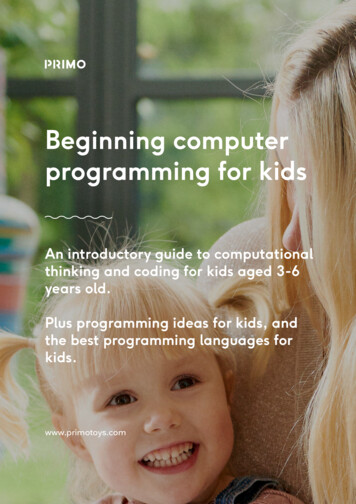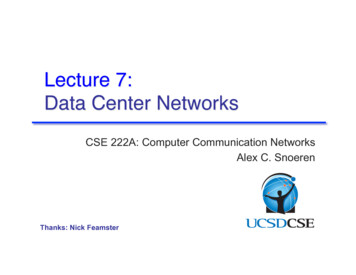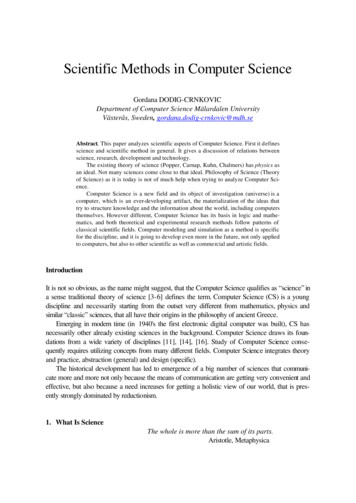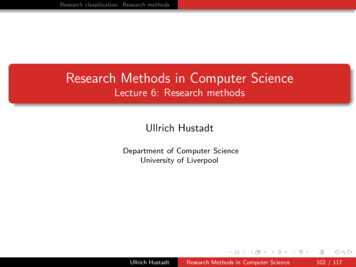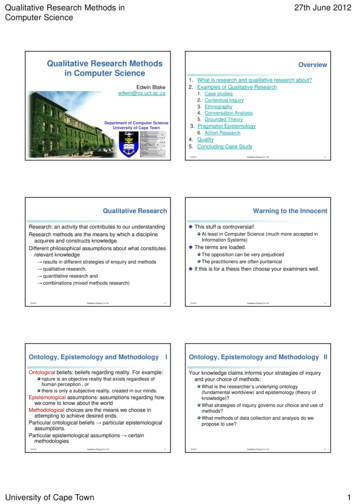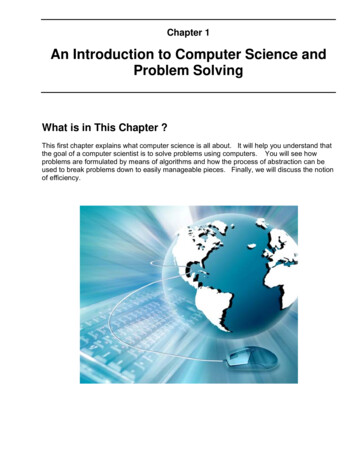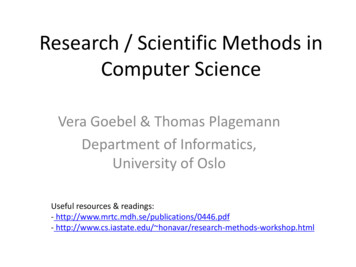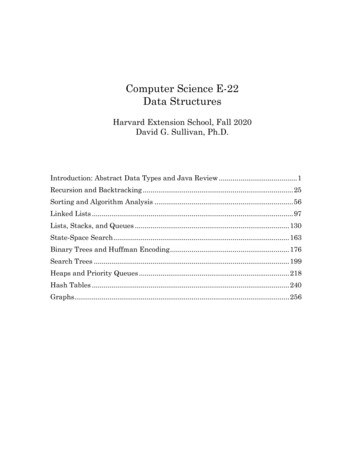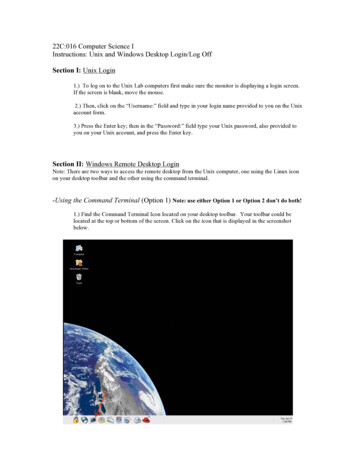
Transcription
22C:016 Computer Science IInstructions: Unix and Windows Desktop Login/Log OffSection I: Unix Login1.) To log on to the Unix Lab computers first make sure the monitor is displaying a login screen.If the screen is blank, move the mouse.2.) Then, click on the “Username:” field and type in your login name provided to you on the Unixaccount form.3.) Press the Enter key; then in the “Password:” field type your Unix password, also provided toyou on your Unix account, and press the Enter key.Section II: Windows Remote Desktop LoginNote: There are two ways to access the remote desktop from the Unix computer, one using the Linux iconon your desktop toolbar and the other using the command terminal.-Using the Command Terminal (Option 1) Note: use either Option 1 or Option 2 don’t do both!1.) Find the Command Terminal Icon located on your desktop toolbar. Your toolbar could belocated at the top or bottom of the screen. Click on the icon that is displayed in the screenshotbelow.
2.) The Command Prompt will now be open to get to the Windows Desktop; type “win” in theprompt line and then press the Enter key.-Using the Linux Icon (Option 2) Note: use either Option 1 or Option 2 don’t do both!1.) Find the Red Hat Icon located on your desktop toolbar. Your toolbar could be located at thetop or bottom of the screen. Click on the icon that is displayed in the screenshot below.2.) Mouse Over the “DIVMS” folder icon, then the “Windows Software” folder icon, and click onthe “Windows Desktop” icon.
Section III: Windows Desktop Login1.) Now you will be at the Windows Desktop Login screen. To Login, type your Unix User nameand your Unix Password in the appropriate fields and press the Enter key. Make sure the “Log onto:” field is set at DIVMS.2.) You should now be logged into your account on the Windows server. From there you canaccess Microsoft Visual Studio 2003 and other programs from the All Programs icon located inthe Start Menu.Section IV: Windows Desktop Logout1.) Click the Start menu button and click log off. Note: If you simply close the window you willnot be logged of and it may take a couple of minutes to log back in.
Section V: Changing Your Unix Password1.) Find the Red Hat Icon located on your desktop toolbar. Your toolbar could be located at thetop or bottom of the screen. Click on the icon which is displayed in the screenshot below.2.) Mouse Over the “DIVMS” folder icon, then the click on the “Change DIVMS Password” icon.Follow the instructions to change your password.Section VI: Properly Logging Out Of UnixNote: DO NOT POWER OFF THE MACHINE it could damage the hard drive and WILLdisconnect remotely connected users.1.) Find the Red Hat Icon located on your desktop toolbar. Your toolbar could be located at thetop or bottom of the screen. Click on the icon that is displayed in the screenshot below.2.) Click on the “Log Out” button at the bottom of the menu.Section VII: Remotely connect from your Windows PC.-For information go to http://www.divms.uiowa.edu/help/ts/
-Read about “How to Connect to Terminal Services” in the “ From Windows”Section
Section II: Windows Remote Desktop Login Note: There are two ways to access the remote desktop from the Unix computer, one using the Linux icon on your desktop toolbar and the other using the command terminal. -Using th