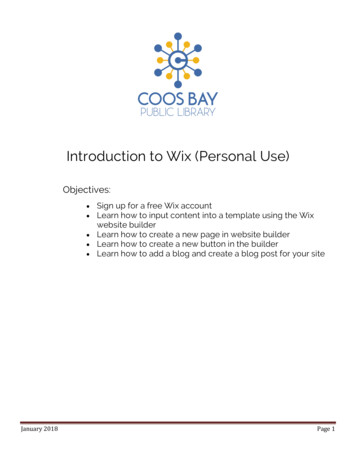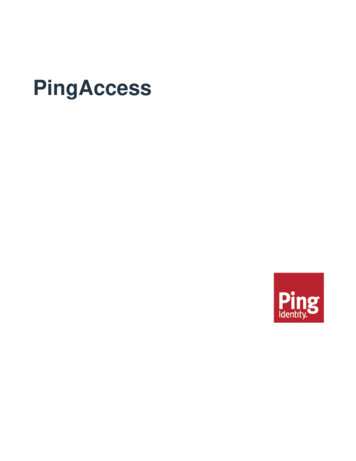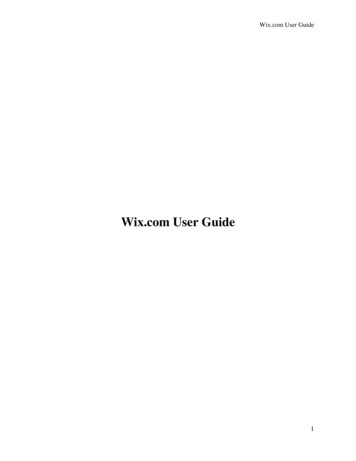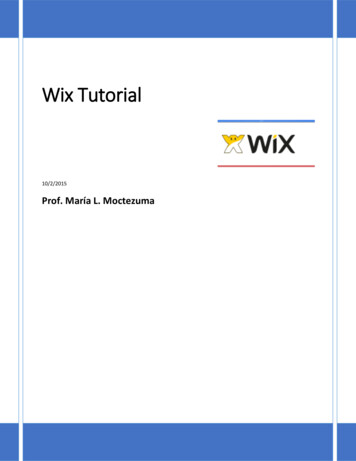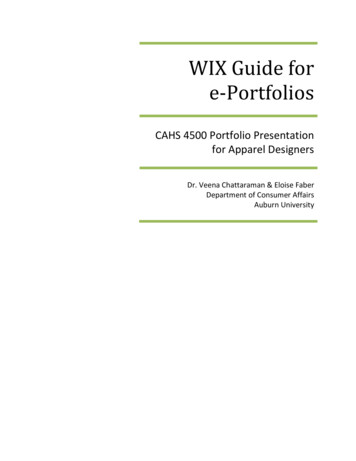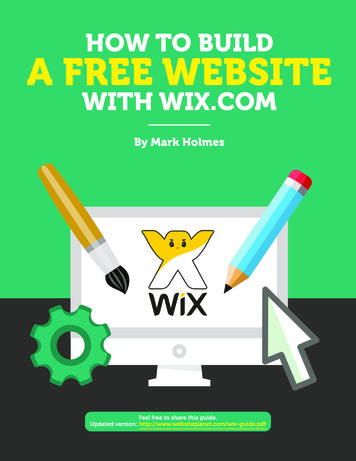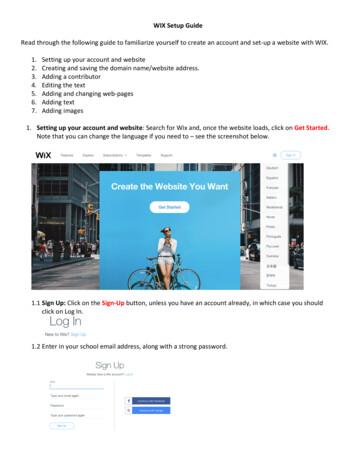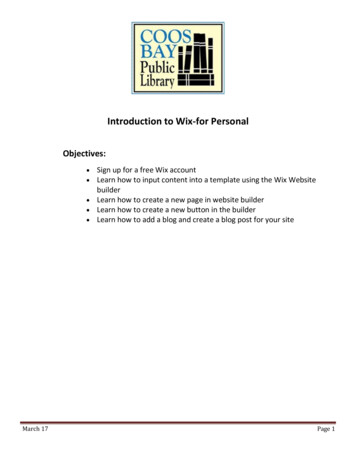
Transcription
Introduction to Wix-for PersonalObjectives: Sign up for a free Wix accountLearn how to input content into a template using the Wix Websitebuilder Learn how to create a new page in website builder Learn how to create a new button in the builder Learn how to add a blog and create a blog post for your siteMarch 17Page 1
Beginning-What is Wix?Wix is a website that helps you build your own website. Wix comes in a free format that is available toeveryone. (It also has plans that you can pay for that come with extra support, if you really need it.) There areother sites that do similar things, but Wix is easy, customizeable, and comes with several different templatesthat can get you started. It also looks great and professional. So lets get started at www.wix.com!And it will take you here Just fill in your information here. But writedown your password so that you can loginelsewhere.Next StepNow getting started wix will ask you what you are building a website for. Do you need a portfolio? Do youneed an online store? What is the purpose of your site? Wix has a lot of customization options and you canchange and add whatever you need, but it is less work to start with a template that suits your needs.March 17Page 2
Once you have selected a template it will load into the wix editor. This is where you make changes, addcontent, and personalize it to your needs. Below are some important menu buttons you need to know.Navigation toother pagesUndo/redoThis will makeyour site ‘live’Edit Mobile ViewSave your work often!!!Modifying Template ContentClick a picture and a menu will appear, and each item menu can be a little bit different. Many of the optionswill be the same no matter what part of the template you are modifying. Some however with give extraoptions, like animate that content. Below is the menu for modifying a picture gallery.Takes you to theMedia Manger tochange the picturesModify the layout ofthe part you are inChose a designThis is if you havequestionsSettings for thepiece you areworking onIf you click change picture it will open a window to organize the photo in that gallery. When you add orreplace photos, it will take you to your media manger. This is where you can upload your own photos, getyour photos from a social media account, get free wix pictures (one of the nifty features) or buy stock photos.Now clickMarch 17and you will chose a photo on your computer like you were attaching it to anPage 3
email.Adding a New PageDeceptively simple. First go to the navigation menu. At the bottom you will see an add page buttonYou will have three options-page (to add a new page), Link (to add a pagelink), menu header (where you can create a drop down page menu). We want the first option. You can makeit a subpage of a menu option later if you change your mind.New pages may have similar elements like contact boxes, but you can add or hide content to make them alldifferent.Adding a ButtonButtons are great shortcuts to take viewers from one place to another, and are especially important for pagesnot visible on the menu. To add a button go to the menu on the left side of the editor and look for thewhich means add. Click on it and a larger menu of the elements that you add toyour pages appears.Find the heading that says buttons. You will then see all of the different styles of buttons.The first ones that appear are designed to go with your template, but you can choose any of them. Once youhave your button, drag it to where in your page you want the button to be. If you then click the button youcan change the text and decide what other page clicking that button will take you. Important-you can link toother pages on your site but also documents, other sites, contact information, and more.Adding a Blog to Your SiteStep one: Click thisbutton on the sidemenu of the editorMarch 17You will then get a prompt like theone on the right. Click to add newand you will be taken straight to theBlog Manger. A blog link willautomatically be added to your sitesmain site menu directory. (PicturedBelow) From here you can add anew blog entry, manage your blogpage and add blog elements to otherpages on your website.Step two: Click thisbutton on the popupPage 4
Step Three-go intothe blog manger andstart creating post!Creating Blog Postsis will add 1 imageto your post.This will add aslideshow ofmultiple images toyour postThis will allow you toupload then add avideoThis will add a line todivide up your postThis will allow you toadd computer codeinto your blog postThis will allow you tosearch through alibrary of GIFS toadd to your postTags -attachkeyworddescriptions (calledtags) to identifyimages or textwithin their sitecategoriesThis will make a fileallows people whowould read yourblog the option tolook by post subjectsMarch 17Page 5
Congratulations!You have the basics of using the wix editor. You should have the start of an amazing website. Now that you canexperiment and explore to make your site the best it can be. If you would like more help here are some places to findmore information on building and editing a website with wix. You can also schedule a free one on one appointment toget extra e official Wix help center has answers to all kinds of questions.https://www.youtube.com/watch?v SVZLmexWItEBeginning helphttps://www.youtube.com/watch?v WRU83c06luMStep by step walkthrough for beginnershttps://www.youtube.com/watch?v JTdK9q iuE0Step by step walkthroughhttps://www.youtube.com/watch?v 6Q4737kSSzAIntroduction from Wix Certified trainerMarch 17Page 6
You have the basics of using the wix editor. You should have the start of an amazing website. Now that you can experiment and explore to make your site the best it can be. If you would like more help here are some places to find more information on building and editing a website with wix. You can also schedule a free one on one appointment to