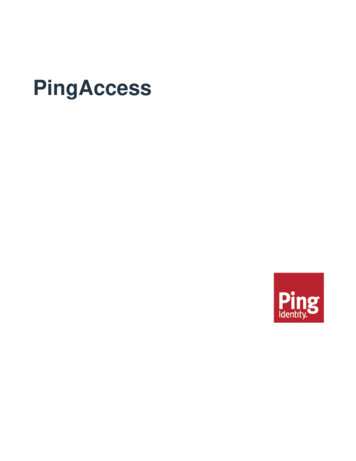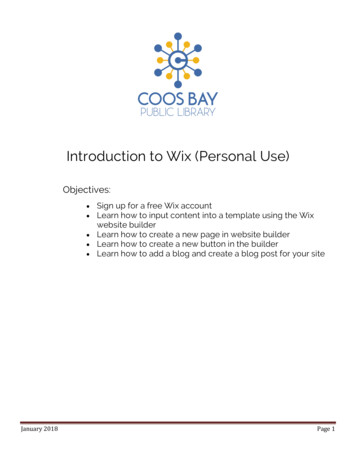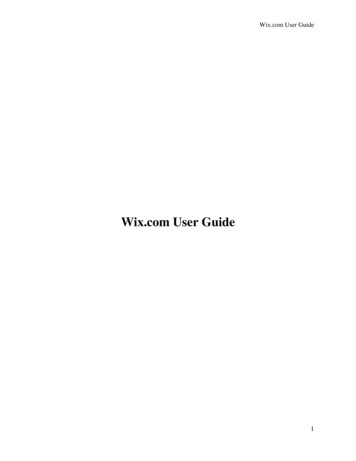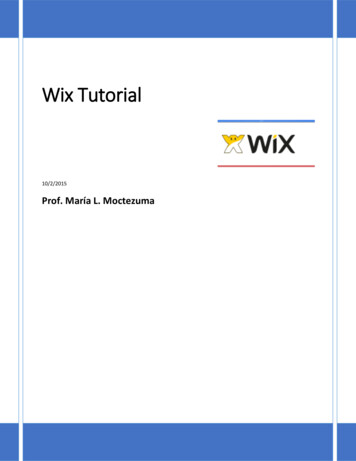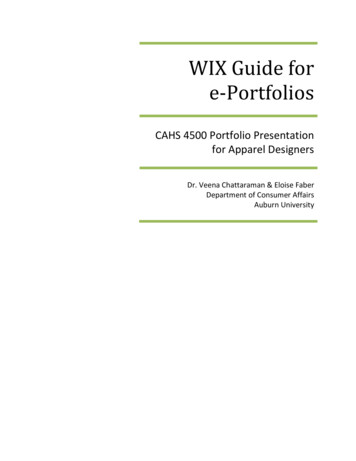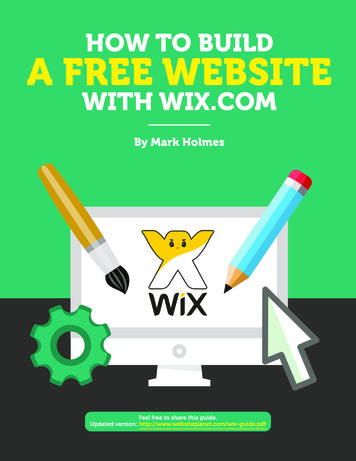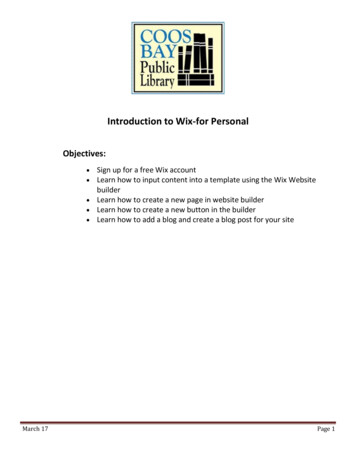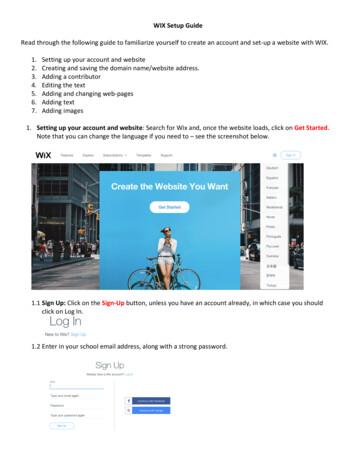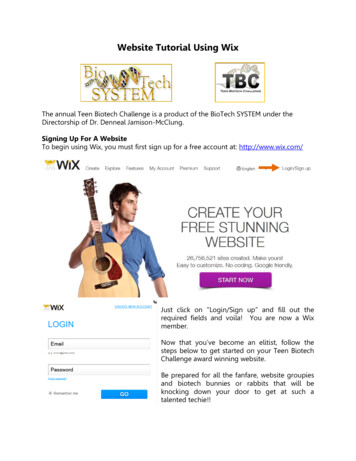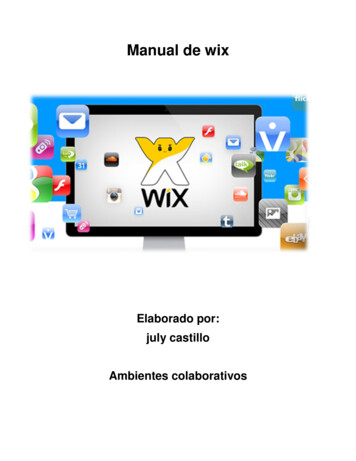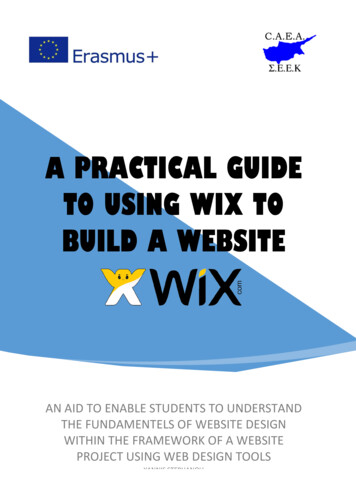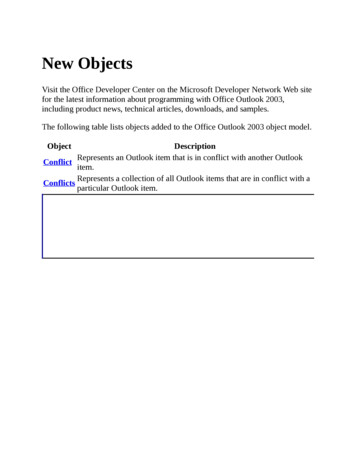
Transcription
Introduction to WiXWhat is WiX?The Windows Installer XML (WiX) platform is a set of tools andspecifications that allow you to easily create Windows Installer databasefiles (MSI and MSM). The WiX tools model the traditional compile andlink model used to create executables from source code. For WiX, sourcecode is written in xml files. These files are validated against a schema,wix.xsd, then processed by a preprocessor, compiler, and linker to createthe desired result. The WiX platform has been designed to allow for theeasy creation of multiple Windows Installer databases from a small set ofsource files.SchemaOverviewAuthoringToolsWiX FilesBuilding WiXBlogsGetting Help
Windows Installer XML OverviewIntroductionWindows Installer XML, or WiX, provides a schema that describes aWindows Installer database (MSI or MSM), as well as tools to convert theXML description files into a usable database. The second version of theschema, wix.xsd, adds extra content to ease the creation of multipleWindows Installer databases from a single set of XML documents. TheWiX tools model the traditional compile and link model used to createexecutables from source code. This document provides a briefintroduction how to use the tools to compile and link WiX source codeinto Windows Installer databases.Note: This document assumes you have a working knowledge of theWindows Installer database format.
.wxs & .wixobj – Windows Installer Xml FilesA .wxs file is the extension used by all source files in the WindowsInstaller XML system. These .wxs files are analogous to .cpp files for C or .cs files for C#. The .wxs files are preprocessed then compiled intoWiX object files which use the extension .wixobj. When all of the sourcefiles have been compiled into object files, the linker is used to collect theobject files together and create a Windows Installer database. Moredetails on the compiler and linker are provided later in this document.
Structure of .wxs filesAll .wxs files are well-formed XML documents that contain a single rootelement named Wix/ . The rest of the source file may or may notadhere to the WiX schema before preprocessing. However, after beingpreprocessed all source files must conform to the WiX schema or theywill fail to compile.The root Wix/ element can contain at most one of the following twoelements as children: Product/ , Module/ . However, there can be anunbounded number Fragment/ elements as children of the root Wix/ element. When a source file is compiled into an object file, each instanceof these elements creates a new section in the object file. Therefore,these three elements are often referred to as section elements.It is important to note, that there can be only one Product/ or Module/ section element per source file because they are compiledinto special sections called entry sections. Entry sections are used asstarting points in the linking process. Sections, entry sections, and theentire linking process are described in greater detail later in thisdocument.The children of the section elements define the contents of the WindowsInstaller database. You’ll recognize Property/ elements that map toentries in the Property table and a hierarchy of Directory/ elements thatbuild up the Directory table. Most elements contain an “Id” attribute thatwill act as the primary key for the resulting row in the Windows Installerdatabase. Note, in the first release of the WiX schema the primary keywas represented by the text of the element. This location for the primarykey was undesirable for several reasons and has been moved to the “Id”attribute. In most cases, the “Id” attribute also defines a symbol when thesource file is compiled into an object file.
Symbols and referencesEvery symbol in an object file is composed of the element name plus theunique identifier from the “Id” attribute. Symbols are important becausethey can be referenced by other sections from any source file. Forexample, a Directory/ structure can be defined in a Fragment/ in onesource file and a Component/ can be defined under a different sourcefile’s Fragment/ . By making the DirectoryRef/ element a parent ofthe Component/ an explicit reference is created that references thesymbol defined by a Directory/ in the first source file. The linker is thenresponsible for stitching the symbol and the reference together in a singleWindows Installer database. In some cases, implicit references aregenerated by the compiler while processing a source file. These implicitreferences behave identically to explicit references.In addition to the simple references described above, WiX supportsspecific complex references. Complex references are used in caseswhere the linker must generate extra information to link the symbol andreference together. The perfect example of a complex reference is in theWindows Installer’s Feature/Component relationship. When a Component/ is referenced explicitly by a Feature/ through a ComponentRef/ element, the linker must take the Feature/ ’s symboland the Component/ ’s symbol and add an entry to theFeatureComponents table.This Feature/Component relationship is even more complex becausecertain elements in a Component/ , for example Shortcut/ , havereferences back to the primary Feature associated with the Component.These references from a child element of a Component/ are calledreverse references or sometimes feature backlinks. Processing complexreferences and reverse references is probably the most difficult work thelinker has to do.Note the process of defining and referencing symbols is new to thesecond version of the WiX toolset. Previously, it was necessary topackage Components into Merge Modules and use the merge process todo rudimentary symbol linking. This new system for defining symbols ismore flexible, and avoids the overhead of ensuring each Merge Module’s
tokens are unique.
Structure of the .wixobj fileA .wixobj file is created by the compiler for each source file compiled. The.wixobj file is an XML document that follows the objects.xsd schemadefined in the WiX project. As stated above the .wixobj file contains oneor more sections that, in turn, contain symbols and references to othersymbols.While the symbols and references are arguably the most importantpieces of data in the .wixobj file, they are rarely the bulk of theinformation. Instead, the majority of most .wixobj files are composed of table/ , row/ and field/ elements that provide the raw data to beplaced in the Windows Installer database. In many cases, the linker willnot only process the symbols and references but also use and update theraw data from the .wixobj file.It is interesting to note that the object file schema, objects.xsd, usescamel casing where the source file schema, wix.xsd, uses Pascal casing.This was a conscious choice to indicate that the object files are notintended to be edited by the user. In fact, all schemas that defines data tobe processed only by the WiX tools use camel casing.
candle – Windows Installer XML CompilerWindows Installer XML compiler is exposed by candle.exe. candle isresponsible for preprocessing the input .wxs files into valid well-formedXML documents against the WiX schema, wix.xsd. Then, each postprocessed source file is compiled into a .wixobj file.The compilation process is relatively straight forward. The WiX schemalends itself to a simple recursive descent parser. The compiler processeseach element in turn creating new symbols, calculating the necessaryreferences and generating the raw data for the .wixobj file.The second version of candle is not significantly different from the firstimplementation. Any changes were either made to enable the newsymbol/reference linking or based on feedback from customers. Some ofthe differences between versions include: the new object file format isXML instead of MSI, modularization of primary keys now happens at linktime, and binary streams are imported at link time.
light – Windows Installer XML LinkerThe Windows Installer XML linker is exposed by light.exe. light isresponsible for processing one or more .wixobj files, retrieving metadatafrom various external files and creating a Windows Installer database(MSI or MSM). When necessary, light will also create cabinets andembed streams in the created Windows Installer database.The linker begins by searching the set of object files provided on thecommand line to find the entry section. If more than one entry section isfound, light fails with an error. This failure is necessary because the entrysection defines what type of Windows Installer database is being created,a MSI ( Product/ ) or MSM ( Module/ ). It is not possible to create twodatabases from a single link operation.While the linker was determining the entry section, the symbols defined ineach object file are stored in a symbol table. After the entry section isfound, the linker attempts to resolve all of the references in the section byfinding symbols in the symbol table. When a symbol is found in a differentsection, the linker recursively attempts to resolve references in the newsection. This process of gathering the sections necessary to resolve all ofthe references continues until all references are satisfied. If a symbolcannot be found in any of the provided object files, the linker abortsprocessing with an error indicating the undefined symbol.After all of the sections have been found, complex and reversereferences are processed. This processing is where Components andMerge Modules are hooked to their parent Features or, in the case ofMerge Modules, Components are added to the ModuleComponentstable. The reverse reference processing adds the appropriate Featureidentifier to the necessary fields for elements like, Shortcut, Class, andTypeLib.Once all of the references are resolved, the linker processes all of therows retrieving the language, version, and hash for referenced files,calculating the media layout, and including the necessary standardactions to ensure a successful installation sequence. This part of theprocessing typically ends up generating additional rows that get added
associated with the entry section to ensure they are included in the finalWindows Installer database.Finally, light works through the mechanics of generating IDT files andimporting them into the Windows Installer database. After the database isfully created, the final post processing is done to merge in any MergeModules and create a cabinet if necessary. The result is a fully functionalWindows Installer database.
AuthoringAuthoring is the process of writing the WiX source files necessary tocreate a Windows Installer database. The source files, which usuallyhave the extension .wxs, are XML documents that must conform to theWiX schema (found in wix.xsd).Getting StartedWiX Standard CustomActionsWiX Online TutorialExtensionsPatch BuildingUsing the WixUI dialog libraryWiX Schema ReferencePubCA Schema Reference
Getting StartedWiX can create Windows Installer databases which include: WindowsInstaller packages, MSI files, and Merge Modules, MSM files. We’ll startby creating a Windows Installer package so that you’ll have somethingthat you can install and uninstall quickly. Then, we’ll create a MergeModule and merge it into our example Windows Installer package.Finally, I’ll cover a few more advanced topics such as how to defineCustomActions and a deeper look into symbols and references.Topics:1.2.3.4.Your first .wxs fileCreating Merge ModulesAdding Custom ActionsMsi Tables to WiX Schema Translation Guide
Authoring Your First .wxs FilePick your favorite XML editor—for all of the examples, I’ll use notepad-and create a new file called “product.wxs”. Nothing about that name isspecial, but the .wxs extension lets us know that this is a WindowsInstaller Xml Source File. Now, let’s add the three lines of text all .wxsfiles have: ?xml version '1.0'? Wix xmlns 'http://schemas.microsoft.com/wix/2003/01/wi' /Wix That forms the outer skeleton for our source file and, honestly, any othersource file we ever want to get compiled. You can feed this empty sourcefile to candle.exe and get out an empty object file. Tell you what, let's dothat. Follow the following steps and you should see very similar output:C:\test candle product.wxsMicrosoft (R) Windows Installer Xml Compiler version 1.0.1220.15022Copyright (C) Microsoft Corporation 2003. All rights reservedC:\test type product.wixobj ?xml version "1.0" encoding "utf-8"? wixObjectxmlns src "C:\test\product.wxs" / C:\test Let's notice a couple things before continuing. First, notice that whenthere is no error candle doesn't print any text other than its header. Infact, you can even suppress the header output by specifying "-nologo" onthe command line. In that case, candle will print nothing unless there is afailure. Second, notice that the path to the original source file is stored inthe .wixobj file. This can be useful when tracking down where an error iscoming from. In fact, the linker uses that "src" attribute to print moreinformative error messages when it encounters a problem.Okay, now that we've seen an empty source file create an empty objectfile, let's create an installable Windows Installer package. Add thefollowing content to your product.wxs file:
?xml version '1.0'? Wix xmlns 'http://schemas.microsoft.com/wix/2003/01/wi' Product Id '12345678-1234-1234-1234-123456789012' Name 'Test Package' LangVersion '1.0.0.0' Manufacturer 'Microsoft Corporation' Package Id '12345678-1234-1234-1234-123456789012'Description 'My first Windows Installer package'Comments 'This is my first attempt at creating a Windows InstalManufacturer 'Microsoft Corporation' InstallerVersion '200' Com Directory Id 'TARGETDIR' Name 'SourceDir' Component Id 'MyComponent' Guid '12345678-1234-1234-1234-12345678901 /Directory Feature Id 'MyFeature' Title 'My 1st Feature' Level '1' ComponentRef Id 'MyComponent' / /Feature /Product /Wix This should allow us to create a MSI with a ProductCode of "{123456781234-1234-1234-123456789012}" with ProductLanguage of "1033" and aProductVersion of "1.0.0.0". All of that information is taken from the Product/ element. The Package/ element defines all of theinformation that goes in our MSI's summary information stream. Finally, asimple Directory/ and Feature/ tree is created with a single Component/ . This is enough to get our MSI registered on the machine.So let's compile, link, and install then take a look at the registeredpackages for our MSI. Follow the instructions:Note: This MSI requires admin privileges and will silently fail if you arenot installing as an Administrator.C:\test candle product.wxsMicrosoft (R) Windows Installer Xml Compiler version 1.0.1220.15022Copyright (C) Microsoft Corporation 2003. All rights reservedproduct.wxsC:\test light product.wixobjMicrosoft (R) Windows Installer Xml Linker version 1.0.1220.15022Copyright (C) Microsoft Corporation 2003. All rights reservedC:\test msiexec /i product.msi
C:\test -1234-123456789012} Test Package.You should see your "Test Package" listed with all the other WindowsInstaller packages installed on your machine. You can also go toAdd/Remove Programs in the Control Panel and see "Test Package"registered there. Go ahead and remove the package now, so we don'tforget it later.Great! Now that we have a package that installs and uninstalls properly,let's actually install something. So, create a new text file called"readme.txt" next to your "product.wxs" file and type a message toyourself in there. "Hello, World!" is a favorite. Then, we need to modifythe product.wxs to tell it about the file: ?xml version '1.0'? Wix xmlns 'http://schemas.microsoft.com/wix/2003/01/wi' Product Id '12345678-1234-1234-1234-123456789012' Name 'Test Package' LangVersion '1.0.0.0' Manufacturer 'Microsoft Corporation' Package Id '12345678-1234-1234-1234-123456789012'Description 'My first Windows Installer package'Comments 'This is my first attempt at creating a Windows InstaManufacturer 'Microsoft Corporation' InstallerVersion '200' Co Media Id '1' Cabinet 'product.cab' EmbedCab 'yes' / Directory Id 'TARGETDIR' Name 'SourceDir' Directory Id 'ProgramFilesFolder' Name 'PFiles' Directory Id 'MyDir' Name 'TestProg' LongName 'Test Program' Component Id 'MyComponent' Guid '12345678-1234-1234-1234-12345 File Id 'readme' Name 'readme.txt' DiskId '1' src 'readme.t /Component /Directory /Directory /Directory Feature Id 'MyFeature' Title 'My 1st Feature' Level '1' ComponentRef Id 'MyComponent' / /Feature /Product /Wix
You should be able to compile, link, and install that MSI and see that youdo get a directory called "Test Program" in your system's "Program Files"folder. In that "Test Program" directory should be the "readme.txt" file youcreated with the message to yourself. Spiffy, eh? Again, remember touninstall the MSI so you can rebuild and install it again later.Believe it or not, that's all there is to creating a Windows Installerpackage. Sure, you can add UI and things like that now, but we'vecovered the basics. Everything just comes down to filling in the right XMLelements. So, let's move on and look at creating a Merge Module we canincorporate into our spiffy new package.
Creating Merge ModulesCreating a Merge Module is very much like creating a Windows Installerpackage. So, let's create a new text file called "module.wxs" and put thestandard skeleton in it, as so: ?xml version '1.0'? Wix xmlns 'http://schemas.microsoft.com/wix/2003/01/wi' /Wix Then to create a Merge Module, we add the Module/ element and addthe required attributes: ?xml version '1.0'? Wix xmlns 'http://schemas.microsoft.com/wix/2003/01/wi' Module Id 'TestModule' Guid '87654321-4321-4321-4321-210987654321' Languag Package Id '87654321-4321-4321-4321-210987654321' Description 'My firstComments 'This is my first attempt at creating a Windows InstaManufacturer 'Microsoft Corporation' InstallerVersion '200' Co /Module /Wix You can, if you wish, compile and link that code. You'll get a very smalland not very interesting .msm file from light. So, let's add a text file to thisMerge Module like we did to the Windows Installer package above. First,create a text file called "readme2.txt" and put a different message toyourself in there. Then, update the source code to include the new file: ?xml version '1.0'? Wix xmlns 'http://schemas.microsoft.com/wix/2003/01/wi' Module Id 'TestModule' Guid '87654321-4321-4321-4321-210987654321' Languag Package Id '87654321-4321-4321-4321-210987654321' Description 'My firstComments 'This is my first attempt at creating a Windows InstaManufacturer 'Microsoft Corporation' InstallerVersion '200' Co Directory Id 'TARGETDIR' Name 'SourceDir' Directory Id 'MyModuleDirectory' Name '.' Component Id 'MyModuleComponent' Guid '87654321-4321-4321-4321-11 File Id 'readme2' Name 'readme2.txt' src 'readme2.txt' / /Component /Directory /Directory /Module
/Wix That's it! You now have a Merge Module that can be shared with otherteams to install your "readme2.txt" file. Now that we have a MergeModule, let's actually use it in a Windows Installer package.
Incorporating a Merge Module into a .wxs fileMerge Modules can only be merged into Windows Installer package.Fortunately, we have a .wxs file that creates a Windows Installer packagefrom our first experiments with WiX. So, let's add the two lines (yes, onlytwo lines are necessary) to merge in your new Module. Open your"product.wxs" source file again, and add: ?xml version '1.0'? Wix xmlns 'http://schemas.microsoft.com/wix/2003/01/wi' Product Id '12345678-1234-1234-1234-123456789012' Name 'Test Package' LangVersion '1.0.0.0' Manufacturer 'Microsoft Corporation' Package Id '12345678-1234-1234-1234-123456789012' Description 'My firstComments 'This is my first attempt at creating a Windows InstalManufacturer 'Microsoft Corporation' InstallerVersion '200' Com Media Id '1' Cabinet 'product.cab' EmbedCab 'yes' / Directory Id 'TARGETDIR' Name 'SourceDir' Directory Id 'ProgramFilesFolder' Name 'PFiles' Directory Id 'MyDir' Name 'TestProg' LongName 'Test Program' Component Id 'MyComponent' Guid '12345678-1234-1234-1234-12345 File Id 'readme' Name 'readme.txt' DiskId '1' src 'readme.t /Component Merge Id 'MyModule' Language '1033' src 'module.msm' DiskId '1 /Directory /Directory /Directory Feature Id 'MyFeature' Title 'My 1st Feature' Level '1' ComponentRef Id 'MyComponent' / MergeRef Id 'MyModule' / /Feature /Product /Wix Now when you compile your Windows Installer package source file, it willinclude the installation logic and files from the Merge Module. The nexttime you install the "product.msi", you should see two text files in the"Test Program" directory instead of one.
Adding Custom ActionsNow that you’re comfortable with the basics for creating WindowsInstaller packages, let’s take it to the next level and add a CustomAction.Since every release of the Windows Installer XML toolset comes with adrop of the WiX Server CustomActions, we’ll use those for our example.So go now to the wix\bin\ca directory and copy the "sca*.dll" to the samedirectory as your "product.wxs" and “readme.txt” files. You should have"scasched.dll" and "scaexec.dll".Rather than put the CustomAction definitions in the same source file asour product definition, let's exercise a little modularity and create a newsource file to define the CustomActions called "sca.wxs". Let's begin byadding the immediate CustomAction that reads the custom server tablesand schedules the deferred actions. ?xml version '1.0'? Wix xmlns 'http://schemas.microsoft.com/wix/2003/01/wi' Fragment Id "ServerCustomActions" CustomAction Id 'ConfigureIIs' BinaryKey 'ScaSchedule' DllEntry 'ConfigReturn 'check'/ CustomAction Id 'ConfigureSql' BinaryKey 'ScaSchedule' DllEntry 'ConfigReturn 'check'/ Binary Id 'ScaSchedule' src 'scasched.dll'/ /Fragment /Wix That little bit of code should compile but it will not link. Remember linkingrequires that you have an entry section and a Fragment/ alone is notan entry section. We would need to link this source file along with asource file that contained Product/ or Module/ to successfullycomplete. Before we bother getting everything to link properly, let's addthe deferred CustomActions to this source file since they are as importantas the immediate CustomActions you already added. ?xml version '1.0'? Wix xmlns 'http://schemas.microsoft.com/wix/2003/01/wi' Fragment Id "ServerCustomActions" CustomAction Id 'ConfigureIIs' BinaryKey 'ScaSchedule' DllEntry 'ConfigReturn 'check'/ CustomAction Id 'ConfigureSql' BinaryKey 'ScaSchedule' DllEntry 'Config
Return 'check'/ CustomAction Id 'ErrorOut' BinaryKey 'ScaExecute' DllEntry 'ErrorOut' EReturn 'check'/ CustomAction Id 'StartMetabaseTransaction' BinaryKey 'ScaExecute'DllEntry 'StartMetabaseTransaction' Execute 'deferred' Ret CustomAction Id 'RollbackMetabaseTransaction' BinaryKey 'ScaExecute'DllEntry 'RollbackMetabaseTransaction' Execute 'rollback' CustomAction Id 'CommitMetabaseTransaction' BinaryKey 'ScaExecute'DllEntry 'CommitMetabaseTransaction' Execute 'commit' Retu CustomAction Id 'CreateMetabaseKey' BinaryKey 'ScaExecute'DllEntry 'CreateMetabaseKey' Execute 'deferred' Return 'ch CustomAction Id 'DeleteMetabaseKey' BinaryKey 'ScaExecute'DllEntry 'DeleteMetabaseKey' Execute 'deferred' Return 'ch CustomAction Id 'CreateAspApp' BinaryKey 'ScaExecute'DllEntry 'CreateAspApp' Execute 'deferred' Return 'check'/ CustomAction Id 'WriteMetabaseValue' BinaryKey 'ScaExecute'DllEntry 'WriteMetabaseValue' Execute 'deferred' Return 'c CustomAction Id 'WriteMetabaseMultiString' BinaryKey 'ScaExecute'DllEntry 'WriteMetabaseMultiString' Execute 'deferred' Ret CustomAction Id 'DeleteMetabaseMultiString' BinaryKey 'ScaExecute'DllEntry 'DeleteMetabaseMultiString' Execute 'deferred' Re CustomAction Id 'CreateDatabase' BinaryKey 'ScaExecute'DllEntry 'CreateDatabase' Execute 'deferred' Return 'check CustomAction Id 'DropDatabase' BinaryKey 'ScaExecute'DllEntry 'DropDatabase' Execute 'deferred' Return 'check'/ CustomAction Id 'ExecuteSqlStrings' BinaryKey 'ScaExecute'DllEntry 'ExecuteSqlStrings' Execute 'deferred' Return 'ch CustomAction Id 'RollbackExecuteSqlStrings' BinaryKey 'ScaExecute'DllEntry 'ExecuteSqlStrings' Execute 'rollback' Return 'ch Binary Id 'ScaSchedule' src 'scasched.dll'/ Binary Id 'ScaExecute' src 'scaexec.dll'/ /Fragment /Wix Okay, that's it. We're done with editing the "sca.wxs" source file. Youhave successfully defined all of the entry points into the WiX ServerCustomActions. Now, how about we add a call to the WiX ServerCustomActions to the example product.wxs source file you've beenworking with so far. Instead of configuring IIS or SQL Server (andrequiring you to have one of them installed), let's just add a call to theCustomAction I use to inject errors into the installation process for testingpurposes. That's the "ErrorOut" CustomAction.
?xml version '1.0'? Wix xmlns 'http://schemas.microsoft.com/wix/2003/01/wi' Product Id '12345678-1234-1234-1234-123456789012' Name 'Test Package' LangVersion '1.0.0.0' Manufacturer 'Microsoft Corporation' Package Id '12345678-1234-1234-1234-123456789012'Description 'My first Windows Installer package'Comments 'This is my first attempt at creating a Windows InstallerManufacturer 'Microsoft Corporation' InstallerVersion '200' Compre Media Id '1' Cabinet 'product.cab' EmbedCab 'yes' / Directory Id 'TARGETDIR' Name 'SourceDir' Directory Id 'ProgramFilesFolder' Name 'PFiles' Directory Id 'MyDir' Name 'TestProg' LongName 'Test Program' Component Id 'MyComponent' Guid '12345678-1234-1234-1234-12345 File Id 'readme' Name 'readme.txt' DiskId '1' src 'readme.t /Component Merge Id 'MyModule' Language '1033' src 'module.msm' DiskId '1 /Directory /Directory /Directory Feature Id 'MyFeature' Title 'My 1st Feature' Level '1' ComponentRef Id 'MyComponent' / MergeRef Id 'MyModule' / /Feature InstallExecuteSequence Custom Action 'ErrorOut' After 'InstallFiles'/ /InstallExecuteSequence /Product /Wix Those three lines are all you need to add to your Windows Installerpackage source file to call the "ErrorOut" CustomAction. Now that wehave two files to link together our call to light.exe gets a little morecomplicated. Here are the compile, link, and installation steps.C:\test candle product.wxs module.wxs sca.wxsMicrosoft (R) Windows Installer Xml Compiler version 1.0.1256.19889Copyright (C) Microsoft Corporation 2003. All rights reserved.product.wxsmodule.wxssca.wxs
C:\test light module.wixobjMicrosoft (R) Windows Installer Xml Linker version 1.0.1256.19889Copyright (C) Microsoft Corporation 2003. All rights reserved.C:\test light product.wixobj sca.wixobj –out product.msiMicrosoft (R) Windows Installer Xml Linker version 1.0.1220.15022Copyright (C) Microsoft Corporation 2003. All rights reservedC:\test msiexec /i product.msiDon't be alarmed when the MSI mysteriously starts rolling back theinstallation. Remember after installing the files the "ErrorOut"CustomAction is called and that forces the installation to fail. MSI thenrolls back the files and silently returns. Adding a success and an errordialog are excercises left to the interested reader.
Msi Tables to WiX SchemaIn the WiX schema, its not always entirely obvious how the tables fromthe Windows Installer schema map to the WiX schema. Below are somehelpful hints on how to figure out the relationships between the twoschemas.
DuplicateFile TableThis is authored using a CopyFile node nested under a File node. Youonly need to set the Id, DestinationFolder, and DestinationNameattributes.
LaunchCondition TableThis is authored using a Condition node authored under Fragment orProduct. You only need to set the Message attribute.
LockPermissions TableThis is authored using Permission.
MoveFile TableThis is authored using a CopyFile node nested under a Component node.You will need to set all attributes except Delete. Set Delete to 'yes' inorder to use the msidbMoveFileOptionsMove option.
PublishComponent TableThe PublishComponent functionality is available in WiX by using aCategory. Here is a small sample of what a PublishComponent recordwould look like in MSI, then in WiX notation.MSIComponentIdQualifier Component AppData Feature{11111111-2222-3333- 1033MyComponent Random MyFeature4444Data5555555555555}WiX Component Id 'MyComponent' Guid '87654321-4321-4321-4321-110987654321' Category Id '11111111-2222-3333-4444-5555555555555' AppData 'RandomQualifier '1033'/ /Component . Feature Id 'MyFeature' Level '1' ComponentRef Id 'MyComponent'/ /Feature
RemoveIniFileThis is authored using IniFile. Just set the Action attribute to 'removeLine'or 'removeTag' as appropriate.
RemoveRegistry TableThis is authored using Registry. Simply set the Action attribute to'remove' or 'removeKey' (as appropriate) in order to get an entry in theRemoveRegistry table.
Windows Installer XML Online TutorialsGabor Deak Jahn maintains an impressive online tutorial about theWindows Installer XML toolset. That tutorial is great way to ramp up onthe WiX toolset if you are new or looking for answers to commonauthoring task.
Additional ResourcesRob Mensching has written an excellent MSDN article on using Votive toget started in WiX.
Windows Installer XML StandardCustomActionsThe WiX toolset contains several CustomActions to handle configuringresources such as Internet Information Services web sites and virtualdirectories, SQL Server databases and scripts, user accounts, fileshares, and more. These CustomActions are provided in two separate.wixlibs: sca.wixlib and wixca.wixlib. The former contain "ServerCustomActions" while the latter has more general installationCustomActions. In t
.wxs & .wixobj - Windows Installer Xml Files A .wxs file is the extension used by all source files in the Windows Installer XML system. These .wxs files are analogous to .cpp files for C or .cs files for C#. The .wxs files are preprocessed then compiled into WiX object files which use the extension .wixobj. When all of the source