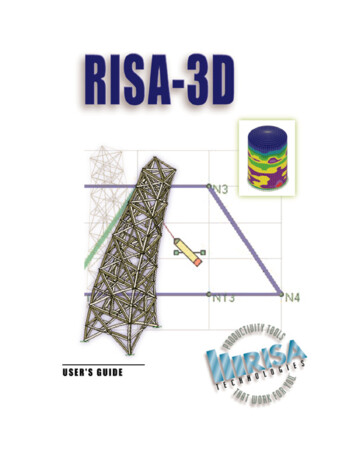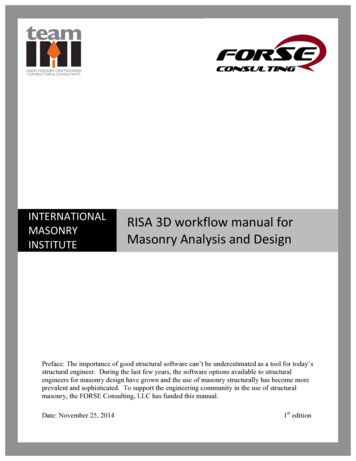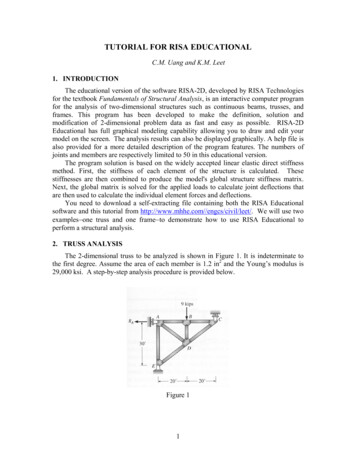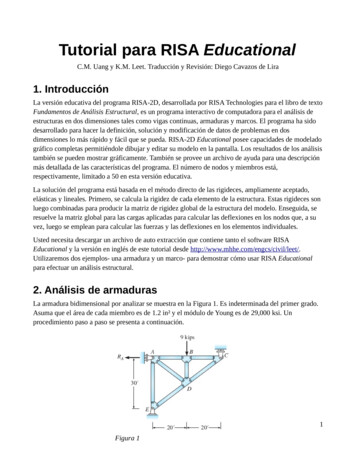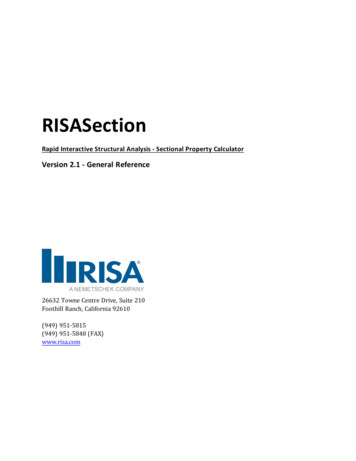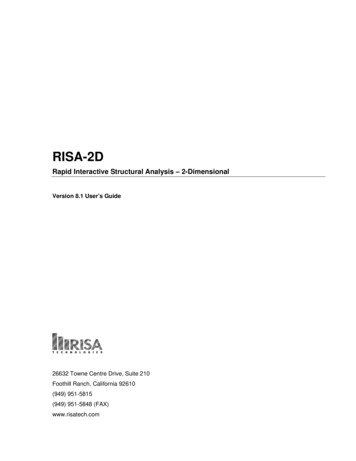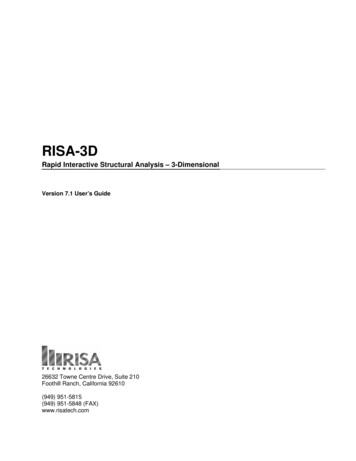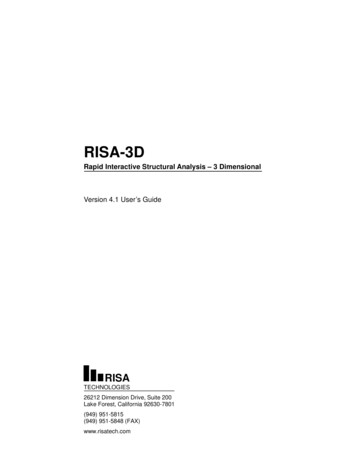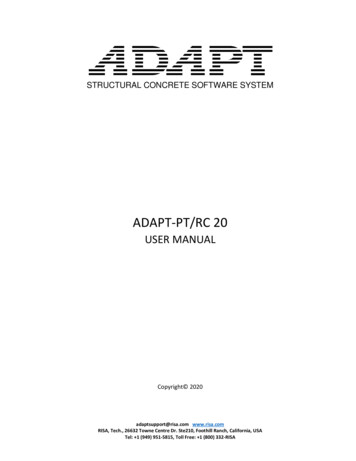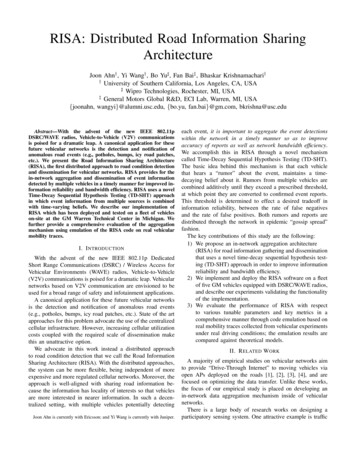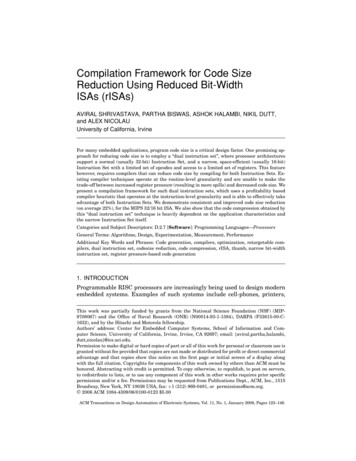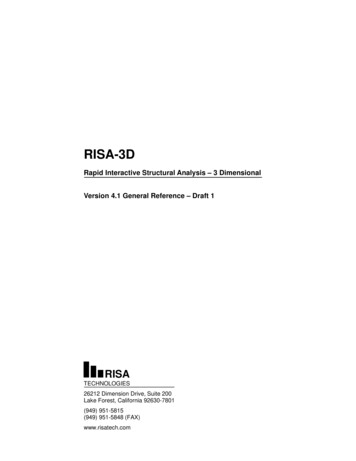
Transcription
RISA-3DRapid Interactive Structural Analysis – 3 DimensionalVersion 4.1 General Reference – Draft 1RISATECHNOLOGIES26212 Dimension Drive, Suite 200Lake Forest, California 92630-7801(949) 951-5815(949) 951-5848 (FAX)www.risatech.com
Overview 7DEOH RI &RQWHQWV Version 4.1,QVWDOODWLRQ 0RGHOLQJ 7LSV 'LVFODLPHU 0RYLQJ /RDGV /LFHQVH JUHHPHQW 1RGHV 7HFKQLFDO 6XSSRUW 1RGH /RDGV (QIRUFHG 'LVSODFHPHQWV 0DLQWHQDQFH 3 'HOWD QDO\VLV %DVLF /RDG &DVHV 3ODWH 6KHOOV %RXQGDU\ &RQGLWLRQV 3RLQW /RDGV &RQILJXUDWLRQ 3ULQWLQJ 'LDSKUDJPV 5HVSRQVH 6SHFWUD QDO\VLV 'LVWULEXWHG /RDGV 6HFWLRQV 6HWV 6WRU\ 'ULIW 6KDSH 'DWDEDVH ';) )LOHV 6ODYLQJ 1RGHV '\QDPLF 0RGDO QDO\VLV 6WDELOLW\ *HQHUDWLRQ 6WHHO 'HVLJQ *OREDO ,QIRUPDWLRQ 6WHHO 'HVLJQ &RGH 2SWLPL]DWLRQ HOS 2SWLRQV 6XUIDFH /RDGV /RDG &RPELQDWLRQV 7HFKQLFDO 6XSSRUW 0DWHULDO 3URSHUWLHV 7KHUPDO /RDGV 0DWHULDO 7DNH 2II 5HVXOWV 7LPEHU 'HVLJQ 0HPEHUV 7RUVLRQ 0HPEHU 5HVXOWV 8QLWV 0RGHO 0HUJH 67 ' )LOH 7UDQVODWLRQ 1
Tutorial Part I,QVWDOODWLRQ RISA-3D has been written specifically for 32 bit Windows operating systems.More specifically, RISA-3D has been written for Windows95/98 and WindowsNTVersion 4.0 (or later). There are no additional requirements; if your system isrunning Windows 95/98/NT, you will be able to run RISA-3D.To install RISA-3D please follow these instructions:1) Put the RISA-3D disk 1 in your computers “A” (3.5inch) drive.2) Click the Windows Start button and select Run.3) In the Run dialog box type “a:\setup” and then click the OK button.4) Follow the on-screen instructions.After you have installed RISA-3D, be sure to send us your registration card!'LVFODLPHU We intend that the information contained in this manual and the RISA-3Dcomputer program be accurate and reliable, but it is entirely the responsibility ofthe program user to verify the accuracy and applicability of any results obtainedfrom RISA-3D and any related software programs.RISA-3D is intended for use by professional engineers and architects who possessan understanding of structural mechanics.In no event will RISA Technologies or its officers be liable to anyone for anydamages, including any lost profits, lost savings or lost data. In no event willRISA Technologies or its officers be liable for incidental, special, punitive orconsequential damages or professional malpractice arising out of or in connectionwith the usage of the RISA-3D computer program or any other computerprograms or documentation, even if RISA Technologies or its officers have beenadvised of or should be aware of the possibility of such damages.If you do not agree with the terms of this disclaimer or the terms of the LicenseAgreement, return this manual and the program disk to RISA Technologieswithin thirty days for a full refund. You also must delete any installations orcopies of RISA-3D./LFHQVH JUHHPHQW Copyright 1985-1999 by RISA Technologies. All rights reserved.Version 4.11
RISA-3D General ReferenceThis document may not be duplicated in any way without expressed writtenconsent of RISA Technologies. Making copies of this document or any portion ofit is in violation of United States copyright laws and various international treaties.The computer software program RISA-3D provided to you on electronic media isprotected by United States copyright laws and various international treaties. Youare specifically limited to the use of this program on no more than one CPU at anygiven time. The network edition of RISA-3D is licensed for simultaneous use ona certain maximum number of network stations; this maximum number of stationsmay vary on a per license basis.As part of the license to use RISA-3D, the program user acknowledges thereading, understanding and acceptance of all terms of the Disclaimer listedabove.RISA-3D may not be reviewed, compared or evaluated in any manner in anypublication without expressed written consent of RISA Technologies.You may not disassemble, decompile, reverse engineer or modify in any way theRISA-3D executable modules.The terms of this license agreement are binding in perpetuity.7HFKQLFDO 6XSSRUW Complete program support is available to registered owners of RISA-3D and isincluded in the purchase price. This support is provided for the life of theprogram. See the Technical Support section in the Help File for a list of yoursupport options.The “life of the program” is defined as the time period for which that version ofthe program is the current version. In other words, whenever a new version ofRISA-3D is released, the life of the previous version is considered to be ended.RISA Technologies will support only the current version of RISA-3D.0DLQWHQDQFH Program maintenance includes all upgrades to RISA-3D, defect notifications anddiscounts on new products.The first year of program maintenance is included in the purchase price. After thefirst year, you will be given the opportunity to continue program maintenance onan annual basis. You are under no obligation to continue program maintenance, ofcourse, but if you decide to discontinue maintenance you will no longer receiveRISA-3D program upgrades.If you let your maintenance lapse and decide later that you wish to reinstate it,you will have to catch up# on the maintenance fees with the following terms: Ifyour maintenance expired more than a year ago, you will need to pay the2Version 4.1
Tutorial Part Imaintenance fee for the previous year, plus the maintenance fee for the comingyear, for a total of two years, to get reinstated. You would then receivemaintenance for the next year. If your maintenance expired less than a year ago,you would only need to pay the maintenance fee for the current year to getreinstated, but your maintenance would expire again once the current year is up.Version 4.13
RISA-3D General Reference%DVLF /RDG &DVHV When loads are defined they are grouped into separate sets of basic load cases(BLC’s). These are the basic building block of the final load combinationsapplied to the structure. The basic load cases may be assigned to load categoriessuch as dead load and live load. These basic cases and categories are thencombined to define load combinations used in analysis. A BLC can be comprisedof any type of load, such as joint loads, distributed loads, member point loads, etc.Any time you are applying or viewing loads, graphically or in the spreadsheets,they are assigned to the current basic load case. This current basic load case isdisplayed in the Window Toolbar in a drop down list box. To change to anotherBLC simply choose it from this list. If you wish to name the BLC’s you may dothis in the Basic Load Case spreadsheet.You are allowed up to 1000 separate Basic Load Cases.To Add Loads to a Basic Load Case When adding loads graphically click on the toolbar button for the type of load you wish toadd and specify the BLC along with the load definition. When adding loads with the spreadsheets, open the spreadsheet for the load type youwant to add and select the BLC from the list on the Window Toolbar.Basic Load Case SpreadsheetInformation about Basic Load Cases (BLC’s) is recorded on the Basic Load CaseSpreadsheet and the loads themselves are recorded in the load spreadsheets listedbelow.The Basic Load Case Spreadsheet has nine columns. You may enter descriptionsfor each BLC in the first column. These descriptions are primarily for your ownuse. The descriptions will print the descriptions as part of the input printout andcan also display the description when plotting the loads for the BLC.The second column is used to assign the BLC to a load category such as DeadLoad or Live Load. Simply choose the category from the drop down list box andyou can then build load combinations for analysis by referring to the categoriesrather than list each basic load case.The next three columns may be used to specify that the self-weight of thestructure be included in that load case. Simply enter a factor in the column thatrepresents the direction of the self-weight. Typically you will enter a value of “-1”in the Y Gravity column assuming that Y is the vertical axis.The four remaining columns display the quantity of each type of load that iscontained in the BLC. You may not edit these values but you may click on thequantities to open the spreadsheet and view the load that it represents. Forexample, if you had nine joint loads as part of BLC 2 you would see the number 9in the second line of the Joint Loads column. Clicking on the number 9 with themouse will open the Joint Loads spreadsheet and display the loads for BLC 2.4Version 4.1
Basic Load CasesLoad CategoriesThe basic load cases may be assigned to load categories, such as dead load andlive load, which are commonly used in building codes. You may do this on theBasic Load Cases spreadsheet. These categories may then be combined to defineload combinations used in analysis.Copying Basic Load CasesYou may copy the loads from one BLC into another BLC. This can be usefulwhen one load case is similar to another and can be entered quickly by copying aload case and then making changes to the copy with features such as block math.To do this, open the Basic Load Case spreadsheet and then click . You will bepresented with a dialog from which you may specify what case to copy loads fromand which case the loads are to be copied into. You may further specify whichtypes of loads are to be copied. For example, if you check Joint Loads anduncheck all the other load types, only the joint loads will be copied.Any loads copied into a BLC will be added to any loads that may already be inthat BLC.Deleting Basic Load CasesYou may automatically clear all the loads in a BLC. To do this, open the BasicLoad Case spreadsheet and then click the Delete BLCbutton on theWindow toolbar. Select the BLC you wish to delete.All of the loads will be deleted including category information and any selfweight information. The BLC Description will remain in the Description field.%RXQGDU\ &RQGLWLRQV Boundary conditions define how the model is externally constrained. All modelsmust be attached to some external point or points of support. You may definethese points of support as completely restraining or partially restrained with aspring. You can define a spring support as only having stiffness in one directionwith tension-only or compression-only springs.To Apply Boundary Conditions1 If there is not a model view already open then click on the RISA Toolbar to open a new viewand click2 Click theto turn on the Drawing Toolbar if it is not already displayed.button and define the boundary condition. Check the Use? Box for the items toapply. For help on an item, clickand then click the item.3 You may choose to apply the boundary condition to a single node at a time or to an entireselection of nodes.Version 4.15
RISA-3D General ReferenceTo apply the boundary condition to a few nodes choose Apply Entries by Clicking ItemsIndividually and click Apply. Click on the nodes with the left mouse button.To apply the boundary condition to a selection, choose Apply Entries to All Selected Itemsand click Apply.Note To apply more boundaries with different conditions, press CTRL-D to recall the BoundaryConditions dialog. You may also specify or edit boundary conditions in the Boundary Spreadsheet.To Display Boundary Conditions Toggle the display of boundary conditions by clicking You may specify what is displayed by clicking Plot Optionson the Window Toolbar.on the Window Toolbar.Boundary SpreadsheetBoundary conditions are recorded on the Boundary spreadsheet. The firstcolumn contains the label of the node that is restrained. The remaining columnsrecord the boundary conditions that apply to the node. There are six degrees offreedom for each node (3 translation, 3 rotation), so there are six columns. Theboundary conditions are entered in these remaining columns by selecting the cell,clickingand choosing from the boundary options. You may also type them indirectly.Boundary Condition OptionsFree joints have no restraint in any of the degrees of freedom.There are two fixed options that are essentially the same. Both provide fullrestraint for the indicated direction. The difference between the two is that for thesecond one no reaction is calculated. This condition actually removes the degreeof freedom from the solution. The "Reaction" condition retains the degree offreedom in the solution. If you aren’t interested in reactions, using the removingthe degree of freedom will result in a slightly smaller model and less output.There are three types of springs, all requiring an accompanying spring constant.Compression-only springs have stiffness for negative displacements and NOstiffness for positive displacements. Compression-only springs are useful as soilsprings when analyzing foundations that may have uplift. Tension-only springshave stiffness for positive displacements and NO stiffness for negativedisplacements.When a node is slaved, it is linked to another nodes (the "master" node). Theslave and master nodes actually share the same degree of freedom for thedirection of slaving. The slaving can be for any or all of the global degrees offreedom. A node can be slaved to more than one master (in different directions).Any number of nodes may be slaved to the same master, but the master node itselfmay not be slaved to another master.6Version 4.1
Boundary ConditionsNote Models that contain compression-only or tension-only springs must be iterated until thesolution converges. Convergence is achieved when no more load reversals are detectedin the springs. During the iteration process, each spring is checked, and if any springs areturned off (or back on), the stiffness matrix is rebuilt and model is resolved. For modelswith lots of one-way springs, this can take a quite a bit longer than a regular staticsolution. You can enter the first letter of the code ("R" for Reaction, "TS" for Tension Only Spring,etc.) rather than typing out the entire code. RISA-3D fills in the rest automatically. Theexceptions are the SLAVE and STORY entries, where the full word does have to beentered (since "S" denotes a spring).Boundary Condition at ALL NodesThe entry "ALL" may be entered in the Node Label field. The boundaryconditions entered on this line will be applied to ALL the nodes not listedotherwise. This is useful if you should want to lock certain directions ofmovement for all or most of the joints. For example, if you are solving a 2Dframe defined in the XY plane and you’re only interested in the planar action, youcould enter "ALL" and put an "F" (for Fixed) for Z translation, 2x Rotation and2y Rotation. See the following figure:Note If a joint is explicitly listed with boundary conditions, those boundary conditions overridethe "ALL" conditions for all 6 directions. The "ALL" specified boundary codes apply only tothose joints NOT otherwise listed on the Boundary spreadsheet. This is why nodes 1 and2 in the figure above also have the Fixed code in the Z translation, 2x Rotation and 2yRotation fields.Reaction Boundary ConditionThe "R" code (Reaction) specifies full restraint for the indicated direction. Nomovement will be allowed in the indicated direction for this node. Further, byentering an "R", you are specifying that the reaction be calculated at this node, forthis direction.Fixed Boundary ConditionThe "F" code (Fixed) specifies full restraint for the node in the indicated direction.The difference between "F" and "R" is that for the "F" code, no reaction iscalculated. The "Fixed" condition actually removes the degree of freedom fromthe solution. The "Reaction" condition retains the degree of freedom in thesolution. If you aren’t interested in reactions, using the "Fixed" code will result ina slightly smaller model and less output.Spring Boundary ConditionThe "Snnn" code models a spring attached to the node in the indicated direction.The "nnn" is the spring stiffness. The units for the spring stiffness depend uponVersion 4.17
RISA-3D General Referencewhether the spring is translational or rotational. The appropriate units are shownat the top of the column.For example, if a spring of stiffness 1000 Kips per Inch were desired in the Xdirection at a particular node, for that node you would enter S 1000 for the Xdirection boundary condition.Compression Only SpringsThe "CSnnn" code models a one way “compression-only” spring attached to thenode in the indicated direction. This spring has stiffness for negativedisplacements and NO stiffness for positive displacements. The “nnn” is thespring stiffness. The spring stiffness units are the same as those for a normalspring. Compression-only springs are useful as soil springs when analyzingfoundations that may have uplift.For example, if a compression-only (CS) spring with a stiffness of 500 Kips perInch were desired in the Y direction at a certain node, you would enterCS 500for that nodes Y direction boundary condition. This means that all displacementsat this node in the negative Y direction will be resisted with a stiffness of 500Kips per Inch. The node is, however, free to translate in the positive Y direction.Tension Only SpringsThe "TSnnn" code models a one way “tension-only” spring attached to the node inthe indicated direction. This spring has stiffness for positive displacements andNO stiffness for negative displacements. The “nnn” is the spring stiffness. Thespring stiffness units are the same as for a normal spring.For example, if a tension-only (TS) spring with a stiffness of 500 Kips per Inchwere desired in the Y direction at a certain node, you would enterTS 500for that nodes Y direction boundary condition. This means that all displacementsat this node in the positive Y direction will be resisted with a stiffness of 500 Kipsper Inch. The node is, however, free to translate in the negative Y direction.Story Drift NodesThe Boundary spreadsheet is also used to record nodes to be used for story driftcalculation. For example, to indicate that a particular node is to represent thefourth story level for X direction drift, you would enter “STORY 4” for the Xdirection boundary condition for the node. These STORY entries may only bemade in the translational degrees of freedom.8Version 4.1
Configuration&RQILJXUDWLRQ When RISA-3D begins, it reads a configuration file called "risa3dw.ini" to pass instart-up information. RISA-3D looks in the current (default) directory forrisa3d.ini, regardless of where RISA-3D is installed. If risa3dw.ini is not found,RISA-3D will terminate.If you need to make changes to the risa3d.ini file, you may use any text editor orword processing program that can read and write ASCII text files. A goodprogram for this would be the NOTEPAD program that comes with Windows.You must restart RISA-3D to then see the effects of any changes. Here is whatrisa3d.ini contains:Shapespath drive\directoryThis record is used to tell RISA-3D where the steel shape database files are to befound. Normally the shape database files are stored in the same directory asRISA-3D, but if you would like to store these files elsewhere use this record totell RISA-3D where the shape database files are located. If nothing is enteredRISA-3D expects the file to be in the current directory, whatever that directory is.woodpath drive\directorySimilar to the “shapespath”, this record is used to tell RISA-3D where the woodshape database files are to be found. If nothing is entered RISA-3D expects thefile to be in the current directory, whatever that directory is.r3dpath drive\directoryHere you can tell RISA-3D what the default directory for the R3D data filesshould be. If you put an entry here this entry will appear in the "Look In" fieldwhen you go to the File-Open dialog, and this directory will be automaticallyscanned for R3D files. If nothing is entered RISA-3D looks in the currentdirectory, whatever that directory is.Miscpath drive\directory (Used for Network Version Only)This record, only used with the network version of RISA-3D, directs RISA-3D tothe numerous auxiliary files it uses during execution. These files would be thehelp files, the error message files and others. This should point to thedrive:\ path where the program was installed. If nothing is entered for thisrecord, RISA-3D expects the auxiliary files to be in the current directory,whatever that directory is.mlpath drive\directoryThis record tells RISA-3D where to find the moving load library file(ML LIB.FIL). If nothing is entered RISA-3D expects the file to be in thecurrent directory, whatever that directory is.Scratchpath drive\directoryVersion 4.19
RISA-3D General ReferenceSometimes when executing RISA-3D finds it necessary to create temporary diskfiles. This record tells RISA-3D where to put those temporary files. Thesescratch files will be erased when RISA-3D is finished with them. Normally theonly reason you would want to put an entry for this record is that the current diskdoes not have sufficient space and you need to direct RISA-3D to another drive.These scratch files can be as large as 30 Mbytes and can cause overall networkperformance to be seriously degraded if placed on the network. It will also causethe execution time for the problem solution to increase substantially, given thatthe user’s hard drive data transfer rate is generally faster than the average networkdata transfer rate. Also note that if multiple users have their “scratchpath” set tothe same location and they run multiple copies at the same time, the temporaryfiles for each copy will be overwritten, resulting in unpredictable programbehavior.spectrapath drive\directoryThis record tells RISA-3D where to find the response spectra library files(RSPECTRA.RDS and RSPECTRA.NDX). If nothing is entered for this record,RISA-3D expects the files to be in the current directory, whatever that directoryis.savepath drive\directoryUse this entry to specify a path for the automatic backup file. If nothing isentered RISA-3D stores the file in the current directory, whatever that directory is.This needs to be a place where the user has write access. This location can be onthe network, as long as it is unique for each user.autosave minutesThis entry is used to control the timing of the RISA-3D automatic backup feature.If nothing is entered here, the automatic backup occurs every 15 minutes. If youwant a different timing, just put the number of minutes (from 1 to 60) after thisrecord. You can also use this entry to turn the automatic backup feature off. Todo this, enter a timing of "0".staadpath drive\directoryThis record tells RISA-3D where to find the STAAD files when you chooseImport from the File menu. If nothing is entered RISA-3D expects the files to bein the current directory, whatever that directory is.dxf drive\directoryThis record tells RISA-3D where to find the dxf files when you choose Importfrom the File menu. If nothing is entered RISA-3D expects the files to be in thecurrent directory, whatever that directory is.10Version 4.1
Diaphragms'LDSKUDJPV RISA-3D has two types of rigid diaphragms, a rigid membrane and a rigid plane.The two different types of diaphragms are provided to handle different modelingsituations. The plane diaphragm option is rigid in all 6 degrees of freedom. It ishas a very large stiffness in-plane and out-of-plane. The membrane diaphragmoption is only rigid in the plane of the diaphragm. It has NO stiffness out-ofplane.Diaphragm ApplicationsThe rigid diaphragm feature can be used to aid the engineer in quickly modelingthe transfer of lateral forces into resisting elements such as shear walls, bracedframes, and columns. These loads can be of a static or dynamic nature. Thus,lateral loads can be applied where they really occur on a structure, and the effectsof the center of applied force being different from the center of stiffness will beaccounted for automatically in the static stiffness solution. Dynamic mass canalso be applied where it actually occurs on the structure, and the differencesbetween the center of mass and the center of stiffness will be accounted forautomatically as part of the dynamic solution.To Define a DiaphragmA rigid diaphragm is defined by a master node and a global plane to be maderigid. Note that only planes parallel to the global axes (XY, YZ, or ZX) may bemade rigid. For example, say you enter joint 10 as the master node and specifyZX as the plane. This means a plane passing through node 10 and parallel to theglobal ZX axis will be established. The actual location of the plane relative to theY-axis will be the Y coordinate of joint 10. Any joints having the same Ycoordinate as joint 10 will be on the plane and will be rigidly linked together.Note that the tolerance for other nodes to be on the same plane is 0.01 ft. Youmay create partial diaphragms by taking advantage of this tolerance.You should not apply a boundary condition to a node that is part of a RigidDiaphragm. This will cause numerical problems in the solution and will probablygive erroneous results. The stiffness method requires that there be somemeaningful deflection in the model to obtain results. Rigid Diaphragms andboundary conditions are both rigid; these elements should not be attached to oneanother. If these elements are attached together, nothing is left to deflect properly,and any deformation is likely to be the result of numerical round off.At this time RISA-3D does not display the center of rigidity and center of massfor a diaphragm (Although it does display the center of gravity for all appliedvertical loads along with the reaction results). Most design codes require anassumed accidental torsion that is in addition to the natural torsion created by thelocation of mass with respect to rigidity. While RISA-3D calculates the naturaltorsion you will have to model any accidental torsion.Version 4.111
RISA-3D General ReferenceDiaphragm SpreadsheetThe input for diaphragms is straightforward. Enter the node to define the locationof the diaphragm and then specify a global plane (XZ, XY or YZ) that is to beparallel to the diaphragm.The “Rigidity Option” field is used to specify the type of rigid diaphragm. Thetwo options are a fully rigid Plane (enter “P”) or a diaphragm that is rigid only forMembrane action (enter “M”).The Inactive field can be used to turn off the rigid diaphragm without actuallydeleting the entry. Enter “Y” to inactivate the diaphragm.To quickly verify that a diaphragm has been assigned to the right node and in theright plane, view the plot of the structure with the diaphragms activated in the SetPlot Options dialog.Inactive DiaphragmsMaking a diaphragm inactive allows you to analyze the structure without thediaphragm, without having to delete the information that defines it. This leavesdata intact so the diaphragm may be easily reactivated. This is handy if you wantto solve a model with and then without certain diaphragms, without having toactually delete the data.Putting a “y” in the Inactive field makes the diaphragm inactive, i.e. thediaphragm is not included when the model is solved or plotted.Membrane DiaphragmsThe rigid membrane diaphragm can be used in situations where the engineerwants to model a rigid floor slab that will carry the in-plane loads, but still allowframe action in the beam and columns (i.e., the beam and column joints in thediaphragm are free to rotate out-of-plane). The lateral stiffness for such a modelis simply the combined beam and column frame stiffness, with very littlecontribution from the diaphragm. (There will be a slight contribution to thelateral stiffness from the diaphragm, since the beams cannot deform axially withinthe plane of the diaphragm).The membrane diaphragm is also useful if you want to combine out-of-planeloads (typically vertical dead or live loads) with lateral loads (typically seismic orwind). One limitation of the membrane option is that beams or plate elements areneeded to provide any out-of-plane stiffness or “frame” type lateral stiffness. Forexample, a one-story structure composed of 4 columns, fixed at their bases, and amembrane type diaphragm at their tops, will have the lateral stiffness of 4cantilevers, since there are no beams to prevent tip rotation of the columns.The behavior of the rigid plane diaphragm in RISA-3D is defined by observingthree “rules”. The first rule for the membrane is that after a model has beensolved, all the nodes on the diaphragm will have equal in-plane rotations. Theout-of-plane rotations will be based on the stiffness of the attached members and12Version 4.1
Diaphragmswill most likely not be equal. The second rule is that the absolute distancesbetween all nodes on the diaphragm must be kept the same at all times. We sayabsolute distances because the horizontal projected in-plane distances can changedue to the different out-of-plane rotations. Following the above two rules willcause a third rule to be satisfied as well. The in-plane translation of any node onthe diaphragm is the sum of the absolute in-plane translation of the diaphragmitself, plus the in-plane diaphragm rotation times the projected in-plane distancebetween the node and the diaphragm center of stiffness.Plane DiaphragmsThe rigid plane diaphragm can be used to model situations such as shear buildingswhere the floor system is much stiffer than the columns, and in-plane frame actionis not desired or unimportant. This option has the advantage of not needing anyfloor beams or plate elements to provide out-of-plane stiffness. In fact, anyexisting floor beams or elements will get absorbed into the stiffness of the rigidplane. A rigid plane diaphragm can be defined solely with just nodes to connect itto the lateral force resisting elements. A limitation of the plane diaphragm is thatlateral loads cannot be directly combined with vertical loads if moment frameaction is desired to occur within the diaphragm (i.e., since the diaphr
RISA-3D is released, the life of the previous version is considered to be ended. RISA Technologies will support only the current version of RISA-3D. 0DLQWHQDQFH Program maintenance includes all upgrades to RISA-3D, defect notifications and discounts on new products. The first year of program maintenance is included in the purchase price. After the