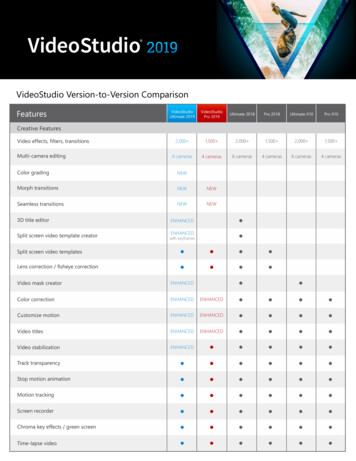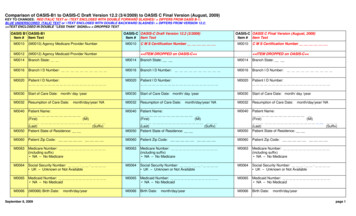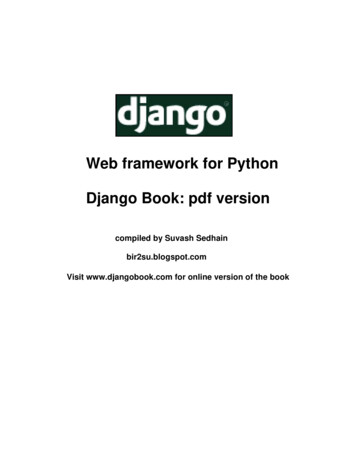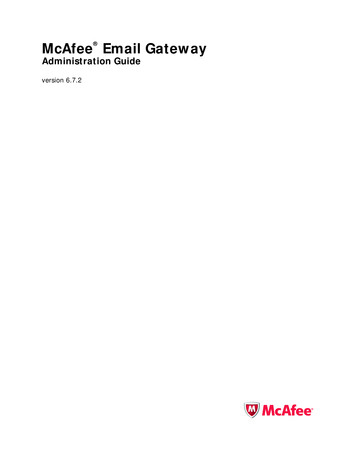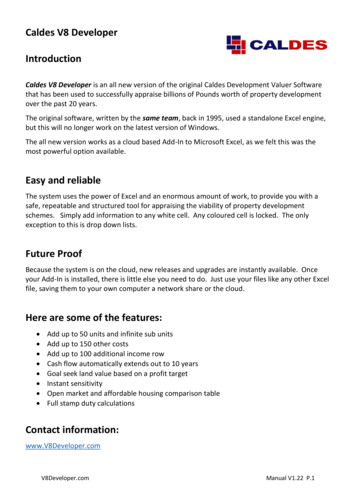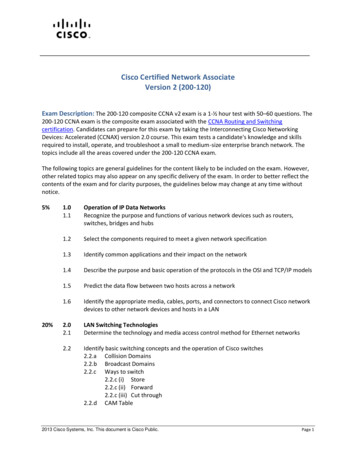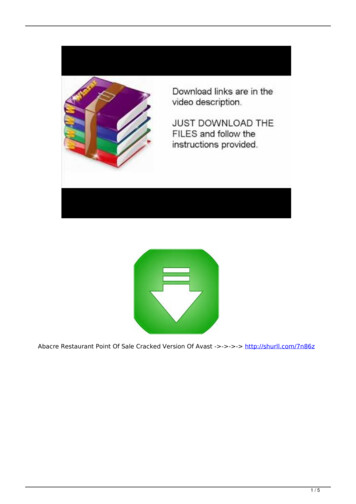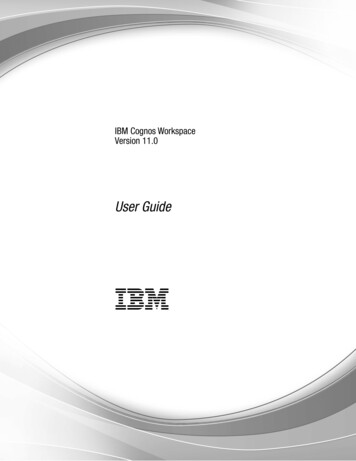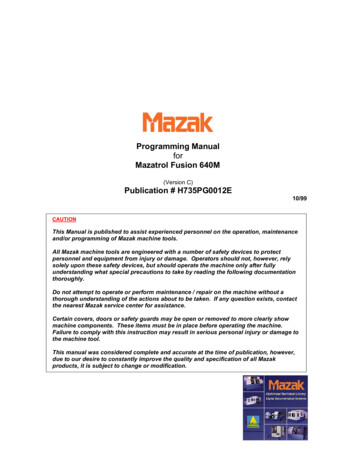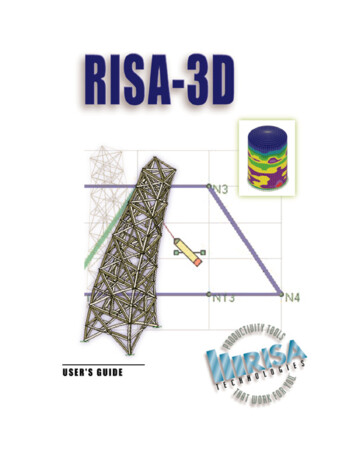
Transcription
RISA-3DRapid Interactive Structural Analysis – 3-DimensionalVersion 4.5 User’s GuideRISATECHNOLOGIES26632 Towne Centre Drive, Suite 210Foothill Ranch, California 92610(949) 951-5815(949) 951-5848 (FAX)www.risatech.com
Copyright 2001 by RISA Technologies All rights reserved.No portion of the contents of this publication may be reproduced or transmitted in anymeans without the express written permission of RISA Technologies.We have done our best to insure that the material found in this publication is both usefuland accurate. However, please be aware that errors may exist in this publication, andthat RISA Technologies makes no guarantees concerning accuracy of the informationfound here or in the use to which it may be put.
7DEOH RI &RQWHQWV %HIRUH RX %HJLQ 7XWRULDO ²0RGLI\LQJ How to Use the Manuals1Making Changes to an Item41License Agreement2Model View43Installation3Plot Options45Technical Support3Model Rendering45Maintenance3Multiple Views46 Selection Tools47Defining the Model4Copying Model Elements49Solving the Model4Connecting Along Members51Reviewing the Results4Selecting Planes54Important Assumption!5Drawing Plates552YHUYLHZ Conventions Used in the Tutorials5Submeshing Plates56 Viewing Plates58Starting RISA-3D6Model Merge59Main Menu7Making Changes to Selections59Toolbars8Selecting By Properties60Workspace9Modify Members61Windows10Scaling Elements62Status Bar12Design Parameters64Getting Help13Sorting66)LUVW /RRN DW 5,6 ' What’s Ahead7XWRULDO 0RGHOLQJ Version 4.5 14 Saving Your Data687XWRULDO ²/RDGLQJ Starting a New File15Load Cases, Categories and Combinations69Automatically Generating with Templates15Load Direction Options70Global Parameters15Area Loads70Members17Surface Loads74Drawing Grid18Distributed Loads74Drawing Members19Basic Load Case Spreadsheet76Physical Members27Copying Loads76Material Properties27Self-weight77Wood Properties28Load Categories78Section Sets Spreadsheet30Load Combinations78Shape Database31Displaying Loads80On-Line Shapes34Saving Your Data7XWRULDO ² 6ROYLQJ 81 5HVXOWV Redesign34Multiple Windows35Solving the Model82Boundary Conditions38Viewing and Sorting Results Spreadsheets83Saving Your Data40Graphic Results84I
RISA-3D User’s GuideIIPlotting Deflected Shapes84Excluding Results92Animation85Printing Desired Results93Color-Coding Member Results85Saving Your Data95Member Detail Report86Plotting Plate Results88Dynamic Solution96Printing Graphic Results90Frequencies and Mode Shapes97Tiling Results Windows90Response Spectra Analysis99Batch Solution91Modal Participation100Envelope Solution91Scaling Factors100Code Check Results91Load Combinations with RSA Results101Optimizing Steel Shapes927XWRULDO ² '\QDPLF QDO\VLV &RQFOXVLRQ Version 4.5
Tutorial 5 – Dynamic Analysis%HIRUH RX %HJLQ RZ WR 8VH WKH 0DQXDOV This User Guide is designed to be read in two ways. If you are already familiarwith structural modeling in general you can skip the supporting text and read onlythe underlined action items to move through the tutorials very quickly. To do thisread the rest of this Before You Begin section and then skip to page 6 and lookfor the underlined action items. If you want more thorough explanations of themodeling process you may read all or some of the supporting text as you see fit.The tutorials are intended for the first time user of RISA-3D or those who need arefresher on how the program works. To complete this guide in its entirety willtake less than an hour if you perform only the underlined action items mentionedabove or 3 to 4 hours if you read all of the supporting text. We’ve broken thetutorials up so you don’t have to do it all at once.The tutorial is intended to teach you the basics of defining and solving models inRISA-3D, and also how to review the results. We won’t go into a lot of depthregarding the analytical aspects of RISA-3D here; that’s what the RISA-3DGeneral Reference manual and on-line help file are for. What we will cover ishow and when to apply RISA-3D features to help you be most productive. Forexample, we’ll perform steel and wood code checks in this tutorial, but we won’tdiscuss the specifics of how those code checks are calculated; that is covered inexcruciating detail in the General Reference sections Steel Code Checking andDesign and Wood Code Checking and Design and also in the help file.After you have gone through the User Guide, use the General Reference and Online Help for detailed information on any topic. The topics are summarized in thetable of contents and are thoroughly indexed.Version 4.51
RISA-3D User’s Guide/LFHQVH JUHHPHQW END-USER LICENSE AGREEMENT FOR RISA TECHNOLOGIES SOFTWARE:The RISA-3D software product (SOFTWARE PRODUCT) includes computer software, theassociated media, any printed materials, and any "online" or electronic documentation. Byinstalling, copying or otherwise using the SOFTWARE PRODUCT, you agree to be bound by theterms of this agreement. If you do not agree with the terms of this agreement RISA Technologiesis unwilling to license the SOFTWARE PRODUCT to you. In such event you must delete anyinstallations and destroy any copies of the SOFTWARE PRODUCT and promptly return theSOFTWARE PRODUCT to RISA Technologies for a full refund.Copyright 2001 by RISA Technologies. All rights reserved. The SOFTWARE PRODUCT isprotected by United States copyright laws and various international treaties. All rights notspecifically granted under this agreement are reserved by RISA TECHNOLOGIES.1.SOFTWARE LICENSE. The SOFTWARE PRODUCT is licensed, not sold. All right, title andinterest is and remains vested in RISA TECHNOLOGIES. You may not rent, lease, or lend theSOFTWARE PRODUCT. You are specifically granted a license to the use of this program on nomore than one CPU at any given time. The Network Version of the SOFTWARE PRODUCT islicensed for simultaneous use on a certain maximum number of network stations that varies on aper license basis. As part of the license to use the SOFTWARE PRODUCT, the program useracknowledges the reading, understanding and acceptance of all terms of this agreement. TheSOFTWARE PRODUCT may not be reviewed, compared or evaluated in any manner in anypublication without expressed written consent of RISA Technologies. You may not disassemble,decompile, reverse engineer or modify in any way the SOFTWARE PRODUCT. The terms ofthis license agreement are binding in perpetuity.2.DISCLAIMER. We intend that the information contained in the SOFTWARE PRODUCT beaccurate and reliable, but it is entirely the responsibility of the program user to verify the accuracyand applicability of any results obtained from the SOFTWARE PRODUCT. The SOFTWAREPRODUCT is intended for use by professional engineers and architects who possess anunderstanding of structural mechanics. In no event will RISA Technologies or its officers beliable to anyone for any damages, including any lost profits, lost savings or lost data. In no eventwill RISA Technologies or its officers be liable for incidental, special, punitive or consequentialdamages or professional malpractice arising out of or in connection with the usage of theSOFTWARE PRODUCT, even if RISA Technologies or its officers have been advised of orshould be aware of the possibility of such damages. RISA TECHNOLOGIES’ entire liabilityshall be limited to the purchase price of the SOFTWARE PRODUCT.3.LIMITED WARRANTYRISA Technologies warrants that the SOFTWAREPRODUCT will operate but does not warrant that the SOFTWARE PRODUCT will operate errorfree or without interruption. RISA Technologies sole obligation and your exclusive remedy underthis warranty will be to receive software support from RISA Technologies via telephone, e-mail orfax. Except as stated above the SOFTWARE PRODUCT is provided without warranty, express orimplied, including without limitation the implied warranties of merchantability and fitness for aparticular purpose.4.TERMINATION.RISA TECHNOLOGIES may terminate your right to use theSOFTWARE PRODUCT if you fail to comply with the terms and conditions of this agreement.In such event you must delete any installations and destroy any copies of the SOFTWAREPRODUCT and promptly return the SOFTWARE PRODUCT to RISA Technologies."RISA" as applied to structural engineering software is a trademark of RISA Technologies.“GT STRUDL” is a registered trademark of Georgia Tech.“SAP90” is a registered trademark of Computers & Structures Inc.“STAAD” is a registered trademark of Research Engineers Inc.2Version 4.5
Tutorial 5 – Dynamic Analysis,QVWDOODWLRQ To install RISA-3D please follow these instructions:1) Put the RISA-3D CD in your computer CD drive.2) If the CD starts automatically go to step 4. If the CD does not start after10 seconds click the Windows Start button and select Run.3) In the Run dialog box type “d:\setup” (where “d” is the label of yourCD drive) and then click the OK button.4) Follow the on-screen instructions.After you have installed RISA-3D, be sure to send us your registration card!7HFKQLFDO 6XSSRUW Complete program support is available to registered owners of RISA-3D and isincluded in the purchase price. This support is provided for the life of theprogram. See the RISA-3D General Reference or Help file for a list of yoursupport options.The “life of the program” is defined as the time period for which that version ofthe program is the current version. In other words, whenever a new version ofRISA-3D is released, the life of the previous version is considered to be ended.RISA Technologies will support only the current version of RISA-3D.0DLQWHQDQFH Program maintenance provides all upgrades to RISA-3D, and discounts on newproducts.The first year of program maintenance is included in the purchase price. After thefirst year, you will be given the opportunity to continue program maintenance onan annual basis. You are under no obligation to continue program maintenance, ofcourse, but if you decide to discontinue maintenance you will no longer receiveRISA-3D program upgrades and technical support.Version 4.53
RISA-3D User’s Guide2YHUYLHZ Using computer software to perform structural design is essentially a three-stepprocess. First, you define your model. Next you solve that model to obtainsolution results. Last, you review those solution results to see how your modelperformed and determine if changes are needed. Usually you will need to repeatthe cycle several times before you arrive at a final design. The purpose of RISA3D is to speed up this process.RISA-3D mainly has two complementary sets of tools; graphics based drawingtools and customized spreadsheets. We say “complementary” because these toolswork together very closely. Everything that you do graphically is automaticallyrecorded in the spreadsheets for you. You may view and edit these spreadsheets atany time. The converse is also true; what you enter and view in the spreadsheetsmay be viewed and edited graphically at any time. You will be thoroughlyexposed to both sets of these tools in this tutorial.'HILQLQJ WKH 0RGHO Some data such as cross section properties, load combinations, oddball jointcoordinates, etc. are most easily entered numerically, and the best tool for numericinput is a spreadsheet. Other data such as regularly spaced joints, memberconnectivity, regular loadings and wholesale changes are better handled usinggraphic drawing tools.Typically you’ll use the spreadsheets to define some preliminary information suchas material and section properties. Then you will proceed to the drawing grid andgraphically draw the bulk of your model and apply loads.Other graphic edit features are built around RISA-3D’s graphic selection tools.These features let you graphically edit the model or parts of it. For example, tomodify boundary conditions, you would choose the condition you want to applyand select the joints to modify.Keep in mind that almost all the model data can be edited either way (graphicallyor numerically in the spreadsheet). You can decide for yourself which method ispreferable.6ROYLQJ WKH 0RGHO Once you’ve got the model defined, you’ll need to solve the model. RISA-3Dfeatures fast 32-bit solution speed, so your model solutions will be pretty quick.Once the model is solved you’ll be presented with the results.5HYLHZLQJ WKH 5HVXOWV You can review your results graphically or with the spreadsheets. Spreadsheetsolution results (displacements, forces, stresses, etc.) are listed on the Results4Version 4.5
Tutorial 5 – Dynamic Analysismenu. You can sort and filter these results to get exactly what you want. In thegraphic views you can click on the Plot Optionsbutton and choose the resultsthat you want to display; force diagrams, plate contours, deflected shapes, etc.,PSRUWDQW VVXPSWLRQ The tutorial is written with the assumption that RISA-3D has not been customizedand is in the default, installed state. RISA-3D allows you to customize its settingsso that it best suits your needs. If the installation of RISA-3D that you are usinghas been customized then the options may not agree with those that are assumedhere, which may lead to some confusion. You may reset the program defaults byselecting this option in the Preferences on the Tools menu.&RQYHQWLRQV 8VHG LQ WKH 7XWRULDOV Action ItemsThis tutorial builds upon itself from start to finish and it is important that you donot miss a step and get off track. To help you avoid overlooking a step we haveunderlined the action items that call for you to actually do something on yourcomputer. If you wish to work through the tutorial quickly you may scan for theaction items and read the details that interest you.Using the MouseWhen we say to “click” something with the mouse, we mean move the mouse sothe mouse pointer on the screen is on the object, once there, press and release theleft mouse button. Occasionally we will want you to click the RIGHT button. Inthis case we will expressly say to click the RIGHT button. If we say clicksomething without mentioning which button, click the left button.Using the KeyboardDuring the tutorial, entries you are to type will be shown like this:12 , 10 , .When you see an entry such as this, type it in exactly as listed, except don’t typethe commas! When something is listed in brackets ([ ]), it means press theparticular key. For example, [Enter] means press the “Enter” key, [Spacebar]means press the space bar, etc. “Alt-” and “Ctrl-” mean press the listed keywhile holding down the Alt or Ctrl key. [F1], [F2], . mean press the indicatedfunction key at the top of the keyboard.Version 4.55
RISA-3D User’s Guide)LUVW /RRN DW 5,6 ' 6WDUWLQJ 5,6 ' So lets take a quick first look at RISA-3D and then we’ll begin the tutorial.Start the program as shown below by clicking on the Start button and then choosePrograms and then RISA and finally RISA-3D.The remainder of this chapter will give an overall guide of what you have in frontof you. (The next action item is on page 15.)Title BarStatus Bar6Main MenuRISA ToolbarWorkspaceMinimizeMaximize/RestoreClose ButtonData Entry ToolbarVersion 4.5
Tutorial 5 – Dynamic AnalysisThe RISA-3D logo image in the center of the screen will disappear after a fewseconds. Lets take a moment to explain what you have in front of you.Title BarThe bar along the top of the screen is called the title bar. It contains the name ofthe file that is currently open in RISA-3D. The three buttonson the farright side of the title bar are used to control the main window. The button willshrink RISA-3D to a button on the taskbar. The button will shrink the RISA3D window on your screen. The button will close RISA-3D, prompting you tosave changes if necessary. You will also see these buttons in other RISA-3Dwindows and they have basically the same functions there as well.0DLQ 0HQX Just beneath the title bar is the RISA-3D main menu beginning with File on thefar left and ending with Help on the far right. These menus provide access to allof the features RISA-3D has to offer. Clicking on each of these menus willdisplay sub-menus that contain options that you may choose from. The toolbarbuttons mentioned in the next section provide easy access to many of these menuoptions.File Menu - The File menu helps you access file operations such as opening andsaving, importing, exporting and appending files.Edit – The Edit menu provides editing tools that help you modify and manipulatethe spreadsheets. You may use this menu to add or remove information from thespreadsheets or to sort and mathematically operate current spreadsheet data.Global – The Global parameters allow you to set options that apply to the entiremodel such as steel code, shear deformation and warping effects, p-delta optionsand model descriptions and notes.Units – This option takes you to the Units dialog where you can choose differentunits and convert existing data.View – Use the View menu to open a new model view or to adjust the currentview.Insert – The Insert menu is used to insert joints, members, plates and loads intothe model. All of these items may be input graphically or entered in thespreadsheets. This menu gives access to the graphical methods that RISA-3Dprovides and the Spreadsheet menu helps you access the spreadsheets.Modify – The Modify menu gives access to the graphic editing features and maybe used to modify existing joints, members, plates and loads.Spreadsheets – You may open any of the input spreadsheets from this menu.Solve – Use this menu to access the analysis options provided with RISA-3D.Version 4.57
RISA-3D User’s GuideResults – All analysis result spreadsheets may be accessed from this menu.Tools – RISA-3D provides features to help you organize identify and correctproblems as you model the structure. Program preferences are also located here.Window – The Window menu can be used to manage all of the windows that youhave open in RISA-3D whether they are spreadsheets or model views. Specialtiling options are provided here that are geared to specific modeling tasks.Help – Use this menu to access the extensive on-line help system provided withRISA-3D.7RROEDUV RISA-3D has toolbars with buttons to help you access common commands andpopular options. All you need to note at this time is where the toolbar is. If at anytime you are not sure what a particular button does, simply let your mouse hoverover the button and a helpful tip will pop up and explain the button.RISA ToolbarThe RISA Toolbar is the first horizontal row of buttons beneath the menu. Thesebuttons perform general actions such as opening and closing files, changingdesign parameters, printing, and solving the model.Now is a good time to note that there are many ways to access the featuresavailable to you in RISA-3D and the method that you will use will simply be amatter of personal preference. The good news is that RISA-3D gives you theoptions. The tutorial will tend to lean to the use of toolbar buttons but be awarethat the menu contains the same options and there are shortcut keys and hot keysthat can’t be beat in the interest of speed.Window ToolbarThe Window Toolbar is the second horizontal toolbar. It gets its name becausethe buttons change as you move from window to window in order to help youwith what you are currently doing. When you are working in a graphic modelview the buttons above provide tools, such as rotate and zoom, to assist you withthat view.When you are working in a spreadsheet, this toolbar will contain the buttonssimilar to those below, which provide spreadsheet tools such as Fill and Math.8Version 4.5
Tutorial 5 – Dynamic AnalysisDrawing ToolbarThe Drawing Toolbar is the third horizontal toolbar in the figure above. Thistoolbar may be turned on and off as needed to help you with graphic editing.Selection ToolbarThe Selection Toolbar is the vertical toolbar along the left side of the screen.It provides selection tools to help you work with parts of the model. You willmake selections when you do things like graphically edit only part of themodel or print only part of the results. This toolbar only works with themodel view windows so if you are working in another window such as aspreadsheet, this toolbar will not be seen.Spreadsheet ToolbarsThe vertical toolbar on the right of your screenis the Data Entry Toolbar. It looks a bitdifferent because it has larger buttons with texton them, instead of pictures. This toolbar is toassist you in accessing the spreadsheets whilebuilding a model. The buttons are generally inthe order in which you would typically build amodel. We will use this toolbar frequently aswe work through the tutorial.A similar Results Toolbar is presented after themodel has been solved to help you access theresult spreadsheets.These toolbars may be turned on and off byandon the RISA Toolbar.clicking:RUNVSDFH The actual work that you do in RISA-3D will be in the main area on the screen,which we will call the workspace. Currently the workspace contains a whitemodel view with the default drawing grid and the New Model options. (We willsee how to change the default grid and many other defaults as we go along.) Aswe open new model views and spreadsheets they will also appear in theworkspace. This brings us to the types or windows that we can work with.Version 4.59
RISA-3D User’s Guide:LQGRZV Scroll barbuttonsScroll boxYou will work within model views and spreadsheets, each in their own windowthat may be moved around the workspace and sized as you wish. A powerfulfeature of RISA-3D is the ability to have multiple model views and multiplespreadsheets open at one time. The options in the Window menu are provided tohelp you manage these windows.Notice in the windows above, the same three buttonsare located in theupper right corner to help you minimize, maximize and close the window. Thereare also scroll bars to help you view information that is outside of the windowviewing area. Click the scroll bar buttons or drag the scroll box to advance thedisplay in one direction or another.ViewsYou may open as many model view windows as you like. This is especiallyhelpful when working in close on large models. You might have one overall view10Version 4.5
Tutorial 5 – Dynamic Analysisand a few views zoomed in and rotated to where you are currently working. Youmay have different information plotted in each view.One thing to remember is that the toolbars that RISA-3D displays depend uponwhat window is active. The active window is the one with the colored titlebar.For example, if you are looking for the zoom toolbar button and the activewindow is a spreadsheet. You need to select a model view first before you canaccess the zooming tools.SpreadsheetsHorizontalScroll ButtonsColumnButtonsActive CellRowButtonsSpreadsheets are made up of rows and columns of data cells. If you wish to addor edit data in a spreadsheet cell you click on the cell, making it the “active” cell,and then edit the cell. There is always one and only one active cell, which is thecell that has the “attention” of the keyboard. This “active cell” is simply the greencell that moves around the spreadsheet as you hit the cursor keys ( , ), PageUp, Page Down, Home, End, etc.You may also select blocks of cells to work on. To select a block of cells, clickand hold the mouse button on the first cell in the block and then drag the mouse tothe opposite corner of the block and release the mouse. To select an entire row orcolumn simply click the row or column button. You may select multiple rows orcolumns by clicking and dragging the mouse across multiple row or columnbuttons.Version 4.511
RISA-3D User’s GuideDialogsDialog windows are windows that help you perform a specific function within theprogram. For example if you were to select Open from the File menu you will bepresented with the dialog box above, which helps you find the file you wish toopen. You will find that dialogs are very easy to work with. There are Helpbuttons that will bring you directly to the relevant topic in the help file. You mayalso click on the button in the titlebar, and then click on any item in the dialogto get help for that item.6WDWXV %DU The status bar across the bottom of the screen is to pass information to you as youwork with RISA-3D. This bar has four parts. The left side of the bar has theletters “S”, “D” and “R” to indicate the solved state of the model for Static,Dynamic and Response Spectra solutions. The letters are currently gray toindicate that none of these solutions have been performed. After performing asolution you will notice these letters become blue and a checkmark is placed infront of them.To the right of the solved status flags are three boxes which will pass youinformation while you work. These are called status boxes. The first status box isused to pass general information that is relevant to what you are currently doing.Look to this box for help as you need it.The middle message box is used to report the units of the current spreadsheet cell.As you move from cell to cell look to the middle status box for the appropriateunits. Currently the box is empty because we are not working in a spreadsheet.The status box on the right is used to pass the mouse coordinates to you as youwork in the model view. We will point this out again and use it to help usthroughout the tutorial.12Version 4.5
Tutorial 5 – Dynamic Analysis*HWWLQJ HOS RISA-3D offers a variety of ways to find help with the program in general or witha specific feature. There are three types of help available within RISA-3D:General Help, Window Help and “What’s This?”.Help TopicsUse thetoolbar button to open the three-tabbed help window below and searchon your own. The first tab, Contents, displays the list of major content areas thatyou may choose from by double clicking on them. The Index tab allows you tosearch for help topics based on keywords. The third tab, Find, is a more detailedsearch that allows you to search the actual text of the topics to locate thekeywords that you enter.Once you have a topic open there are a number of options available to you thatmake Help even more useful. Click the menu options to do such things asannotate the file with your own notes or place a bookmark.Window Specific HelpWindow help accesses the above help topics for you. Use thetoolbar buttonor thebutton in dialog boxes to open the appropriate help file topic that isrelevant to what you are currently working on. This is very useful!“What’s This?”“What’s This?” is a Help option that lets you point to an item in a dialog box andfind a brief definition of the item. Click the button on the right side of thedialog title bar and the mouse cursor changes to allow you to then click on an itemin the dialog. A brief description of the item will be displayed. For toolbars youVersion 4.513
RISA-3D User’s Guidemay simply let your mouse hover over the button to display a description of thebutton.As you proceed through this tutorial, you may wish to review the help informationfor any windows you have questions about.:KDW·V KHDG In the tutorials we will be modeling this structure:We’ll make use of both the spreadsheet and graphic drawing capabilities of RISA3D. In Tutorial 1 we will create a 2-D frame comprised of two steel columnssupporting a wood truss. In Tutorial 2 we’ll “extrude” this into a 3D model, addbeams, girts and plates. Tutorial 3 will show how to define loads in the model.Tutorial 4 will teach how to run static solutions and review the results. Tutorialfive will demonstrate dynamic analysis and seismic design.This tutorial is intended as a “real world” design example. This means we won’tjust enter the data once, solve the model and miraculously have a completeddesign. Just as in the real world, we’ll enter the data, solve the model, reviewresults, go back and make changes, etc. Any program can look good for a “onetime through, no mistakes” data entry procedure; the real test is how easily canyou change your model!14Version 4.5
Tutorial 5 – Dynamic Analysis7XWRULDO 0RGHOLQJ So we have started RISA-3D and are ready to define our model. We should notehere that your picture might not look exactly like the screen above. Yourcomputer screen resolution and font sizes can change the appearance of the menuand toolbars. This is simply cosmetic and should not affect your ability to gothrough this tutorial.6WDUWLQJ D 1HZ )LOH Starting a new file presents you with a clean slate with some initial options. Ablank drawing grid is placed in the workspace and you are given options in adialog box with the title Starting a Model. You can choose to start drawing yourmodel or open an existing model. To start a new model you may begin bydefining members, plates or use a template to generate it automatically, or clickCancel and work on your own. Notice that a box is checked that reads “Openthe Global Parameters window also”. XWRPDWLFDOO\ *HQHUDWLQJ ZLWK 7HPSODWHV RISA-3D has powerful templates that automate the generation of structures. Youmay access them by selecting Structure on the Insert menu or clicking .Some of the templates are very specific such as the Rectangular Tank withStiffeners or the Warren Truss template. Some are general such as the CircularDisk With Plates. This way you can generate just about any typical or repetitivemodel or model component. The tutorials do not use the templates in order toteach you how to model structures without them. Once you know this you willeasily understand the templates and will be able to use the all of the power ofRISA-3D.Click thebutton to start drawing members.*OREDO 3DUDPHWHUV Global Parameters are settings that apply to the model as a whole. This windowis opened automatically because of this checked box that we mentioned above:Click in the first field, labeled Model Title so that a flashing cursor appears there.Now type:Tutorial Problem, [TAB](Type your name)Version 4.515
RISA-3D User’s GuideNotice that you hit the TAB key to move from field to field. The mouse may alsob
RISA-3D is released, the life of the previous version is considered to be ended. RISA Technologies will support only the current version of RISA-3D. 0DLQWHQDQFH Program maintenance provides all upgrades to RISA-3D, and discounts on new products. The first year of program maintenance is included in the purchase price. After the first year, you .File Size: 2MB