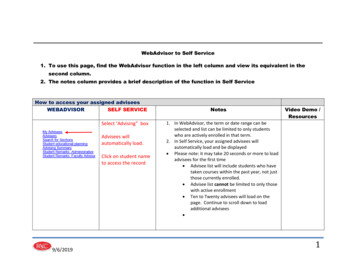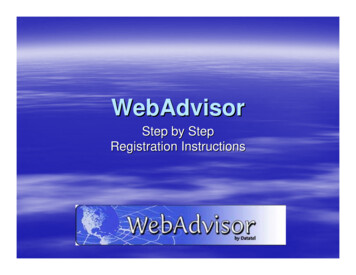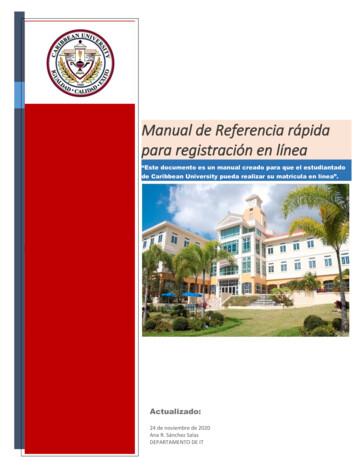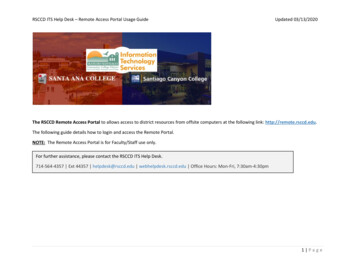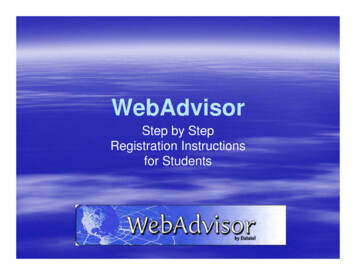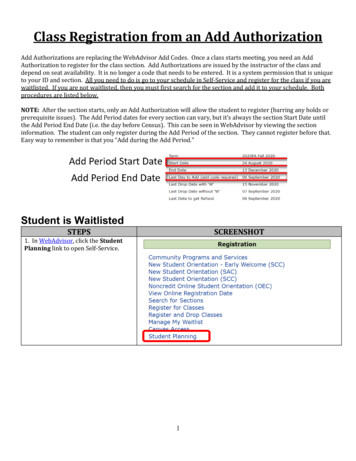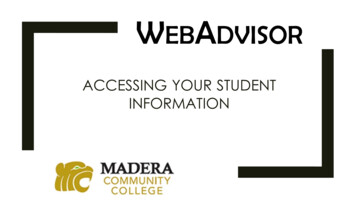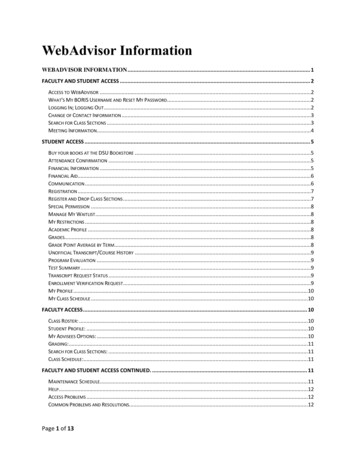Transcription
“Getting Started WithWebAdvisor, Mville Email,Blackboard & ePortfolio”Set-up Your Credentials to Access Your WebAdvisor SelfService Portal, Mville Office 365 Email and Other OnlineResourcesRegistrar’s Office - Brownson Hall, Rm. #113914-323-5337 (x5337 on campus)
Dear New Student:The Registrar’s Office welcomes you to Manhattanville College. We want to get youacquainted with the online self-service applications you will be using to view your personalrecords, manage your class registrations, view email access course materials. We are here toprovide technical support and to enhance your registration and records management throughthe use of technology.MANDATORY USE OF WEBADVISOR-YOUR ONLINE SELF-SERVICE PORTALManhattanville College provides all students with a secure online self-service portal calledWebAdvisor. Students may perform the following self-service functions in WebAdvisor: Register for courses (perform adds and drops) while registration is open (checkacademic calendars for specific dates)View term schedules, final grades, tuition status, unofficial transcript and demographicprofile (name data, address/phone info, academic status)UNDERGRADUATES are expected to routinely use Degree Audit to check theirprogress fulfilling general education, distribution and liberal arts credit requirementsView the status of accepted transfer credits, Manhattanville placement exam scores andthe recording of external testing results (TOEFL, CLEP, etc.)Submit faculty evaluations: At the completion of a semester, faculty evaluations areadministered through WebAdvisor WebAdvisor also hosts the College’s online Schedule of Classes. This online schedule is opento the public. All students attending classes at Manhattanville College are required to setupaccess to WebAdvisor and use the system.You can begin your experience by accessing WebAdvisor, and other online tools, from theManhattanville Website, under Student Quick Links by clicking on “My Mville” followed bythe “Student” tab.We hope you find your Manhattanville experience satisfying and rewarding.Sincerely,THE STAFF OF THE REGISTRAR’S OFFICE
Table of ContentSelf Service Password Utility: User Name & Password . . Page 1WebAdvisor .Page 3Student Email .Page 4Blackboard Page 5ePortfolio. Page 6
Self Service Password UtilityBefore You Begin:In order to access WebAdvisor and your new Manhattanville College email account, youmust first establish your login credentials using the Self Service Password Utility. Have theseitems ready: Your 7-digit College ID number. This may be found in your “Welcome” email, photoID card, admissions documents or other correspondence from the College.Your College-assigned User Name. Normally, this is constructed by taking your fullLAST NAME and adding the FIRST INITIAL of your FIRST NAME to the right of it.Example: Name is Jane SmithUser Name is: smithj (all in lower case letters)*If you are not sure what your User Name is, contact the IT Help Desk at 914-323-7230(ext. 7230)*Establish Your Identity Using the Self-Service Password Utility:On the College’s home page athttp://www.mville.edu, click the Self ServicePassword Utility link in the “Manhattanville QuickLinks” box in the lower right of the screen.The “Self Service Password Utility” screen willopen -1-
Using the “Sign In” box, type in your:User Name: Example “smithj” (all lowercase)Password: Your temporary password forthe self-service portal is your first nameinitial in UPPER case, your last nameinitial in lower case, and your SEVENdigit ID number (include leading zeroes).Example: If Jane Smith’s ID # is 0012345,her temporary password will be:Js0012345After you type in your User Name and Password,select “ACADEM” from the dropdown list andthen click “Login”On the next screens, the Self-Service Password Utility will prompt you to: Select TWO security questions. Make your answers EASY TO REMEMBER becausethey will be needed to recover your account access or change your password in thefuture.Create a new PERMANENT password. Follow the instructions for password creationusing the proper number of characters and a mix of alpha and numeric text to create astrongly-encrypted password.After you complete the Self-Service Password Utility steps, you’re ready to log in toWebAdvisor!-2-
WebAdvisorWebAdvisor provides online self-service access to important information. Studentscan search for classes, see grades and schedules; faculty can submit grades and viewclass rosters; budget staff can view budget information and process requisitions; andContinuing Education students can search for classes, then register and pay online.From the “Manhattanville” or “Student Quick Links” click on WebAdvisorClick the Log In link in the top tool barUsername: Use the same user name you used for the Self-Service Password Utility;Your full last name plus the first initial of your first name (in most cases).Example: smithaPassword: Use the same secure password you also created in the Self-ServicePassword Utility-3-
Student EmailE-mail is a critical resource, where you will receive important email from yourprofessors as well as important informational announcements from the Manhattanvillecommunity.Manhattanville College now has a powerful email, web, and collaboration tools for allformer and current students. Microsoft Office 365 has your favorite Office featuresonline and allows you to create sophisticated reports and presentations, collaborate inreal time with classmates, and share and edit documents. Accessing your office 365from your smart phone coming soon!Getting Started With Office 3651. Log in at: http://outlook.com/owa.student.mville.eduor visit MyMville Students, and in the Student Quick Links box and click Office 365E-mail.2. Username: Use the same user name you used for the Self-Service PasswordUtility; Your full last name plus the first initial of your first name (in most cases).For example: smitha.3. Password: Use the same secure password you also created in the Self-ServicePassword Utility-4-
BlackboardBlackboard is a tool that allows faculty to add resources for students to access onlineto enhance teaching and learning. If you are enrolled in a class, you are automaticallyenrolled in Blackboard. All your courses will appear on your home page.For first time users, please follow the instructions below to access Blackboard.From the Student Quick Links, click on Blackboard V-9.1IMPORTANT:Username and password isyour WebAdvisor UsernameOnce you have logged in,change your password in yourPersonal Information SectionFor additional Blackboard resources go to http://ondemand.blackboard.com/students.htm-5-
ePortfolioePortfolio is an electronic presentation of your work and yourself. One of the mostimportant uses of ePortfolio is the opportunity to actively engage in your academiccareer, carefully examine the work you have completed, showcase youraccomplishments, and create a plan of study and work online with your advisor.From the Student Quick Links click on ePortfolio LoginYour username and password is the same as Email and WebAdvisorUsername: last name first initial (in most cases). For example smithaPassword: Your initial password is: Your first name initial in CAPS, Your last name initial in lower case, and Your full 7 digit student ID number.For example: Andrew Smith’s password would be: As1234567-6-
WebAdvisor, Mville Email, Blackboard & ePortfolio" Set-up Your Credentials to Access Your WebAdvisor Self-Service Portal, Mville Office 365 Email and Other Online Resources Registrar's Office - Brownson Hall, Rm. #113 914-323-5337 (x5337 on campus)