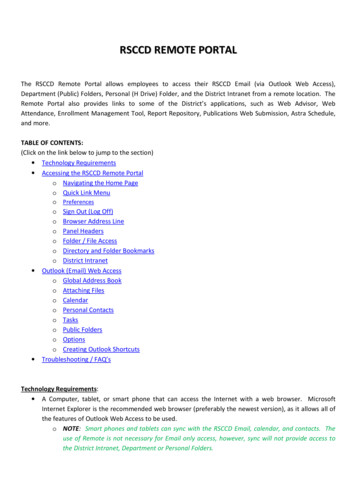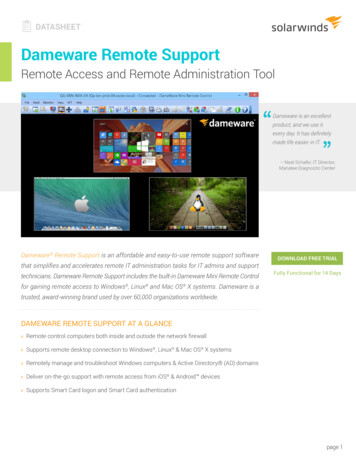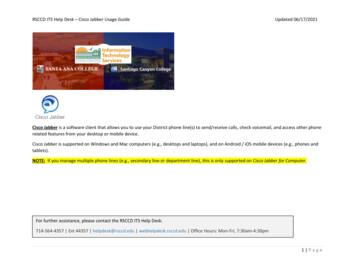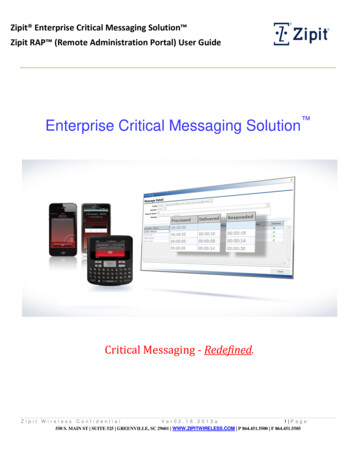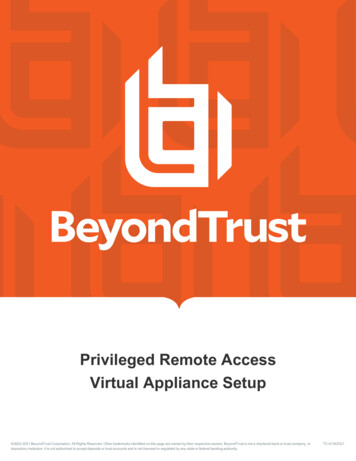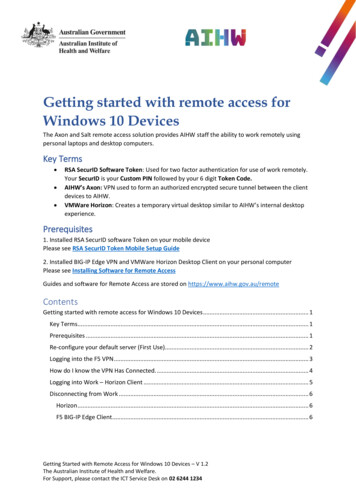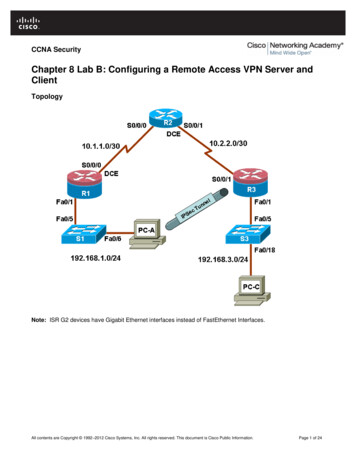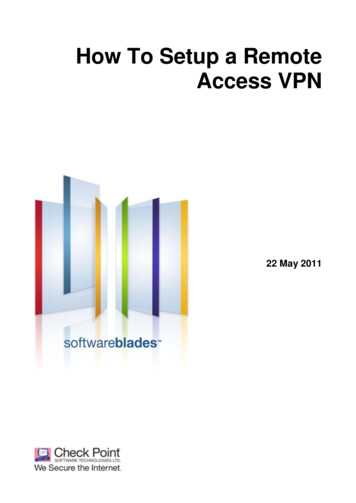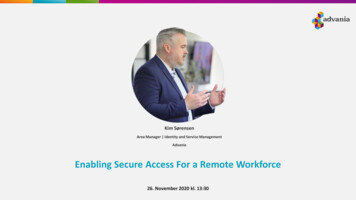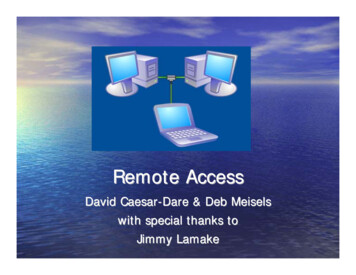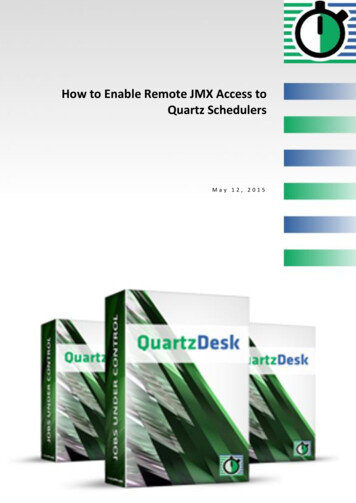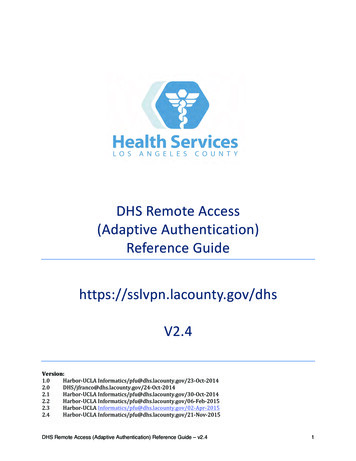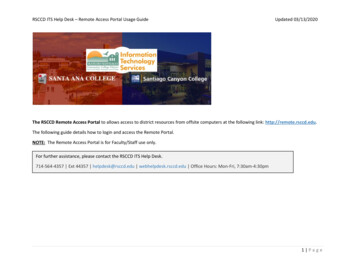
Transcription
RSCCD ITS Help Desk – Remote Access Portal Usage GuideUpdated 03/13/2020The RSCCD Remote Access Portal to allows access to district resources from offsite computers at the following link: http://remote.rsccd.edu.The following guide details how to login and access the Remote Portal.NOTE: The Remote Access Portal is for Faculty/Staff use only.For further assistance, please contact the RSCCD ITS Help Desk.714-564-4357 Ext 44357 helpdesk@rsccd.edu webhelpdesk.rsccd.edu Office Hours: Mon-Fri, 7:30am-4:30pm1 Page
RSCCD ITS Help Desk – Remote Access Portal Usage GuideUpdated 03/13/2020Step 1Open a web browser and go to https://remote.rsccd.edu.Step 2For Username and Password, enter your WebAdvisor ID and password.When done, click "Sign In."NOTE: The WebAdvisor ID format is two letters & five numbers (e.g., ab12345).2 Page
RSCCD ITS Help Desk – Remote Access Portal Usage GuideUpdated 03/13/2020Step 3NOTE: Only one instance of Remote Portal can be logged into at a time.If you receive a Warning that "There are already other user sessions in progress", you can either click "Continue the session" (to continue yourcurrent session) or click "Cancel" to exit out.3 Page
RSCCD ITS Help Desk – Remote Access Portal Usage GuideUpdated 03/13/2020Step 4Once you are logged in, under the section called Web Bookmarks, some or all of the following links will be available: WebAdvisor LoginDistrict IntranetOutlook Web AccessITS Help DeskReport RepositoryEnrollment Management ToolWeb Attendance TrackerRSCCD Publications Center Web SubmissionStaff EvaluationAd Astra7 Room & Event Scheduler.4 Page
RSCCD ITS Help Desk – Remote Access Portal Usage GuideUpdated 03/13/2020Step 5Also available on the Remote District Portal are the Department Directories and the Private User Directories. These are located in the Filessection of the portal below the Web Bookmarks.If you have been assigned a network Private User folder (usually your login) or granted access to Department folders (also known as H-Drivefolders) they will be available remotely via the portal.5 Page
RSCCD ITS Help Desk – Remote Access Portal Usage GuideUpdated 03/13/2020Step 6To securely end your session, click the “Sign Out” button.6 Page
RSCCD ITS Help Desk – Remote Access Portal Usage GuideUpdated 03/13/2020Step 7For further assistance, please contact the RSCCD ITS Help Desk.714-564-4357 Ext 44357 helpdesk@rsccd.edu webhelpdesk.rsccd.edu Office Hours: Mon-Fri, 7:30am-4:30pm7 Page
Mar 13, 2020 · RSCCD ITS Help Desk – Remote Access Portal Usage Guide Updated 03/13/2020 . 2 Page . Step 1 Open a web browser and go to . https://remote.rsccd.edu. Step 2 For Username and Password, enter your WebAdvisor ID and password. When done, click "Sign In." NOTE: The WebAdvisor ID format is two letters & five numbers (e.g., ab12345).File Size: 636KB