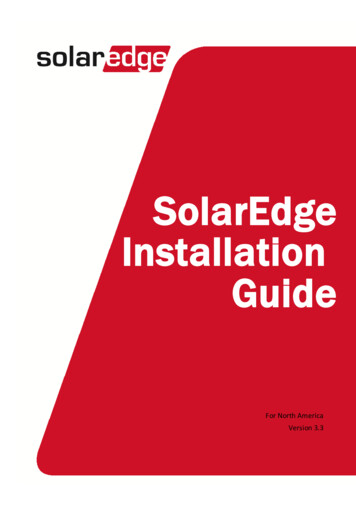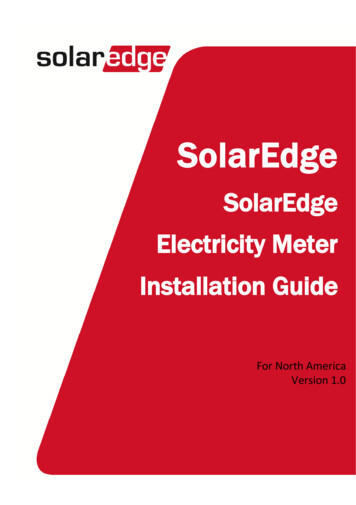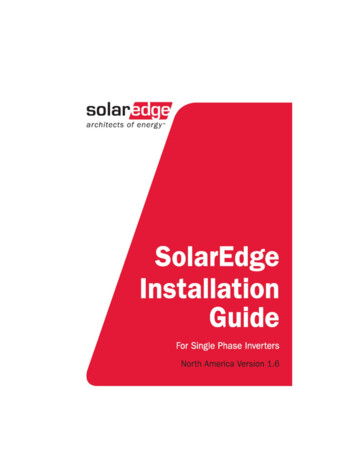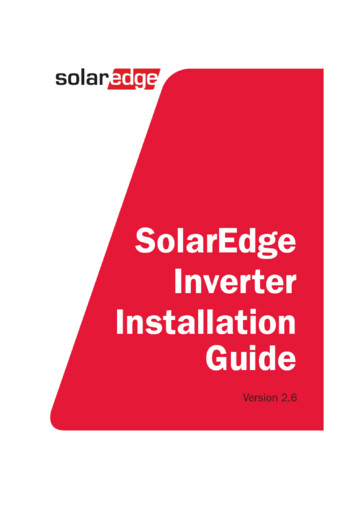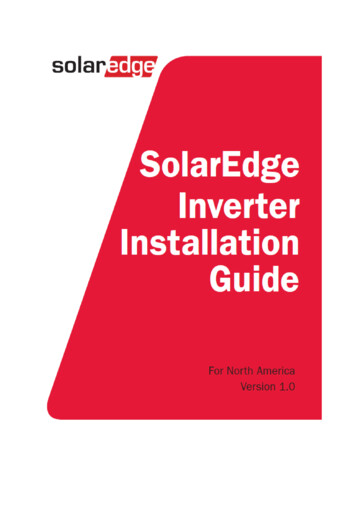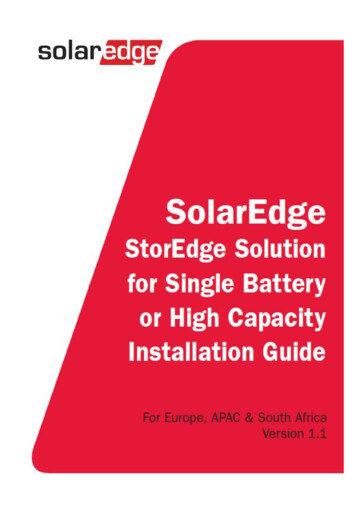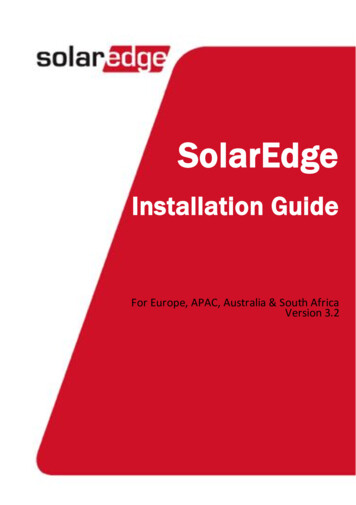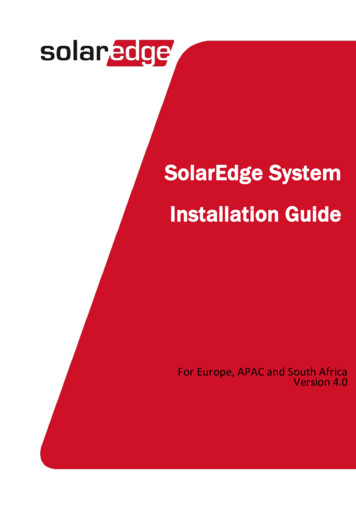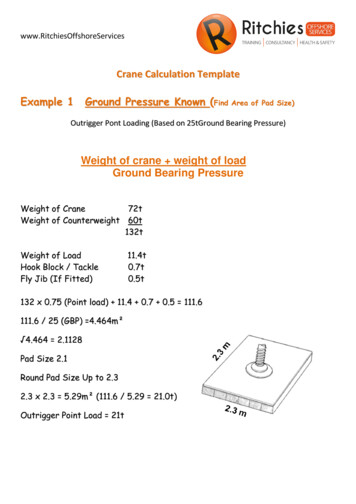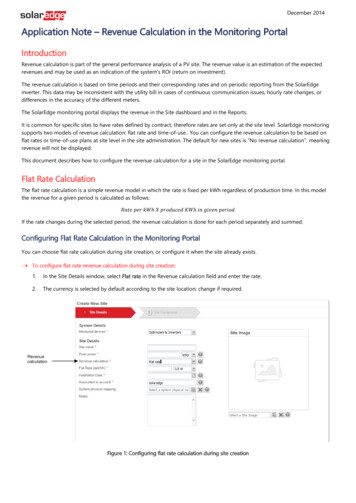
Transcription
December 2014Application Note – Revenue Calculation in the Monitoring PortalIntroductionRevenue calculation is part of the general performance analysis of a PV site. The revenue value is an estimation of the expectedrevenues and may be used as an indication of the system’s ROI (return on investment).The revenue calculation is based on time periods and their corresponding rates and on periodic reporting from the SolarEdgeinverter. This data may be inconsistent with the utility bill in cases of continuous communication issues, hourly rate changes, ordifferences in the accuracy of the different meters.The SolarEdge monitoring portal displays the revenue in the Site dashboard and in the Reports.It is common for specific sites to have rates defined by contract, therefore rates are set only at the site level. SolarEdge monitoringsupports two models of revenue calculation: flat rate and time-of-use. You can configure the revenue calculation to be based onflat rates or time-of-use plans at site level in the site administration. The default for new sites is “No revenue calculation”, meaningrevenue will not be displayed.This document describes how to configure the revenue calculation for a site in the SolarEdge monitoring portal.Flat Rate CalculationThe flat rate calculation is a simple revenue model in which the rate is fixed per kWh regardless of production time. In this modelthe revenue for a given period is calculated as follows:𝑅𝑎𝑡𝑒 𝑝𝑒𝑟 𝑘𝑊ℎ 𝑋 𝑝𝑟𝑜𝑑𝑢𝑐𝑒𝑑 𝐾𝑊ℎ 𝑖𝑛 𝑔𝑖𝑣𝑒𝑛 𝑝𝑒𝑟𝑖𝑜𝑑If the rate changes during the selected period, the revenue calculation is done for each period separately and summed.Configuring Flat Rate Calculation in the Monitoring PortalYou can choose flat rate calculation during site creation, or configure it when the site already exists.To configure flat rate revenue calculation during site creation:1.In the Site Details window, select Flat rate in the Revenue calculation field and enter the rate.2.The currency is selected by default according to the site location; change if required.RevenuecalculationFigure 1: Configuring flat rate calculation during site creation
2To configure Flat rate revenue calculation for an existing site:NOTEThe access to site administration is limited to account manager or acount engineer user types.1.Click the Admin icon.2.Click the Revenue tab.3.In the Revenue calculation section select Flat rate. A table of rates and their start date (effective from) is displayed.Figure 2: The Revenue tab in Admin4.In the rates table specify the rates needed for revenue calculation and their effective date.5.If the rate per kWh changes, click Change Rates. The following window is displayed:Figure 3: Adding a rate6.Enter the new rate and the effective date. Click Create. A new entry is added to the rates table, and the revenue will becalculated according to the new rate from its start date.7.Click Save.
3Time-of-Use Rates CalculationTime-of-use rate programs are offered in various countries to promote energy consumption when the electric demand is low (offpeak), and lower consumption when the demand is high (on-peak). Such use habits help the utility level the consumption anddecrease the peak power production required during high demand periods. This ensures greater power reliability.Time-of-use OverviewTime-of-use programs define rates that vary periodically based on power demand. For example:Seasonal: Summer and winter rates are often higher as more cooling or heating is required during these seasons than inspring and fall.Weekly: Weekday rates are often higher than weekend or holiday rates, as the overall energy demand increases duringweekdays as a result of industrial and commercial consumption.Daily: In cooler regions more heating is required during the dark hours which results in higher rates, while in warmclimate regions, rates are often lower during the night as heating is less required.Periods and RatesIn many cases, time-of-use programs define three rate periods, which are illustrated below:Peak: The electricity demand is highShoulder/Part-Peak: The electricity demand is moderateOff-peak: The electricity demand is lowRates are set for each period separately. In some cases, these rates may also vary depending on the season and/or market segment(residential, commercial, etc.).Figure 4: Time-of-use program exampleConfiguring Time-of-use Rates in the Monitoring PortalYou can configure the revenue calculation to be based on time-of-use plans at site level in the site administration. Thisconfiguration is available only for an existing site, not at the site creation stage. That is, if you want to use this plan, first create a siteand then change its revenue calculation plan as described below.To configure Time-of-use revenue calculation for an existing site:1.Click the Admin icon.2.Click the Revenue tab.
43.In the Revenue calculation section select Time-of-use rate.4.The currency is selected by default according to the site location; change if required.5.From the list of Time-of-use calendars select the calendar that matches your site. The calendar is a matrix representing thepeak, part-peak and off-peak periods. For detailed information about the calendar, click the(.xls format). An empty table of rates and start date (effective from) is displayed.icon and open the plan fileNOTECalendars shown in bold (displayed first on sort order) are the ones associated with the site country.If you cannot find a calendar that matches your region, contact SolarEdge support for adding a calendar(support@solaredge.com).Figure 5: Selecting Time-of-use calendars6.Click Change Rates to specify the rates for the site. The following window is displayed:Figure 6: Adding a rate7.Specify the effective start date.
58.Enter the rates for each period.9.Click Create to add the rates to the table. A new entry is added to the rates table, and the revenue will be calculated accordingto the new rate during the effective period.10. Click Save.11. If rates change, repeat the above steps to add new rates.Transitioning from Flat rate to Time-of-useIf the site pricing model has changed from flat rates to time-of-use rates, follow the steps below to ensure accurate revenuecalculation. In this procedure you enter the flat rate values that are used until the transition day into the Time-of-use table. Thisensures that the revenue will be calculated according to flat rates until the day of transition to the Time-of-use plan.To configure transition from flat rates to time-of-use rates1.Before changing the revenue calculation to Time-of use, prepare a list of the site’s flat rate(s) which will be reentered as detailedbelow.2.Follow steps 1- 5 in Configuring Time-of-use Rates in the Monitoring Portal above to set up the Time-of-use revenuecalculation.3.Add a new rates entry for each record of the flat rate pricing (effective date and rate), as follows:a.b.Click Change Rate.In the opened window, enter: The effective date as recorded in step 1 above. In all fields, enter the same rate.Figure 7: Entering flat rate values when transitioning to Time-of-use ratesc.Repeat steps a-b for the next recorded rates.
64.Add a new entry to the table with different rates for the time-of-use rates calculation, and an effective date. The table willdisplay the same rates for periods when flat rates were used, and different rates for periods when Time-of-use rates are/will beused.Flat rate: rates are thesame for all durationsTime-of-use rates: a differentrate for each durationFigure 8: Flat rate values and Time-of-use rates for transitioning between plans5.Click Save. When the effective date for transition to Time-of-use plan arrives, the revenue calculation will be changed accordingto the configured setup.
revenues and may be used as an indication of the system’s ROI (return on investment). The revenue calculation is based on time periods and their corresponding rates and on periodic reporting from the SolarEdge inverter. This data may be inconsistent with the utility bill in cases of continuous communication issues, hourly rate changes, or differences in the accuracy of the different meters .