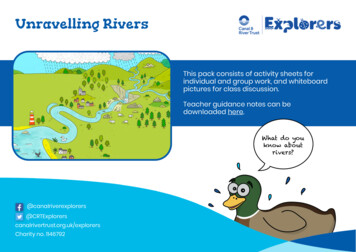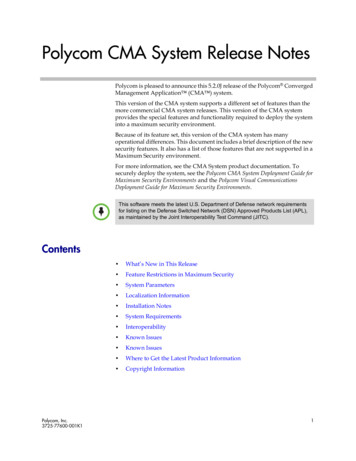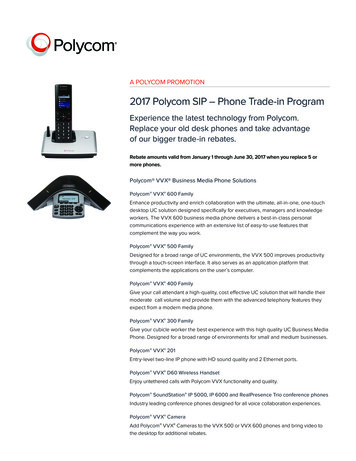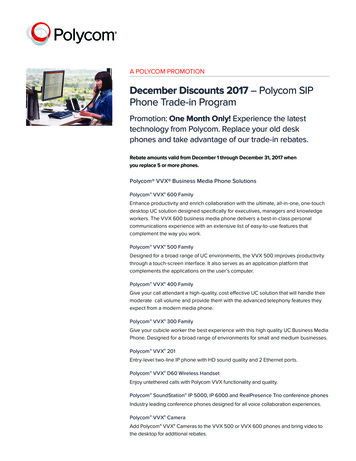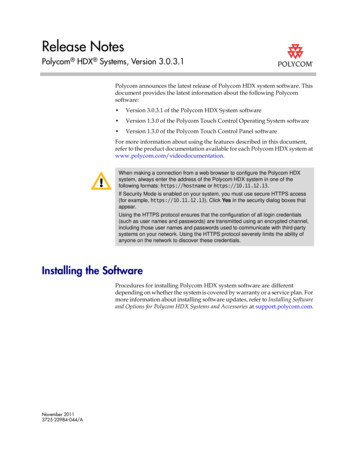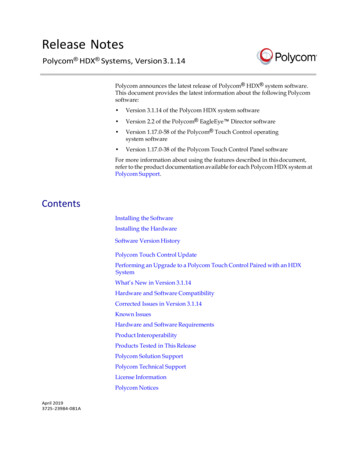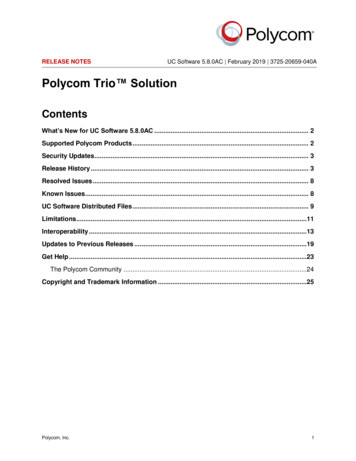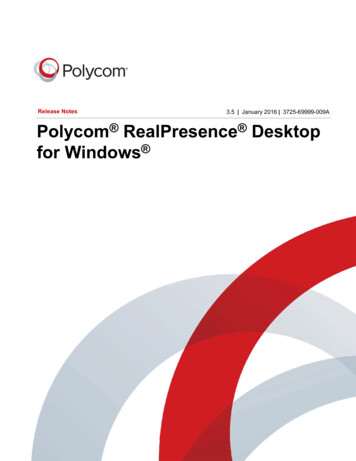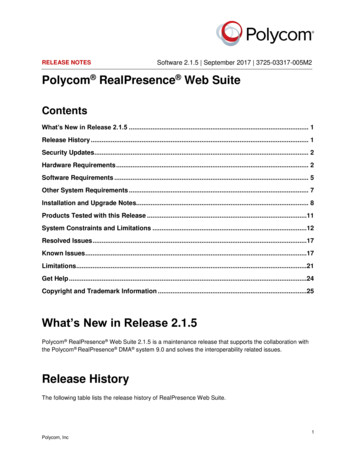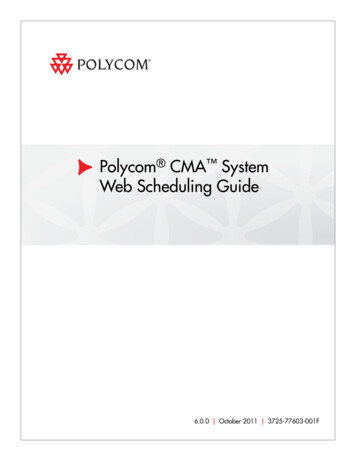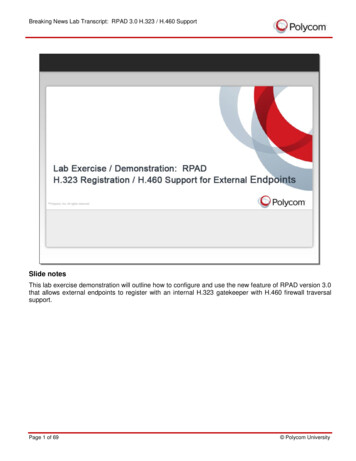
Transcription
Breaking News Lab Transcript: RPAD 3.0 H.323 / H.460 SupportSlide notesThis lab exercise demonstration will outline how to configure and use the new feature of RPAD version 3.0that allows external endpoints to register with an internal H.323 gatekeeper with H.460 firewall traversalsupport.Page 1 of 69 Polycom University
Breaking News Lab Transcript: RPAD 3.0 H.323 / H.460 SupportSlide notesThere are four basic steps to this lab exercise, as outlined in your student guide.1. We will ensure proper H.323 and H.460 configuration on the RPAD version 3.0 system2. Then we will access the RealPresence Resource Manager version 8.0 system to configure theappropriate provisioning profile and provisioning rule to ensure external endpoints will bedynamically provisioned with the DMA gatekeeper information and H.460 firewall traversal settings3. From outside of the corporate network, we will then sign in to a RealPresence Desktop system withan existing user account and place an H.323 call to an HDX on the corporate network4. The final step involves viewing the active call from the RPAD, DMA and Resource Manager webinterfacesPage 2 of 69 Polycom University
Breaking News Lab Transcript: RPAD 3.0 H.323 / H.460 SupportSlide 3 - Slide 3Slide notesShown here is a lab diagram depicting the Polycom infrastructure being used in this lab exercise. Oncethe RealPresence Platform infrastructure has been properly configured, User Two will sign into theRealPresence Desktop application on the laptop at the far left of the diagram, somewhere on the publicinternet. The RealPresence Access Director version 3.0 will proxy the provisioning information to and fromthe RealPresence Resource Manager, ultimately allowing the external endpoint to register to the corporateDMA gatekeeper and make and receive H.323 calls using alias dialing.Page 3 of 69 Polycom University
Breaking News Lab Transcript: RPAD 3.0 H.323 / H.460 SupportSlide notesFirst we will access the RPAD version 3.0 system logging in with an admin account.Page 4 of 69 Polycom University
Breaking News Lab Transcript: RPAD 3.0 H.323 / H.460 SupportSlide notesFrom the RPAD web interface, navigate to Configuration H.323 Settings.Page 5 of 69 Polycom University
Breaking News Lab Transcript: RPAD 3.0 H.323 / H.460 SupportSlide notesCheck the box to Enable H.323 signalingPage 6 of 69 Polycom University
Breaking News Lab Transcript: RPAD 3.0 H.323 / H.460 SupportPage 7 of 69 Polycom University
Breaking News Lab Transcript: RPAD 3.0 H.323 / H.460 SupportSlide notesIn the H.460 section, ensure the default settings of 60 and 300 seconds are intact. Since changes weremade, we will click Update.Page 8 of 69 Polycom University
Breaking News Lab Transcript: RPAD 3.0 H.323 / H.460 SupportSlide notesClick OK when prompted with the Confirm Dialog that reminds us that all active calls might be terminated.Page 9 of 69 Polycom University
Breaking News Lab Transcript: RPAD 3.0 H.323 / H.460 SupportSlide notesThe update was successful, click OK.Page 10 of 69 Polycom University
Breaking News Lab Transcript: RPAD 3.0 H.323 / H.460 SupportSlide notesNow let's login to the RealPresence Resource Manager with an administrative account to configure theH.323 and H.460 provisioning settings.Page 11 of 69 Polycom University
Breaking News Lab Transcript: RPAD 3.0 H.323 / H.460 SupportSlide notesThe first task will be to create a provisioning profile for external endpoints that will be provisioned with theRPAD acting as Access Proxy. Let's navigate to Endpoint.Page 12 of 69 Polycom University
Breaking News Lab Transcript: RPAD 3.0 H.323 / H.460 SupportSlide notesDynamic Management Provisioning Profiles.Page 13 of 69 Polycom University
Breaking News Lab Transcript: RPAD 3.0 H.323 / H.460 SupportSlide notesNow let's Add a new Provisioning Profile.Page 14 of 69 Polycom University
Breaking News Lab Transcript: RPAD 3.0 H.323 / H.460 SupportSlide 24 - Slide 24Slide notes named External Endpoints Profile.Page 15 of 69 Polycom University
Breaking News Lab Transcript: RPAD 3.0 H.323 / H.460 SupportSlide notesMake sure the profile type is set to Network Provisioning Profile.Page 16 of 69 Polycom University
Breaking News Lab Transcript: RPAD 3.0 H.323 / H.460 SupportSlide notesNavigate to Firewall Settings.Page 17 of 69 Polycom University
Breaking News Lab Transcript: RPAD 3.0 H.323 / H.460 SupportSlide notes.and check the box to Enable H.460 Firewall Traversal.Page 18 of 69 Polycom University
Breaking News Lab Transcript: RPAD 3.0 H.323 / H.460 SupportSlide notesSet the NAT configuration to Auto.Page 19 of 69 Polycom University
Breaking News Lab Transcript: RPAD 3.0 H.323 / H.460 SupportSlide notesNavigate to H.323 Settings.Page 20 of 69 Polycom University
Breaking News Lab Transcript: RPAD 3.0 H.323 / H.460 SupportSlide notes.to ensure H.323 is enabled and provide the IP address of the DMA gatekeeper.Page 21 of 69 Polycom University
Breaking News Lab Transcript: RPAD 3.0 H.323 / H.460 SupportSlide notesClick OK to save the new provisioning profile.Page 22 of 69 Polycom University
Breaking News Lab Transcript: RPAD 3.0 H.323 / H.460 SupportSlide notesNow let's create a new Provisioning Rule that will be used to correctly apply the Provisioning Profile wejust created to external endpoints accessing our Polycom infrastructure via the RPAD system.Page 23 of 69 Polycom University
Breaking News Lab Transcript: RPAD 3.0 H.323 / H.460 SupportSlide notesTake the action to Add a new provisioning rule.Page 24 of 69 Polycom University
Breaking News Lab Transcript: RPAD 3.0 H.323 / H.460 SupportSlide notesName the new rule External Endpoints Rule.Page 25 of 69 Polycom University
Breaking News Lab Transcript: RPAD 3.0 H.323 / H.460 SupportSlide notesThis rule will apply our new provisioning profile to all endpoints in the RPAD network site. Now let's add thecondition that must be met in order to apply the rule. Click Add.Page 26 of 69 Polycom University
Breaking News Lab Transcript: RPAD 3.0 H.323 / H.460 SupportSlide notesThe necessary condition must ensure that these endpoints are in the RPAD network site, which hasalready been configured on the Resource Manager. Open the drop-down Value list.Page 27 of 69 Polycom University
Breaking News Lab Transcript: RPAD 3.0 H.323 / H.460 SupportSlide notes.and select the RPAD site from the list of existing network sites. This network site has been configuredto include just the IP address of the RPAD system because each and every external endpoint traversingthe firewall using this RPAD system will appear to have this exact same IP address.Page 28 of 69 Polycom University
Breaking News Lab Transcript: RPAD 3.0 H.323 / H.460 SupportSlide notesClick OK to save the new condition.Page 29 of 69 Polycom University
Breaking News Lab Transcript: RPAD 3.0 H.323 / H.460 SupportSlide notesNow let's select the Provisioning Profile to be applied once this condition is met. Navigate to EndpointProvisioning Profile.Page 30 of 69 Polycom University
Breaking News Lab Transcript: RPAD 3.0 H.323 / H.460 SupportSlide notesSelect our new profile from the list of Available Profiles.Page 31 of 69 Polycom University
Breaking News Lab Transcript: RPAD 3.0 H.323 / H.460 SupportSlide notes.and use the down arrow button to move the provisioning profile to the Selected Profiles section. Nowwe can click OK to save the new provisioning rule.Page 32 of 69 Polycom University
Breaking News Lab Transcript: RPAD 3.0 H.323 / H.460 SupportSlide notesThe new provisioning rule now appears in the list with an active status, as denoted by the green checkmark.Page 33 of 69 Polycom University
Breaking News Lab Transcript: RPAD 3.0 H.323 / H.460 SupportSlide notesWith the RPAD properly configured and the provisioning rule in place, let's start the RealPresenceDesktop application on an external laptop.Page 34 of 69 Polycom University
Breaking News Lab Transcript: RPAD 3.0 H.323 / H.460 SupportSlide notesTo receive dynamic provisioning from the Resource Manager, click on Settings.Page 35 of 69 Polycom University
Breaking News Lab Transcript: RPAD 3.0 H.323 / H.460 SupportSlide notes.and take the option to Sign In.Page 36 of 69 Polycom University
Breaking News Lab Transcript: RPAD 3.0 H.323 / H.460 SupportSlide notesUsing the email address UserTwo@medeatalk.com, click the Next button and the application will searchfor the provisioning server information.Page 37 of 69 Polycom University
Breaking News Lab Transcript: RPAD 3.0 H.323 / H.460 SupportSlide notesNotice the server has correctly been identified as rpad.medatalk.com.provisioning server with User Two's credentials.Page 38 of 69We will now Sign In to the Polycom University
Breaking News Lab Transcript: RPAD 3.0 H.323 / H.460 SupportSlide notesTo view the results of dynamic provisioning from the Resource Manager, click the Service Connectionicon in the lower left corner of the window.Page 39 of 69 Polycom University
Breaking News Lab Transcript: RPAD 3.0 H.323 / H.460 SupportSlide notesYou can see the endpoint's actual IP address, the e.164 alias that was provisioned by the ResourceManager, the Provisioning Server is listed as the Medeatalk RPAD system which is serving as an accessproxy for the Resource Manager and, finally, the IP address of the DMA H.323 gatekeeper.Click Close when finished viewing the connection details.Page 40 of 69 Polycom University
Breaking News Lab Transcript: RPAD 3.0 H.323 / H.460 SupportSlide notesNow let's place an H.323 call to the registered HDX on the corporate LAN with an alias of 5158.Page 41 of 69 Polycom University
Breaking News Lab Transcript: RPAD 3.0 H.323 / H.460 SupportSlide notesEnter 5158 and click the Call button.Page 42 of 69 Polycom University
Breaking News Lab Transcript: RPAD 3.0 H.323 / H.460 SupportSlide notes.and the call connects.Page 43 of 69 Polycom University
Breaking News Lab Transcript: RPAD 3.0 H.323 / H.460 SupportSlide notesNow let's return to the Corporate Network and monitor this call from the various RealPresence Platformweb interfaces.Page 44 of 69 Polycom University
Breaking News Lab Transcript: RPAD 3.0 H.323 / H.460 SupportSlide notesLet's start with the RealPresence Access Director system. Navigate to Diagnostics ActiveCall.Page 45 of 69 Polycom University
Breaking News Lab Transcript: RPAD 3.0 H.323 / H.460 SupportSlide notesThere is currently just one active call in the list, which we can select.Page 46 of 69 Polycom University
Breaking News Lab Transcript: RPAD 3.0 H.323 / H.460 SupportSlide notes.and then expand the Call Info pane on the right side of the window.Page 47 of 69 Polycom University
Breaking News Lab Transcript: RPAD 3.0 H.323 / H.460 SupportSlide notesThe RPAD shows the status, start time, current duration, signaling type and bandwidth. Clicking the iconwill collapse this window pane.Page 48 of 69 Polycom University
Breaking News Lab Transcript: RPAD 3.0 H.323 / H.460 SupportSlide notesOpening the Originator Pane allows us to see detailed information on the call originator, which in this casewas the User Two endpoint on the public internet.Page 49 of 69 Polycom University
Breaking News Lab Transcript: RPAD 3.0 H.323 / H.460 SupportSlide notesAnd, finally, let's open the Destination Window Pane. Here we can see the dialed digits of 5158 which theDMA gatekeeper resolved to IP address 192.168.2.33 on the Corporate network.Page 50 of 69 Polycom University
Breaking News Lab Transcript: RPAD 3.0 H.323 / H.460 SupportSlide notesThe RPAD also maintains a record of this call in its Call History. That view is examined in more detail in aseparate lab exercise. Now let's look at this same call from the DMA Call Server.Page 51 of 69 Polycom University
Breaking News Lab Transcript: RPAD 3.0 H.323 / H.460 SupportSlide notesThis DMA Dashboard includes the Call Server Active Calls pane where you can currently see one activeH.323 call.Page 52 of 69 Polycom University
Breaking News Lab Transcript: RPAD 3.0 H.323 / H.460 SupportSlide notesNow let's navigate to Reports Call History.Page 53 of 69 Polycom University
Breaking News Lab Transcript: RPAD 3.0 H.323 / H.460 SupportSlide notesThe Search Window defaults to today's calls, so we can click Search.Page 54 of 69 Polycom University
Breaking News Lab Transcript: RPAD 3.0 H.323 / H.460 SupportSlide notesSelect a call from the list and take the Action to Show Call Details.Page 55 of 69 Polycom University
Breaking News Lab Transcript: RPAD 3.0 H.323 / H.460 SupportSlide notesWe can now see the call details provided by the DMA Gatekeeper. Notice the network site information atthe bottom of the page. User Two's RealPresence Desktop endpoint is located in the RPAD site and theTraining Lab endpoint is in the CorpLAN site. As the H.323 gatekeeper, the DMA is very concerned withBandwidth, as seen in the Bandwidth pane.Page 56 of 69 Polycom University
Breaking News Lab Transcript: RPAD 3.0 H.323 / H.460 SupportSlide notesThis pane shows the bandwidth details for this call including network site information, throttle points,bandwidth requested and final bit rate of 384K. Now let's look at Call Events.Page 57 of 69 Polycom University
Breaking News Lab Transcript: RPAD 3.0 H.323 / H.460 SupportSlide notesThis is a very similar display to the Call event listing in the RPAD. These events listed here relatespecifically to the DMA's interaction with the H.323 call setup. Now let's look at the call from theRealPresence Resource Manager web interface.Page 58 of 69 Polycom University
Breaking News Lab Transcript: RPAD 3.0 H.323 / H.460 SupportSlide notesThe active call between User Two and the Lab HDX can be seen on the Resource Manager Dashboard inthe Conference Status Pane. To actively manage the conference, click on Conference.Page 59 of 69 Polycom University
Breaking News Lab Transcript: RPAD 3.0 H.323 / H.460 SupportSlide notes. Ongoing.Page 60 of 69 Polycom University
Breaking News Lab Transcript: RPAD 3.0 H.323 / H.460 SupportSlide notesHighlight the running conference.Page 61 of 69 Polycom University
Breaking News Lab Transcript: RPAD 3.0 H.323 / H.460 SupportSlide notes.and notice the Panes of information on the right side of the window. The Resource Manager displaysinformation on the conference, its features and participants.Page 62 of 69 Polycom University
Breaking News Lab Transcript: RPAD 3.0 H.323 / H.460 SupportSlide notesTake the action to Manage the conference.Page 63 of 69 Polycom University
Breaking News Lab Transcript: RPAD 3.0 H.323 / H.460 SupportSlide notes.and the Resource Manager provides a more detailed view of the conference with additional conferenceoperator features, including the ability to send a message to the HDX monitor.Page 64 of 69 Polycom University
Breaking News Lab Transcript: RPAD 3.0 H.323 / H.460 SupportSlide notesThe Resource Manager can even be used to terminate this point-to-point conference by taking the actionto Terminate.Page 65 of 69 Polycom University
Breaking News Lab Transcript: RPAD 3.0 H.323 / H.460 SupportSlide notesThe terminate action must be confirmed by the operator.Page 66 of 69 Polycom University
Breaking News Lab Transcript: RPAD 3.0 H.323 / H.460 SupportSlide notes.and the call will be disconnected.Page 67 of 69 Polycom University
Breaking News Lab Transcript: RPAD 3.0 H.323 / H.460 SupportSlide notesThis concludes the lab exercise demonstration of the external H.323 registration and H.460 firewalltraversal support of the RealPresence Access Director version 3.0. We completed four basic steps in thislab exercise:1. First, we ensured proper H.323 and H.460 configuration on the RPAD version 3.0 system2. Then we accessed the RealPresence Resource Manager version 8.0 system to configure theappropriate provisioning profile and provisioning rule to ensure external endpoints will bedynamically provisioned with the DMA gatekeeper information and H.460 firewall traversal settings3. From outside of the corporate network, we signed in to a RealPresence Desktop system with anexisting user account and placed an H.323 call to an HDX on the corporate network4. The final steps involved viewing the active call from the RPAD, DMA and Resource Manager webinterfacesPage 68 of 69 Polycom University
Breaking News Lab Transcript: RPAD 3.0 H.323 / H.460 SupportSlide notesThank you for taking the time to view this lab exercise demonstration.Page 69 of 69 Polycom University
This lab exercise demonstration will outline how to configure and use the new feature of RPAD version 3.0 that allows external endpoints to register with an internal H.323 gatekeeper with H.460 firewall traversal support. Breaking News Lab Transcript: RPAD 3.0 H.323 / H.460 Support Page 2 of 69 Polycom University