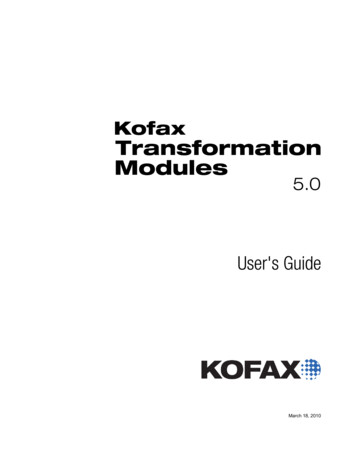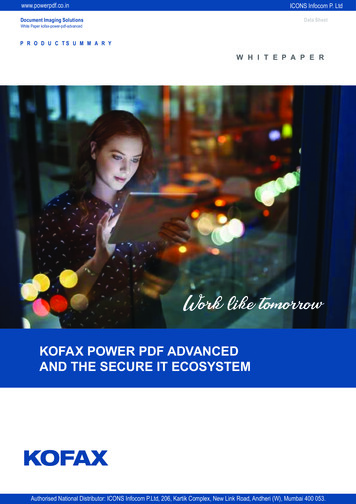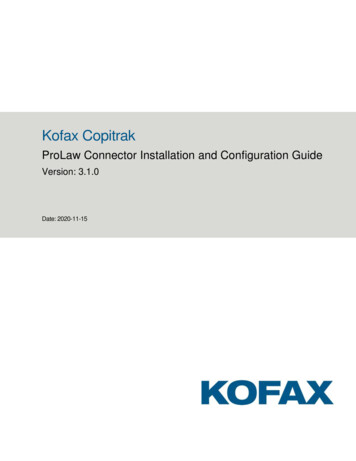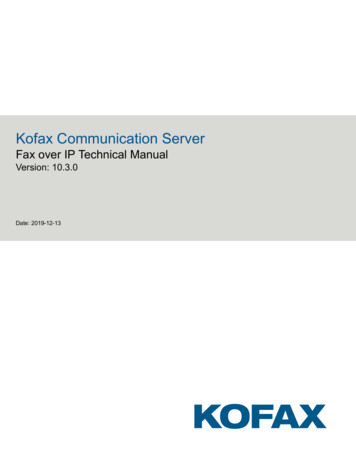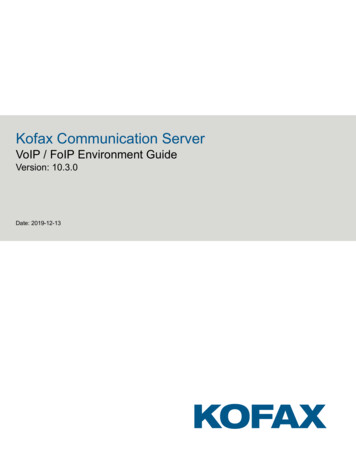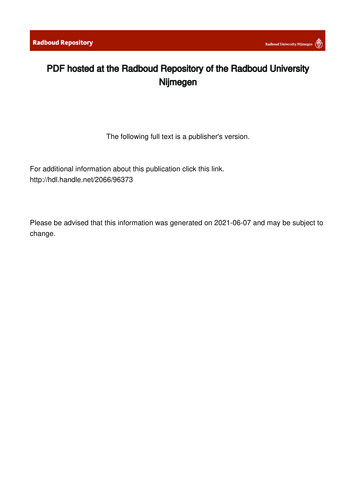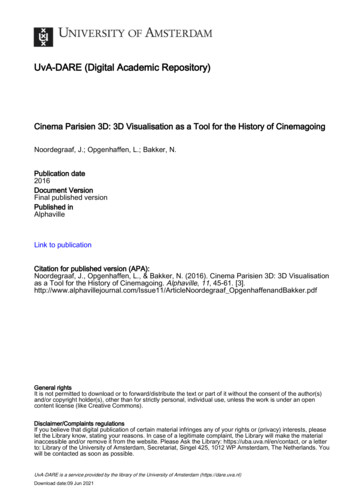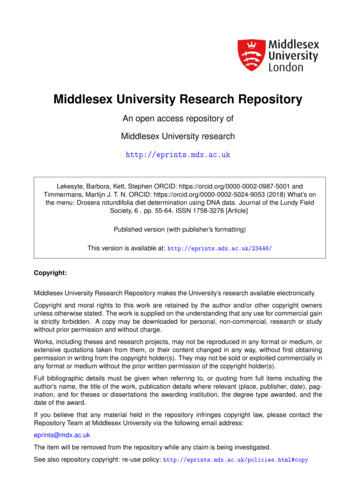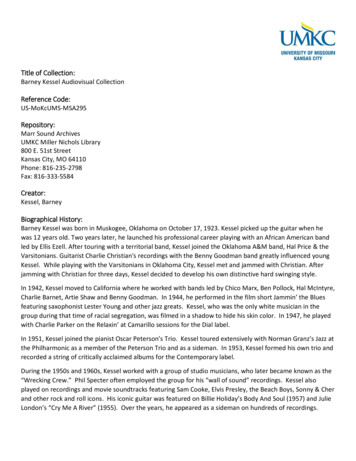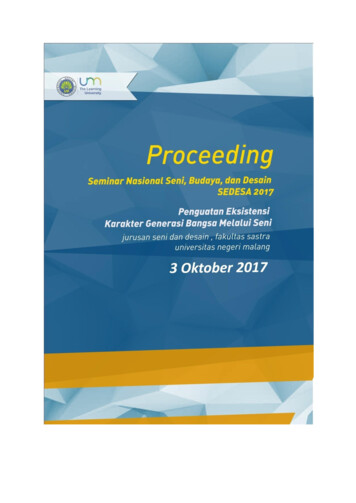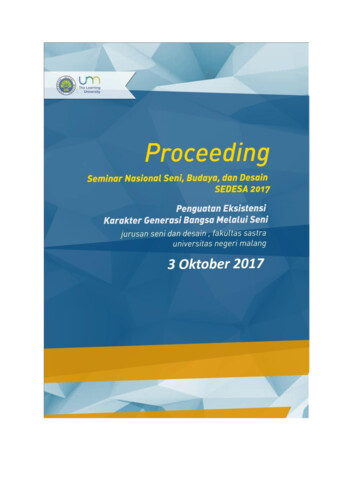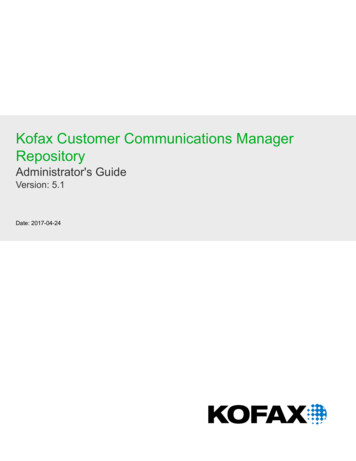
Transcription
Kofax Customer Communications ManagerRepositoryAdministrator's GuideVersion: 5.1Date: 2017-04-24
2017 Kofax. All rights reserved.Kofax is a trademark of Kofax, Inc., registered in the U.S. and/or other countries. All other trademarksare the property of their respective owners. No part of this publication may be reproduced, stored, ortransmitted in any form without the prior written permission of Kofax.
Table of ContentsPreface . 4Related documentation . 4Getting help for Kofax products . 5Administer CCM Repository . 6Administrative account .6Default password .6After installation . 7Enter licenses . 7Create user accounts . 8Administrative tasks . 8User management . 8Configure the password policy .10Project management . 13Administrator tools . 14Dumping and loading the Repository database .14New database .15Other roles privileges .16Configuration privilege . 16Configuration . 17General .17Syntax . 17Initialization file sections .17Shared configuration .17[Configuration] .18Server configuration .18[Server] . 18Unified logon .18Licenses .19[ODBC] .19[Network] . 20Timeouts . 20Client configuration . 20[server] . 203
PrefaceThis administrator's guide contains a description of common administrative tasks and configuration of theRepository for Kofax Customer Communications (CCM), a communication development and documentmanagement system.Related documentationIn addition to this guide, the Kofax Customer Communications Manager documentation set includes thefollowing: Kofax Customer Communications Manager Release NotesContains late-breaking details and other information that is not available in your other Kofax CustomerCommunications Manager documentation. Kofax Customer Communications Manager Installation GuideDescribes the installation procedure. Kofax Customer Communications Manager Getting Started GuideDescribes how to use Contract Manager to manage instances of Kofax Customer CommunicationsManager. Kofax Customer Communications Manager Designer for Web User's GuideContains general information and instructions on using Kofax Customer Communications ManagerDesigner for Web, which is an authoring tool and content management system for Kofax CustomerCommunications Manager. Kofax Customer Communications Manager Repository User's GuideIncludes user instructions for Kofax Customer Communications Manager Repository and KofaxCustomer Communications Manager Designer for Windows. Kofax Customer Communications Manager Repository Developer's GuideDescribes various features and APIs to integrate with Kofax Customer Communications ManagerRepository and Kofax Customer Communications Manager Designer for Windows. Kofax Customer Communications Manager Template Scripting Language Developer's GuideDescribes CCM Template Script used in Master Templates. Kofax Customer Communications Manager Core Developer's GuideProvides a general overview and integration information for Kofax Customer Communications ManagerCore. Kofax Customer Communications Manager Core Scripting Language Developer's Guide4
Kofax Customer Communications Manager Repository Administrator's GuideDescribes CCM Core Script. Kofax Customer Communications Manager API GuideDescribes Contract Manager, which is the main entry point to Kofax Customer CommunicationsManager. Kofax Customer Communications Manager ComposerUI for HTML5 JavaScript API WebDeveloper's GuideDescribes integration of ComposerUI for HTML5 into an application, using its JavaScript API.Getting help for Kofax productsKofax regularly updates the Kofax Support site with the latest information about Kofax products.To access some resources, you must have a valid Support Agreement with an authorized Kofax Reseller/Partner or with Kofax directly.Use the tools that Kofax provides for researching and identifying issues. For example, use the Kofaxsupport site to search for answers and messages, keywords, and product issues. To access the KofaxSupport page, go to www.kofax.com.The Kofax support page provides: Product information and release news.Click a product family, select a product, and select a version number Downloadable product documentation.Click a product family, select a product, and click Documentation. Access to product knowledge bases.Click Knowledge Base. Access to the Kofax Customer Portal (for eligible customers).Click Account Management and log in. Access to support tools.Click Tools and select the tool to use. Information about the support commitment for Kofax products.Click Support Details and select Kofax Support Commitment.Use these tools to find answers to questions that you have, to learn about new functionality, and toresearch possible solutions to current issues.Note To optimize your use of the support portal, go to the Kofax Customer Portal login page and clickthe link to open the Guide to the Kofax Support Portal. This guide describes how to access the supportsite, what to do before contacting the support team, how to open a new case or view an open case, andwhat information to collect before opening a case.5
Chapter 1Administer CCM RepositoryThis chapter explains how to use the CCM Designer for Windows administrative interface, which is usedto manage the CCM Repository installation.Administrative accountCCM Repository has a built-in user account called ITP Admin, which is used for administrative purposes.The ITP Admin account has a number of advanced features that are not available to the other useraccounts. The advanced features include the following: Enter and review CCM Repository licenses Manage active user sessions Manage user accounts and global user authorization Break locks on objects Set installation properties Remove deleted items from the databaseITP Admin account cannot perform common communication development tasks.The ITP Admin account and its user sessions do not count against the number of users specified in thelicense. If a license violation occurs, you can use the ITP Admin account to resolve it.Other users can be granted the "Allow login as Admin" right (for more information, see Create useraccounts). The users with this right have the same rights as ITP Admin, without their standard advancedfeatures. Such user sessions do not count against the license.Note Versions prior to 4.2.1 do not support ITP Admin rights for other user accounts.Default passwordThe itpadmin user account has a default built-in password, which is www.aia-itp.com. For securityreasons, CCM Repository forces you to change this password when you first log in as ITP Admin.If the password to the ITP Admin account is lost, you can use another user account with administrativerights to reset the ITP Admin password.6
Kofax Customer Communications Manager Repository Administrator's GuideIf no user account is configured with administrative rights, you can use CCM Repository to regenerate thedefault password. To do so, you need access to the CCM Repository database and a tool to execute SQLcommands against that database, as shown below.1. Execute the following SQL statement. Place the statement on a new line.DELETE FROM T1200 WHERE C1201 12.3.4.5.The statement removes the ITP Admin account.Locate cvc.exe, which resides in the Programs folder of CCM Repository Server.Restart CCM Repository Server and run cvc.exe within 10 seconds after starting the server.Pass /cfg path to the correct itprep.ini file for the instance such as C:\CCM\Work\5.1\Instance 01\designer\Config\itprep.ini to cvc.exe to regenerate the ITP Admin account.Once cvc.exe is finished, start CCM Designer for Windows, and then log in as ITP Admin with thedefault password.You are prompted to change the password.After installationThe following section describes steps to perform after CCM Repository is installed, according to theinstructions in the Kofax CCM Installation Guide.Note The database attached to CCM Repository contains important production data. Make sure thatyou perform a database backup on a regular basis.Enter licenses1.Start CCM Designer for Windows.2.Log in as ITP Admin (see Administrative account).3.On the menu, click View License.The "License information" window appears.4.For the "ITP/MDK Repository base license," "ITP/MDK Repository model development license," and"ITP/MDK Repository textblock editing license," click Edit. The "DID development (SDK/MP) license"is only needed to develop DIDs in CCM Repository.The Model Development License and the Text Block Editing License come with a number of users.This is the number of user accounts and simultaneous user sessions that are allowed to developMaster Templates and edit Text Blocks, respectively.Note By default, the maximum storage size is 25 MB for Text Blocks, Master Templates, and otherobjects stored in the CCM Repository. To learn how to adjust this limit, see the section "ConfigureTomcat settings" in the Kofax Customer Communications Manager API Guide.7
Kofax Customer Communications Manager Repository Administrator's GuideCreate user accountsThe ITP Admin account is intended for administrative purposes only. To participate in the development ofMaster Templates or perform other common CCM Repository tasks, you need to create one or more useraccounts.1.In the tree view, click Users.2.On the menu, click File New User.The New User window appears.3.Enter a name, a full name, and a password, and then click Add User.A password must correspond to the password policy requirements. For more information on therequirements, see Configure the password policy.4.At least one user account must have the right to create projects and assign roles to users. For moreinformation, see Allow login as Admin right.Allow login as Admin right1.To allow the user to log in with the same rights as ITP Admin, in the tree view, click Users.2.Right-click a user name in the right pane and then click Configuration.3.To allow the user to log in with the same rights as ITP Admin, select the Authorization tab andselect Allow login as Admin. When selected, the user can assign roles and create projects.4.Click OK.Administrative tasksThe following sections describe the tasks specific to ITP Admin or to users with administrative rights.When the ITP Admin user logs on to CCM Repository, the folders Users, Roles, and Audit Log Entries areshown. These folders contain information and objects specific to the Administrator.User managementOnly the ITP Admin user or a user with administrative rights can create, delete or change user accounts.The user accounts reside in the Users folder. To learn how to create a user account, see Create useraccounts.Unified logonCCM Designer for Windows prompts the user to enter a name and password when starting. Optionally,the user may enter a Microsoft Windows account user name to log on to CCM Repository. This unifiedlogon is performed automatically when CCM Designer for Windows is started. A verification is performedto ensure that the user name on the client is mapped to the same account on the server.8
Kofax Customer Communications Manager Repository Administrator's GuideTo use unified logon, create user accounts in CCM Repository with the names matching those for theMicrosoft Windows user accounts. Also, CCM Repository Server must be configured to allow unifiedlogon. To do so, add the following line to the itprep.ini file on the servers. The location of the itprep.ini filesdepends on the installation and the instance. Typically, the file can be found in installation root \CCM\Work\ version number \Instance instance number \designer\Config.Example C:\CCM\Work\5.1\Instance n YWhen CCM Repository Server is configured to use unified logon, you can force CCM Designer forWindows to prompt the user to log in. To do so, start CCM Designer for Windows with the /asklogin flagor add the following line to the itprep.ini file of the clients.[Configuration]Asklogin YIf you are already logged on to CCM Designer for Windows, click File Switch user to switch to anotheruser.Note If you switch to another user, your rights also change.Rename a user account1.In the tree view, click Users, and in the right pane, right-click the user name, and then clickConfiguration.The Configuration window appears.2.In the General tab, change the login name and/or the full name of the user account.The user name has a maximum length of 254 characters. The full name has a maximum length of 79characters.3.Click Apply and click OK.Authorize a user accountCCM Repository provides a role-based authorization functionality. A user can be assigned a role for allCCM Repository projects or for a specific project, folder or document. A role defines the actions a user isallowed to perform.1.In the tree view, click Users, and in the right pane, select the user account.2.Right-click the user account and click Configuration.The Configuration window appears.3.In the Authorization tab, in the Global roles pane, select or deselect roles assigned to the user.To create new projects, at least one user must be assigned the Project Creator role.4.Click Apply and click OK.9
Kofax Customer Communications Manager Repository Administrator's GuideNote The roles assigned to a user account in the "Global roles" pane apply to all projects in CCMRepository. To assign roles for a specific project, folder or document, use the Configuration windowfor this project/folder/document.Note When a new role is assigned to a user, the user must log out and then log in.Reset a passwordThe Administrator can reset the user's password if it is lost.1.In the tree view, click Users, and in the right pane, select the user account.2.Right-click the user account and click Change user password.The "Change the user password" window appears.3.Enter and repeat the new password and click OK.Delete a user account1.In the tree view, click Users, and in the right pane, select the user account.2.Right-click the user account, click Delete, and then click Yes to confirm the action.This user account can no longer be used to log on to CCM Repository. Also, the user account nolonger counts against the maximum number of users in the license. To see objects created with thisuser account, click View on the menu, and then click Show deleted items.Manage user sessionsTo view and manage user sessions that are currently active:1.On the menu, click View The Sessions.The "Active sessions" window appears.2.Click a user session and click Refresh or Disconnect to refresh or close the session, respectively.Configure the password policyITP Admin, or other user who manages CCM installation, can shape the password policy. This can bedone through configuration options in the itprep.ini file of the CCM Repository server of the instance.Requirements for passwordA password must meet the following requirements in a standard configuration. These requirements areenforced when changing a password. Be at least 8 characters long If less than 20 characters long, it should contain at least three of the following character types:lowercase letters, uppercase letters, digits, and other (symbols, punctuation, and so on)10
Kofax Customer Communications Manager Repository Administrator's Guide For languages without lowercase/uppercase distinction, all three following character types should bepresent: letters, digits, and other (symbols, punctuation, and so on) Not be used earlier by this user in the previous 12 months Additionally, if the organization has a list with forbidden passwords, the p
Kofax Customer Communications Manager Designer for Web User's Guide Contains general information and instructions on using Kofax Customer Communications Manager Designer for Web, which is an authoring tool and content management system fo