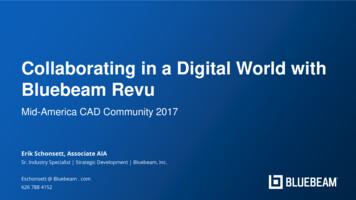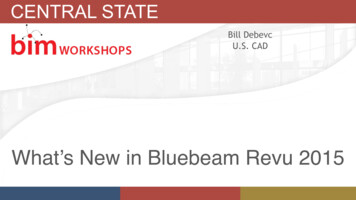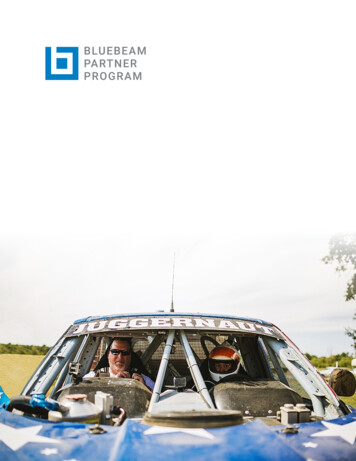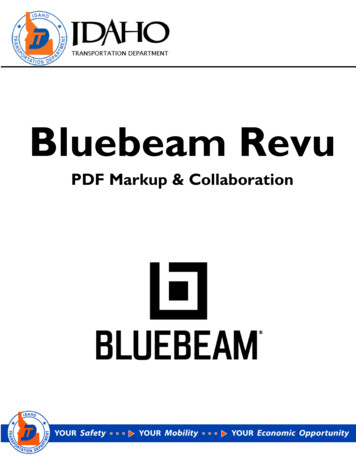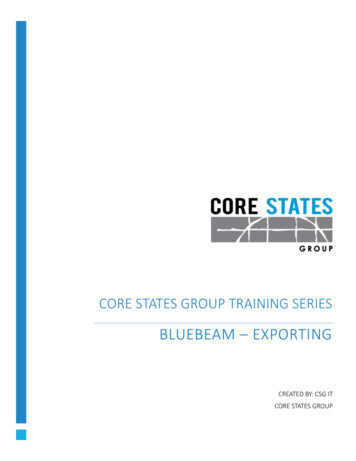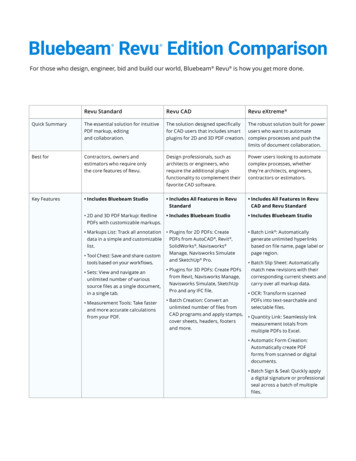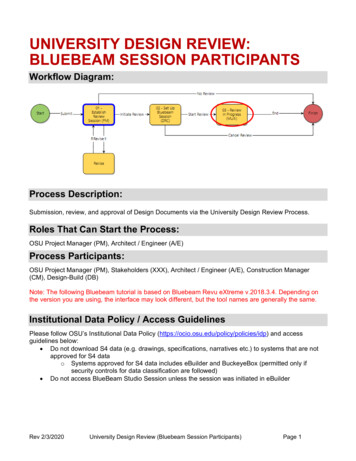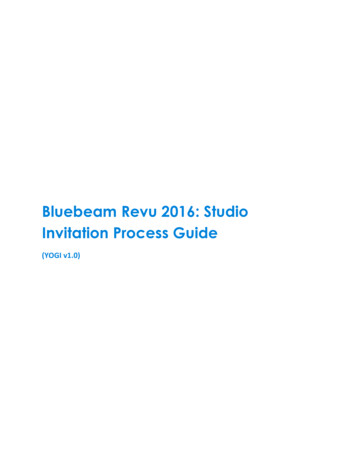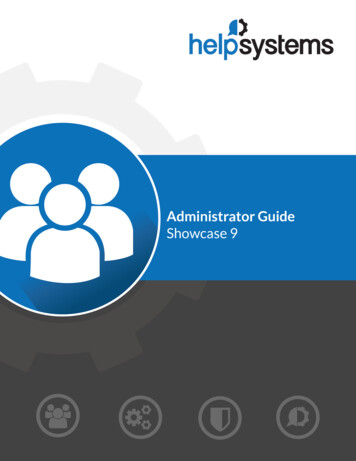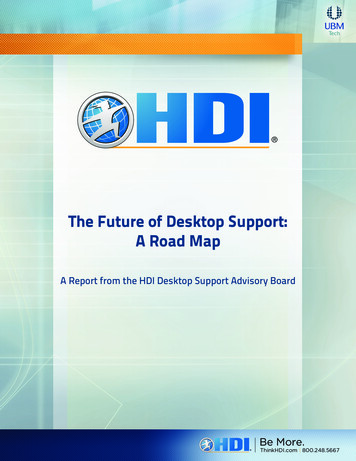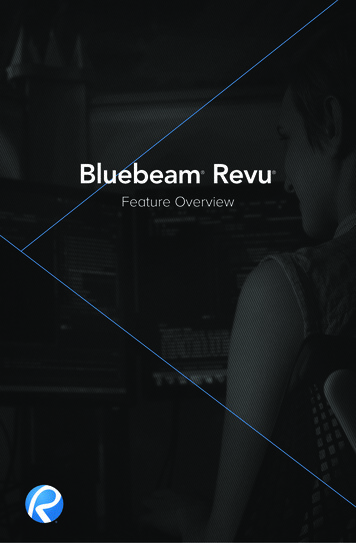
Transcription
Feature Overview
Table of ContentsProfiles2Getting Started3MultiView and Split Documents4Markup Tools5Tool Chest 6Markups List7Bluebeam Studio 8Compare Documents9Sets10Measurement Tools11File Access 12SharePoint and ProjectWise Integration13Batch Processing14Permissions, Security, Flattening and Stamps15Microsoft Office and Outlook Plug-ins16Bookmarks, Flags and WebTab 17VisualSearch 183D PDF19Links20Spaces21 Bluebeam Revu eXtremeTips and Tricks 2224
ProfilesMake it your own. Everyone works differently, so Revu includes ninepreloaded Profiles that alter Revu's user interface for different work processes:Construction, Advanced, Takeoff, Punch, Design Review, Oil & Gas, Office,Simple or Tablet. Don’t see what you need? Not a problem. You can createyour own Profile and save it for future use.2
Getting StartedThe Revu interface is intuitive, easy on the eyes and fully customizable.Click on the menu bar at the top of the interface to display groups of menubuttons on the Command bar, where you can pin commonly used tools tocreate custom toolbars.At the left, right and bottom are panels that can be opened and closed toexpose more tabs, such as File Access , Bookmarks, Thumbnails, ToolChest , Links, Properties, Search, Bluebeam Studio , Markups list,Measurements, Digital Signatures and more. Select any tab from the TabAccess menu and it will automatically open the respective panel in theinterface. How easy is that?3
MultiView and Split DocumentsAn innovative way to see your work — 16 times over. Why limit yourselfto one tabbed view, or two, or even 15? Split your screen up to 16 times andsync them all to pan and zoom in unison using Revu’s exclusive MultiView technology. View and compare the same document in different areas ordifferent documents in the same area. Or, divide a PDF into multiple sectionsby top level bookmarks, file size or page count with Split Documents.Working with more than one monitor? Drag a document or feature tab toanother monitor to maximize viewing space or to keep your tools out of thepicture — it’s your choice. Perhaps you would like to load multiple sessionsof Revu? With MultiView Extended, you can enhance your viewingexperience with just a few clicks.4
Markup ToolsAdding markups has never been easier. Point, click and release – that’s allit takes. Select from markup tools such as text, notes, lines, clouds, stamps,images and more. Change the color, fill, opacity, line type or font to suityour mood, and easily establish uniformity with the Format Painter. UseCapture to embed photos and video from the field or your media libraryinto any markup, and provide team members with the details they need toget the job done.Do you work with project partners around the world? We’ve madecollaborating even easier for everyone involved by including supportthat lets you type in foreign languages, as well as translate markupsfrom other languages.Need to add CAD symbols to a drawing in the field? Quickly add polygons,polylines, rectangles and ellipses based on a PDF’s calibrated scale withRevu's built-in Sketch Tools. Real-time length and angle feedback is providedas you sketch, or you can simply input precise dimensions with yourkeyboard. It's that easy.5
Tool ChestStop creating the same annotation over and over again. Revu’s patentedTool Chest keeps track of your markups as you create them, and letsyou save them for easy reuse. After you add and customize a markup,drag it from Recent Tools and drop it into any tool set for future sessions.Separate your markups into different tool sets to help categorize andshare them with others.No matter how big or small a drawing is, the amazing Dynamic Tool SetScaler allows you to calibrate a tool set to automatically resize its markupswhen used on PDFs with different scales and viewports, so you won't everhave to do it manually again — that includes grouped markups, too. Yep, it’sthat simple.And that’s just the beginning. Double-click on one of your saved markups totoggle from “Drawing Mode” to “Properties Mode” and create brand-newmarkups using that same style. Assign an Action to a markup like jump topage, snapshot view, hyperlink or open file, or add a number to a markupfor automatic sequencing. The options are limitless.6
Markups ListFor once, being tracked is a good thing. Want to know who said what,when? Pull up the Markups list to see an annotation’s author, date, time,status and more — you can sort and filter by this data, too. Import andexport markups with ease as you append another reviewer’s comments toyours for a composite overview. Drag and drop Markups list columns toreorder them, or add your own by using Custom Columns.Need to provide an overview of your markups? Legends allow anyone to havean immediate visual understanding of the markups on your PDF. The bestpart? Legends automatically update as markups are added or modified.When all is said and done, export comprehensive markup reports from one ormultiple PDFs that display the information in your Markups list, includingimages and videos embedded in annotations. Export as a CSV, XML or PDFSummary that can be appended and hyperlinked to the original PDF, or printto a local printer. Specify the information to include using powerful sort andfilter tools, create a personalized Summary Template, and then save yoursettings to produce customized markup reports at any time. What can't theMarkups list do?7
Bluebeam StudioMake Revu your Studio. Bluebeam Studio is the ultimate document-baseddigital collaboration solution, allowing you to manage projects digitallyfrom start to finish anywhere, at any time, from any Windows desktop andtablet or iPad.There are two sides to Studio: Projects and Sessions. Store, manage andinvite project partners to check out and edit an unlimited number of PDFsand any other file type in the cloud (for free!) or on your local server usingStudio Projects. Collaborate on the fly by uploading 2D and 3D PDFs intoonline Studio Sessions, where you and your selected attendees cancomment on the same PDFs together in real time or separately on yourown. Project PDFs can be uploaded into a Session, allowing you to check inyour changes as you make real-time, uninterrupted updates to Project files.Even if your colleagues don't have Revu, they can simply downloadBluebeam's free PDF viewer, Bluebeam Vu for Windows and iPad, to joinStudio and participate in the live collaboration Sessions. You also have theflexibility to send password-protected links to a Project file to anyone,whether or not they have a Studio account. There are no limits to what youcan do when leveraging the combined power of Revu and Studio.8
Compare DocumentsComparing drawings will never be the same again. Now your eyes canfocus on more important things as Revu does the work for you. CompareDocuments can align your drawings, and then highlight and cloud thedifferences for you. Plus, because the clouds are markups, you can use theMarkups list to step through each difference one by one.If clouds aren’t enough, you can compare drawings using colorizedlayers instead. Apply different colors to two or more different PDFs usingOverlay Pages. Then, select three points to accurately align your documents.The content from each page will display as a different color to highlight thedifferences. In areas where there is no change, the colors will blendtogether to form a new, darker color.Want to compare several revisions at once? Whether you prefer to BatchCompare Documents or Batch Overlay Pages, Revu will auto-match files byfile name, page label or page region. Let us do the hard work for you.9
SetsLife is complicated, so keep your files simple. Sets allows you to view,access and navigate an unlimited number of various source files as if theyare a single document in a single tab, without modifying the actualassociated files in any way. Easily browse all files selected for your Set in athumbnail view or as a list. Customize rules for sorting files by page label ornumeric sequence, and automatically assign files into categories withpreconfigured or custom templates to organize your Set the way you wantto see it.Use Tags to help you better organize and sort files within a Set according tosheet number, name, type and more. With Tags added to your sheets, youcan even generate a complete drawing log from your Set.Sets is so smart it can even detect revisions, and carry over all markups,hyperlinks, Spaces and other data when slip-sheeting, as well as redirecthyperlinks to ensure you’re accessing the latest revisions. Save Sets andshare them with project partners in a convenient read-only format, uploadSets into a Studio Project, or create Studio Sets on the fly by adding filesfrom a Studio Project to a Set.10
Measurement ToolsNever use a ruler again. Revu has all the tools you need to count andmeasure length, area, volume, perimeter, angle and radius right from yourPDFs. One measurement is all you need for Revu to automatically calculateall other related measurements, including Wall Area, and display them in theMarkups list. You can even cut out parts within an area measurement for amore accurate measurement. To begin, simply click Calibrate and pick twoknown measurements to set the scale. Use Viewports to set separate X and Yscales for other parts of the drawing, and view and manage them easily inthe Measurements tab to eliminate confusion. Move and rotate measurementcaptions to place them exactly where you want, and out of the way ofimportant details on the PDF.But wait, there’s more. All of your measurements are tracked in the Markupslist, where you can easily create formulas to calculate the cost of materialsassociated with your measurements and export the sort totals to CSV orXML. With Revu’s SmartGroup technology, you can automatically calculatesubtotals in the Markups list by simply grouping measurements. Not onlythat, but you can also quickly view and make changes to individualannotations within a group. Who has time to open up another program?11
File AccessNever again waste time searching for your files. Revu's File Access tabdisplays a list of recently opened PDF files that can be previewed orreopened with a mouse click. Search local or network drives with ease,and pin or save files in categories to keep project documents organizedand conveniently stored.What’s pinning, you ask? It’s saving your favorite PDFs in Revu for one-clickaccess. Pinned files also give you direct access to the file’s folder, so youcan also open all related PDFs. If you want to get fancy, add hyperlinks toyour existing PDF that link to any file in the Recents list or on your networkthrough the integrated Explorer.12
SharePoint and ProjectWise IntegrationHello SharePoint and ProjectWise. It’s a pleasure working with you. Revuintegrates with Microsoft SharePoint and Bentley ProjectWise documentmanagement systems so you can seamlessly retrieve and check in documentsdirectly from the Revu interface. Easily configure Revu to stop displayingprompts or dialog boxes — it's so seamless, we couldn't make it easier ifwe tried. 13
Batch ProcessingCustomize all your PDFs in one easy step. Revu’s batch processingcapabilities allow you to convert an unlimited number of files to PDF or printseveral PDF documents in one print job. But the fun doesn’t stop there. Youcan even batch add Hyperlinks, Headers & Footers, Crop & Page Setup,Repair Page Content and Flatten Markups. Automatically match newrevisions with their corresponding current sheets, and carry over all markups,hyperlinks, Spaces and bookmarks — all while stamping superseded sheets— using Batch Slip Sheet (eXtreme only).The best part of batch processing is that you can start the same way:Select a group of files you wish to process together, then — depending onthe action — follow the respective menus to complete the action andexecute. How will you spend all your extra free time?14
Permissions, Security, Flattening and StampsMake sure your privileged and confidential information stays that way.There are a few ways to take complete ownership of your PDFs in Revu.You can apply a password to open the PDF file or set permissions todetermine what your recipients can and cannot do, such as printing,copying, adding markups or editing a file. Or, set up security profiles anduse the custom settings feature to secure your PDF in one click. If you’rebatch processing, use the batch-lock security feature.Another way to ensure your markups stay in place is to flatten them. Someof you may be flattening markups and some of you might be creatinglayered PDF files, but did you know you can flatten markups into layers?Assign live markups to layers that you can toggle on or off, or even delete.Finally, give your documents the stamp of approval. Create dynamiccustom stamps that include fields for your company logo, date and time ofplacement, status and signature. Save stamps in the Tool Chest for easy reuseor stamp an entire folder of PDFs at once. Simple enough? We think so.15
Microsoft Office and Outlook Plug-InsThe perfect pair: Revu and Microsoft Office. Sure, Revu has a superiorplug-in for Microsoft Office, but did you know you can convert your PDFfiles — including scanned documents — back to their native applicationsas well? That’s right. Revu is incredibly powerful, but we understand thatsometimes you just need to work with a file in Word, Excel or PowerPoint toaccess certain text-editing or formatting options offered by those programs. There‘s also an easier way to archive your emails and access them later withRevu’s Microsoft Outlook plug-in. Revu recognizes all email hyperlinks andattachments so nothing gets missed. Working on billable hours? Track thetime stamps on all emails relating to a project to verify the time spent ona project. Or, track the email communication on projects for accountability.We’re here to help. 16
Bookmarks, Flags and WebTabFind everything you need, when you need it. With Revu, bookmarks takeon a life of their own. You can create bookmarks from page labels and pagelabels from bookmarks, which take you to a snapshot view, website or fileyou wish to share.Whether your documents are vector or scanned, Revu's AutoMark featurecan automatically create bookmarks and page labels by combining pageregions, such as sheet labels and sheet numbers. Designate multiple regionsand customize the bookmarks with spaces, prefixes, suffixes and symbols.Need an overview of all your bookmarks? Generate customized PDF andCSV summaries of all bookmarks from a single file or across multiple PDFs.Like bookmarks, PDF Flags can also jump to a specific page, websiteor file. They also provide visual cues as to where you should be looking.We've introduced yet another genius innovation for your convenience —WebTab . No longer do you have to open a separate web browser toresearch plans, specs, supplies or brochures. Anything and everything youneed on the Internet is available directly within Revu. Plus, we include a directpath to Google — but feel free to set up your own home page and favorites.17
VisualSearchFind exactly what you need, when you need it. Quickly locating keywordsor phrases is an essential feature, but why stop there? After all, noteveryone communicates with just words; symbols or other graphicalelements need attention, too. For this reason we created VisualSearch ,Revu’s exclusive way to quickly identify all instances of a symbol on PDFdrawings. You can even tell Revu to search the current document, all opendocuments or an entire folder of PDFs. VisualSearch is so powerful, it willfind all symbols or elements, regardless of rotation, color or lineinterferences. Search results appear in a list, which lets you easily addhyperlinks and highlights, count, or even edit or replace text. Wow.18
3D PDFThe world isn’t flat. And sometimes your PDFs aren’t, either. Create 3DPDFs directly from Revit , Navisworks Manage, Navisworks Simulate andSketchUp Pro, or from any IFC file. Choose between a full-page 3D PDF ofthe model, or copy the model to your clipboard and paste a 3D windowinto an existing PDF. Revu’s 3D PDF viewing capabilities make it incredibly simple to navigatethrough complex models, zoom in to see exact details, and isolate regionsfor improved issue communication. You can even move objects within a 3DPDF using the Transform tool.But wait, there’s another dimension to Revu’s 3D capabilities. Cutting-edgePDF annotation technology allows you to add markups to 3D views. Whennavigating the model, markups are indicated by blue spheres and aretracked in the Markups list, which can be filtered and sorted with ease —no glasses required.19
LinksGo to where you want to go faster. Links makes it easier than ever to addand manage hyperlinks in a PDF. Configure hyperlinks to display websites andnetworked files, or jump to specific pages or snapshot views in your PDF. Linkup entire document sets quickly and easily using Batch Link (eXtreme only) toautomatically generate an unlimited number of hyperlinks by file name,page label or page region. You can even add highlighted hyperlinks toyour documents without appearing in the Markups List. Create and namelink destinations, otherwise known as Places, and then hyperlink to thosePlaces in the current PDF or another PDF. All document hyperlinks aredisplayed in a list for easy editing and organization. Need to change Places?Simply update your Place and all hyperlinks will automatically update. 20
SpacesTake the punch process to a whole new level. Define Spaces in mereseconds. Just select an area on a PDF, name it and shade it! Now allmarkups added to that Space will be tracked in the Markups list, whichcan be filtered to show detailed information.Automatically convert Revit Rooms to Spaces, creating a more intelligent2D PDF that tracks the location of all your markups and makes areameasurements easier to calculate.Sort and report on markups based on their user-defined zones. Copy andpaste Spaces across other pages and files, create area measurements fromSpaces and add hyperlinks to and from Spaces in a document. There’s nolimit to the number of Spaces within Spaces that you can create. Need toedit a Space? Revu allows you to edit single or multiple Spaces at once.21
Bluebeam Revu eXtremeReady to push the limits of your PDFs? Enter Revu eXtreme—the ultimateedition of Revu designed with exclusive features for power users who wantto do more with their PDFs.With OCR (Optical Character Recognition), transform scanned PDFs intotext-searchable files, even those containing skewed and vertical text.Maintain a high-tech reputation by creating slick PDF forms that look cooland perform advanced functions, such as calculations, validations andJavaScript commands. Need to permanently remove confidential data fromPDFs? Use the special redaction features only available in eXtreme.Add complex, hierarchical bookmarks to a file faster with Structures , whichautomatically pulls in dynamic components from a selection of bookmarktemplates included in Revu. You can even create templates and share themwith others using the Import and Export features in the Structures Manager.22
Write and save scripts that automate multi-step processes so they are justa click away on your toolbar. eXtreme includes more than 25 scriptcommands to take your digital workflow to the next level.Use Batch Link to create an unlimited number of hyperlinks by file name,page label or page region to quickly link up entire document sets.Automatically match new revisions with their corresponding current sheets,and carry over all markups, hyperlinks, Spaces and bookmarks – all whilestamping superseded sheets – using Batch Slip Sheet.23
Tips and TricksCloud combines the convenience of clouds and the clarity ofcallouts into a single markup tool, including the ability to customizethe appearance properties for both components independently.Combine, reorder, insert, delete, copy, extract, number and rotatepages from the Thumbnails panel. Reorder pages within the panel byusing a simple drag and drop. Copy pages and paste them to a newlocation, or access other page assembly options by right-clicking onthe thumbnail view.Use Headers & Footers to add text or a date to all the pages in adocument, or auto-sequence page numbers and Bates numbers.Color processing options enable you to change or strip colors in yourPDF. Revu includes a number of color processing options such asmodify colors, grayscale, and black and white, as well as the ability toadjust the luminosity, saturation and hue of colors.Revu gives you two options for removing PDF content: Erase Contentto erase content for good or Cut Content to remove the underlyingcontent and paste it elsewhere. You can drag your mouse to create aperfect rectangle, or pick points to create a more applicable shape.Attach or embed files in your PDF to create a complete package ofdocuments. Either insert a file into a PDF itself so that it has a visibleicon on the document, or embed the file in the document without avisible icon through the File Properties option.Zoom versus scroll: In One Full Page mode, the mouse wheel defaultsto zoom in/out. But if you select Scrolling Pages mode, the centermouse wheel defaults to page scroll. You can set either of these asyour default preference.24
Use PDF Packages to organize project files and folders in a singlePDF container and easily share them electronically. Despite the name,any type of file can be included in a PDF Package.Click on the Snapshot tool to copy an area of a PDF. The content issaved to your clipboard, maintaining the vector data and imagequality of the original. Paste the snapshot in another area of the PDFor another PDF.Select multiple markups by using the Lasso tool or right-click, holdand drag the cursor across multiple markups.Standardize the appearance of markups with a simple click. Justchoose a markup, select the Format Painter and apply its propertiesto any markup or group of markups.Grid shows the grid on the workspace. Snap will snap markup endpoints to the grid. Content will snap to the underlying content(vector). Markup snaps to other markups in the PDF. Reuse willeliminate the need to select the same tool over and over again.Sync will synchronize all split views so that you can pan and zoommultiple views of the same file at the same time.Add curves to polylines and polygons by right-clicking on a line orcontrol point and selecting Convert to Arc. Add and subtract controlpoints, too.Right-click on a callout and select Add Leader to create one calloutannotation with multiple leader lines.Alt Key mode lets you view each individual element in a groupedmarkup. All you have to do is press Alt.45 Rotate markups and captions by grabbing the orange control pointat the top of a markup. Hold the Shift key to rotate to an exact point.25
The Dimmer is very useful when reviewing markups on a color PDF.Look for the light bulb in the lower right-hand corner of the interface.Tablet users can pan and zoom with their pen by double-tapping onthe screen to pull up the zoom control. Drag your pen up ( ) or down(-) to zoom in/out. Move the pen outside of the zoom control and panas normal. Revu includes pressure sensitivity and ink copy/pasteinteroperability with Windows Journal and Microsoft OneNote .Import tool sets from bluebeam.com/extensions. Bluebeam isfrequently creating and updating tool sets. If you don’t see whatyou’re looking for, please send us an email:suggestions@bluebeam.comSelect one of Revu’s templates (Fax, Invoice, RFI, etc.) or a specialpage style (notebook, grid and more). You can even import your owncustom PDF templates.26
A NEMETSCHEK COMPANY
own. Project PDFs can be uploaded into a Session, allowing you to check in your changes as you make real-time, uninterrupted updates to Project files. Even if your colleagues don't have Revu, they can simply download Bluebeam's free PDF viewer, Bluebeam Vu for Windows and iPad, to join S