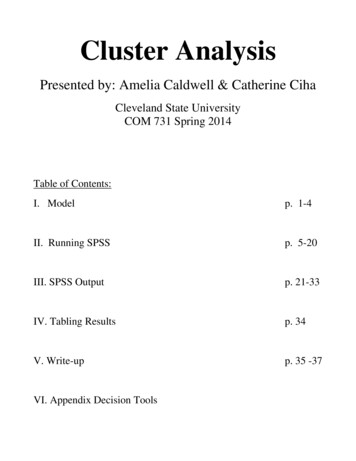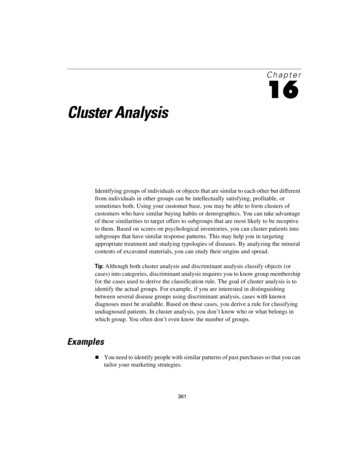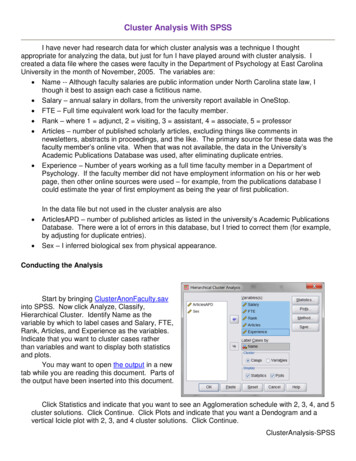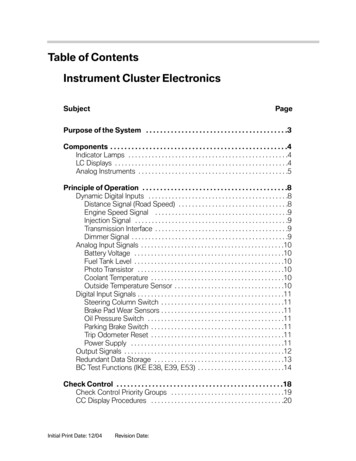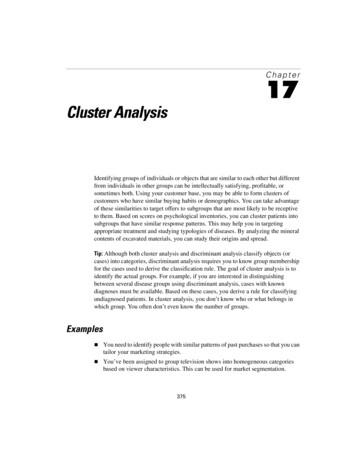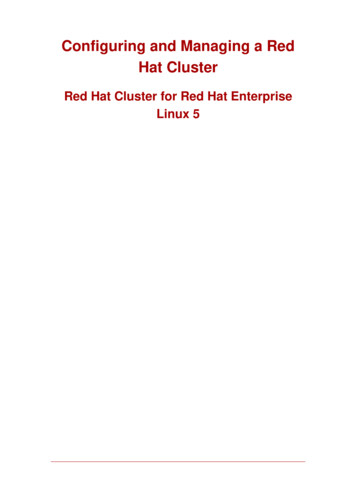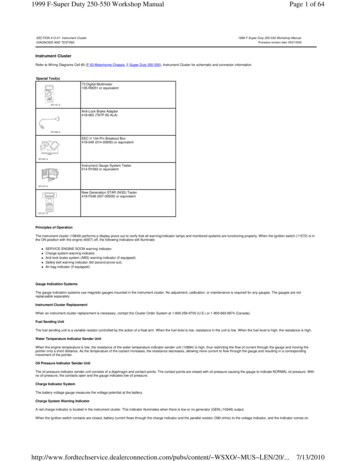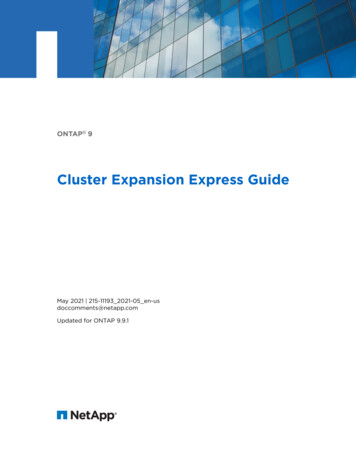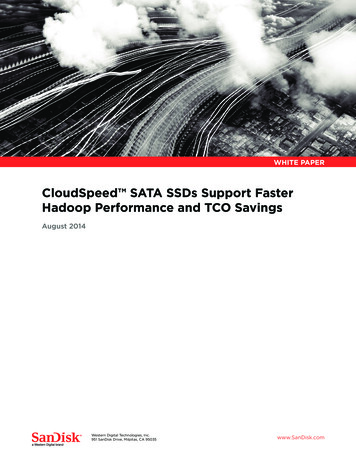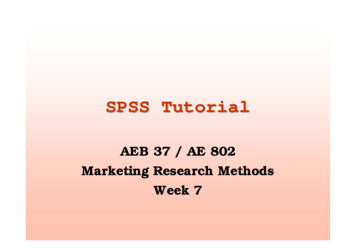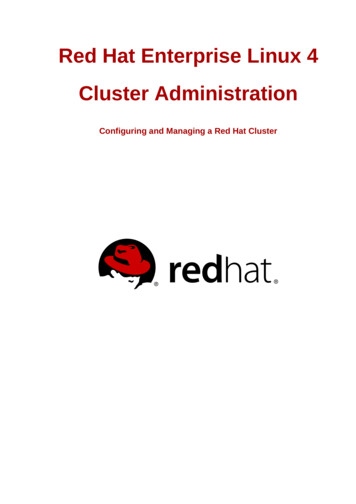
Transcription
Red Hat Enterprise Linux 4Cluster AdministrationConfiguring and Managing a Red Hat Cluster
Cluster AdministrationRed Hat Enterprise Linux 4 Cluster AdministrationConfiguring and Managing a Red Hat ClusterEdition 1.0Copyright 2008 Red Hat, Inc.The text of and illustrations in this document are licensed by Red Hat under a Creative CommonsAttribution–Share Alike 3.0 Unported license ("CC-BY-SA"). An explanation of CC-BY-SA is availableat http://creativecommons.org/licenses/by-sa/3.0/. In accordance with CC-BY-SA, if you distribute thisdocument or an adaptation of it, you must provide the URL for the original version.Red Hat, as the licensor of this document, waives the right to enforce, and agrees not to assert,Section 4d of CC-BY-SA to the fullest extent permitted by applicable law.Red Hat, Red Hat Enterprise Linux, the Shadowman logo, JBoss, MetaMatrix, Fedora, the InfinityLogo, and RHCE are trademarks of Red Hat, Inc., registered in the United States and other countries.Linux is the registered trademark of Linus Torvalds in the United States and other countries.Java is a registered trademark of Oracle and/or its affiliates.XFS is a trademark of Silicon Graphics International Corp. or its subsidiaries in the United Statesand/or other countries.MySQL is a registered trademark of MySQL AB in the United States, the European Union and othercountries.All other trademarks are the property of their respective owners.1801 Varsity DriveRaleigh, NC 27606-2072 USAPhone: 1 919 754 3700Phone: 888 733 4281Fax: 1 919 754 3701Configuring and Managing a Red Hat Cluster describes the configuration and management of Red Hatcluster systems for Red Hat Enterprise Linux 4. It does not include information about Red Hat LinuxVirtual Servers (LVS). Information about installing and configuring LVS is in a separate document.
Introductionv1. Document Conventions . vi1.1. Typographic Conventions . vi1.2. Pull-quote Conventions . vii1.3. Notes and Warnings . viii2. Feedback . viii1. Red Hat Cluster Configuration and Management Overview1.1. Configuration Basics .1.1.1. Setting Up Hardware .1.1.2. Installing Red Hat Cluster software .1.1.3. Configuring Red Hat Cluster Software .1.2. Conga .1.3. system-config-cluster Cluster Administration GUI .1.3.1. Cluster Configuration Tool .1.3.2. Cluster Status Tool .1.4. Command Line Administration Tools .11122466892. Before Configuring a Red Hat Cluster2.1. Compatible Hardware .2.2. Enabling IP Ports .2.2.1. Enabling IP Ports on Cluster Nodes .2.2.2. Enabling IP Ports on Computers That Run luci .2.2.3. Examples of iptables Rules .2.3. Configuring ACPI For Use with Integrated Fence Devices .2.3.1. Disabling ACPI Soft-Off with chkconfig Management .2.3.2. Disabling ACPI Soft-Off with the BIOS .2.3.3. Disabling ACPI Completely in the grub.conf File .2.4. Configuring max luns .2.5. Considerations for Using Quorum Disk .2.6. Red Hat Cluster Suite and SELinux .2.7. Considerations for Using Conga .2.8. General Configuration Considerations .1111111112131415161718192020203. Configuring Red Hat Cluster With Conga3.1. Configuration Tasks .3.2. Starting luci and ricci .3.3. Creating A Cluster .3.4. Global Cluster Properties .3.5. Configuring Fence Devices .3.5.1. Creating a Shared Fence Device .3.5.2. Modifying or Deleting a Fence Device .3.6. Configuring Cluster Members .3.6.1. Initially Configuring Members .3.6.2. Adding a Member to a Running Cluster .3.6.3. Deleting a Member from a Cluster .3.7. Configuring a Failover Domain .3.7.1. Adding a Failover Domain .3.7.2. Modifying a Failover Domain .3.8. Adding Cluster Resources .3.9. Adding a Cluster Service to the Cluster .3.10. Configuring Cluster Storage .2323232525282930313132333435353639404. Managing Red Hat Cluster With Conga434.1. Starting, Stopping, and Deleting Clusters . 434.2. Managing Cluster Nodes . 44iii
Cluster Administration4.3. Managing High-Availability Services . 454.4. Diagnosing and Correcting Problems in a Cluster . 465. Configuring Red Hat Cluster With system-config-cluster5.1. Configuration Tasks .5.2. Starting the Cluster Configuration Tool .5.3. Configuring Cluster Properties .5.4. Configuring Fence Devices .5.5. Adding and Deleting Members .5.5.1. Adding a Member to a New Cluster .5.5.2. Adding a Member to a Running DLM Cluster .5.5.3. Deleting a Member from a DLM Cluster .5.5.4. Adding a GULM Client-only Member .5.5.5. Deleting a GULM Client-only Member .5.5.6. Adding or Deleting a GULM Lock Server Member .5.6. Configuring a Failover Domain .5.6.1. Adding a Failover Domain .5.6.2. Removing a Failover Domain .5.6.3. Removing a Member from a Failover Domain .5.7. Adding Cluster Resources .5.8. Adding a Cluster Service to the Cluster .5.9. Propagating The Configuration File: New Cluster .5.10. Starting the Cluster Software .47474852535454565860606264656768687174746. Managing Red Hat Cluster With system-config-cluster6.1. Starting and Stopping the Cluster Software .6.2. Managing High-Availability Services .6.3. Modifying the Cluster Configuration .6.4. Backing Up and Restoring the Cluster Database .6.5. Disabling the Cluster Software .6.6. Diagnosing and Correcting Problems in a Cluster .77777779808182A. Example of Setting Up Apache HTTP ServerA.1. Apache HTTP Server Setup Overview .A.2. Configuring Shared Storage .A.3. Installing and Configuring the Apache HTTP Server .83838384B. Fence Device Parameters87C. Revision History93Index95iv
IntroductionThis document provides information about installing, configuring and managing Red Hat Clustercomponents. Red Hat Cluster components are part of Red Hat Cluster Suite and allow you to connecta group of computers (called nodes or members) to work together as a cluster. This documentdoes not include information about installing, configuring, and managing Linux Virtual Server (LVS)software. Information about that is in a separate document.The audience of this document should have advanced working knowledge of Red Hat Enterprise Linuxand understand the concepts of clusters, storage, and server computing.This document is organized as follows: Chapter 1, Red Hat Cluster Configuration and Management Overview Chapter 2, Before Configuring a Red Hat Cluster Chapter 3, Configuring Red Hat Cluster With Conga Chapter 4, Managing Red Hat Cluster With Conga Chapter 5, Configuring Red Hat Cluster With system-config-cluster Chapter 6, Managing Red Hat Cluster With system-config-cluster Appendix A, Example of Setting Up Apache HTTP Server Appendix B, Fence Device Parameters Appendix C, Revision HistoryFor more information about Red Hat Enterprise Linux 4, refer to the following resources: Red Hat Enterprise Linux Installation Guide — Provides information regarding installation. Red Hat Enterprise Linux Introduction to System Administration — Provides introductory informationfor new Red Hat Enterprise Linux system administrators. Red Hat Enterprise Linux System Administration Guide — Provides more detailed information aboutconfiguring Red Hat Enterprise Linux to suit your particular needs as a user. Red Hat Enterprise Linux Reference Guide — Provides detailed information suited for moreexperienced users to reference when needed, as opposed to step-by-step instructions. Red Hat Enterprise Linux Security Guide — Details the planning and the tools involved in creating asecured computing environment for the data center, workplace, and home.For more information about Red Hat Cluster Suite for Red Hat Enterprise Linux 4 and relatedproducts, refer to the following resources: Red Hat Cluster Suite Overview — Provides a high level overview of the Red Hat Cluster Suite. LVM Administrator's Guide: Configuration and Administration — Provides a description of theLogical Volume Manager (LVM), including information on running LVM in a clustered environment. Global File System: Configuration and Administration — Provides information about installing,configuring, and maintaining Red Hat GFS (Red Hat Global File System).v
Introduction Using Device-Mapper Multipath — Provides information about using the Device-Mapper Multipathfeature of Red Hat Enterprise Linux 4.7. Using GNBD with Global File System — Provides an overview on using Global Network BlockDevice (GNBD) with Red Hat GFS. Linux Virtual Server Administration — Provides information on configuring high-performancesystems and services with the Linux Virtual Server (LVS). Red Hat Cluster Suite Release Notes — Provides information about the current release of Red HatCluster Suite.Red Hat Cluster Suite documentation and other Red Hat documents are available in HTML,PDF, and RPM versions on the Red Hat Enterprise Linux Documentation CD and online at http://www.redhat.com/docs/.1. Document ConventionsThis manual uses several conventions to highlight certain words and phrases and draw attention tospecific pieces of information.1In PDF and paper editions, this manual uses typefaces drawn from the Liberation Fonts set. TheLiberation Fonts set is also used in HTML editions if the set is installed on your system. If not,alternative but equivalent typefaces are displayed. Note: Red Hat Enterprise Linux 5 and later includesthe Liberation Fonts set by default.1.1. Typographic ConventionsFour typographic conventions are used to call attention to specific words and phrases. Theseconventions, and the circumstances they apply to, are as follows.Mono-spaced BoldUsed to highlight system input, including shell commands, file names and paths. Also used to highlightkeycaps and key combinations. For example:To see the contents of the file my next bestselling novel in your currentworking directory, enter the cat my next bestselling novel command at theshell prompt and press Enter to execute the command.The above includes a file name, a shell command and a keycap, all presented in mono-spaced boldand all distinguishable thanks to context.Key combinations can be distinguished from keycaps by the hyphen connecting each part of a keycombination. For example:Press Enter to execute the command.Press Ctrl Alt F2 to switch to the first virtual terminal. Press Ctrl Alt F1 toreturn to your X-Windows session.The first paragraph highlights the particular keycap to press. The second highlights two keycombinations (each a set of three keycaps with each set pressed on-fonts/vi
Pull-quote ConventionsIf source code is discussed, class names, methods, functions, variable names and returned valuesmentioned within a paragraph will be presented as above, in mono-spaced bold. For example:File-related classes include filesystem for file systems, file for files, and dir fordirectories. Each class has its own associated set of permissions.Proportional BoldThis denotes words or phrases encountered on a system, including application names; dialog box text;labeled buttons; check-box and radio button labels; menu titles and sub-menu titles. For example:Choose System Preferences Mouse from the main menu bar to launch MousePreferences. In the Buttons tab, click the Left-handed mouse check box and clickClose to switch the primary mouse button from the left to the right (making the mousesuitable for use in the left hand).To insert a special character into a gedit file, choose Applications Accessories Character Map from the main menu bar. Next, choose Search Find from theCharacter Map menu bar, type the name of the character in the Search field and clickNext. The character you sought will be highlighted in the Character Table. Doubleclick this highlighted character to place it in the Text to copy field and then click theCopy button. Now switch back to your document and choose Edit Paste from thegedit menu bar.The above text includes application names; system-wide menu names and items; application-specificmenu names; and buttons and text found within a GUI interface, all presented in proportional bold andall distinguishable by context.Mono-spaced Bold Italic or Proportional Bold ItalicWhether mono-spaced bold or proportional bold, the addition of italics indicates replaceable orvariable text. Italics denotes text you do not input literally or displayed text that changes depending oncircumstance. For example:To connect to a remote machine using ssh, type ssh username@domain.name ata shell prompt. If the remote machine is example.com and your username on thatmachine is john, type ssh john@example.com.The mount -o remount file-system command remounts the named filesystem. For example, to remount the /home file system, the command is mount -oremount /home.To see the version of a currently installed package, use the rpm -q packagecommand. It will return a result as follows: package-version-release.Note the words in bold italics above — username, domain.name, file-system, package, version andrelease. Each word is a placeholder, either for text you enter when issuing a command or for textdisplayed by the system.Aside from standard usage for presenting the title of a work, italics denotes the first use of a new andimportant term. For example:Publican is a DocBook publishing system.1.2. Pull-quote ConventionsTerminal output and source code listings are set off visually from the surrounding text.vii
IntroductionOutput sent to a terminal is set in mono-spaced roman and presented thus:booksbooks agesmssnotesphotosscriptsstuffsvgssvnSource-code listings are also set in mono-spaced roman but add syntax highlighting as follows:package org.jboss.book.jca.ex1;import javax.naming.InitialContext;public class ExClient{public static void main(String args[])throws Exception{InitialContext iniCtx new InitialContext();Objectref iniCtx.lookup("EchoBean");EchoHomehome (EchoHome) ref;Echoecho home.create();System.out.println("Created Echo");System.out.println("Echo.echo('Hello') " echo.echo("Hello"));}}1.3. Notes and WarningsFinally, we use three visual styles to draw attention to information that might otherwise be overlooked.NoteNotes are tips, shortcuts or alternative approaches to the task at hand. Ignoring a note shouldhave no negative consequences, but you might miss out on a trick that makes your life easier.ImportantImportant boxes detail things that are easily missed: configuration changes that only apply tothe current session, or services that need restarting before an update will apply. Ignoring a boxlabeled 'Important' will not cause data loss but may cause irritation and frustration.WarningWarnings should not be ignored. Ignoring warnings will most likely cause data loss.2. FeedbackIf you spot a typo, or if you have thought of a way to make this manual better, we would love tohear from you. Please submit a report in Bugzilla (http://bugzilla.redhat.com/bugzilla/) against thecomponentrh-cs.viii
FeedbackBe sure to mention the manual's identifier:Cluster Administration(EN)-4.8 (2009-5-13T12:45)By mentioning this manual's identifier, we know exactly which version of the guide you have.If you have a suggestion for improving the documentation, try to be as specific as possible. If you havefound an error, please include the section number and some of the surrounding text so we can find iteasily.ix
x
Chapter 1.Red Hat Cluster Configuration andManagement OverviewRed Hat Cluster allows you to connect a group of computers (called nodes or members) to worktogether as a cluster. You can use Red Hat Cluster to suit your clustering needs (for example, settingup a cluster for sharing files on a GFS file system or setting up service failover).1.1. Configuration BasicsTo set up a cluster, you must connect the nodes to certain cluster hardware and configure thenodes into the cluster environment. This chapter provides an overview of cluster configuration andmanagement, and tools available for configuring and managing a Red Hat Cluster.Configuring and managing a Red Hat Cluster consists of the following basic steps:1. Setting up hardware. Refer to Section 1.1.1, “Setting Up Hardware”.2. Installing Red Hat Cluster software. Refer to Section 1.1.2, “Installing Red Hat Cluster software”.3. Configuring Red Hat Cluster Software. Refer to Section 1.1.3, “Configuring Red Hat ClusterSoftware”.1.1.1. Setting Up HardwareSetting up hardware consists of connecting cluster nodes to other hardware required to run a RedHat Cluster. The amount and type of hardware varies according to the purpose and availabilityrequirements of the cluster. Typically, an enterprise-level cluster requires the following type ofhardware (refer to Figure 1.1, “Red Hat Cluster Hardware Overview”). Cluster nodes — Computers that are capable of running Red Hat Enterprise Linux 4 software, withat least 1GB of RAM. Ethernet switch or hub for public network — This is required for client access to the cluster. Ethernet switch or hub for private network — This is required for communication among the clusternodes and other cluster hardware such as network power switches and Fibre Channel switches. Network power switch — A network power switch is recommended to perform fencing in anenterprise-level cluster. Fibre Channel switch — A Fibre Channel switch provides access to Fibre Channel storage. Otheroptions are available for storage according to the type of storage interface; for example, iSCSI orGNBD. A Fibre Channel switch can be configured to perform fencing. Storage — Some type of storage is required for a cluster. The type required depends on thepurpose of the cluster.For considerations about hardware and other cluster configuration concerns, refer to Chapter 2,Before Configuring a Red Hat Cluster or check with an authorized Red Hat representative.1
Chapter 1. Red Hat Cluster Configuration and Management OverviewFigure 1.1. Red Hat Cluster Hardware Overview1.1.2. Installing Red Hat Cluster softwareTo install Red Hat Cluster software, you must have entitlements for the software. If you are usingthe Conga configuration GUI, you can let it install the cluster software. If you are using other toolsto configure the cluster, secure and install the software as you would with Red Hat Enterprise Linuxsoftware.1.1.3. Configuring Red Hat Cluster SoftwareConfiguring Red Hat Cluster software consists of using configuration tools to specify the relationshipamong the cluster components. Figure 1.2, “Cluster Configuration Structure” shows an example of thehierarchical relationship among cluster nodes, high-availability services, and resources. The clusternodes are connected to one or more fencing devices. Nodes can be grouped into a failover domain fora cluster service. The services comprise resources such as NFS exports, IP addresses, and sharedGFS partitions.2
Configuring Red Hat Cluster SoftwareFigure 1.2. Cluster Configuration StructureThe following cluster configuration tools are available with Red Hat Cluster: Conga — This is a comprehensive user interface for installing, configuring, and managing Red Hatclusters, computers, and storage attached to clusters and computers. system-config-cluster — This is a user interface for configuring and managing a Red Hatcluster. Command line tools — This is a set of command line tools for configuring and managing a Red Hatcluster.A brief overview of each configuration tool is provided in the following sections: Section 1.2, “Conga” Section 1.3, “system-config-cluster Cluster Administration GUI” Section 1.4, “Command Line Administration Tools”In addition, information about using Conga and system-config-cluster is provided insubsequent chapters of this document. Information about the command line tools is available in theman pages for the tools.3
Chapter 1. Red Hat Cluster Configuration and Management Overview1.2. CongaConga is an integrated set of software components that provides centralized configuration andmanagement of Red Hat clusters and storage. Conga provides the following major features: One Web interface for managing cluster and storage Automated Deployment of Cluster Data and Supporting Packages Easy Integration with Existing Clusters No Need to Re-Authenticate Integration of Cluster Status and Logs Fine-Grained Control over User PermissionsThe primary components in Conga are luci and ricci, which are separately installable. luci is a serverthat runs on one computer and communicates with multiple clusters and computers via ricci. ricci isan agent that runs on each computer (either a cluster member or a standalone computer) managed byConga.luci is accessible through a Web browser and provides three major functions that are accessiblethrough the following tabs: homebase — Provides tools for adding and deleting computers, adding and deleting users, andconfiguring user privileges. Only a system administrator is allowed to access this tab. cluster — Provides tools for creating and configuring clusters. Each instance of luci lists clustersthat have been set up with that luci. A system administrator can administer all clusters listed on thistab. Other users can administer only clusters that the user has permission to manage (granted by anadministrator). storage — Provides tools for remote administration of storage. With the tools on this tab, you canmanage storage on computers whether they belong to a cluster or not.To administer a cluster or storage, an administrator adds (or registers) a cluster or a computer to aluci server. When a cluster or a computer is registered with luci, the FQDN hostname or IP address ofeach computer is stored in a luci database.You can populate the database of one luci instance from another luciinstance. That capabilityprovides a means of replicating a luci server instance and provides an efficient upgrade and testingpath. When you install an instance of luci, its database is empty. However, you can import part or all ofa luci database from an existing luci server when deploying a new luci server.Each luci instance has one user at initial installation — admin. Only the admin user may add systemsto a luci server. Also, the admin user can create additional user accounts and determine which usersare allowed to access clusters and computers registered in the luci database. It is possible to importusers as a batch operation in a new luci server, just as it is possible to import clusters and computers.When a computer is added to a luci server to be administered, authentication is done once. Noauthentication is necessary from then on (unless the certificate used is revoked by a CA). After that,you can remotely configure and manage clusters and storage through the luci user interface. luci andricci communicate with each other via XML.The following figures show sample displays of the three major luci tabs: homebase, cluster, andstorage.4
CongaFor more information about Conga, refer to Chapter 3, Configuring Red Hat Cluster With Conga,Chapter 4, Managing Red Hat Cluster With Conga, and the online help available with the luci server.Figure 1.3. luci homebase TabFigure 1.4. luci cluster Tab5
Chapter 1. Red Hat Cluster Configuration and Management OverviewFigure 1.5. luci storage Tab1.3. system-config-cluster Cluster Administration GUIThis section provides an overview of the cluster administration graphical user interface (GUI) availablewith Red Hat Cluster Suite — system-config-cluster. It is for use with the cluster infrastructureand the high-availability service management components. system-config-cluster consistsof two major functions: the Cluster Configuration Tool and the Cluster Status Tool. The ClusterConfiguration Tool provides the capability to create, edit, and propagate the cluster configuration file(/etc/cluster/cluster.conf). The Cluster Status Tool provides the capability to manage highavailability services. The following sections summarize those functions.NoteWhile system-config-cluster provides several convenient tools for configuring andmanaging a Red Hat Cluster, the newer, more comprehensive tool, Conga, provides moreconvenience and flexibility than system-config-cluster.1.3.1. Cluster Configuration ToolYou can access the Cluster Configuration Tool (Figure 1.6, “Cluster Configuration Tool”) throughthe Cluster Configurat
For more information about Red Hat Enterprise Linux 4, refer to the following resources: Red Hat Enterprise Linux Installation Guide — Provides information regarding installation. Red Hat Enterprise Linux Introduction to System Administration — Provides introductory information for new Red Hat